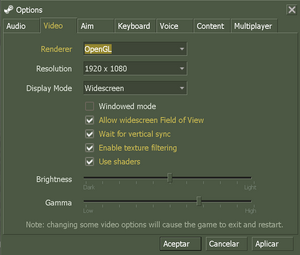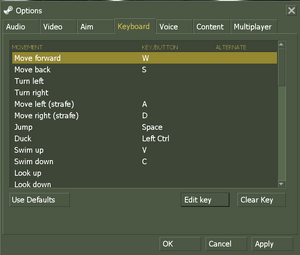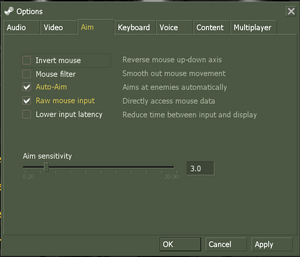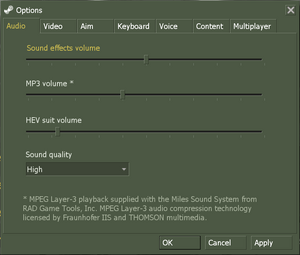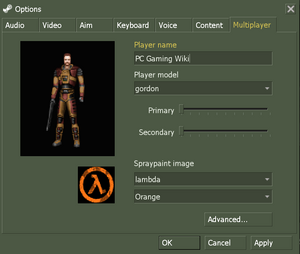Difference between revisions of "Half-Life"
m (updated template usage) |
|||
| Line 70: | Line 70: | ||
{{Fixbox|1= | {{Fixbox|1= | ||
{{Fixbox/fix|-nointro}} | {{Fixbox/fix|-nointro}} | ||
| − | + | Use the <code>-nointro</code> [[Glossary:Command line arguments|command line argument]]. | |
| − | |||
| − | |||
| − | |||
| − | |||
| − | |||
| − | |||
}} | }} | ||
| Line 82: | Line 76: | ||
You have multiple options to gain access to higher definition models. One is using the [https://support.steampowered.com/kb_article.php?ref=3157-QDVN-1426 official version] of them. For other options follow [http://forums.steampowered.com/forums/showthread.php?t=1445333 this guide]. | You have multiple options to gain access to higher definition models. One is using the [https://support.steampowered.com/kb_article.php?ref=3157-QDVN-1426 official version] of them. For other options follow [http://forums.steampowered.com/forums/showthread.php?t=1445333 this guide]. | ||
| − | ===Enabling | + | ===Enabling developer mode=== |
{{ii}} Enabling developer mode will allow you to use in-game cheats and various console commands. | {{ii}} Enabling developer mode will allow you to use in-game cheats and various console commands. | ||
{{Fixbox|1= | {{Fixbox|1= | ||
{{Fixbox/fix|Turn on the developer console}} | {{Fixbox/fix|Turn on the developer console}} | ||
| − | + | Use the <code>-dev</code> [[Glossary:Command line arguments|command line argument]]. | |
| − | + | ||
| − | + | '''Notes''' | |
| − | + | {{ii}} You can open the developer console by pressing {{key|~}} (Note you may have to turn it on in the in-game settings). You can use the console command <code>sv_cheats 1</code> to allow the usage of console commands such as <code>god</code> and <code>noclip</code>. Note that you might have to reload a save-game after enabling cheat-mode for certain commands to work. | |
| + | }} | ||
| + | |||
| + | ===Modifications=== | ||
| + | ====They Hunger==== | ||
| + | {{Fixbox|1= | ||
| + | {{Fixbox/fix|Install They Hunger Trilogy}} | ||
| + | # Download [http://www.moddb.com/mods/they-hunger/downloads/they-hunger-1-2-and-3 They Hunger chapter 1,2,3] and install to your Half-Life installation folder. | ||
| + | # For the Steam version, also install [http://www.moddb.com/mods/they-hunger/downloads/they-hunger-steam-fix Steam menu fix] and [http://www.moddb.com/mods/they-hunger/downloads/they-hunger-steampipe-patch SteamPipe patch], and overwrite any files when prompted to. | ||
| + | # Run Half-Life with the <code>-game Hunger</code> [[Glossary:Command line arguments|command line argument]]. | ||
}} | }} | ||
| Line 137: | Line 140: | ||
|4k ultra hd notes = | |4k ultra hd notes = | ||
|fov = hackable | |fov = hackable | ||
| − | |fov notes = | + | |fov notes = Use the <code>+default_fov ###</code> [[Glossary:Command line arguments|command line argument]]. |
|windowed = true | |windowed = true | ||
|windowed notes = | |windowed notes = | ||
|borderless windowed = hackable | |borderless windowed = hackable | ||
| − | |borderless windowed notes = | + | |borderless windowed notes = Use the <code>-window -noborder</code> [[Glossary:Command line arguments|command line arguments]]. |
|anisotropic = hackable | |anisotropic = hackable | ||
|anisotropic notes = Force in the [[Glossary:Anisotropic filtering (AF)#Force anisotropic filtering|graphics card control panel]]. | |anisotropic notes = Force in the [[Glossary:Anisotropic filtering (AF)#Force anisotropic filtering|graphics card control panel]]. | ||
| Line 151: | Line 154: | ||
|60 fps notes = | |60 fps notes = | ||
|120 fps = hackable | |120 fps = hackable | ||
| − | |120 fps notes = | + | |120 fps notes = Use <code>+developer 1 +fps_override 1 +fps_max ###</code> [[Glossary:Command line arguments|command line arguments]]. |
|color blind = unknown | |color blind = unknown | ||
|color blind notes = | |color blind notes = | ||
| − | |||
| − | |||
| − | |||
| − | |||
| − | |||
| − | |||
| − | |||
| − | |||
| − | |||
| − | |||
| − | |||
| − | |||
| − | |||
| − | |||
| − | |||
| − | |||
| − | |||
| − | |||
| − | |||
| − | |||
| − | |||
| − | |||
| − | |||
| − | |||
| − | |||
| − | |||
| − | |||
| − | |||
| − | |||
| − | |||
| − | |||
| − | |||
| − | |||
| − | |||
| − | |||
| − | |||
| − | |||
| − | |||
| − | |||
| − | |||
| − | |||
| − | |||
| − | |||
| − | |||
| − | |||
| − | |||
| − | |||
| − | |||
| − | |||
}} | }} | ||
| Line 425: | Line 379: | ||
==Issues fixed== | ==Issues fixed== | ||
| + | ===Fatal Error - Available memory less than 15MB=== | ||
| + | {{Fixbox|1= | ||
| + | {{Fixbox/fix|Run the game in compatibility mode for Windows XP}} | ||
| + | }} | ||
| + | |||
===Windows 7/Vista Performance Fix=== | ===Windows 7/Vista Performance Fix=== | ||
In Windows 7 or Vista some users may experience extremely low frame rate during gameplay even if their PC can run other more modern games perfectly. | In Windows 7 or Vista some users may experience extremely low frame rate during gameplay even if their PC can run other more modern games perfectly. | ||
Revision as of 23:37, 23 April 2016
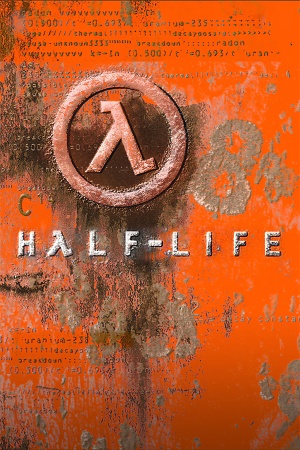 |
|
| Developers | |
|---|---|
| Valve Corporation | |
| Publishers | |
| Sierra Entertainment | |
| Valve Corporation | |
| Engines | |
| GoldSrc | |
| Release dates | |
| Windows | November 19, 1998 |
| macOS (OS X) | January 25, 2013 |
| Linux | January 25, 2013 |
Warnings
- The macOS (OS X) version of this game does not work on macOS Catalina (version 10.15) or later due to the removal of support for 32-bit-only apps.
| ⤏ Go to series page | |
| Half-Life mods and fangames (series) | |
| Half-Life | 1998 |
| Half-Life: Opposing Force | 1999 |
| Half-Life: Blue Shift | 2001 |
| Codename: Gordon | 2004 |
| Half-Life: Source | 2004 |
| Half-Life 2 | 2004 |
| Half-Life 2: Deathmatch | 2004 |
| Half-Life 2: Lost Coast | 2005 |
| Half-Life Deathmatch: Source | 2006 |
| Half-Life 2: Episode One | 2006 |
| Half-Life 2: Episode Two | 2007 |
| Portal (series) | |
| Half-Life: Decay (unofficial port) | 2008 |
| Half-Life: Alyx | 2020 |
This page is for the original game. For the Source remake, see Half-Life: Source. For the unofficial Source engine mod, see Black Mesa.
Key points
- Runs extremely well on low-end hardware.
General information
- Unofficial Half-Life Wiki
- GitHub Issue Tracker for Half-Life and other GoldSrc-based games
- Steam Community Discussions
- Steam Users' Forums
Availability
| Source | DRM | Notes | Keys | OS |
|---|---|---|---|---|
| Retail | ||||
| Amazon.com | Game of the Year Edition. | |||
| Amazon.co.uk | ||||
| Green Man Gaming | ||||
| Steam |
- All non-Steam releases can be redeemed on Steam.
- Soundtrack is available for free here.
- Steam Edition has been updated to have full OpenGL support with texture filtering and smooth dynamic lighting.
Demos
Half-Life: Uplink
The official public demo for the game, it includes an exclusive chapter (and a training level) with content not found in the full release.
It can be downloaded here.
Note that the demo uses an older version of GoldSrc and may have compatibility issues with modern systems. For full compatibility, the SteamLink mod reworks the demo as a Half-Life mod.
Half-Life: Day One
A pre-release demo exclusive to OEMs, it contains the chapters from the full release up to and including "We've Got Hostiles" (5 chapters and a training level).
It can be downloaded here.
Note that the demo uses an older version of GoldSrc and may have compatibility issues with modern systems.
Version differences
Half-Life: Game of the Year Edition
- Half-Life: Game of the Year Edition comes with both the base game and Team Fortress Classic
Half-Life: Dreamcast
An unreleased port of Half-Life to the Sega Dreamcast, it includes various major and minor differences from the PC release (ex. modified levels, new models, adjusted difficulty, etc.)
A mod that ports the Dreamcast version as a Half-Life mod is available on Mod DB.
Essential improvements
Skip intro videos
| Instructions |
|---|
Higher definition models
You have multiple options to gain access to higher definition models. One is using the official version of them. For other options follow this guide.
Enabling developer mode
- Enabling developer mode will allow you to use in-game cheats and various console commands.
| Instructions |
|---|
Modifications
They Hunger
| Instructions |
|---|
Game data
Configuration file(s) location
-
*.cfgstore the configuration.
- This game does not follow the XDG Base Directory Specification on Linux.
Save game data location
Save game cloud syncing
| System | Native | Notes |
|---|---|---|
| Steam Cloud |
Video settings
Disabling texture blur
| Instructions |
|---|
Input settings
Audio settings
Localizations
| Language | UI | Audio | Sub | Notes |
|---|---|---|---|---|
| English | ||||
| French | ||||
| German | ||||
| Italian | ||||
| Korean | ||||
| Spanish | ||||
| Simplified Chinese | ||||
| Traditional Chinese | ||||
| Russian |
Network
- For more information, see the "Half-Life Dedicated Server" section of our GoldSrc article.
- Steam Edition actively supported via Steamworks.
- Small, but dedicated community.
Multiplayer types
| Type | Native | Players | Notes | |
|---|---|---|---|---|
| LAN play | 32 | Versus, Co-op Use Sven Co-op for co-op (see the FAQ). |
||
| Online play | 32 | Versus, Co-op Use Sven Co-op for co-op (see the FAQ). |
||
Connection types
| Type | Native | Notes |
|---|---|---|
| Matchmaking | ||
| Peer-to-peer | ||
| Dedicated | Servers are hosted using a separate "hlds.exe," which can be downloaded with SteamCMD. | |
| Self-hosting | Only LAN, by default. Use sv_lan 0 in the main menu and, if you have port forwarding set up, others can connect with the connect "ip address" command. |
|
| Direct IP | Open the console (~) and use connect followed by the IP and port. |
Ports
| Protocol | Port(s) and/or port range(s) |
|---|---|
| UDP | 6003, 7002, 27010, 27015, 27025 |
- Universal Plug and Play (UPnP) support status is unknown.
VR support
| 3D modes | State | Notes | |
|---|---|---|---|
| Native 3D | |||
| Nvidia 3D Vision | |||
| TriDef 3D | |||
| iZ3D | |||
| Devices | |||
|---|---|---|---|
| Novint Falcon | The official game-specific 3D Touch Add On is required. | ||
Issues fixed
Fatal Error - Available memory less than 15MB
| Instructions |
|---|
Windows 7/Vista Performance Fix
In Windows 7 or Vista some users may experience extremely low frame rate during gameplay even if their PC can run other more modern games perfectly.
Follow these instructions to the problem:
| Instructions |
|---|
Missing Voice and Multiplayer Tabs under Options
| Instructions |
|---|
Other information
API
| Technical specs | Supported | Notes |
|---|---|---|
| Direct3D | 7 | Lost with Linux update.[1] |
| OpenGL | 2.1 | |
| Software renderer |
| Executable | 32-bit | 64-bit | Notes |
|---|---|---|---|
| Windows | |||
| macOS (OS X) | |||
| Linux |
Middleware
| Middleware | Notes | |
|---|---|---|
| Audio | Miles Sound System | |
| Multiplayer | WON (retail) Steamworks (Steam) |
Console commands
- Games running on the GoldSrc engine can utilize GoldSrc Engine Console Commands for various tasks.
- The console is enabled by default in GoldSrc games, press ~ to open it.
System requirements
| Windows | ||
|---|---|---|
| Minimum | Recommended | |
| Operating system (OS) | 95 | 98, NT |
| Processor (CPU) | Intel Pentium 133 MHz | Intel Pentium 166 MHz |
| System memory (RAM) | 24 MB | 32 MB |
| Hard disk drive (HDD) | 400 MB | |
| Video card (GPU) | SVGA, high color (16-bit) | |
| Sound (audio device) | Windows-compatible sound card | |
| macOS (OS X) | ||
|---|---|---|
| Minimum | ||
| Operating system (OS) | Snow Leopard 10.6.3 | |
| Processor (CPU) | 500 MHz | |
| System memory (RAM) | 1 GB | |
| Hard disk drive (HDD) | 4 GB | |
| Video card (GPU) | Nvidia GeForce 8 ATI Radeon X1600 Intel HD 3000 |
|
| Linux | ||
|---|---|---|
| Minimum | ||
| Operating system (OS) | Ubuntu 12.04 | |
| Processor (CPU) | Intel Dual Core 2.8 GHz AMD Dual Core 2.8 GHz |
|
| System memory (RAM) | 1 GB | |
| Hard disk drive (HDD) | 4 GB | |
| Video card (GPU) | Nvidia GeForce 8600/9600 GT ATI/AMD Radeon HD 2600/3600 OpenGL 2.1 compatible |
|
| Sound (audio device) | OpenAL Compatible Sound Card | |
| Other | (Graphic Drivers: nVidia 310, AMD 12.11) | |
References
- Windows
- OS X
- Linux
- Games
- Invalid template usage (Series)
- Invalid template usage (Fixbox)
- Invalid section order
- Invalid template usage (Save game cloud syncing)
- Self-hosting
- Invalid template usage (Network)
- Invalid template usage (VR support)
- Invalid template usage (API)
- Missing section (Video)
- Missing section (Input)
- Missing section (Audio)