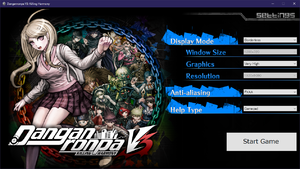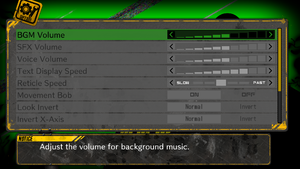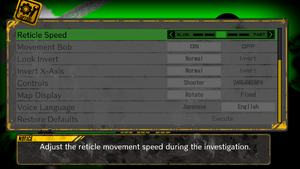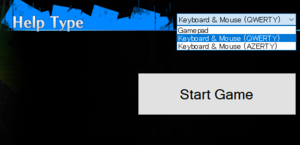Danganronpa V3: Killing Harmony
From PCGamingWiki, the wiki about fixing PC games
 |
|
| Developers | |
|---|---|
| Spike Chunsoft | |
| Release dates | |
| Windows | September 26, 2017 |
| Reception | |
| Metacritic | 80 |
| OpenCritic | 83 |
| IGDB | 88 |
| Taxonomy | |
| Modes | Singleplayer |
| Controls | Point and select |
| Genres | Adventure, Visual novel |
| Art styles | Anime |
| Themes | Detective/mystery |
| Series | Danganronpa |
Key points
- Game is extremely bad at communicating controls and many keys are incorrectly told and in unusual places. See Input for default bindings.
General information
Availability
| Source | DRM | Notes | Keys | OS |
|---|---|---|---|---|
| Microsoft Store | Anniversary Edition. Xbox Play Anywhere | |||
| Steam |
Essential improvements
Danganronpa 3 PC port enhancement mod (dr3fix)
- Only works on Steam version.
- Enables raw mouse input.
- Configurable field of view.
- Configurable mouse sensitivity.
- Configurable maximum vertical view angle.
- Disables mouse smoothing.
- Disables camera auto-center.
- Provides 1:1 X and Y axis sensitivity.
- Input lag reduction.
- Configurable fullscreen refresh rate.
- All features are toggleable.
| Installing dr3fix |
|---|
|
Game data
Configuration file(s) location
| System | Location |
|---|---|
| Windows | <path-to-game>\config.txt[Note 1] |
| Microsoft Store | |
| Steam Play (Linux) | <SteamLibrary-folder>/steamapps/compatdata/567640/pfx/[Note 2] |
Save game data location
| System | Location |
|---|---|
| Microsoft Store | |
| Steam | <Steam-folder>\userdata\<user-id>\567640\remote\ |
| Steam Play (Linux) | <SteamLibrary-folder>/steamapps/compatdata/567640/pfx/[Note 2] |
- For demo:
<Steam-folder>\userdata\<user-id>\567640\remote\SAVE-DATA-DEMO00.dat. Demo versions save file can be imported into full game.
Save game cloud syncing
| System | Native | Notes |
|---|---|---|
| Steam Cloud | ||
| Xbox Cloud |
Video
| Graphics feature | State | Notes | |
|---|---|---|---|
| Widescreen resolution | Very few resolutions available. | ||
| Multi-monitor | |||
| Ultra-widescreen | Pillarboxed. | ||
| 4K Ultra HD | |||
| Field of view (FOV) | Extremely narrow default FoV. See Field of view (FOV). | ||
| Windowed | |||
| Borderless fullscreen windowed | |||
| Anisotropic filtering (AF) | See the glossary page for potential workarounds. | ||
| Anti-aliasing (AA) | FXAA toggle. Changing rendering resolution in configuration file does not seem to effect anything. | ||
| Vertical sync (Vsync) | See the glossary page for potential workarounds. | ||
| 60 FPS | |||
| 120+ FPS | Frame rate is capped at 60 FPS. | ||
| High dynamic range display (HDR) | See the glossary page for potential alternatives. | ||
Field of view (FOV)
- Only works on Steam version.
| Use dr3fix[1] |
|---|
Notes
|
Input
| Keyboard and mouse | State | Notes |
|---|---|---|
| Remapping | Edit config file. | |
| Mouse acceleration | In 2.5D rooms some odd acceleration is present. See Mouse acceleration. | |
| Mouse sensitivity | In-game "Reticle Speed" setting only affects 2.5D rooms. See Mouse sensitivity. | |
| Mouse input in menus | No cursor is visible. Navigate with the scroll wheel. | |
| Mouse Y-axis inversion | ||
| Controller | ||
| Controller support | At least XInput and DualShock 4. | |
| Full controller support | Launcher requires keyboard or mouse. Can be bypassed when launching game. | |
| Controller remapping | See the glossary page for potential workarounds. | |
| Controller sensitivity | ||
| Controller Y-axis inversion |
| Controller types |
|---|
| XInput-compatible controllers | ||
|---|---|---|
| Xbox button prompts | Select controller buttons from launcher. | |
| Impulse Trigger vibration |
| PlayStation controllers | Doesn't work with every connection method. | |
|---|---|---|
| PlayStation button prompts | Select controller buttons from launcher. | |
| Light bar support | ||
| Adaptive trigger support | ||
| DualSense haptic feedback support | ||
| Connection modes | , Wired V2 and Bluetooth untested. Wireless adapter has incorrect bindings and prompts. |
|
| Generic/other controllers |
|---|
| Additional information | ||
|---|---|---|
| Controller hotplugging | Doesn't work between separate controller standards. | |
| Haptic feedback | Only console version. | |
| Digital movement supported | ||
| Simultaneous controller+KB/M |
Mouse acceleration
- Only works on Steam version.
| Use dr3fix[2] |
|---|
Notes
|
Mouse sensitivity
- Only works on Steam version.
| Use dr3fix[3] |
|---|
Notes
|
Default keyboard controls
Example of game incorrectly telling the player to press F, when in reality it should state F1. F does not have any function in game by default.
- For QWERTY layout.
| Key | Action |
|---|---|
| W, Scroll up | Move up. Corresponds to controller d-pad and left stick. |
| S, Scroll down | Move down. Corresponds to controller d-pad and left stick. |
| A | Move left. Corresponds to controller d-pad and left stick. |
| D | Move right. Corresponds to controller d-pad and left stick. |
| ↑, mouse movement, right click | Move up. Move camera. Move cursor. Corresponds to controller d-pad and right stick. |
| ↓, mouse movement, right click | Move down. Move camera. Move cursor. Corresponds to controller d-pad and right stick. |
| ←, mouse movement, right click | Move left. Move camera. Move cursor. Corresponds to controller d-pad and right stick. |
| →, mouse movement, right click | Move right. Move camera. Move cursor. Corresponds to controller d-pad and right stick. |
| Space ␣, e | Auto read. Move tab to right. Smack enviroment. Corresponds to controller R1/RB. |
| q | Move tab to left. Return smacked objects. Corresponds to controller L1/LB. |
| z, left click | Confirm. Talk. Examine. Corresponds to controller Cross/A. |
| Esc, r, x | Cancel. Exit. Corresponds to controller Circle/B. |
| F1 | Monopad (aka pause menu with saving and settings.). Corresponds to controller Square/X. |
| ⇧ Shift | Run. |
| LCtrl, Esc, x | Skip dialogue. Speed up. Corresponds to controller Square/X. |
| F2 | Review information. Corresponds to controller Options/Menu. |
| ↵ Enter, Middle click | Power. Corresponds to controller Triangle/Y. |
Audio
- The game will crash without saving if the sound device outputting sound is removed (for example, removing headphones from the jack).
| Audio feature | State | Notes |
|---|---|---|
| Separate volume controls | Music, effects and voice | |
| Surround sound | 3.0 Stereo only when roaming the world, otherwise 2.0 Stereo | |
| Subtitles | All speech is subtitled, some voice acted. | |
| Closed captions | ||
| Mute on focus lost | ||
| Royalty free audio |
Localizations
| Language | UI | Audio | Sub | Notes |
|---|---|---|---|---|
| English | ||||
| French | ||||
| Japanese |
VR support
| 3D modes | State | Notes | |
|---|---|---|---|
| Nvidia 3D Vision | See Helix Mod: Danganronpa V3: Killing Harmony. | ||
Issues fixed
- By default, keyboard key to access menu in-game is F1 (DualShock square button, Xbox X button).
| Disable GeForce Experience share feature[4] |
|---|
Notes
|
| Change keybinding for menu[5] |
|---|
|
FPS Drops and Text Delays
- This fix is for computers that have Nvidia graphics cards
| Disable GeForce Experience share feature[6] |
|---|
|
Other information
API
| Technical specs | Supported | Notes |
|---|---|---|
| Direct3D | 11 |
| Executable | 32-bit | 64-bit | Notes |
|---|---|---|---|
| Windows |
System requirements
| Windows | ||
|---|---|---|
| Minimum | Recommended | |
| Operating system (OS) | 7 | |
| Processor (CPU) | Intel Core i3-4170 3.70 GHz | Intel Core i5-4690K 3.50 GHz |
| System memory (RAM) | 4 GB | 8 GB |
| Hard disk drive (HDD) | 26 GB | |
| Video card (GPU) | Nvidia GeForce GTX 460 DirectX 11 compatible | Nvidia GeForce GTX 960 |
- A 64-bit operating system is required.
Notes
- ↑ When running this game without elevated privileges (Run as administrator option), write operations against a location below
%PROGRAMFILES%,%PROGRAMDATA%, or%WINDIR%might be redirected to%LOCALAPPDATA%\VirtualStoreon Windows Vista and later (more details). - ↑ 2.0 2.1 Notes regarding Steam Play (Linux) data:
- File/folder structure within this directory reflects the path(s) listed for Windows and/or Steam game data.
- Games with Steam Cloud support may also store data in
~/.steam/steam/userdata/<user-id>/567640/. - Use Wine's registry editor to access any Windows registry paths.
- The app ID (567640) may differ in some cases.
- Treat backslashes as forward slashes.
- See the glossary page for details on Windows data paths.
References
- ↑ Verified by User:Bagelboy9272 on 2024-02-21
- ↑ Verified by User:Bagelboy9272 on 2024-02-21
- ↑ Verified by User:Bagelboy9272 on 2024-02-21
- ↑ F1 key not working? :: Danganronpa V3: Killing Harmony Demo Ver. General Discussion - last accessed on 2017-08-27
- ↑ Verified by User:Marioysikax on 2017-08-27
- ↑ How I fixed FPS drops and Text delay :: Danganronpa V3: Killing Harmony Demo Ver. General Discussion - last accessed on 2017-09-27