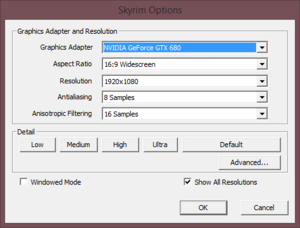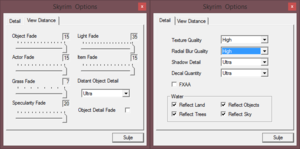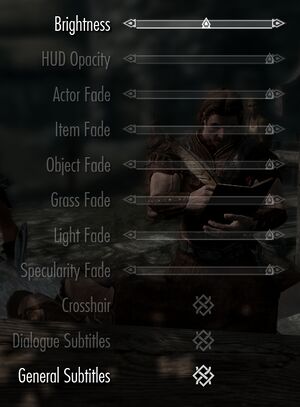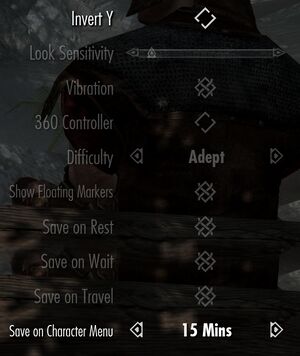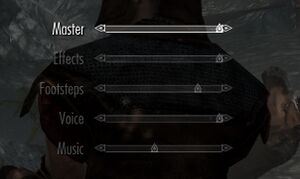Difference between revisions of "The Elder Scrolls V: Skyrim"
| (546 intermediate revisions by more than 100 users not shown) | |||
| Line 1: | Line 1: | ||
| − | {{ | + | {{disambig|the original release|the Special Edition|[[The Elder Scrolls V: Skyrim Special Edition]]|the VR version|[[The Elder Scrolls V: Skyrim VR]]}} |
| − | | | + | {{Infobox game |
| − | |cover | + | |cover = The Elder Scrolls V Skyrim cover.jpg |
| − | |developer | + | |developers = |
| − | |publisher | + | {{Infobox game/row/developer|Bethesda Game Studios}} |
| − | |engine | + | |publishers = |
| − | |release dates | + | {{Infobox game/row/publisher|Bethesda Softworks}} |
| − | |steam | + | |engines = |
| + | {{Infobox game/row/engine|Creation Engine}} | ||
| + | |release dates= | ||
| + | {{Infobox game/row/date|Windows|November 11, 2011}} | ||
| + | |reception = | ||
| + | {{Infobox game/row/reception|Metacritic|the-elder-scrolls-v-skyrim|94}} | ||
| + | {{Infobox game/row/reception|OpenCritic|link|rating}} | ||
| + | {{Infobox game/row/reception|IGDB|the-elder-scrolls-v-skyrim|96}} | ||
| + | |taxonomy = | ||
| + | {{Infobox game/row/taxonomy/monetization | One-time game purchase, DLC }} | ||
| + | {{Infobox game/row/taxonomy/microtransactions | None }} | ||
| + | {{Infobox game/row/taxonomy/modes | Singleplayer }} | ||
| + | {{Infobox game/row/taxonomy/pacing | Real-time }} | ||
| + | {{Infobox game/row/taxonomy/perspectives | First-person, Third-person }} | ||
| + | {{Infobox game/row/taxonomy/controls | Direct control }} | ||
| + | {{Infobox game/row/taxonomy/genres | ARPG, Open world }} | ||
| + | {{Infobox game/row/taxonomy/sports | }} | ||
| + | {{Infobox game/row/taxonomy/vehicles | }} | ||
| + | {{Infobox game/row/taxonomy/art styles | Realistic }} | ||
| + | {{Infobox game/row/taxonomy/themes | Fantasy }} | ||
| + | {{Infobox game/row/taxonomy/series | The Elder Scrolls }} | ||
| + | |steam appid = 72850 | ||
| + | |steam appid side = 202485,211720,220760,226880,1240360 | ||
| + | |gogcom id = | ||
| + | |official site= https://elderscrolls.bethesda.net/en/skyrim | ||
| + | |hltb = 9859 | ||
| + | |lutris = the-elder-scrolls-v-skyrim | ||
| + | |mobygames = 53545 | ||
| + | |strategywiki = The Elder Scrolls V: Skyrim | ||
| + | |wikipedia = The Elder Scrolls V: Skyrim | ||
| + | |winehq = 13667 | ||
| + | |license = commercial | ||
}} | }} | ||
| − | + | {{Introduction | |
| + | |introduction = | ||
| − | = | + | |release history = |
| − | |||
| − | + | |current state = | |
| − | + | }} | |
| − | + | '''Key points''' | |
| − | + | {{++}} A wide array of bugs have been fixed through the community patches. See [[#Unofficial patches|Unofficial patches]]. | |
| + | {{++}} Active modding community, more mods can be found [https://www.nexusmods.com/skyrim/ here] | ||
| − | == | + | '''General information''' |
| + | {{mm}} [https://store.steampowered.com/manual/72850 Official manual] | ||
| + | {{mm}} [https://forums.bethsoft.com/forum/117-v-skyrim/ Official forums] | ||
| + | {{mm}} [https://steamcommunity.com/app/72850/discussions/ Steam Community Discussions] | ||
| + | {{mm}} [https://xjdhdr.gitlab.io/nvidia/the-elder-scrolls-v-skyrim-tweak-guide.html#1 GeForce Tweak Guide] | ||
| + | |||
| + | ==Availability== | ||
| + | {{Availability| | ||
| + | {{Availability/row| Retail | | Steam | | | Windows }} | ||
| + | {{Availability/row| Steam | 72850 | Steam | | | Windows }} | ||
| + | {{Availability/row| Amazon | B004HYIAPM | Steam | {{store link|Amazon|B00CJ7IUIQ|Legendary Edition}} also available. Also available in {{store link|Amazon|B00E9I1FPI|The Elder Scrolls Anthology}}. | | Windows | unavailable }} | ||
| + | {{Availability/row| GamersGate | the-elder-scrolls-v-skyrim | Steam | {{store link|GamersGate|the-elder-scrolls-v-skyrim-legendary-edition|Legendary Edition}} also available. | | Windows | unavailable }} | ||
| + | {{Availability/row| Gamesplanet | 1057-1 | Steam | {{store link|Gamesplanet|1057-5|Legendary Edition}} also available. | | Windows | unavailable }} | ||
| + | {{Availability/row| GMG | the-elder-scrolls-v-skyrim | Steam | {{store link|GMG|the-elder-scrolls-v-skyrim-legendary-edition|Legendary Edition}} also available. | | Windows | unavailable }} | ||
| + | {{Availability/row| Humble | the-elder-scrolls-v-skyrim | Steam | {{store link|Humble|the-elder-scrolls-v-skyrim-legendary-edition|Legendary Edition}} also available. | | Windows | unavailable }} | ||
| + | }} | ||
| + | {{ii}} All versions require {{DRM|Steam}}. | ||
| + | {{++}} Owners of Skyrim and all DLC received [[The Elder Scrolls V: Skyrim Special Edition]] for free (limited time offer, ended on release date of Special Edition).<ref>{{Refurl|url=https://twitter.com/BethesdaStudios/status/742194847101095936|title=BethesdaGameStudios on Twitter: "If you own #Skyrim and all its add-ons or own Legendary Edition on Steam, you'll get a free upgrade to Skyrim Special Edition on Oct 28 #BE3"|date=9 June 2023}}</ref> | ||
| − | === | + | ===Version differences=== |
| − | + | {{ii}} The Elder Scrolls Anthology includes [[The Elder Scrolls: Arena|Arena]], [[The Elder Scrolls II: Daggerfall|Daggerfall]], [[The Elder Scrolls III: Morrowind|Morrowind]], [[The Elder Scrolls IV: Oblivion|Oblivion]] and Skyrim along with all the main expansions and DLC. | |
| − | + | {{ii}} The Legendary Edition is a complete edition of Skyrim with all its DLC. | |
| − | |||
| − | |||
| − | |||
| − | |||
| − | === | + | ==Monetization== |
| − | + | {{Monetization | |
| + | |ad-supported = | ||
| + | |dlc = Additional game content. | ||
| + | |expansion pack = | ||
| + | |freeware = | ||
| + | |free-to-play = | ||
| + | |one-time game purchase = The game requires an upfront purchase to access. | ||
| + | |sponsored = | ||
| + | |subscription = | ||
| + | }} | ||
| − | + | ===Microtransactions=== | |
| − | + | {{Microtransactions | |
| − | + | |boost = | |
| − | + | |cosmetic = | |
| + | |currency = | ||
| + | |finite spend = | ||
| + | |infinite spend = | ||
| + | |free-to-grind = | ||
| + | |loot box = | ||
| + | |none = Game does not contain microtransactions. | ||
| + | |player trading = | ||
| + | |time-limited = | ||
| + | |unlock = | ||
| + | }} | ||
| − | + | {{DLC| | |
| + | {{DLC/row| {{store link|Steam|202485|High Resolution Texture Pack}} | Available for free. | Windows }} | ||
| + | {{DLC/row| {{store link|Steam|211720|Dawnguard}}| | Windows }} | ||
| + | {{DLC/row| {{store link|Steam|220760|Hearthfire}} | | Windows }} | ||
| + | {{DLC/row| {{store link|Steam|226880|Dragonborn}} | | Windows }} | ||
| + | }} | ||
| + | |||
| + | ==Essential improvements== | ||
| + | ===Skip intro videos=== | ||
| + | {{Fixbox|description=Modify configuration file|ref=<ref name="STEP wiki">[http://wiki.step-project.com/Guide:Skyrim_INIs#Skyrim_INI Guide:Skyrim Configuration Settings - S.T.E.P. Project Wiki]</ref>|fix= | ||
| + | # Go to the [[#Game data|configuration file(s) location]]. | ||
| + | # Open {{file|Skyrim.ini}}. | ||
| + | # Go to the <code>[General]</code> section. | ||
| + | # Add the following line <code>sIntroSequence=</code>. | ||
| + | # Save your changes. | ||
| + | }} | ||
| + | |||
| + | {{Fixbox|description=Go to {{file|{{path|game}}\Data\Video|folder}} and delete {{file|BGS_Logo.bik}}|ref=<ref>{{Refurl|url=http://gaming.stackexchange.com/a/37287|title=Is there a way to disable the intro video of Skyrim? - Arqade|date=May 2023}}</ref>}} | ||
| + | |||
| + | ===Enabling data files=== | ||
| + | {{Fixbox|description=Modify configuration file|ref=<ref name="STEP wiki"/>|fix= | ||
| + | # Go to the [[#Game data|configuration file(s) location]]. | ||
| + | # Open {{file|SkyrimPrefs.ini}}. | ||
| + | # Go to the <code>[Launcher]</code> section. | ||
| + | # Add the following line <code>bEnableFileSelection=1</code>. | ||
| + | # Save your changes. | ||
| + | }} | ||
| − | == | + | ==Modifications== |
| − | + | {{ii}} Before installing any mods, [[#SKSE|SKSE]] and either [https://www.nexusmods.com/site/mods/1 Vortex] or [[#Mod Organizer|Mod Organizer]] should be installed. | |
| − | === | + | ===Unofficial patches=== |
| − | + | {{ii}} Community-created patches which fix many issues which otherwise remain unresolved in the official patches, such as rendering issues and subtitle coding errors. | |
| + | {{mm}} [https://www.nexusmods.com/skyrim/mods/71214/ Unofficial Skyrim Legendary Edition Patch]. | ||
| − | === | + | ===[https://www.nexusmods.com/skyrimspecialedition/mods/6194 Mod Organizer]=== |
| − | + | {{++}} Powerful and easy to use mod manager with mod virtualization, in order to keep the installation folder clean. | |
| − | + | {{++}} Features a configuration editor, the SKSE executable can also be set to be launched through the configurator. | |
| − | + | ===[https://www.nexusmods.com/skyrim/mods/3863 SkyUI]=== | |
| + | {{ii}} SkyUI is required by certain mods in order to tweak and configure them. | ||
| + | {{++}} Advanced user interface, optimized for keyboard and mouse usage while being highly customizable. | ||
| − | === | + | ===[https://www.nexusmods.com/skyrim/mods/92777 Corrupted NIFs Patches - CNP]=== |
| − | + | {{ii}} Replaces NIF files in the official game files and mods for a CTD-Free game. | |
| − | + | {{++}} Greatly reduces the amount of CTD to occur during in-game. | |
| − | |||
| − | |||
| − | |||
| − | |||
| − | |||
| − | |||
| − | |||
| − | + | ===[https://www.nexusmods.com/skyrim/mods/72725 Crash Fixes]=== | |
| + | {{ii}} Requires [[#SKSE|SKSE]]. | ||
| + | {{++}} Fixes some of the crashes in Skyrim. | ||
| − | == | + | ===[https://www.nexusmods.com/skyrim/mods/76747 Bug fixes]=== |
| − | + | {{ii}} Requires [[#SKSE|SKSE]]. | |
| + | {{++}} Fixes some engine related bugs in game. | ||
| − | === | + | ===[https://www.nexusmods.com/skyrim/mods/78464 PerformanceHitRelief Remastered - PHR_RE]=== |
| − | + | {{ii}} Removes grass, trees, clouds, fog and many more to keep a stable game. | |
| + | {{++}} Greatly improves FPS performance. | ||
| + | {{--}} Also reduces visuals to the point the game looks unrealistic. | ||
| − | To | + | ===[https://www.nexusmods.com/skyrim/mods/82860 A Comprehensive and Helpful Guide To Increase Skyrim's Performance - FPS and Stability]=== |
| − | + | {{ii}} Tweaks every aspect of the game to achieve maximum stability and FPS performance. | |
| − | + | {{++}} Greatly improves stability as well as FPS performance. | |
| + | {{++}} Depending on choice, no affect on visual whatsoever. | ||
| − | + | ===[http://skse.silverlock.org/ SKSE]=== | |
| + | {{++}} Available as a {{store link|Steam|365720|Steam-based mod}} for ease-of-use. | ||
| + | {{ii}} Required by some mods. | ||
| − | == | + | {{Fixbox|description=SKSE on Linux Through Proton|fix= |
| − | |||
| − | + | If you are running Skyrim through proton and have mods installed which required SKSE, you can do the following. | |
| − | |||
| − | + | ===== Installing Mods ===== | |
| − | + | * Mods can be installed either through steam's workshop, Nexus Mod Manager, or manually. | |
| − | + | * Remember to run Skyrim before the steps below (Running SKSE) to allow your mods to populate. | |
| + | * Remember to enable the mods you want | ||
| − | |||
| − | |||
| − | === | + | ===== Running SKSE ===== |
| − | + | # Install [https://store.steampowered.com/app/365720/Skyrim_Script_Extender_SKSE/ SKSE] through Steam | |
| + | # Browse to {{file|{{p|game}}|folder}} | ||
| + | # Rename {{file|SkyrimLauncher.exe}} to {{file|SkyrimLauncher.exe.bak}} | ||
| + | # Rename {{file|skse_loader.exe}} to {{file|SkyrimLauncher.exe}} | ||
| + | # Run Skyrim through Proton. | ||
| − | + | '''Notes''' | |
| − | + | {{ii}} Remember to fix the FPS using the Proton launch command. | |
| − | + | {{ii}} To reorganise mods, restore the original launcher. | |
| − | To | + | }} |
| − | |||
| − | |||
| − | + | {{Fixbox|description=Save bloating cleaner|ref={{cn|date=July 2016}}|fix= | |
| + | This is a partial fix for loose scripts, more advanced editing is required in order to remove broken scripts which may be stuck on the game's currently used thread. | ||
| + | # Go to {{file|{{p|game}}\data\SKSE|folder}} | ||
| + | # Open {{file|SKSE.ini}}. | ||
| + | # Add <code>ClearInvalidRegistrations=1</code> under the <code>[General]</code> section. | ||
| + | }} | ||
| + | {{Fixbox|description=Memory Management Fix|ref={{cn|date=July 2016}}|fix= | ||
| + | This fixes crashes and infinite loading screens that occur when the game engine fails to allocate more memory than the engine was originally intended to due to modding.<ref>{{Refurl|url=https://www.youtube.com/watch?v=37xAMUQc1oY|title=Skyrim Mod Sanctuary 84 : Skyrim Memory Patch (Fix freezes and crashes) |date=May 2023}}</ref> | ||
| + | {{ii}} Only works with SKSE 1.7 or newer. | ||
| + | # Go to {{file|{{p|game}}\data\SKSE|folder}}. | ||
| + | # Open {{file|SKSE.ini}}. | ||
| + | # Add the following lines under the <code>[Memory]</code> section. | ||
| + | <pre> | ||
| + | DefaultHeapInitialAllocMB=768 | ||
| + | ScrapHeapSizeMB=256 | ||
| + | </pre> | ||
| − | + | '''Notes''' | |
| − | + | {{ii}} To figure out if you need the extra memory you can use the SKSE plugin [https://www.nexusmods.com/skyrim/mods/50471/ Memory Blocks Log]. This can reduce performance and should only be used while testing. | |
| − | + | }} | |
| − | |||
| − | |||
| − | |||
| − | |||
| − | |||
| − | |||
| − | === | + | ===[http://enbdev.com/download.htm ENB]=== |
| − | + | <!-- Needs to be cleaned up --> | |
| − | + | {{ii}} Use the installation instructions from the preset if used. | |
| − | + | {{++}} Fixes issue when there is no more available video memory, a problem that occurs when using high resolution texture mods. | |
| + | {{++}} Allows for significant graphical improvements, such as real-time reflections, image-based lighting, and volumetric sky rendering. | ||
| + | {{++}} Can force V-sync, frame limiter, and Borderless-Windowed mode. | ||
| − | === | + | {{Fixbox|description=Installing ENB Without graphical improvements|ref={{cn|date=July 2016}}|fix= |
| − | + | # [http://enbdev.com/download.htm Download] the version of the ENB for Skyrim. | |
| + | # Unzip files and transfer all files inside "WrapperVersion" to the installation folder. | ||
| + | <!-- The instructions for the guide should be moved on the wiki article --> | ||
| + | <!-- This ini thing should be moved under it's own fixbox, there should be a setting up section or something like that --> | ||
| + | # Open enblocal.ini with Notepad and use the [http://wiki.step-project.com/Guide:ENBlocal_INI enblocal.ini Setup Guide] to assist with the settings. Make sure "UsePatchSpeedhackWithoutGraphics" and "SpeedHack" is set to "True". | ||
| − | + | '''Notes''' | |
| − | + | {{ii}} You have to start the game with enbhost.exe if SKSE is not installed. | |
| + | {{ii}} Only install weather helper mod if preset requires it. | ||
| + | }} | ||
| − | + | ==Game data== | |
| − | + | ===Configuration file(s) location=== | |
| − | + | {{Game data| | |
| + | {{Game data/config|Windows|{{p|userprofile\Documents}}\My Games\Skyrim\}} | ||
| + | }} | ||
| − | + | ===Save game data location=== | |
| − | + | {{Game data| | |
| + | {{Game data/saves|Windows|{{p|userprofile\Documents}}\My Games\Skyrim\Saves\}} | ||
| + | }} | ||
| − | == | + | ===[[Glossary:Save game cloud syncing|Save game cloud syncing]]=== |
| + | {{Save game cloud syncing | ||
| + | |discord = | ||
| + | |discord notes = | ||
| + | |epic games launcher = | ||
| + | |epic games launcher notes = | ||
| + | |gog galaxy = | ||
| + | |gog galaxy notes = | ||
| + | |origin = | ||
| + | |origin notes = | ||
| + | |steam cloud = true | ||
| + | |steam cloud notes = Stores up to 200 MB of game saves online (maximum 1000 files). | ||
| + | |ubisoft connect = | ||
| + | |ubisoft connect notes = | ||
| + | |xbox cloud = | ||
| + | |xbox cloud notes = | ||
| + | }} | ||
| − | === | + | ==Video== |
| − | + | {{Image|Skyrim - graphics.png|Launcher video settings.}} | |
| + | {{Image|Skyrim - advanced graphics.png|Launcher advanced video settings.}} | ||
| + | {{Image|Skyrim - display.jpg|In-game display settings.}} | ||
| + | {{Video | ||
| + | |wsgf link = https://www.wsgf.org/dr/elder-scrolls-v-skyrim/en | ||
| + | |widescreen wsgf award = gold | ||
| + | |multimonitor wsgf award = limited | ||
| + | |ultrawidescreen wsgf award = silver | ||
| + | |4k ultra hd wsgf award = incomplete | ||
| + | |widescreen resolution = true | ||
| + | |widescreen resolution notes= | ||
| + | |multimonitor = hackable | ||
| + | |multimonitor notes = Use [https://www.flawlesswidescreen.org Flawless Widescreen] or [https://github.com/dlrudie/WidescreenFixer/releases Widescreen Fixer]. | ||
| + | |ultrawidescreen = hackable | ||
| + | |ultrawidescreen notes = Set in {{file|SkyrimPrefs.ini}}.{{cn|Be more descriptive|date=November 2016}} | ||
| + | |4k ultra hd = true | ||
| + | |4k ultra hd notes = | ||
| + | |fov = hackable | ||
| + | |fov notes = See [[#Field of view (FOV)|Field of view (FOV)]] | ||
| + | |windowed = true | ||
| + | |windowed notes = | ||
| + | |borderless windowed = hackable | ||
| + | |borderless windowed notes = Use [https://www.nexusmods.com/skyrim/mods/40706/ OneTweak]. | ||
| + | |anisotropic = true | ||
| + | |anisotropic notes = See [[#Anisotropic filtering (AF)|Anisotropic filtering (AF)]]. | ||
| + | |antialiasing = true | ||
| + | |antialiasing notes = [[FXAA]], [[MSAA]]. [[SGSSAA]] can be utilized through anti-aliasing compatibility bits <code>0x000002C1</code> under Nvidia Inspector. | ||
| + | |upscaling = unknown | ||
| + | |upscaling tech = | ||
| + | |upscaling notes = | ||
| + | |vsync = always on | ||
| + | |vsync notes = See [[#Vertical sync (Vsync)|Vertical sync (Vsync)]] to disable. | ||
| + | |60 fps = true | ||
| + | |60 fps notes = | ||
| + | |120 fps = hackable | ||
| + | |120 fps notes = Havok physics do not function correctly past 60 FPS without first editing a configuration file.<ref name="High FPS"/> See [[#Frame rate (FPS)|Frame rate (FPS)]]. | ||
| + | |hdr = unknown | ||
| + | |hdr notes = | ||
| + | |ray tracing = unknown | ||
| + | |ray tracing notes = | ||
| + | |color blind = unknown | ||
| + | |color blind notes = | ||
| + | }} | ||
| − | + | ===[[Glossary:Field of view (FOV)|Field of view (FOV)]]=== | |
| − | + | {{Fixbox|description=Modify configuration file|ref=<ref name="STEP wiki"/>|fix= | |
| − | + | # Go to the [[#Game data|configuration file(s) location]]. | |
| + | # Open {{file|Skyrim.ini}}. | ||
| + | # Add the following lines under the {{code|[Display]}} section: | ||
| + | <pre> | ||
| + | fDefault1stPersonFOV=X | ||
| + | fDefaultWorldFOV=X | ||
| + | </pre> | ||
| + | {{ii}} Replace {{code|X}} with your preferred FOV. | ||
| + | }} | ||
| − | == | + | {{Fixbox|description=Console command|ref=<ref>{{Refurl|url=http://gaming.stackexchange.com/a/37033|title=How do I adjust the FOV for Skyrim? - Arqade|date=May 2023}}</ref>|fix= |
| − | + | # Open the console ingame ({{key|~}}) and type in the following: {{code|fov X}}. | |
| − | + | # Replace {{code|X}} with your preferred FOV. | |
| − | |||
| − | |||
| − | + | '''Notes''' | |
| − | This | + | {{ii}} This is not permanent, the FOV will reset after restarting the game. |
| − | + | }} | |
| − | == | + | ===[[Glossary:Anisotropic filtering (AF)|Anisotropic filtering (AF)]]=== |
| − | + | {{Fixbox|description=Enable improved AF for Nvidia graphics cards|ref=<ref>https://xjdhdr.gitlab.io/nvidia/the-elder-scrolls-v-skyrim-tweak-guide.html#19</ref>|fix= | |
| + | # Open Nvidia Control Panel. | ||
| + | # Select <code>Manage 3D settings</code>. | ||
| + | # Select <code>Program Settings</code> tab. | ||
| + | # Under <code>1. Select a program to customize:</code> select <code>Elder Scrolls V: Skyrim</code>. | ||
| + | # Under <code>Anisotropic filtering</code> select your quality of preference. | ||
| + | # Click <code>Apply</code> and close Nvidia Control Panel. | ||
| + | # Open Skyrim Launcher and select <code>OPTIONS</code>. | ||
| + | # Under <code>Anisotropic Filtering</code>, in Skyrim Launcher, select <code>Off (best performance)</code> then click <code>OK</code>. | ||
| + | }} | ||
| − | === | + | ===[[Glossary:Vertical sync (Vsync)|Vertical sync (Vsync)]]=== |
| − | + | {{Fixbox|description=Modify configuration file|ref=<ref name="STEP wiki"/>|fix= | |
| + | # Go to the [[#Game data|configuration file(s) location]]. | ||
| + | # Open {{file|SkyrimPrefs.ini}}. | ||
| + | # Change <code>iPresentInterval=1</code> to <code>iPresentInterval=0</code> to disable Vsync. | ||
| + | }} | ||
| − | === | + | ===Fast Sync tweak=== |
| − | + | {{Fixbox|description=Instructions|ref={{cn|date=July 2016}}|fix= | |
| − | + | # See [[#Vertical sync (Vsync)|Vertical sync (Vsync)]] to disable Vsync. | |
| − | + | # Enable Fast-Sync through the Nvidia CP for TES V: Skyrim (Nvidia Drivers 368.22 and later). | |
| + | # Limit or cap the frame rate with Nvidia Profile Inspector to 60 FPS. | ||
| − | + | '''Notes''' | |
| − | + | {{++}} This reduce "input lag" as well as eliminates the screen tearing that would occur when playing with v-sync normally off. | |
| + | {{--}} This is only suitable for certain PC configurations: ie. 60 Hz monitor with a high-end GPU which is able to render TES V: Skyrim over 60 FPS constantly. | ||
| + | }} | ||
| − | + | ===[[Glossary:Frame rate (FPS)|Frame rate (FPS)]]=== | |
| + | {{ii}} [[Nvidia]] have added a [[Glossary:Frame rate capping|FPS cap]] fail-safe to the game. Use [[Nvidia Profile Inspector]] to disable FPS cap. | ||
| + | {{ii}} These tweaks allow playing the game at high frame rates without the known physics problems that occur. It is possible this fix will negatively affect scripts and cause unforeseen issues. Use at your own risk. | ||
| − | + | {{Fixbox|description=Automatically fix high FPS physics|ref=<ref name="SKSE Havok Fix">[https://www.nexusmods.com/skyrim/mods/91598 SKSE Havok Fix]</ref>|fix= | |
| + | {{++}} This method has the advantage of preventing FPS drops caused by the game not being able to achieve the target FPS. | ||
| + | # [[#SKSE|Install SKSE]]. | ||
| + | # Install the [https://www.nexusmods.com/skyrim/mods/91598 SKSE Havok Fix] mod. | ||
| − | === | + | '''Notes''' |
| − | + | {{ii}} The plugin will automatically edit <code>iPresentInterval</code> to an appropriate value for the current FPS. | |
| − | + | }} | |
| + | {{Fixbox|description=Manually fix high FPS physics|ref=<ref name="High FPS">[https://www.reddit.com/r/skyrimmods/comments/5aao95/possible_fix_to_allow_skyrim_to_run_on_120fps/ Possible fix to allow Skyrim to run on 120fps monitors - Reddit]</ref>|fix= | ||
| + | # Go to the [[#Game data|configuration file(s) location]]. | ||
| + | # Open {{file|Skyrim.ini}}. | ||
| + | # Under section <code>[Display]</code> add line <code>iPresentInterval=0</code> | ||
| + | # Add the section <code>[HAVOK]</code> and under it add line <code>fMaxTime=(1 / Desired refresh rate)</code> to correct the physics, e.g. for a 144 Hz monitor you would add <code>fMaxTime=0.0069</code>. | ||
| − | + | '''Notes''' | |
| − | + | {{ii}} Skyrim must still be limited to the new refresh rate in order to avoid glitches | |
| + | }} | ||
| − | == | + | {{Fixbox|description=Set Refresh rate on 60hz|ref={{cn|date=August 2021}}|fix= |
| − | + | }} | |
| − | + | '''Linux Notes for FPS Limiting through Proton''' | |
| − | + | {{Fixbox|description=You can limit the fps by entering <code>DXVK_FRAME_RATE=60 %command%</code> into steam's launch options. Once Again this will fix weird physics and rendering issues|fix= | |
| − | {{ | ||
| − | |||
| − | |||
| − | |||
| − | |||
| − | |||
| − | |||
| − | | | ||
| − | |||
| − | |||
| − | |||
| − | |||
| − | |||
| − | | | ||
}} | }} | ||
| − | == | + | ==Input== |
| − | < | + | {{Image|Skyrim - Gameplay.jpg|In-game gameplay settings.}} |
| + | {{Input | ||
| + | |key remap = true | ||
| + | |key remap notes = The Favorites system may not work if you remap keys related to it. | ||
| + | |acceleration option = false | ||
| + | |acceleration option notes = The <code>bMouseAcceleration=</code> setting in {{file|SkyrimPrefs.ini}} has no effect.<ref>{{Refurl|url=http://wiki.step-project.com/Guide:SkyrimPrefs_INI/Controls#bMouseAcceleration|title=Guide:SkyrimPrefs INI/Controls - S.T.E.P. Project Wiki|date=May 2023}}</ref> | ||
| + | |mouse sensitivity = true | ||
| + | |mouse sensitivity notes = | ||
| + | |mouse menu = true | ||
| + | |mouse menu notes = | ||
| + | |invert mouse y-axis = true | ||
| + | |invert mouse y-axis notes = | ||
| + | |touchscreen = unknown | ||
| + | |touchscreen notes = | ||
| + | |controller support = true | ||
| + | |controller support notes = | ||
| + | |full controller = false | ||
| + | |full controller notes = Certain input fields require a keyboard. | ||
| + | |controller remap = true | ||
| + | |controller remap notes = | ||
| + | |controller sensitivity = true | ||
| + | |controller sensitivity notes= | ||
| + | |invert controller y-axis = true | ||
| + | |invert controller y-axis notes= | ||
| + | |xinput controllers = unknown | ||
| + | |xinput controllers notes = | ||
| + | |xbox prompts = unknown | ||
| + | |xbox prompts notes = | ||
| + | |impulse triggers = unknown | ||
| + | |impulse triggers notes = | ||
| + | |dualshock 4 = unknown | ||
| + | |dualshock 4 notes = | ||
| + | |dualshock prompts = unknown | ||
| + | |dualshock prompts notes = | ||
| + | |light bar support = unknown | ||
| + | |light bar support notes = | ||
| + | |dualshock 4 modes = unknown | ||
| + | |dualshock 4 modes notes = | ||
| + | |tracked motion controllers= unknown | ||
| + | |tracked motion controllers notes = | ||
| + | |tracked motion prompts = unknown | ||
| + | |tracked motion prompts notes = | ||
| + | |other controllers = unknown | ||
| + | |other controllers notes = | ||
| + | |other button prompts = unknown | ||
| + | |other button prompts notes= | ||
| + | |button prompts = Xbox, DualShock | ||
| + | |button prompts notes = For DualShock use the [https://www.nexusmods.com/skyrim/mods/29450 SkyUI-PS3Buttons Mod] | ||
| + | |controller hotplug = unknown | ||
| + | |controller hotplug notes = | ||
| + | |haptic feedback = true | ||
| + | |haptic feedback notes = | ||
| + | |simultaneous input = hackable | ||
| + | |simultaneous input notes = Use [https://www.nexusmods.com/skyrim/mods/30913/ Controller and keyboard simultaneously mod] to make keyboard and gamepad work, no support for mouse.<ref>[https://www.nexusmods.com/skyrim/mods/30913/?tab=4&&navtag=https%3A%2F%2Fwww.nexusmods.com%2Fskyrim%2Fajax%2Fcomments%2F%3Fmod_id%3D30913%26page%3D1%26sort%3DDESC%26pid%3D0%26thread_id%3D904201&pUp=1 Use both Xbox 360 controller AND Keyboard SIMULTANEOUSLY]</ref> | ||
| + | |steam input api = unknown | ||
| + | |steam input api notes = | ||
| + | |steam hook input = unknown | ||
| + | |steam hook input notes = | ||
| + | |steam input presets = unknown | ||
| + | |steam input presets notes = | ||
| + | |steam controller prompts = unknown | ||
| + | |steam controller prompts notes = | ||
| + | |steam cursor detection = unknown | ||
| + | |steam cursor detection notes = | ||
| + | }} | ||
| − | == | + | ==Audio== |
| − | + | {{Image|Skyrim - Audio.jpg|In-game audio settings.}} | |
| − | + | {{Audio | |
| − | + | |separate volume = true | |
| − | + | |separate volume notes = Master, sound effects, footsteps, voices and music. | |
| + | |surround sound = true | ||
| + | |surround sound notes = Up to 5.1 only.<ref>{{Refurl|url=https://satsun.org/audio/|title=PC Gaming Surround Sound Round-up|date=May 2023}}</ref> | ||
| + | |subtitles = true | ||
| + | |subtitles notes = Dialogue and general sounds. | ||
| + | |closed captions = true | ||
| + | |closed captions notes = | ||
| + | |mute on focus lost = true | ||
| + | |mute on focus lost notes = On by default, see [[#Mute on focus lost|Mute on focus lost]] to disable. | ||
| + | |eax support = hackable | ||
| + | |eax support notes = Use [[Glossary:Surround sound#X3DAudio|X3DAudio HRTF]]. Requires [https://github.com/kosumosu/x3daudio1_7_hrtf/releases/download/v2.3/MIT_KEMAR-24000.7z 24000Hz .mhr file] to prevent sounds playing at full volume at any distance, or possible crashes.<ref>{{Refurl|url=https://github.com/kosumosu/x3daudio1_7_hrtf/issues/21|title=Error shows up in Skyrim (old version)'s log a bunch of times involving missing dataset for 24 kHz samples #21|date=9 June 2023}}</ref> | ||
| + | |royalty free audio = always on | ||
| + | |royalty free audio notes = | ||
| + | |red book cd audio = unknown | ||
| + | |red book cd audio notes = | ||
| + | |general midi audio = unknown | ||
| + | |general midi audio notes = | ||
| + | }} | ||
| − | == | + | ===Mute on focus lost=== |
| − | + | {{Fixbox|description=Modify configuration file|ref=<ref name="alt-tab"/>|fix= | |
| − | + | # Go to the [[#Game data|configuration file(s) location]]. | |
| + | # Open {{file|Skyrim.ini}}. | ||
| + | # Under {{code|[General]}} add the following line <code>bAlwaysActive=1</code>. | ||
| + | # Save your changes. | ||
| + | }} | ||
| + | {{L10n|content= | ||
| + | {{L10n/switch | ||
| + | |language = English | ||
| + | |interface = true | ||
| + | |audio = true | ||
| + | |subtitles = true | ||
| + | |notes = | ||
| + | |fan = | ||
| + | |ref = | ||
| + | }} | ||
| + | {{L10n/switch | ||
| + | |language = Simplified Chinese | ||
| + | |interface = hackable | ||
| + | |audio = false | ||
| + | |subtitles = hackable | ||
| + | |notes = Fan translation by plural team:<br>[https://dl.3dmgame.com/patch/33410.html «JIANJIA(蒹葭) team»]<br/><br>[https://bbs.3dmgame.com/forum-905-1.html «Taking arrows in the knee(膝盖中箭) team»]<br/><br>[https://forum.gamer.com.tw/C.php?bsn=2526&snA=34630 «University team»]<br/><br>[https://www.nexusmods.com/skyrimspecialedition/mods/1084 «WOK studios»]<br/> | ||
| + | |fan = true | ||
| + | |ref = | ||
| + | }} | ||
| + | {{L10n/switch | ||
| + | |language = Traditional Chinese | ||
| + | |interface = true | ||
| + | |audio = false | ||
| + | |subtitles = true | ||
| + | |notes = Offical Traditional Chinese version lags behind the international version, cannot use some Mods. | ||
| + | |fan = | ||
| + | |ref = | ||
| + | }} | ||
| + | {{L10n/switch | ||
| + | |language = Traditional Chinese | ||
| + | |interface = hackable | ||
| + | |audio = false | ||
| + | |subtitles = hackable | ||
| + | |notes = Unoffical Traditional Chinese version by «University team»,link [https://forum.gamer.com.tw/C.php?bsn=2526&snA=34630 this],official traditional Chinese version is based on this version | ||
| + | |fan = true | ||
| + | |ref = | ||
| + | }} | ||
| + | {{L10n/switch | ||
| + | |language = Czech | ||
| + | |interface = true | ||
| + | |audio = false | ||
| + | |subtitles = true | ||
| + | |notes = | ||
| + | |fan = | ||
| + | |ref = | ||
| + | }} | ||
| + | {{L10n/switch | ||
| + | |language = French | ||
| + | |interface = true | ||
| + | |audio = true | ||
| + | |subtitles = true | ||
| + | |notes = | ||
| + | |fan = | ||
| + | |ref = | ||
| + | }} | ||
| + | {{L10n/switch | ||
| + | |language = German | ||
| + | |interface = true | ||
| + | |audio = true | ||
| + | |subtitles = true | ||
| + | |notes = | ||
| + | |fan = | ||
| + | |ref = | ||
| + | }} | ||
| + | {{L10n/switch | ||
| + | |language = Italian | ||
| + | |interface = true | ||
| + | |audio = true | ||
| + | |subtitles = true | ||
| + | |notes = | ||
| + | |fan = | ||
| + | |ref = | ||
| + | }} | ||
| + | {{L10n/switch | ||
| + | |language = Japanese | ||
| + | |interface = true | ||
| + | |audio = true | ||
| + | |subtitles = true | ||
| + | |notes = | ||
| + | |fan = | ||
| + | |ref = | ||
| + | }} | ||
| + | {{L10n/switch | ||
| + | |language = Polish | ||
| + | |interface = true | ||
| + | |audio = true | ||
| + | |subtitles = true | ||
| + | |notes = | ||
| + | |fan = | ||
| + | |ref = | ||
| + | }} | ||
| + | {{L10n/switch | ||
| + | |language = Brazilian Portuguese | ||
| + | |interface = hackable | ||
| + | |audio = hackable | ||
| + | |subtitles = hackable | ||
| + | |notes = Fan translation, [https://tribogamer.com/traducoes/237_traducao-do-the-elder-scrolls-v-skyrim-legendary-edition-para-portugues-do-brasil.html download]. Audio and voice: AI dubbed, [https://www.nexusmods.com/skyrimspecialedition/mods/105861/ Nexus Mods] (though it was meant for Special Edition, it works on original game). | ||
| + | |fan = true | ||
| + | |ref = | ||
| + | }} | ||
| + | {{L10n/switch | ||
| + | |language = Russian | ||
| + | |interface = true | ||
| + | |audio = true | ||
| + | |subtitles = true | ||
| + | |notes = | ||
| + | |fan = | ||
| + | |ref = | ||
| + | }} | ||
| + | {{L10n/switch | ||
| + | |language = Spanish | ||
| + | |interface = true | ||
| + | |audio = true | ||
| + | |subtitles = true | ||
| + | |notes = Improved fan translation by ''Clan Dlan'', [https://drive.google.com/file/d/1w4LNkTrgUVjctN3xBrjUYklwAOAmmuEu/view?usp=drive_link download]. | ||
| + | |fan = true | ||
| + | |ref = | ||
| + | }} | ||
| + | {{L10n/switch | ||
| + | |language = Turkish | ||
| + | |interface = hackable | ||
| + | |audio = false | ||
| + | |subtitles = hackable | ||
| + | |notes = Vanilla and Hearthfire. A translation is available [https://steamcommunity.com/id/cemfiliz/myworkshopfiles/?appid=72850 here]. | ||
| + | |fan = true | ||
| + | |ref = | ||
| + | }} | ||
| + | |||
| + | }} | ||
| + | |||
| + | ==VR support== | ||
| + | {{VR support | ||
| + | |native 3d = | ||
| + | |native 3d notes = | ||
| + | |nvidia 3d vision = true | ||
| + | |nvidia 3d vision notes = | ||
| + | |vorpx = true | ||
| + | |vorpx modes = G3D, Z3D, DirectVR | ||
| + | |vorpx notes = [https://vorpx.com/supported-games/ Officially supported Game]. Excellent 3D in all Modes. | ||
| + | |vr only = | ||
| + | |htc vive = | ||
| + | |htc vive notes = | ||
| + | |oculus rift = | ||
| + | |oculus rift notes = | ||
| + | |osvr = | ||
| + | |osvr notes = | ||
| + | |windows mixed reality = | ||
| + | |windows mixed reality notes = | ||
| + | |keyboard-mouse = | ||
| + | |keyboard-mouse notes = | ||
| + | |3rd space gaming vest = | ||
| + | |3rd space gaming vest notes = | ||
| + | |novint falcon = true | ||
| + | |novint falcon notes = | ||
| + | |trackir = | ||
| + | |trackir notes = | ||
| + | |tobii eye tracking = | ||
| + | |tobii eye tracking notes = | ||
| + | |play area seated = | ||
| + | |play area seated notes = | ||
| + | |play area standing = | ||
| + | |play area standing notes = | ||
| + | |play area room-scale = | ||
| + | |play area room-scale notes = | ||
| + | }} | ||
| + | |||
| + | ==Issues fixed== | ||
| + | ===Ambient Occlusion Bleeding on Nvidia graphics cards=== | ||
| + | {{ii}} The official Ambient Occlusion flag <code>0x00000029</code> has ''bleeding'' issues.<ref name="NV AO">[https://forums.guru3d.com/showpost.php?p=4965160 Guru3D.com Forums - View Single Post - HBAO+ Compatibility Flags Thread]</ref> | ||
| + | |||
| + | {{Fixbox|description=Use Ambient Occlusion flag <code>0x00000032</code> instead|ref=<ref name="NV AO"/>|fix= | ||
| + | # Download and run [[Nvidia Profile Inspector]]. | ||
| + | # Under <code>Profiles</code> select <code>Elder Scrolls V: Skyrim</code>. | ||
| + | # Under <code>Ambient Occlusion compatibility</code> insert the flag <code>0x00000032</code>. | ||
| + | # Under <code>Ambient Occlusion usage</code> select <code>Enabled</code>. | ||
| + | # Under <code>Ambient Occlusion setting</code> select your quality of preference, but in order to use HBAO+ you must use <code>Quality</code> or <code>High Quality</code>. | ||
| + | # Click <code>Apply changes</code>. | ||
| + | }} | ||
| + | |||
| + | ===Blurry text=== | ||
| + | {{Fixbox|description=Instructions|ref={{cn|date=July 2016}}|fix= | ||
| + | # Open the [[AMD VISION Engine Control Center|AMD Control Center]]. | ||
| + | # Add {{file|TESV.exe}}, and disable the '''Morphological Filtering'''. | ||
| + | |||
| + | '''Notes''' | ||
| + | {{ii}} If AMD complains about an existing profile the error can be safely ignored. | ||
| + | }} | ||
| + | |||
| + | ===Stuttering on a laptop=== | ||
| + | {{ii}} This fix only applies to laptops running on Windows 7. | ||
| + | |||
| + | {{Fixbox|description=Changing the maximum processor state|ref={{cn|date=September 2016}}|fix= | ||
| + | |||
| + | # Open the Start menu and write '''Edit Plan''' then push {{key|Enter}}. | ||
| + | # Open '''Change advanced power settings''', then go to '''Processor power management''', '''Maximum processor state''' and set the value to <code>90%</code>. | ||
| + | }} | ||
| + | |||
| + | ===Quiet audio=== | ||
| + | {{--}} Skyrim has multiple issues with Realtek HD boards. | ||
| + | |||
| + | {{Fixbox|description=Change the Realtek HD Audio settings|ref=<ref>[https://web.archive.org/web/20161102225352/http://forums.steampowered.com/forums/showthread.php?t=2234028#post26390584 Skyrim Volume is too low - Steam Users' Forums] (retrieved)</ref>|fix= | ||
| + | # Open the '''Control Panel''', '''Hardware and Sound''' then open '''Realtek HD Audio Manager'''. | ||
| + | # Under '''Speakers''', change the speaker configuration '''5.1 Speakers'''. | ||
| + | # Untick everything but the '''Front left and right''' checkbox. | ||
| + | }} | ||
| + | {{Fixbox|description=Enable loudness equalization|ref=<ref>{{Refurl|url=http://gaming.stackexchange.com/questions/35452/how-can-i-increase-skyrims-volume|title=How can I increase Skyrim's Volume? - StackExchange: Arquade|date=May 2023}}</ref>|fix= | ||
| + | # Push {{key|Win|R}} and write <code>mmsys.cpl</code> then push {{key|Enter}}. | ||
| + | # Open the Default Device and navigate to the '''Enhancements''' tab, then enable the '''Loudness Equalization'''. | ||
| + | |||
| + | '''Notes''' | ||
| + | {{--}} The sound quality will be drastically reduced (makes it harder to pinpoint the location of sounds). | ||
| + | }} | ||
| + | |||
| + | ===Crash on startup=== | ||
| + | {{Fixbox|description=Instructions|ref={{cn|date=July 2016}}|fix= | ||
| + | # Crash on startup (before the logo is displayed) is a sign of missing master file, one of your active mods is missing a mod it depends on, Wrye Bash will display which mod is missing what mod. | ||
| + | # Go to the [[#Game data|configuration file(s) location]]. | ||
| + | # Delete or rename {{file|SkyrimPrefs.ini}}. | ||
| + | # Disable all or any recently installed mods. | ||
| + | |||
| + | '''Notes''' | ||
| + | {{ii}} If the game crashed with the following error message - '''Application Load Error P:0000065432''' - then simply restart [[Steam]]. | ||
| + | }} | ||
| + | |||
| + | ===Slowdown and stutter in cities=== | ||
| + | {{Fixbox|description=Disabling the official high resolution texture pack|ref={{cn|date=July 2016}}|fix= | ||
| + | # Open the '''Skyrim Launcher''', and open '''Data Files'''. | ||
| + | # Uncheck any entries related to the high resolution pack. | ||
| + | }} | ||
| + | |||
| + | ===Allow pressing {{key|Alt|F4}} to close the game=== | ||
| + | {{Fixbox|description=Use [https://www.nexusmods.com/skyrim/mods/17202/ Elys {{key|Alt|F4}} Tweak]|ref={{cn|date=August 2017}}|fix= | ||
| + | |||
| + | '''Notes''' | ||
| + | {{ii}} Not needed by anyone using [http://wiki.step-project.com/STEP:2.2.9.2 ENB or ENBoost, as per the STEP modification guide]. Installing both Elys {{key|Alt|F4}} and ENB at the same time [http://forum.step-project.com/topic/1835-skse-elys-altf4-by-elys/page-2 may cause issues with the hotkeys they are supposed to enable]. | ||
| + | }} | ||
| + | |||
| + | ===Double cursor after Alt+Tab=== | ||
| + | {{Fixbox|description=Use [https://www.nexusmods.com/skyrim/mods/36125/ Double cursor fix]|ref={{cn|date=August 2017}}}} | ||
| + | {{Fixbox|description=Use [https://www.nexusmods.com/skyrim/mods/40706/ OneTweak]|ref={{cn|date=August 2017}}}} | ||
| + | |||
| + | ===Mouse not responding=== | ||
| + | {{ii}} After playing [[Watch Dogs]] the mouse may become unresponsive. | ||
| + | |||
| + | {{Fixbox|description=Close the game and restart the computer|ref=<ref>{{Refurl|url=http://forums.nexusmods.com/index.php?/topic/1746456-mouse-control-isnt-working/?p=15168838|title=Mouse control isn't working. - Skyrim Technical Support - The Nexus Forums|date=May 2023}}</ref>}} | ||
| + | |||
| + | ==Other information== | ||
| + | ===API=== | ||
| + | {{API | ||
| + | |direct3d versions = 9.0c | ||
| + | |direct3d notes = | ||
| + | |directdraw versions = | ||
| + | |directdraw notes = | ||
| + | |wing = | ||
| + | |wing notes = | ||
| + | |opengl versions = | ||
| + | |opengl notes = | ||
| + | |glide versions = | ||
| + | |glide notes = | ||
| + | |software mode = | ||
| + | |software mode notes = | ||
| + | |mantle support = | ||
| + | |mantle support notes = | ||
| + | |metal support = | ||
| + | |metal support notes = | ||
| + | |vulkan versions = | ||
| + | |vulkan notes = | ||
| + | |dos modes = | ||
| + | |dos modes notes = | ||
| + | |shader model versions = | ||
| + | |shader model notes = | ||
| + | |windows 32-bit exe = true | ||
| + | |windows 64-bit exe = false | ||
| + | |windows arm app = unknown | ||
| + | |windows exe notes = | ||
| + | |mac os x powerpc app = | ||
| + | |macos intel 32-bit app = unknown | ||
| + | |macos intel 64-bit app = unknown | ||
| + | |macos arm app = unknown | ||
| + | |macos app notes = | ||
| + | |linux powerpc app = | ||
| + | |linux 32-bit executable= unknown | ||
| + | |linux 64-bit executable= unknown | ||
| + | |linux arm app = unknown | ||
| + | |linux executable notes = | ||
| + | }} | ||
| + | |||
| + | ===Middleware=== | ||
| + | {{Middleware | ||
| + | |physics = Havok | ||
| + | |physics notes = Physics are tied to frame rate. Going over 60 FPS will cause physics issues unless config files are edited.<ref name="High FPS"/> | ||
| + | |audio = | ||
| + | |audio notes = | ||
| + | |interface = Scaleform | ||
| + | |interface notes = 3.3.92<ref>{{Refcheck|user=Hawaii_Beach|date=2017-06-16|comment=Search for "gfxVersion" in the game exe}}</ref> | ||
| + | |input = | ||
| + | |input notes = | ||
| + | |cutscenes = Bink Video | ||
| + | |cutscenes notes = 1.99f | ||
| + | |multiplayer = | ||
| + | |multiplayer notes= | ||
| + | |anticheat = | ||
| + | |anticheat notes = | ||
| + | }} | ||
| + | |||
| + | ===Enabling shadows to be cast from trees and rocks=== | ||
| + | {{Fixbox|description=Instructions|ref=<ref>{{Refurl|url=http://itcprosolutions.com/skyrimguides/tweak_guide.htm#selfshadow|title=Skyrim Tweak Guide 2.3|date=May 2023}}</ref>|fix= | ||
| + | # Go to the [[#Game data|configuration file(s) location]]. | ||
| + | # Open {{file|SkyrimPrefs.ini}}. | ||
| + | # Find the following lines, and set them to these values. | ||
| + | |||
| + | <pre> | ||
| + | [Display] | ||
| + | bTreesReceiveShadows=1 | ||
| + | bDrawLandShadows=1 | ||
| + | </pre> | ||
| + | {{ii}} This SHOULD cause little to no performance loss. | ||
| + | }} | ||
| + | |||
| + | ===Continue rendering in the background=== | ||
| + | {{Fixbox|description=Set always active|ref=<ref name="alt-tab">[https://www.reddit.com/r/skyrim/comments/1tqcbo/howto_alt_tab_without_pausing_the_game/ How-To: Alt tab without pausing the game: skyrim]</ref>|fix= | ||
| + | # Go to the [[#Game data|configuration file(s) location]]. | ||
| + | # Open {{file|Skyrim.ini}}. | ||
| + | # Add <code>bAlwaysActive=1</code> under the <code>[General]</code> section. | ||
| + | # Save and close the file. | ||
| + | }} | ||
| + | |||
| + | ===[https://www.nexusmods.com/skyrim/mods/814/ Skyrim Configurator]=== | ||
| + | {{++}} Allows the game to be fully tweaked. | ||
| + | {{--}} Certain tweaks are unstable and may break the game. | ||
| + | |||
| + | ==System requirements== | ||
| + | {{System requirements | ||
| + | |OSfamily = Windows | ||
| + | |minOS = XP, Vista, 7 | ||
| + | |minCPU = Dual Core 2.0 GHz | ||
| + | |minRAM = 2 GB | ||
| + | |minHD = 6 GB | ||
| + | |minGPU = | ||
| + | |minDX = 9.0c | ||
| + | |minVRAM = 512 MB | ||
| + | |||
| + | |recOS = Vista, 7 | ||
| + | |recCPU = Quad Core Intel or AMD | ||
| + | |recRAM = 4 GB | ||
| + | |recHD = 8 GB | ||
| + | |recGPU = AMD Radeon 4890 | ||
| + | |recGPU2 = Nvidia GeForce GTX 260 | ||
| + | |recDX = | ||
| + | |recVRAM = 1 GB | ||
| + | }} | ||
| − | + | {{References}} | |
| − | |||
Latest revision as of 14:22, 9 January 2024
This page is for the original release. For the Special Edition, see The Elder Scrolls V: Skyrim Special Edition. For the VR version, see The Elder Scrolls V: Skyrim VR.
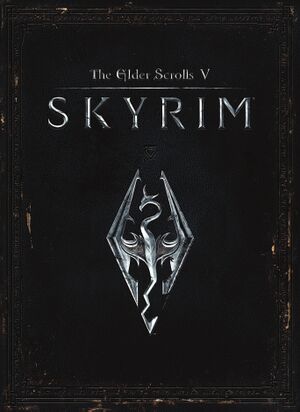 |
|
| Developers | |
|---|---|
| Bethesda Game Studios | |
| Publishers | |
| Bethesda Softworks | |
| Engines | |
| Creation Engine | |
| Release dates | |
| Windows | November 11, 2011 |
| Reception | |
| Metacritic | 94 |
| IGDB | 96 |
| Taxonomy | |
| Monetization | One-time game purchase, DLC |
| Microtransactions | None |
| Modes | Singleplayer |
| Pacing | Real-time |
| Perspectives | First-person, Third-person |
| Controls | Direct control |
| Genres | ARPG, Open world |
| Art styles | Realistic |
| Themes | Fantasy |
| Series | The Elder Scrolls |
The Elder Scrolls V: Skyrim is a singleplayer first-person and third-person ARPG and open world game in the The Elder Scrolls series.
Key points
- A wide array of bugs have been fixed through the community patches. See Unofficial patches.
- Active modding community, more mods can be found here
General information
Availability
| Source | DRM | Notes | Keys | OS |
|---|---|---|---|---|
| Retail | ||||
| Steam | ||||
| Amazon.com (unavailable) | Legendary Edition also available. Also available in The Elder Scrolls Anthology. | |||
| GamersGate (unavailable) | Legendary Edition also available. | |||
| Legendary Edition also available. | ||||
| Green Man Gaming (unavailable) | Legendary Edition also available. | |||
| Humble Store (unavailable) | Legendary Edition also available. |
- All versions require Steam DRM.
- Owners of Skyrim and all DLC received The Elder Scrolls V: Skyrim Special Edition for free (limited time offer, ended on release date of Special Edition).[1]
Version differences
- The Elder Scrolls Anthology includes Arena, Daggerfall, Morrowind, Oblivion and Skyrim along with all the main expansions and DLC.
- The Legendary Edition is a complete edition of Skyrim with all its DLC.
Monetization
| Type | Notes |
|---|---|
| DLC | Additional game content. |
| One-time game purchase | The game requires an upfront purchase to access. |
Microtransactions
| Type | Notes |
|---|---|
| No microtransactions | Game does not contain microtransactions. |
DLC and expansion packs
| Name | Notes | |
|---|---|---|
| High Resolution Texture Pack | Available for free. | |
| Dawnguard | ||
| Hearthfire | ||
| Dragonborn |
Essential improvements
Skip intro videos
| Modify configuration file[2] |
|---|
|
Go to <path-to-game>\Data\Video and delete BGS_Logo.bik[3]
|
|---|
Enabling data files
| Modify configuration file[2] |
|---|
|
Modifications
- Before installing any mods, SKSE and either Vortex or Mod Organizer should be installed.
Unofficial patches
- Community-created patches which fix many issues which otherwise remain unresolved in the official patches, such as rendering issues and subtitle coding errors.
- Unofficial Skyrim Legendary Edition Patch.
Mod Organizer
- Powerful and easy to use mod manager with mod virtualization, in order to keep the installation folder clean.
- Features a configuration editor, the SKSE executable can also be set to be launched through the configurator.
SkyUI
- SkyUI is required by certain mods in order to tweak and configure them.
- Advanced user interface, optimized for keyboard and mouse usage while being highly customizable.
Corrupted NIFs Patches - CNP
- Replaces NIF files in the official game files and mods for a CTD-Free game.
- Greatly reduces the amount of CTD to occur during in-game.
Crash Fixes
- Requires SKSE.
- Fixes some of the crashes in Skyrim.
Bug fixes
- Requires SKSE.
- Fixes some engine related bugs in game.
PerformanceHitRelief Remastered - PHR_RE
- Removes grass, trees, clouds, fog and many more to keep a stable game.
- Greatly improves FPS performance.
- Also reduces visuals to the point the game looks unrealistic.
A Comprehensive and Helpful Guide To Increase Skyrim's Performance - FPS and Stability
- Tweaks every aspect of the game to achieve maximum stability and FPS performance.
- Greatly improves stability as well as FPS performance.
- Depending on choice, no affect on visual whatsoever.
SKSE
- Available as a Steam-based mod for ease-of-use.
- Required by some mods.
| SKSE on Linux Through Proton |
|---|
|
If you are running Skyrim through proton and have mods installed which required SKSE, you can do the following. Installing Mods
Running SKSE
Notes
|
| Save bloating cleaner[citation needed] |
|---|
|
This is a partial fix for loose scripts, more advanced editing is required in order to remove broken scripts which may be stuck on the game's currently used thread.
|
| Memory Management Fix[citation needed] |
|---|
|
This fixes crashes and infinite loading screens that occur when the game engine fails to allocate more memory than the engine was originally intended to due to modding.[4]
DefaultHeapInitialAllocMB=768 ScrapHeapSizeMB=256 Notes
|
ENB
- Use the installation instructions from the preset if used.
- Fixes issue when there is no more available video memory, a problem that occurs when using high resolution texture mods.
- Allows for significant graphical improvements, such as real-time reflections, image-based lighting, and volumetric sky rendering.
- Can force V-sync, frame limiter, and Borderless-Windowed mode.
| Installing ENB Without graphical improvements[citation needed] |
|---|
Notes
|
Game data
Configuration file(s) location
| System | Location |
|---|---|
| Windows | %USERPROFILE%\Documents\My Games\Skyrim\ |
| Steam Play (Linux) | <SteamLibrary-folder>/steamapps/compatdata/72850/pfx/[Note 1] |
Save game data location
| System | Location |
|---|---|
| Windows | %USERPROFILE%\Documents\My Games\Skyrim\Saves\ |
| Steam Play (Linux) | <SteamLibrary-folder>/steamapps/compatdata/72850/pfx/[Note 1] |
Save game cloud syncing
| System | Native | Notes |
|---|---|---|
| OneDrive | Requires enabling backup of the Documents folder in OneDrive on all computers. | |
| Steam Cloud | Stores up to 200 MB of game saves online (maximum 1000 files). |
Video
| Graphics feature | State | WSGF | Notes |
|---|---|---|---|
| Widescreen resolution | |||
| Multi-monitor | Use Flawless Widescreen or Widescreen Fixer. | ||
| Ultra-widescreen | Set in SkyrimPrefs.ini.[citation needed] |
||
| 4K Ultra HD | |||
| Field of view (FOV) | See Field of view (FOV) | ||
| Windowed | |||
| Borderless fullscreen windowed | Use OneTweak. | ||
| Anisotropic filtering (AF) | See Anisotropic filtering (AF). | ||
| Anti-aliasing (AA) | FXAA, MSAA. SGSSAA can be utilized through anti-aliasing compatibility bits 0x000002C1 under Nvidia Inspector. |
||
| Vertical sync (Vsync) | See Vertical sync (Vsync) to disable. | ||
| 60 FPS | |||
| 120+ FPS | Havok physics do not function correctly past 60 FPS without first editing a configuration file.[5] See Frame rate (FPS). | ||
| High dynamic range display (HDR) | See the glossary page for potential alternatives. | ||
Field of view (FOV)
| Modify configuration file[2] |
|---|
fDefault1stPersonFOV=X fDefaultWorldFOV=X
|
| Console command[6] |
|---|
Notes
|
Anisotropic filtering (AF)
| Enable improved AF for Nvidia graphics cards[7] |
|---|
|
Vertical sync (Vsync)
| Modify configuration file[2] |
|---|
|
Fast Sync tweak
| Instructions[citation needed] |
|---|
Notes
|
Frame rate (FPS)
- Nvidia have added a FPS cap fail-safe to the game. Use Nvidia Profile Inspector to disable FPS cap.
- These tweaks allow playing the game at high frame rates without the known physics problems that occur. It is possible this fix will negatively affect scripts and cause unforeseen issues. Use at your own risk.
| Automatically fix high FPS physics[8] |
|---|
Notes
|
| Manually fix high FPS physics[5] |
|---|
Notes
|
| Set Refresh rate on 60hz[citation needed] |
|---|
Linux Notes for FPS Limiting through Proton
You can limit the fps by entering DXVK_FRAME_RATE=60 %command% into steam's launch options. Once Again this will fix weird physics and rendering issues
|
|---|
Input
| Keyboard and mouse | State | Notes |
|---|---|---|
| Remapping | The Favorites system may not work if you remap keys related to it. | |
| Mouse acceleration | The bMouseAcceleration= setting in SkyrimPrefs.ini has no effect.[9] |
|
| Mouse sensitivity | ||
| Mouse input in menus | ||
| Mouse Y-axis inversion | ||
| Controller | ||
| Controller support | ||
| Full controller support | Certain input fields require a keyboard. | |
| Controller remapping | ||
| Controller sensitivity | ||
| Controller Y-axis inversion |
| Controller types |
|---|
| XInput-compatible controllers |
|---|
| PlayStation controllers |
|---|
| Generic/other controllers |
|---|
| Additional information | ||
|---|---|---|
| Button prompts | For DualShock use the SkyUI-PS3Buttons Mod | |
| Controller hotplugging | ||
| Haptic feedback | ||
| Digital movement supported | ||
| Simultaneous controller+KB/M | Use Controller and keyboard simultaneously mod to make keyboard and gamepad work, no support for mouse.[10] |
Audio
| Audio feature | State | Notes |
|---|---|---|
| Separate volume controls | Master, sound effects, footsteps, voices and music. | |
| Surround sound | Up to 5.1 only.[11] | |
| Subtitles | Dialogue and general sounds. | |
| Closed captions | ||
| Mute on focus lost | On by default, see Mute on focus lost to disable. | |
| EAX support | Use X3DAudio HRTF. Requires 24000Hz .mhr file to prevent sounds playing at full volume at any distance, or possible crashes.[12] | |
| Royalty free audio |
Mute on focus lost
| Modify configuration file[13] |
|---|
|
Localizations
| Language | UI | Audio | Sub | Notes |
|---|---|---|---|---|
| English | ||||
| Simplified Chinese | Fan translation by plural team: «JIANJIA(蒹葭) team» «Taking arrows in the knee(膝盖中箭) team» «University team» «WOK studios» |
|||
| Traditional Chinese | Offical Traditional Chinese version lags behind the international version, cannot use some Mods. | |||
| Traditional Chinese | Unoffical Traditional Chinese version by «University team»,link this,official traditional Chinese version is based on this version | |||
| Czech | ||||
| French | ||||
| German | ||||
| Italian | ||||
| Japanese | ||||
| Polish | ||||
| Brazilian Portuguese | Fan translation, download. Audio and voice: AI dubbed, Nexus Mods (though it was meant for Special Edition, it works on original game). | |||
| Russian | ||||
| Spanish | Improved fan translation by Clan Dlan, download. | |||
| Turkish | Vanilla and Hearthfire. A translation is available here. |
VR support
| 3D modes | State | Notes | |
|---|---|---|---|
| Nvidia 3D Vision | |||
| vorpX | G3D, Z3D, DirectVR Officially supported Game. Excellent 3D in all Modes. |
||
| Devices | |||
|---|---|---|---|
| Novint Falcon | |||
Issues fixed
Ambient Occlusion Bleeding on Nvidia graphics cards
- The official Ambient Occlusion flag
0x00000029has bleeding issues.[14]
Use Ambient Occlusion flag 0x00000032 instead[14]
|
|---|
|
Blurry text
| Instructions[citation needed] |
|---|
Notes
|
Stuttering on a laptop
- This fix only applies to laptops running on Windows 7.
| Changing the maximum processor state[citation needed] |
|---|
|
Quiet audio
- Skyrim has multiple issues with Realtek HD boards.
| Change the Realtek HD Audio settings[15] |
|---|
|
| Enable loudness equalization[16] |
|---|
Notes
|
Crash on startup
| Instructions[citation needed] |
|---|
Notes
|
Slowdown and stutter in cities
| Disabling the official high resolution texture pack[citation needed] |
|---|
|
Allow pressing Alt+F4 to close the game
| Use Elys Alt+F4 Tweak[citation needed] |
|---|
|
Notes
|
Double cursor after Alt+Tab
| Use Double cursor fix[citation needed] |
|---|
| Use OneTweak[citation needed] |
|---|
Mouse not responding
- After playing Watch Dogs the mouse may become unresponsive.
| Close the game and restart the computer[17] |
|---|
Other information
API
| Technical specs | Supported | Notes |
|---|---|---|
| Direct3D | 9.0c |
| Executable | 32-bit | 64-bit | Notes |
|---|---|---|---|
| Windows |
Middleware
| Middleware | Notes | |
|---|---|---|
| Physics | Havok | Physics are tied to frame rate. Going over 60 FPS will cause physics issues unless config files are edited.[5] |
| Interface | Scaleform | 3.3.92[18] |
| Cutscenes | Bink Video | 1.99f |
Enabling shadows to be cast from trees and rocks
| Instructions[19] |
|---|
[Display] bTreesReceiveShadows=1 bDrawLandShadows=1
|
Continue rendering in the background
| Set always active[13] |
|---|
|
Skyrim Configurator
- Allows the game to be fully tweaked.
- Certain tweaks are unstable and may break the game.
System requirements
| Windows | ||
|---|---|---|
| Minimum | Recommended | |
| Operating system (OS) | XP, Vista, 7 | Vista, 7 |
| Processor (CPU) | Dual Core 2.0 GHz | Quad Core Intel or AMD |
| System memory (RAM) | 2 GB | 4 GB |
| Hard disk drive (HDD) | 6 GB | 8 GB |
| Video card (GPU) | 512 MB of VRAM DirectX 9.0c compatible | AMD Radeon 4890 Nvidia GeForce GTX 260 1 GB of VRAM |
Notes
- ↑ 1.0 1.1 Notes regarding Steam Play (Linux) data:
- File/folder structure within this directory reflects the path(s) listed for Windows and/or Steam game data.
- Games with Steam Cloud support may also store data in
~/.steam/steam/userdata/<user-id>/72850/. - Use Wine's registry editor to access any Windows registry paths.
- The app ID (72850) may differ in some cases.
- Treat backslashes as forward slashes.
- See the glossary page for details on Windows data paths.
References
- ↑ BethesdaGameStudios on Twitter: "If you own #Skyrim and all its add-ons or own Legendary Edition on Steam, you'll get a free upgrade to Skyrim Special Edition on Oct 28 #BE3" - last accessed on 9 June 2023
- ↑ 2.0 2.1 2.2 2.3 Guide:Skyrim Configuration Settings - S.T.E.P. Project Wiki
- ↑ Is there a way to disable the intro video of Skyrim? - Arqade - last accessed on May 2023
- ↑ Skyrim Mod Sanctuary 84 : Skyrim Memory Patch (Fix freezes and crashes) - last accessed on May 2023
- ↑ 5.0 5.1 5.2 Possible fix to allow Skyrim to run on 120fps monitors - Reddit
- ↑ How do I adjust the FOV for Skyrim? - Arqade - last accessed on May 2023
- ↑ https://xjdhdr.gitlab.io/nvidia/the-elder-scrolls-v-skyrim-tweak-guide.html#19
- ↑ SKSE Havok Fix
- ↑ Guide:SkyrimPrefs INI/Controls - S.T.E.P. Project Wiki - last accessed on May 2023
- ↑ Use both Xbox 360 controller AND Keyboard SIMULTANEOUSLY
- ↑ PC Gaming Surround Sound Round-up - last accessed on May 2023
- ↑ Error shows up in Skyrim (old version)'s log a bunch of times involving missing dataset for 24 kHz samples #21 - last accessed on 9 June 2023
- ↑ 13.0 13.1 How-To: Alt tab without pausing the game: skyrim
- ↑ 14.0 14.1 Guru3D.com Forums - View Single Post - HBAO+ Compatibility Flags Thread
- ↑ Skyrim Volume is too low - Steam Users' Forums (retrieved)
- ↑ How can I increase Skyrim's Volume? - StackExchange: Arquade - last accessed on May 2023
- ↑ Mouse control isn't working. - Skyrim Technical Support - The Nexus Forums - last accessed on May 2023
- ↑ Verified by User:Hawaii_Beach on 2017-06-16
- Search for "gfxVersion" in the game exe
- ↑ Skyrim Tweak Guide 2.3 - last accessed on May 2023