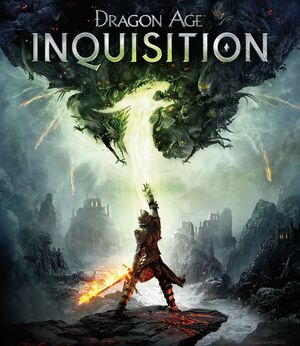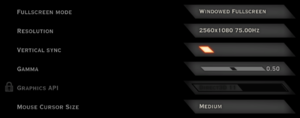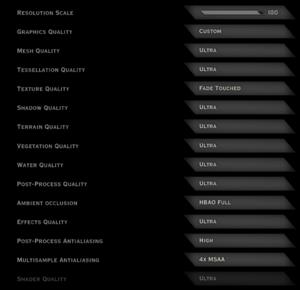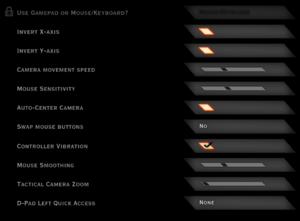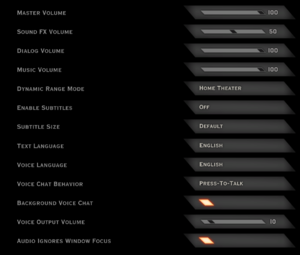Warnings
- Mantle graphics API option requires an AMD video card with a driver version earlier than Radeon Software Adrenalin 2019 Edition 19.5.1.[1]
Key points
- Events from Dragon Age: Origins and Dragon Age II can be imported via Dragon Age Keep.
- Multiplayer is available as a free standalone title.
General information
- EA Answers Forum
- Steam Community Discussions
Availability
- All versions require Origin and Denuvo Anti-Tamper DRM.[2]
Monetization
DLC and expansion packs
Game data
Configuration file(s) location
Save game data location
Screenshots location
| Platform |
Location |
| Windows |
%USERPROFILE%\Documents\BioWare\Dragon Age Inquisition\Screenshots\ |
- Screenshots will only work in Borderless Fullscreen and WIndowed display modes.
| System |
Native |
Notes |
| Origin |
|
Limited to 100 MB of data (about 200 saves). |
| OneDrive |
|
Requires enabling backup of the Documents folder in OneDrive on all computers. |
| Steam Cloud |
|
Game is running through Origin and is using Origin cloud saving |
| Xbox Cloud |
|
|
Video
- There is no separate anisotropic filtering slider available in the options. Anisotropic filtering is determined by the overall graphics preset, labeled "Graphics Quality" in the menu. When modifying individual graphics options to create a custom "Graphics Quality" configuration, the anisotropic filtering setting is determined by the last selected preset, regardless of what individual graphics options are selected.
- Forcing anisotropic filtering through video driver causes texture shimmering.
|
Force AF through the config file[citation needed]
|
- Go to configuration file(s) location.
- Open
ProfileOptions_profile with Notepad
- Change the
GstRender.AnisotropicFilter parameter between 0-4, 4 is the highest.
|
- There is a maximum resolution scale of 100% possible via the game's graphics options. But this option can be raised to up to 200% effectively resulting in double the pixel count per axis.
- The value can be reset anytime in the graphics menu, back to 100%.
- The result is an extremely sharp picture with far better shading of textures, grass, pixel shaders and geometry edges.
- At
2.0 the performance cost is very big. Values over 2.0 may lead to crashing.
|
Force SSAA through the config file
|
- Go to configuration file(s) location.
- Open
ProfileOptions_profile with Notepad
- Change the
GstRender.ResolutionScale 1.000000 parameter between 1.0-2.0.
|
|
Increase cutscene FPS from 30 to 60[3]
|
- Right-click Dragon Age Inquisition icon in the Origin game library.
- Select Game properties.
- Select the Advanced launch options tab.
- Add
-GameTime.MaxSimFps 60 -GameTime.ForceSimRate 60+ to Command line arguments.
Notes
- This will not work in the EA app, only on Origin.[citation needed]
- There is a known bug[4] that causes the opening cutscene in the dungeon after the character creator to not load properly, resulting in the player spawning in the character creator level, with no ability to save. The easy way around this is to disable the fix until after being able to save properly.
- The game can soft-lock after judging Magister Gereon Alexius after the "In Hushed Whispers" quest, after judging him the game will get stuck during the fade-in to regular gameplay with the player only being able to rotate the camera. It is possible to wait for the game to auto-save then quit the game via the use of Task Manager and reload the file to continue with the decision intact.
- The game can also suffer a problem during a cutscene involving an Eluvian in the Winter Palace during the Trespasser DLC.
- Do not use driver-enforced V-Sync if using these command line arguments. Doing so may result in some cutscenes exhibiting stuttery animations.
- If the framerate is set to a high value, like 120 or 144, the standard attacks on fire based staves will miss their target 5 out of 6 times.
- If running the game at 120 or more FPS and getting sudden crashes to desktop, try limiting the game to 60 FPS (via any option).
|
|
Limit in game FPS, including when using Mantle[citation needed]
|
- Right-click Dragon Age Inquisition icon in the Origin game library.
- Select game properties, and apply the following line in the dialogue box.
- Add
-GameTime.MaxVariableFps 60
Notes
- This will not work in the EA app, only Origin.[citation needed]
- There can be some minor issues running this.[5] Use this when playing single player, and after a character is already created.
- May cause desync of facial animations in long cutscenes.
- Do not use driver-enforced V-Sync if using this command line. Doing so will result in stuttering cutscenes.
|
Motion blur
|
Disable motion blur[6]
|
- Open a text editor and add the line
WorldRender.MotionBlurEnable 0.
- Save as
user.cfg in <path-to-game>.
|
Input
Audio
| Audio feature |
State |
Notes |
| Separate volume controls |
|
Master, sound FX, dialog and music. |
| Surround sound |
|
|
| Subtitles |
|
|
| Closed captions |
|
|
| Mute on focus lost |
|
|
| Royalty free audio |
|
|
Localizations
| Language |
UI |
Audio |
Sub |
Notes |
| English |
|
|
|
|
| French |
|
|
|
|
| German |
|
|
|
|
| Italian |
|
|
|
|
| Japanese |
|
|
|
|
| Polish |
|
|
|
|
| Brazilian Portuguese |
|
|
|
|
| Russian |
|
|
|
|
| Spanish |
|
|
|
|
| Turkish |
|
|
|
Unofficial professional translate by Animus. |
Network
Multiplayer types
VR support
Issues unresolved
Inability to complete Trespasser DLC
The Anchor Discharge ability required to finish the Trespasser DLC may get assigned to a follower, not the inquisitor, making it unusable.[9][10][11]
|
Use a mod to be able to use Anchor Discharge by the inquisitor[12]
|
- Download and unpack Frosty Mod Manager.
- Download the optional Unlock Mark Skills v1.1 component from the Unlock and change Specializations (et alia) mod page and extract the file.
- Open Frosty Mod Manager, click New and select
<path-to-game>\DragonAgeInquisition.exe
- Click Import Mod(s) and select the downloaded
UnlockMarkSkills2.daimod file.
- Click Apply Mod(s).
- In Frosty Mod Manager, click Launch.
- In the game, select the inquisitor at the Tactics screen (P by default) and drag Anchor Discharge to an ability slot to use it.
|
Issues fixed
Performance issues
|
Create user.cfg[13]
|
- Open a text editor and paste the lines below.
- Save as
user.cfg in <path-to-game>.
RenderDevice.RenderAheadLimit 0
RenderDevice.TripleBufferingEnable 0
RenderDevice.VsyncEnable 0
PostProcess.DynamicAOEnable 0
WorldRender.MotionBlurEnable 0
WorldRender.SpotLightShadowmapEnable 0
WorldRender.SpotLightShadowmapResolution 4
WorldRender.TransparencyShadowmapsEnable 0
WorldRender.LightTileCsPathEnable 0
Notes
- This fix causes a loss of some visual fidelity.
|
Black screen on startup
- The game won't start in fullscreen, but works in a maximized window
|
If you're using Teamviewer, disable it[citation needed]
|
|
If you are using Avast anti-virus, disable it by selecting an option from Avast shields control[citation needed]
|
Mantle "GR_ERROR_INVALID_HANDLE" crash on start
|
Delete configuration file[14]
|
- Go to
%USERPROFILE%\Documents\BioWare\Dragon Age Inquisition\Save.
- Delete
ProfileOptions_profile.
- Start the game again.
|
Other information
API
| Technical specs |
Supported |
Notes |
| Direct3D |
11 |
|
| Mantle support |
|
Requires an AMD video card with a driver version earlier than 19.5.1 (2019).[1] |
| Shader Model support |
4, 5 |
|
| Executable |
32-bit |
64-bit |
Notes |
| Windows |
|
|
|
Middleware
|
Middleware |
Notes |
| Physics |
Havok |
|
| Interface |
Scaleform |
|
System requirements
| Windows |
|
Minimum |
Recommended |
| Operating system (OS) |
7 |
8.1 |
| Processor (CPU) |
AMD Quad Core 2.5 GHz
Intel Quad Core 2.0 GHz |
AMD Six Core 3.2 GHz
Intel Quad Core 3.0 GHz |
| System memory (RAM) |
4 GB |
8 GB |
| Hard disk drive (HDD) |
26 GB | |
| Video card (GPU) |
ATI Radeon HD 4870
Nvidia GeForce 8800 GT
512 MB of VRAM
DirectX 10 compatible
| AMD Radeon HD 7870 or R9 270
Nvidia GeForce GTX 660
2 GB of VRAM
DirectX 11 compatible |
- A 64-bit operating system is required.
Notes
- ↑ 1.0 1.1 Notes regarding Steam Play (Linux) data:
References