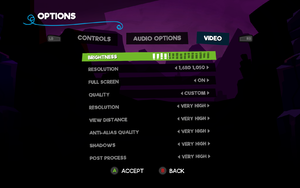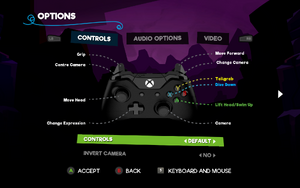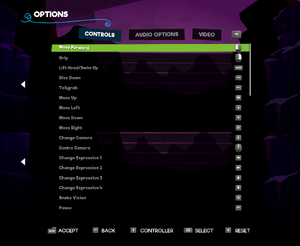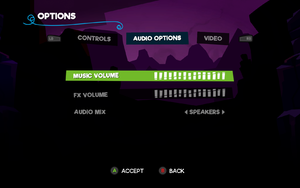Difference between revisions of "Snake Pass"
From PCGamingWiki, the wiki about fixing PC games
m (updated template usage) |
|||
| Line 27: | Line 27: | ||
==Essential improvements== | ==Essential improvements== | ||
===Skip intro videos=== | ===Skip intro videos=== | ||
| − | {{Fixbox| | + | {{Fixbox|description=Skip company logos|ref=<ref name="Wasch">{{Refcheck|user=Waschbär|date=2017-04-30}}</ref>|fix= |
| − | |||
# Go to <code>{{P|game}}\SnakeSimulator\Content\Movies\</code> | # Go to <code>{{P|game}}\SnakeSimulator\Content\Movies\</code> | ||
# Delete, move or rename {{file|SumoLogo20.mp4}} and {{file|UE4_LogoPC_1080.mp4}}. | # Delete, move or rename {{file|SumoLogo20.mp4}} and {{file|UE4_LogoPC_1080.mp4}}. | ||
| Line 97: | Line 96: | ||
===[[Glossary:Multi-monitor|Multi-monitor]]=== | ===[[Glossary:Multi-monitor|Multi-monitor]]=== | ||
| − | {{Fixbox| | + | {{Fixbox|description={{term|Hor+}} widescreen support|ref={{cn|date=May 2017}}|fix= |
| − | |||
# Go to the [[#Game data|configuration file(s) location]]. | # Go to the [[#Game data|configuration file(s) location]]. | ||
# Open <code>Engine.ini</code>. | # Open <code>Engine.ini</code>. | ||
| Line 109: | Line 107: | ||
===[[Glossary:Borderless fullscreen windowed|Borderless fullscreen windowed]]=== | ===[[Glossary:Borderless fullscreen windowed|Borderless fullscreen windowed]]=== | ||
| − | {{Fixbox| | + | {{Fixbox|description=Enable borderless fullscreen|ref={{cn|date=May 2017}}|fix= |
| − | |||
# Go to the [[#Game data|configuration file(s) location]]. | # Go to the [[#Game data|configuration file(s) location]]. | ||
# Open <code>GameUserSettings.ini</code>. | # Open <code>GameUserSettings.ini</code>. | ||
| Line 117: | Line 114: | ||
===[[Glossary:Anisotropic filtering (AF)|Anisotropic filtering (AF)]]=== | ===[[Glossary:Anisotropic filtering (AF)|Anisotropic filtering (AF)]]=== | ||
| − | {{Fixbox| | + | {{Fixbox|description=Modify AF samples|ref={{cn|date=May 2017}}|fix= |
| − | |||
# Go to the [[#Game data|configuration file(s) location]]. | # Go to the [[#Game data|configuration file(s) location]]. | ||
# Open <code>Engine.ini</code>. | # Open <code>Engine.ini</code>. | ||
| Line 126: | Line 122: | ||
===[[Glossary:Vertical sync (Vsync)|Vertical sync (Vsync)]]=== | ===[[Glossary:Vertical sync (Vsync)|Vertical sync (Vsync)]]=== | ||
| − | {{Fixbox| | + | {{Fixbox|description=Disable Vsync|ref=<ref name="Wasch" />|fix= |
| − | |||
# Go to the [[#Game data|configuration file(s) location]]. | # Go to the [[#Game data|configuration file(s) location]]. | ||
# Open <code>Engine.ini</code>. | # Open <code>Engine.ini</code>. | ||
| Line 135: | Line 130: | ||
===[[Glossary:Frame rate (FPS)|High frame rate]]=== | ===[[Glossary:Frame rate (FPS)|High frame rate]]=== | ||
| − | {{Fixbox| | + | {{Fixbox|description=Remove 60 FPS cap|ref=<ref>{{Refurl|url=http://steamcommunity.com/app/544330/discussions/0/135512931360258714/|title=My guide on how to unlock frame rate :: Snake Pass General Discussions|date=2017-04-02}}</ref>|fix= |
| − | |||
# Go to the [[#Game data|configuration file(s) location]]. | # Go to the [[#Game data|configuration file(s) location]]. | ||
# Open <code>GameUserSettings.ini</code>. | # Open <code>GameUserSettings.ini</code>. | ||
| Line 147: | Line 141: | ||
===Depth of field=== | ===Depth of field=== | ||
| − | {{Fixbox| | + | {{Fixbox|description=Disable depth of field|ref={{cn|date=May 2017}}|fix= |
| − | |||
# Go to the [[#Game data|configuration file(s) location]]. | # Go to the [[#Game data|configuration file(s) location]]. | ||
# Open <code>Engine.ini</code>. | # Open <code>Engine.ini</code>. | ||
| Line 156: | Line 149: | ||
===Chromatic aberration=== | ===Chromatic aberration=== | ||
| − | {{Fixbox| | + | {{Fixbox|description=Disable chromatic aberration|ref={{cn|date=May 2017}}|fix= |
| − | |||
# Go to the [[#Game data|configuration file(s) location]]. | # Go to the [[#Game data|configuration file(s) location]]. | ||
# Open <code>Engine.ini</code>. | # Open <code>Engine.ini</code>. | ||
Revision as of 10:34, 22 November 2017
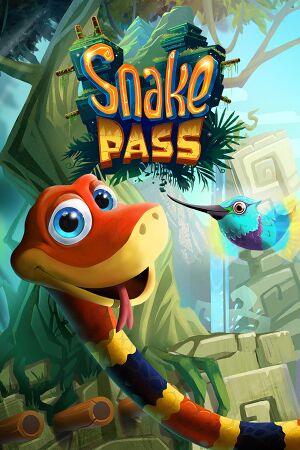 |
|
| Developers | |
|---|---|
| Sumo Digital | |
| Engines | |
| Unreal Engine 4 | |
| Release dates | |
| Windows | March 28, 2017 |
General information
Availability
| Source | DRM | Notes | Keys | OS |
|---|---|---|---|---|
| Steam | ||||
| Incorrect store name. See here for available options. | Xbox Play Anywhere title (Includes Xbox One version). |
Essential improvements
Skip intro videos
| Skip company logos[1] |
|---|
|
Game data
Configuration file(s) location
Template:Game data/rowTemplate:Game data/row
| System | Location |
|---|---|
| Steam Play (Linux) | <SteamLibrary-folder>/steamapps/compatdata/544330/pfx/[Note 1] |
Save game data location
Template:Game data/rowTemplate:Game data/row
| System | Location |
|---|---|
| Steam Play (Linux) | <SteamLibrary-folder>/steamapps/compatdata/544330/pfx/[Note 1] |
Save game cloud syncing
| System | Native | Notes |
|---|---|---|
| Steam Cloud | ||
| Xbox Cloud | [2] |
Video settings
Multi-monitor
| Hor+ widescreen support[citation needed] |
|---|
[/Script/Engine.LocalPlayer] AspectRatioAxisConstraint=AspectRatio_MaintainYFOV |
Borderless fullscreen windowed
| Enable borderless fullscreen[citation needed] |
|---|
|
Anisotropic filtering (AF)
| Modify AF samples[citation needed] |
|---|
|
Vertical sync (Vsync)
| Disable Vsync[1] |
|---|
|
High frame rate
| Remove 60 FPS cap[3] |
|---|
Notes
|
Depth of field
| Disable depth of field[citation needed] |
|---|
|
Chromatic aberration
| Disable chromatic aberration[citation needed] |
|---|
|
Input settings
Audio settings
Localizations
| Language | UI | Audio | Sub | Notes |
|---|---|---|---|---|
| English | ||||
| French | ||||
| German | ||||
| Italian | ||||
| Spanish |
Issues fixed
- An official list of known issues and solution can be found on the Steam User Forums
Other information
API
| Technical specs | Supported | Notes |
|---|---|---|
| Direct3D | 11 |
| Executable | 32-bit | 64-bit | Notes |
|---|---|---|---|
| Windows |
System requirements
- A 64-bit system is required.
- Windows 7 is not officially supported however users have reported no issues with it.[4]
| Windows | ||
|---|---|---|
| Minimum | Recommended | |
| Operating system (OS) | 8 | 10 |
| Processor (CPU) | Intel Core i5-750 2.68 GHz AMD II x4 945 3.0 GHz | |
| System memory (RAM) | 4 GB | |
| Hard disk drive (HDD) | 5 GB | |
| Video card (GPU) | Nvidia GeForce GTX 560 AMD Radeon 6870 HD 2 GB of VRAM DirectX 11 compatible | |
Notes
- ↑ 1.0 1.1 Notes regarding Steam Play (Linux) data:
- File/folder structure within this directory reflects the path(s) listed for Windows and/or Steam game data.
- Games with Steam Cloud support may also store data in
~/.steam/steam/userdata/<user-id>/544330/. - Use Wine's registry editor to access any Windows registry paths.
- The app ID (544330) may differ in some cases.
- Treat backslashes as forward slashes.
- See the glossary page for details on Windows data paths.
References
- ↑ 1.0 1.1 Verified by User:Waschbär on 2017-04-30
- ↑ Snake Pass Slides to Xbox One and Windows 10 on March 28 - Xbox Wire
- ↑ My guide on how to unlock frame rate :: Snake Pass General Discussions - last accessed on 2017-04-02
- ↑ Windows 8/10 only, why!? :: Snake Pass General Discussions - last accessed on 2017-30-04