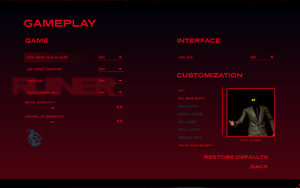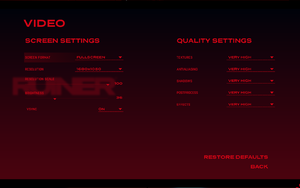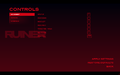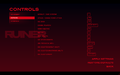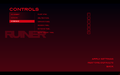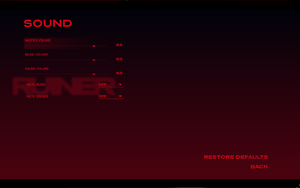Difference between revisions of "Ruiner"
From PCGamingWiki, the wiki about fixing PC games
(Removed Mac. See previous edit.) |
(→Video settings: added WSGF details) |
||
| Line 77: | Line 77: | ||
{{Image|Ruiner video settings.png|In-game video settings.}} | {{Image|Ruiner video settings.png|In-game video settings.}} | ||
{{Video settings | {{Video settings | ||
| − | |wsgf link = | + | |wsgf link = http://www.wsgf.org/dr/ruiner/en |
| − | |widescreen wsgf award = | + | |widescreen wsgf award = gold |
| − | |multimonitor wsgf award = | + | |multimonitor wsgf award = limited |
| − | |ultrawidescreen wsgf award = | + | |ultrawidescreen wsgf award = gold |
| − | |4k ultra hd wsgf award = | + | |4k ultra hd wsgf award = gold |
|widescreen resolution = true | |widescreen resolution = true | ||
|widescreen resolution notes= 16:10 resolutions are letterboxed. | |widescreen resolution notes= 16:10 resolutions are letterboxed. | ||
|multimonitor = hackable | |multimonitor = hackable | ||
| − | |multimonitor notes = See the [http://www.wsgf.org/ | + | |multimonitor notes = See the [http://www.wsgf.org/dr/ruiner/en WSGF entry]. |
|ultrawidescreen = true | |ultrawidescreen = true | ||
|ultrawidescreen notes = <ref>[http://steamcommunity.com/games/464060/announcements/detail/1469726615585508375 Steam Community :: Group Announcements :: RUINER - Ultra Savage Update]</ref> | |ultrawidescreen notes = <ref>[http://steamcommunity.com/games/464060/announcements/detail/1469726615585508375 Steam Community :: Group Announcements :: RUINER - Ultra Savage Update]</ref> | ||
Revision as of 02:07, 17 May 2018
 |
|
| Developers | |
|---|---|
| Reikon Games | |
| Publishers | |
| Devolver Digital | |
| Engines | |
| Unreal Engine 4 | |
| Release dates | |
| Windows | September 26, 2017 |
| Linux | April 17, 2018[1] |
General information
Availability
| Source | DRM | Notes | Keys | OS |
|---|---|---|---|---|
| GOG.com | ||||
| Green Man Gaming | ||||
| Humble Store | ||||
| Microsoft Store | Xbox Play Anywhere | |||
| Steam |
DLC and expansion packs
| Name | Notes | |
|---|---|---|
| Official Soundtrack |
Essential improvements
Skip intro videos
| Modify video files[2] |
|---|
|
Game data
Configuration file(s) location
| System | Location |
|---|---|
| Windows | %LOCALAPPDATA%\Ruiner\Saved\Config\WindowsNoEditor\ |
| Microsoft Store | |
| Linux | $XDG_CONFIG_HOME/Epic/Ruiner/Saved/Config/ |
- This game follows the XDG Base Directory Specification on Linux.
Save game data location
| System | Location |
|---|---|
| Windows | %LOCALAPPDATA%\Ruiner\Saved\SaveGames\ |
| Microsoft Store | |
| Linux | $XDG_CONFIG_HOME/Epic/Ruiner/Saved/SaveGames/ |
Save game cloud syncing
| System | Native | Notes |
|---|---|---|
| GOG Galaxy | ||
| Steam Cloud |
Video settings
Anti-aliasing (AA)
| Change AA method[2] |
|---|
[SystemSettings] r.DefaultFeature.AntiAliasing=2 |
Motion blur
| Disable motion blur[2] |
|---|
[SystemSettings] r.MotionBlurQuality=0 |
Input settings
Audio settings
Localizations
| Language | UI | Audio | Sub | Notes |
|---|---|---|---|---|
| English | ||||
| Simplified Chinese | ||||
| Traditional Chinese | ||||
| Czech | ||||
| French | ||||
| German | ||||
| Italian | ||||
| Japanese | ||||
| Korean | ||||
| Polish | ||||
| Brazilian Portuguese | ||||
| Russian | ||||
| Spanish | ||||
| Ukrainian |
Change language
- Steam users can change the language via the game properties.
| Modify Engine.ini[2] |
|---|
[Internationalization] Culture=en |
Other information
API
| Technical specs | Supported | Notes |
|---|---|---|
| Direct3D | 11 | |
| Shader Model support | 5.0 |
| Executable | 32-bit | 64-bit | Notes |
|---|---|---|---|
| Windows | |||
| Linux |
Middleware
| Middleware | Notes | |
|---|---|---|
| Physics | PhysX | |
| Audio | FMOD | |
| Cutscenes | Bink Video |
System requirements
- A 64-bit system is required.
| Windows | ||
|---|---|---|
| Minimum | Recommended | |
| Operating system (OS) | 7 | 8.1, 10 |
| Processor (CPU) | Intel Core i5-760 AMD Athlon II X4 645 AM3 |
Intel Core i5-4670K AMD FX-6350 |
| System memory (RAM) | 4 GB | 6 GB |
| Hard disk drive (HDD) | 10 GB | |
| Video card (GPU) | Nvidia GeForce GTX 460 AMD Radeon HD 6850 1 GB of VRAM DirectX 11 compatible | Nvidia GeForce GTX 660 AMD Radeon HD 7970 2 GB of VRAM |
| Linux | ||
|---|---|---|
| Minimum | ||
| Operating system (OS) | Ubuntu 16.04 | |
| Processor (CPU) | Intel Core i5-760 AMD Athlon II X4 645 AM3 |
|
| System memory (RAM) | 4 GB | |
| Hard disk drive (HDD) | 10 GB | |
| Video card (GPU) | Nvidia GeForce GTX 460 AMD Radeon HD 6850 1 GB of VRAM |
|
References
- ↑ Steam Community :: Group Announcements :: RUINER - The final version of RUINER for Linux is here!
- ↑ 2.0 2.1 2.2 2.3 Verified by User:Waschbär on 2018-05-05