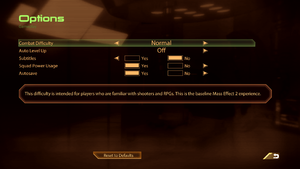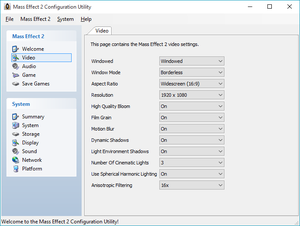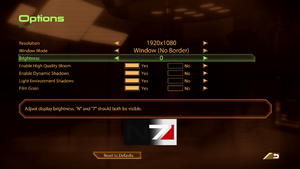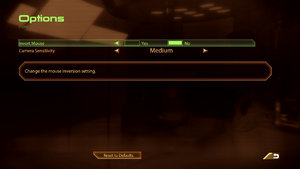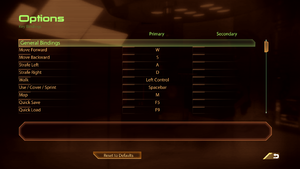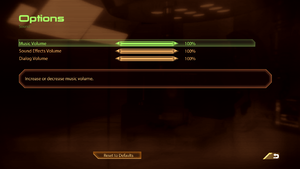Difference between revisions of "Mass Effect 2"
From PCGamingWiki, the wiki about fixing PC games
m (→"Unable to authorize the listed DLC" error: updated template usage) |
m (updated template usage) |
||
| Line 67: | Line 67: | ||
===Skip intro videos=== | ===Skip intro videos=== | ||
{{Fixbox|1= | {{Fixbox|1= | ||
| − | {{Fixbox/fix|Skip intro movies}} | + | {{Fixbox/fix|Skip intro movies|ref={{cn|date=July 2016}}}} |
# Go to <code>{{p|game}}\BioGame\Movies\</code> | # Go to <code>{{p|game}}\BioGame\Movies\</code> | ||
# Move, rename or delete <code>BWLogo.bik</code> and <code>ME_EAsig_720p_v2_raw.bik</code> | # Move, rename or delete <code>BWLogo.bik</code> and <code>ME_EAsig_720p_v2_raw.bik</code> | ||
| Line 163: | Line 163: | ||
===[[Glossary:Vertical sync (Vsync)|Vertical sync (Vsync)]]=== | ===[[Glossary:Vertical sync (Vsync)|Vertical sync (Vsync)]]=== | ||
{{Fixbox|1= | {{Fixbox|1= | ||
| − | {{Fixbox/fix|Disable Vsync}} | + | {{Fixbox/fix|Disable Vsync|ref={{cn|date=July 2016}}}} |
# Open {{file|[[#Configuration file(s) location|GamerSettings.ini]]}} | # Open {{file|[[#Configuration file(s) location|GamerSettings.ini]]}} | ||
# Add <code>UseVsync=False</code> line under the [SystemSettings] section | # Add <code>UseVsync=False</code> line under the [SystemSettings] section | ||
| Line 171: | Line 171: | ||
===[[Glossary:Frame rate (FPS)|High frame rate]]=== | ===[[Glossary:Frame rate (FPS)|High frame rate]]=== | ||
{{Fixbox|1= | {{Fixbox|1= | ||
| − | {{Fixbox/fix|Arrange frame rate smoothing}} | + | {{Fixbox/fix|Arrange frame rate smoothing|ref={{cn|date=July 2016}}}} |
# Open {{file|[[#Configuration file(s) location|GamerSettings.ini]]}} | # Open {{file|[[#Configuration file(s) location|GamerSettings.ini]]}} | ||
# Add under '''[SystemSettings]''' one of the following lines to either disable or increase the frame limiter: | # Add under '''[SystemSettings]''' one of the following lines to either disable or increase the frame limiter: | ||
| Line 364: | Line 364: | ||
===Installation interrupted=== | ===Installation interrupted=== | ||
{{Fixbox|1= | {{Fixbox|1= | ||
| − | {{Fixbox/fix|Install the game from a shared drive from another computer}} | + | {{Fixbox/fix|Install the game from a shared drive from another computer|ref={{cn|date=July 2016}}}} |
# Insert Disc 1 and share it through Windows. | # Insert Disc 1 and share it through Windows. | ||
# When the installer asks for the second drive, stop sharing the first disc, replace it with the second and start sharing it. | # When the installer asks for the second drive, stop sharing the first disc, replace it with the second and start sharing it. | ||
| Line 383: | Line 383: | ||
===Physx Error on Startup=== | ===Physx Error on Startup=== | ||
{{Fixbox|1= | {{Fixbox|1= | ||
| − | {{Fixbox/fix|Install Nvidia Physx Legacy System Software|ref={{cn|yes, I read on the net many people claiming this game works after you have installed legacy physx... but this is not ME1, it's not a 2008 game. Thus, I'd like somebody to check which physx version game actually queries}}}} | + | {{Fixbox/fix|Install Nvidia Physx Legacy System Software|ref={{cn|yes, I read on the net many people claiming this game works after you have installed legacy physx... but this is not ME1, it's not a 2008 game. Thus, I'd like somebody to check which physx version game actually queries|date=July 2016}}}} |
# Go to http://www.nvidia.com/object/physx-9.13.0604-legacy-driver.html and Download the drivers. | # Go to http://www.nvidia.com/object/physx-9.13.0604-legacy-driver.html and Download the drivers. | ||
# Install '''Nvidia Physx Legacy System Software'''. | # Install '''Nvidia Physx Legacy System Software'''. | ||
| Line 391: | Line 391: | ||
===Cerberus Network autologin failure=== | ===Cerberus Network autologin failure=== | ||
{{Fixbox|1= | {{Fixbox|1= | ||
| − | {{Fixbox/fix|Enable .NET Framework 3.5.1}} | + | {{Fixbox/fix|Enable .NET Framework 3.5.1|ref={{cn|date=July 2016}}}} |
# Go to Windows's Control Panel. | # Go to Windows's Control Panel. | ||
# Navigate to '''Programs''' -> '''Turn Windows features on or off'''. | # Navigate to '''Programs''' -> '''Turn Windows features on or off'''. | ||
| Line 412: | Line 412: | ||
===Dark lightning in cutscenes=== | ===Dark lightning in cutscenes=== | ||
{{Fixbox|1= | {{Fixbox|1= | ||
| − | {{Fixbox/fix|Disable depth-of-field}} | + | {{Fixbox/fix|Disable depth-of-field|ref={{cn|date=July 2016}}}} |
# Open {{file|[[#Configuration file(s) location|GamerSettings.ini]]}} | # Open {{file|[[#Configuration file(s) location|GamerSettings.ini]]}} | ||
# Add under <code>[SystemSettings]</code>: | # Add under <code>[SystemSettings]</code>: | ||
| Line 422: | Line 422: | ||
{{Fixbox|1= | {{Fixbox|1= | ||
| − | {{Fixbox/fix|Add the option to noclip out of the object|}} | + | {{Fixbox/fix|Add the option to noclip out of the object|ref={{cn|date=July 2016}}}} |
# Under <code>[SFXGame.SFXGameModeDefault]</code> add: | # Under <code>[SFXGame.SFXGameModeDefault]</code> add: | ||
: <code>Bindings=( Name="Add", Command="Ghost <nowiki>|</nowiki> OnRelease Walk")</code> | : <code>Bindings=( Name="Add", Command="Ghost <nowiki>|</nowiki> OnRelease Walk")</code> | ||
| Line 434: | Line 434: | ||
{{Fixbox|1= | {{Fixbox|1= | ||
| − | {{Fixbox/fix|Enable windowed or windowed borderless mode|}} | + | {{Fixbox/fix|Enable windowed or windowed borderless mode|ref={{cn|date=July 2016}}}} |
{{ii}} After passing through the corridor, it's safe to enable fullscreen mode again. | {{ii}} After passing through the corridor, it's safe to enable fullscreen mode again. | ||
}} | }} | ||
| Line 452: | Line 452: | ||
===Long loading times with patch 1.02=== | ===Long loading times with patch 1.02=== | ||
{{Fixbox|1= | {{Fixbox|1= | ||
| − | {{Fixbox/fix|Use Playwrite's MassAffinity program}} | + | {{Fixbox/fix|Use Playwrite's MassAffinity program|ref={{cn|date=July 2016}}}} |
# Download [http://www.theplaywrite.com/tools-and-utilities/massaffinity-v0-2-released/ MassAffinity]. | # Download [http://www.theplaywrite.com/tools-and-utilities/massaffinity-v0-2-released/ MassAffinity]. | ||
# If automatic Mass Effect 2 directory detection fails, manually select it. | # If automatic Mass Effect 2 directory detection fails, manually select it. | ||
| Line 474: | Line 474: | ||
==="Unable to authorize the listed DLC" error=== | ==="Unable to authorize the listed DLC" error=== | ||
{{Fixbox|1= | {{Fixbox|1= | ||
| − | {{Fixbox/fix|"Unable to authorize the listed DLC" error|ref={{cn|Properly document the procedure. If the firewall blocking thing is still a requirement, remember to explain the procedure in "Windows" page}}}} | + | {{Fixbox/fix|"Unable to authorize the listed DLC" error|ref={{cn|Properly document the procedure. If the firewall blocking thing is still a requirement, remember to explain the procedure in "Windows" page|date=July 2016}}}} |
# Use [https://github.com/Erik-JS/masseffect-binkw32 Binkw32 proxy DLL]. | # Use [https://github.com/Erik-JS/masseffect-binkw32 Binkw32 proxy DLL]. | ||
# Block internet connection of {{code|ME2game.exe}} through your firewall settings. | # Block internet connection of {{code|ME2game.exe}} through your firewall settings. | ||
| Line 486: | Line 486: | ||
{{--}} Can invalidate your ME1 character's decisions in place of new ones | {{--}} Can invalidate your ME1 character's decisions in place of new ones | ||
{{Fixbox|1= | {{Fixbox|1= | ||
| − | {{Fixbox/fix|Remove the DLC}} | + | {{Fixbox/fix|Remove the DLC|ref={{cn|date=July 2016}}}} |
# Go to <code>{{P|game}}\BioGame\DLC\</code> | # Go to <code>{{P|game}}\BioGame\DLC\</code> | ||
# Remove the '''DLC_DHME1''' folder | # Remove the '''DLC_DHME1''' folder | ||
| Line 536: | Line 536: | ||
{{Fixbox|1= | {{Fixbox|1= | ||
| − | {{Fixbox/fix|Editing Coalesced.ini}} | + | {{Fixbox/fix|Editing Coalesced.ini|ref={{cn|date=July 2016}}}} |
# Locate your Coalesced.ini inside <code>{{p|game}}\BioGame\Config\PC\Cooked</code> | # Locate your Coalesced.ini inside <code>{{p|game}}\BioGame\Config\PC\Cooked</code> | ||
# Open it with a text editor that can handle UNIX-format files ([http://www.notepad-plus-plus.org Notepad++] is recommended) | # Open it with a text editor that can handle UNIX-format files ([http://www.notepad-plus-plus.org Notepad++] is recommended) | ||
| Line 551: | Line 551: | ||
===Increase shadow resolution=== | ===Increase shadow resolution=== | ||
{{Fixbox|1= | {{Fixbox|1= | ||
| − | {{Fixbox/fix|Increase shadow resolution}} | + | {{Fixbox/fix|Increase shadow resolution|ref={{cn|date=July 2016}}}} |
# Open {{file|[[#Configuration file(s) location|GamerSettings.ini]]}} | # Open {{file|[[#Configuration file(s) location|GamerSettings.ini]]}} | ||
# Add under '''[SystemSettings]''': | # Add under '''[SystemSettings]''': | ||
| Line 563: | Line 563: | ||
{{Fixbox|1= | {{Fixbox|1= | ||
| − | {{Fixbox/fix|Disabling Depth of Field/Light Bloom/Motion Blur/Lens Flares}} | + | {{Fixbox/fix|Disabling Depth of Field/Light Bloom/Motion Blur/Lens Flares|ref={{cn|date=July 2016}}}} |
# Open {{file|[[#Configuration file(s) location|GamerSettings.ini]]}} | # Open {{file|[[#Configuration file(s) location|GamerSettings.ini]]}} | ||
# Under '''[SystemSettings]''' add one or more of the following lines: | # Under '''[SystemSettings]''' add one or more of the following lines: | ||
Revision as of 08:23, 27 July 2016
This page may require cleanup to meet basic quality standards. The specific problem is: Needs information on DLC. Instructions on how to activate and download the extra DLCs should be added, in order to make things a bit easier to some users. You can help by modifying
the article. The discussion page may contain useful suggestions.
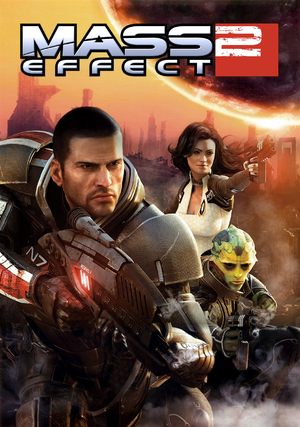 |
|
| Developers | |
|---|---|
| BioWare | |
| Publishers | |
| Electronic Arts | |
| Engines | |
| Unreal Engine 3 | |
| Release dates | |
| Windows | January 26, 2010 |
| Mass Effect | |
|---|---|
| Mass Effect | 2008 |
| Mass Effect 2 | 2010 |
| Mass Effect 3 | 2012 |
| Mass Effect: Andromeda | 2017 |
| Mass Effect Legendary Edition | 2021 |
Key points
- Saves can be imported from Mass Effect (see Import Mass Effect saves).
General information
- Official game site
- Official forums
- Mass Effect Wiki
- Steam Community Discussions
- Steam Users' Forums for game series
Availability
| Source | DRM | Notes | Keys | OS |
|---|---|---|---|---|
| Retail | The Retail 2010 version | |||
| Amazon.com | ||||
| Origin | ||||
| Steam | ||||
| Incorrect store name. See here for available options. | ||||
| Incorrect store name. See here for available options. |
DLC and expansion packs
- DLC can be bought on the Bioware Social Network or through Origin by right clicking Mass Effect 2 and View Game Details or Amazon.
- DLC from the Bioware Social Network has to be installed separately and manually for non-Origin versions; the Origin version can install this DLC automatically.[1]
| Name | Notes | |
|---|---|---|
| Aegis Pack | ||
| Alternate Appearance Pack 1 | ||
| Alternate Appearance Pack 2 | ||
| Arrival | ||
| Cerberus Arc Projector | Requires Cerberus Network | |
| Cerberus Network | Free. Gives access to free DLCs | |
| Cerberus Weapon and Armor | Requires Cerberus Network | |
| Equalizer Pack | ||
| Firepower Pack | ||
| Firewalker Pack | Requires Cerberus Network | |
| Genesis | ||
| Kasumi - Stolen Memory | ||
| Lair of the Shadow Broker | ||
| Mass Effect 2 Digital Art Books | ||
| Mass Effect 2 Documentary | ||
| Mass Effect 2 Soundtrack | ||
| Normandy Crash Site | Requires Cerberus Network | |
| Overlord | ||
| Zaeed - The Price of Revenge | Requires Cerberus Network |
Essential improvements
Skip intro videos
| Instructions |
|---|
Shorter loading screens
- Regardless of the speed of your system the game will always wait for the loading screen animation to end
| Instructions |
|---|
Patches
- Patch 1.02 is a cumulative update. The Steam version is already patched.
Game data
Configuration file(s) location
Template:Game data/row
| System | Location |
|---|---|
| Steam Play (Linux) | <SteamLibrary-folder>/steamapps/compatdata/24980/pfx/[Note 1] |
Save game data location
Template:Game data/row
| System | Location |
|---|---|
| Steam Play (Linux) | <SteamLibrary-folder>/steamapps/compatdata/24980/pfx/[Note 1] |
- For the folders used for importing saves see Mass Effect.
- DLC files are saved in
<path-to-game>\BioGame\DLC\; an explanation of the folder names and which DLC they represent can be found here.
Save game cloud syncing
| System | Native | Notes |
|---|---|---|
| Origin | ||
| Steam Cloud |
Import Mass Effect saves
- Importing saves can be done through the game's launcher.
- The save importer may not work. In this case, move your Mass Effect into a
ME1folder inside your ME2 folder.[2]
Import Xbox 360 Mass Effect 2 saves
| Instructions |
|---|
Video settings
Vertical sync (Vsync)
| Instructions |
|---|
High frame rate
| Instructions |
|---|
Input settings
Mouse acceleration
| Instructions |
|---|
Controller support
- This mod is currently in development (see official thread)
| Instructions |
|---|
Audio settings
Localizations
| Language | UI | Audio | Sub | Notes |
|---|---|---|---|---|
| English | ||||
| Czech | ||||
| French | ||||
| German | ||||
| Hungarian | ||||
| Italian | ||||
| Polish | ||||
| Russian | ||||
| Spanish |
Changing language
| Instructions |
|---|
Issues fixed
Installation interrupted
| Instructions |
|---|
| Instructions |
|---|
Physx Error on Startup
| Instructions |
|---|
Cerberus Network autologin failure
| Instructions |
|---|
Black screen when entering/exiting planets
| Instructions |
|---|
Dark lightning in cutscenes
| Instructions |
|---|
Clipping into walls/objects
- This method involves Coalesced.ini file. Make sure you have understood what this means.
| Instructions |
|---|
Game freeze on Illium
- Walking through the ground level corridor, that connects to the other side of the map, under Liara's office may cause a black screen and CTD.
| Instructions |
|---|
Unable to save any more games
| Instructions |
|---|
Long loading times with patch 1.02
| Instructions |
|---|
Conrad Verner claims player has pointed at him
| Instructions |
|---|
"Unable to authorize the listed DLC" error
| Instructions |
|---|
Importing ME1 character still launches the interactive story
- This happens if you have installed the Genesis DLC (Origin version can auto-download it)
- Can invalidate your ME1 character's decisions in place of new ones
| Instructions |
|---|
Other Information
API
| Technical specs | Supported | Notes |
|---|---|---|
| Direct3D | 9 | |
| Shader Model support | 3 |
| Executable | 32-bit | 64-bit | Notes |
|---|---|---|---|
| Windows |
Middleware
| Middleware | Notes | |
|---|---|---|
| Physics | PhysX | |
| Audio | Wwise | |
| Interface | Scaleform | |
| Cutscenes | Bink Video |
Editing Coalesced.ini
- Some of the fixes for this game require you to modify this special file, but editing it in the normal way will cause the game to crash.
| Instructions |
|---|
Increase shadow resolution
| Instructions |
|---|
Disable Post-Processing Effects
- Some of the post-processing effects can be disabled in the game's GamerSettings.ini file. These effects include light bloom, and motion blur.
| Instructions |
|---|
- A longer list of options that can be added and altered under [SystemSettings] can be found here.
Mods
Higher Resolution Character Textures
| Instructions |
|---|
System requirements
| Windows | ||
|---|---|---|
| Minimum | Recommended | |
| Operating system (OS) | XP | Vista, 7 |
| Processor (CPU) | Intel Core 2 Duo 1.8 GHz | Intel Core 2 Duo 2.6 GHz |
| System memory (RAM) | 1 GB (XP) 2 GB (Vista, 7) |
2 GB |
| Hard disk drive (HDD) | 15 GB | |
| Video card (GPU) | ATI Radeon X1600 Pro Nvidia GeForce 6800 256 MB of VRAM DirectX 9.0c compatible Shader model 3 support |
ATI Radeon HD 2900 XT Nvidia GeForce 8800 GT 512 MB of VRAM |
- AMD video cards below minimum system requirements: ATI Radeon HD 3200, and HD 4350
- NVIDIA video cards below minimum system requirements: Nvidia GeForce 7300, 8100, 8200, 8300, 8400, and 9300
Notes
- ↑ 1.0 1.1 Notes regarding Steam Play (Linux) data:
- File/folder structure within this directory reflects the path(s) listed for Windows and/or Steam game data.
- Use Wine's registry editor to access any Windows registry paths.
- The app ID (24980) may differ in some cases.
- Treat backslashes as forward slashes.
- See the glossary page for details on Windows data paths.