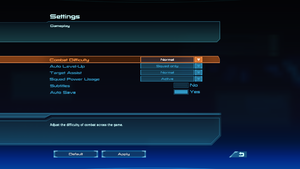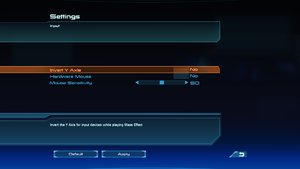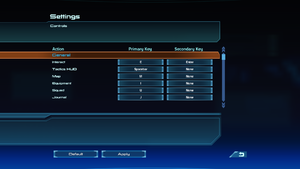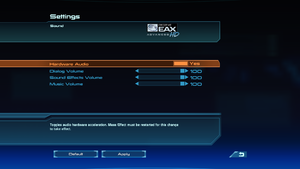Mass Effect
This page is for the original release. For the remastered trilogy version, see Mass Effect Legendary Edition.
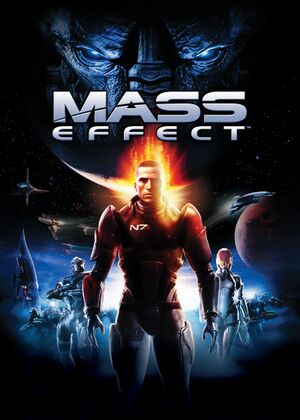 |
|
| Developers | |
|---|---|
| BioWare | |
| Windows | Demiurge Studios[1] |
| Publishers | |
| Electronic Arts | |
| Eastern Europe | CD Projekt |
| Engines | |
| Unreal Engine 3 | |
| Release dates | |
| Windows | May 28, 2008 |
| Reception | |
| Metacritic | 89 |
| IGDB | 89 |
| Taxonomy | |
| Monetization | One-time game purchase, DLC, Subscription gaming service |
| Modes | Singleplayer |
| Pacing | Real-time |
| Perspectives | Third-person |
| Controls | Direct control |
| Genres | ARPG, Shooter |
| Vehicles | Automobile, Off-roading |
| Art styles | Realistic |
| Themes | Sci-fi, Space |
| Series | Mass Effect |
| Mass Effect | |
|---|---|
| Mass Effect | 2008 |
| Mass Effect 2 | 2010 |
| Mass Effect 3 | 2012 |
| Mass Effect: Andromeda | 2017 |
| Mass Effect Legendary Edition | 2021 |
Mass Effect is a singleplayer third-person ARPG and shooter game in the Mass Effect series.
Use Mass Effect Mouse Fix to remove the game's mouse acceleration. Additionally, the game requires installation of PhysX legacy driver to start reliably.
General information
Availability
| Source | DRM | Notes | Keys | OS |
|---|---|---|---|---|
| Retail | Originally SecuROM 7.37.0007 and SecuROM PA DRM[2] with a 3 machine limit.[3] Patch 1.02 updates to SecuROM 7.40.0006 and SecuROM PA DRM and raise limit to 5.[4] A De-Authorization Tool is available. Online activation can be optionally replaced with disk check. Custom DRM code may sabotage the game by disabling the saving mechanism and causing the galactic map to crash the game. |
|||
| Retail | SafeDisc v4 DRM[Note 1]. Only in Hungary and Czech Republic. The provided keys are invalid to Origin. Contact Origin Support to verify them. | |||
| Retail | StarForce 5.50.011.005 DRM.[7] Only in Russia. | |||
| Amazon.co.uk | ||||
| Microsoft Store | Included exclusively with Xbox Game Pass for PC as part of its version of EA Play. | |||
| Origin | Included with EA Play. | |||
| Steam | Included with EA Play (Steam). Some[8][9] keys could be redeemed directly on Origin,[10][11] but they ceased to be handed out in February 2021. Contact EA and/or Steam Support if still wanting it.[12][13]
|
|||
| Mass Effect Trilogy. | ||||
| Humble Store (unavailable) | Mass Effect Trilogy. |
Monetization
| Type | Notes |
|---|---|
| DLC | The DLC include story missions, challenges and items. |
| One-time game purchase | The game requires an upfront purchase to access. |
| Subscription gaming service | Available via EA Play. |
DLC and expansion packs
- Origin version automatically includes all DLC (existing Origin owners can install the latest update to get the DLC)[14].
- Separate installers have been made free and are available for other game releases. See Patches & Downloadable Content for non-EFIGS regions.
- The Steam version built-in CD key (required for the DLCs license) has been removed. See DLC installation fails at the end to fix.
| Name | Notes | |
|---|---|---|
| Bring Down the Sky | Separate online registration is no longer required since 2012.[15] | |
| Pinnacle Station | Bundled with new[16][17] Origin activations after the Trilogy release[18][11], free for everyone since the BioWare Social Network shutdown.[19] |
Essential improvements
Skip intro videos
| Move, delete or rename files[20] |
|---|
|
| Use Quick Startup mod |
|---|
Patches & Downloadable Content
- All patches & DLCs are available at The Patches Scrolls. The Steam and Origin versions are already patched to the latest version, but steam lacks the DLCs.
ME1 Recalibrated
- Fixes bugs not resolved by the official patches
- Text-wording adjustments are only available with the English localization.
Game data
Configuration file(s) location
| System | Location |
|---|---|
| Windows | %USERPROFILE%\Documents\Bioware\Mass Effect\Config\ |
| Microsoft Store | |
| Steam Play (Linux) | <SteamLibrary-folder>/steamapps/compatdata/17460/pfx/[Note 2] |
- The Origin/EA App version stores activation in
%PROGRAMDATA%\Electronic Arts\EA Services\License\1003344.dlf.
Save game data location
| System | Location |
|---|---|
| Windows | %USERPROFILE%\Documents\Bioware\Mass Effect\Save\ |
| Microsoft Store | |
| Steam Play (Linux) | <SteamLibrary-folder>/steamapps/compatdata/17460/pfx/[Note 2] |
Save game cloud syncing
| System | Native | Notes |
|---|---|---|
| Origin | [21] | |
| OneDrive | Requires enabling backup of the Documents folder in OneDrive on all computers. | |
| Steam Cloud | ||
| Xbox Cloud |
Video
- Restarting the game is advised after changing most settings (including resolution, particle effects and texture detail), to get them applied properly or at all.
| Graphics feature | State | WSGF | Notes |
|---|---|---|---|
| Widescreen resolution | Vert- but designed with 16:9 aspect ratio in mind; use Flawless Widescreen to correct FOV and HUD issues on any other one | ||
| Multi-monitor | Use Flawless Widescreen. | ||
| Ultra-widescreen | Use Flawless Widescreen and Mass Effect Ultrawide. | ||
| 4K Ultra HD | |||
| Field of view (FOV) | Default is 75°. Use Flawless Widescreen or see Field of view (FOV). | ||
| Windowed | |||
| Borderless fullscreen windowed | See Borderless fullscreen windowed. | ||
| Anisotropic filtering (AF) | Point, Linear and Anisotropic. 4 samples by default, see Anisotropic filtering (AF) for up to 16. |
||
| Anti-aliasing (AA) | Every sampling-based method alters lights intensity.[22] | ||
| Vertical sync (Vsync) | |||
| 60 FPS | In-game UI runs at a capped 30FPS. | ||
| 120+ FPS | See High frame rate. Framerates above ~70FPS start to noticeably skew vehicles physics (including constant bounciness and a wobbling suspension sound). | ||
| High dynamic range display (HDR) | See High dynamic range display (HDR). | ||
Field of view (FOV)
| Fix camera FOV permanently with a key binding[23] |
|---|
Bindings=(Name="Period",Command="set BioCameraBehaviorFollow CAMERA_FOV 100 | set BioCameraBehaviorZoom CAMERA_FOV 40") Notes
|
| Use ThirteenAG's Mass Effect Trilogy FOV Fix |
|---|
Notes
|
Borderless fullscreen windowed
| Force borderless windowed mode[citation needed] |
|---|
|
Anisotropic filtering (AF)
| High quality AF[25] |
|---|
Trilinear=TRUE MaxAnisotropy=16
|
High frame rate
| Change frame rate smoothing[20] |
|---|
|
Depth of field
| Disable DOF |
|---|
|
High dynamic range display (HDR)
| Use Special K after D3D11 upgrade[26] |
|---|
Notes
|
Input
| Keyboard and mouse | State | Notes |
|---|---|---|
| Remapping | ||
| Mouse acceleration | Use Mass Effect Mouse Fix to disable it. It causes occasional crashes when in-game tactical overlay is being used, use at own risk. | |
| Mouse sensitivity | ||
| Mouse input in menus | ||
| Mouse Y-axis inversion | ||
| Controller | ||
| Controller support | See Controller support. | |
| Full controller support | ||
| Controller remapping | See the glossary page for potential workarounds. | |
| Controller sensitivity | See Controller support. | |
| Controller Y-axis inversion |
| Controller types |
|---|
| XInput-compatible controllers |
|---|
| PlayStation controllers |
|---|
| Generic/other controllers |
|---|
Controller support
| Add reinstated controller functionality[27] |
|---|
Notes
LookRightScale=24 LookUpScale=20 |
Simultaneous mouse and joystick support
| Enable joystick move to be used with mouse[28] |
|---|
AllowJoystickInput=True
Bindings=(Name="XboxTypeS_LeftX",Command="Axis aStrafe Speed=1.0 DeadZone=0.3") Bindings=(Name="XboxTypeS_LeftY",Command="Axis aBaseY Speed=1.0 DeadZone=0.3") Bindings=(Name="XboxTypeS_RightX",Command="Axis aTurn Speed=0.2 DeadZone=0.3") Bindings=(Name="XboxTypeS_RightY",Command="Axis aLookup Speed=0.2 DeadZone=0.3") |
Audio
| Audio feature | State | Notes |
|---|---|---|
| Separate volume controls | Dialog, music and sound effects. | |
| Surround sound | By default, it can work only under XP. See No surround sound. | |
| Subtitles | ||
| Closed captions | ||
| Mute on focus lost | Enabled by default, no way to disable. | |
| EAX support | EAX 5.[29] | |
| Royalty free audio |
No surround sound
| Force native OpenAL device[25][30] |
|---|
Notes
|
Localizations
- Language codes to be used in .ini fixes are highlighted in the notes. Fan translations usually just override English files.
| Language | UI | Audio | Sub | Notes |
|---|---|---|---|---|
| English | INT |
|||
| Czech | CS Retail only. Pinnacle Station wasn't translated.[31][32] |
|||
| Czech | Fan translation, download. | |||
| French | FR |
|||
| German | DE |
|||
| Hungarian | HU Retail only. Pinnacle Station wasn't translated.[33] |
|||
| Italian | IT |
|||
| Korean | A Korean fan translation for the game should be available here. | |||
| Polish | PL (subtitles), PLPC (dubbing). Retail only. Patch for digital releases can be found here (Subs only and fully dubbed versions). |
|||
| Polish | Pinnacle Station wasn't officially translated.[34][35] Fan translation for Pinnacle Station can be found here. | |||
| Brazilian Portuguese | Fan translation, download.[36] | |||
| Russian | RU (subtitles), RA (dubbing). Retail only. Patch for digital release here. Pinnacle Station wasn't translated.[37] |
|||
| Russian | Fan translation for Pinnacle Station, download. | |||
| Spanish | ES |
|||
| Turkish | Fan translation, download. |
Independent UI and dubbing/captioning
- English should be always present, and benefits of a slightly more privileged position[Note 3]. For simplicity the following fixes just assume 2-way mixes with it.
- Combining 3 languages (or 2 non-English ones) shouldn't be particularly harder, but when switching to a new localization in Steam/Origin the client will try to prune the previous one files.
| Separate the UI from the rest[38] |
|---|
Notes
|
| Separate dubbing from captioning[40] |
|---|
Notes
|
VR support
| 3D modes | State | GG3D | Notes | |
|---|---|---|---|---|
| Nvidia 3D Vision | See Helix Mod: Mass Effect for better support. | |||
| iZ3D | ||||
| vorpX | G3D Officially supported game, see official vorpx game list. |
|||
| Devices | |||
|---|---|---|---|
| 3RD Space Gaming Vest | |||
Issues unresolved
- Playing in 4:3 or 5:4 resolutions like 1280x1024 or 1600x1200 (common on moderately high-resolution, non-widescreen monitors and projectors) results in some menu screens displaying incorrectly: the left and right-hand sides of the screen are clipped (as if "zoomed in" too far), so important information cannot be seen (like journal details and the map legend). Screens affected include: Map, Party Selection, Planet details, and Journal. The only workaround is run the game in resolution with wider aspect ratio, i.e. 1920x1080 or 1280x800.
Black screen after loading a save
| Black screen after loading a save[citation needed] |
|---|
|
If the whole screen is black except for the UI, then Shepard fell through the Normandy and the save is bugged. Only happens on the Normandy, in the Engineering part of the ship. Never save there. |
| Use console command[citation needed] |
|---|
|
Activate the console (instructions on how to enable the console further down) and type |
Issues fixed
- TweakGuides has created a comprehensive guide for fixing issues in this game[20]
Game does not start
| Install PhysX Legacy System Software[41] |
|---|
Game always asks for admin permissions (Windows 8.1 +)
- This is also responsible for Steam Controller and Steam overlay not working.
| Workaround broken Application Compatibility Engine and shim[43][44] |
|---|
Notes
|
Game still crashes immediately even after having installed PhysX
| Disable Mandatory ASLR for the game[46] |
|---|
|
Crash after splash screen or black screen
| Use updated OpenAL[47][48] |
|---|
|
| Disable or update Riva Tuner Statistics Server |
|---|
Crashes after title screen
Check the last log in %USERPROFILE%\Documents\Bioware\Mass Effect\Logs\ for "Error opening file" clues[49]
|
|---|
|
Launcher crashes (retail)
| Install latest patch[50] |
|---|
Crash after some few minutes of play
| Close any 3rd party application that may hook the game (e.g. AMD Gaming Evolved)[51] |
|---|
Failed to compile shader ** error
| Retail: reinstall game[citation needed] |
|---|
| Steam: check local game cache[citation needed] |
|---|
| Origin: repair game[citation needed] |
|---|
Characters become black blobs on AMD >K10 CPUs
| Use fixed D3DX dll[52] |
|---|
|
| Disable some Processor Specific Graphics Pipeline optimizations |
|---|
|
| Use Black Blobs fix for AMD CPU users |
|---|
|
Notes
|
Therum missing textures
- If when you get to Therum most of the ground is black, then you've got a common texture problem. Some of the black area is safe to drive on but some of it will kill you outright, making it quite hard to navigate.
| Therum Missing Textures[53][citation needed] |
|---|
Notes
|
Humongous lens flares cover the whole screen (Nvidia GPUs)
| Disable any kind of forced sampling-based anti-aliasing[54] |
|---|
|
Bugged lighting all around the map (AMD GPUs)
| Make sure application anti-aliasing in the GPU control panel isn't set to "Override Application Settings"[55] |
|---|
No option for higher resolutions
| No high resolution option |
|---|
|
The resolution listbox in graphics options does have up/down arrows on the right side, which are easily overlooked, that allow you to choose higher resolutions like 1920x1080. |
All textures look incredibly washed out
- Also known as "Garrus face fix"
| See Force highest quality textures |
|---|
| Make sure Texture Filtering Quality in your GPU control panel is set to High |
|---|
Saves or settings don't actually get saved
Add an exception for <path-to-game>\Binaries\MassEffect.exe in the used antivirus[56]
|
|---|
| If Controlled folder access is enabled, add the game to the allowed apps list[57] |
|---|
Check the last log in %USERPROFILE%\Documents\Bioware\Mass Effect\Logs\ for issues in the saves folder[58]
|
|---|
| Disable hardware audio |
|---|
[ISACTAudio.ISACTAudioDevice] DeviceName=Generic Software UseEffectsProcessing=True |
Dialogue and other audio cutting out
| Increase # of sound sources & update rate |
|---|
[ISACTAudio.ISACTAudioDevice] MaxChannels=128 TotalAvailableChannels=128 TimeBetweenHWUpdates=1 ReserveChannels=2 |
DLC installers error "Mass Effect is not found"
| Launch the game at least once |
|---|
| Make sure game is properly registered |
|---|
|
DLC installation fails at the end
| Steam only: spoof game key[59][60] |
|---|
|
| Make sure the game's serial key is valid |
|---|
|
DLCs aren't shown in-game even though they have been installed
| Verify the game installation |
|---|
| Steam only: see DLC installation fails at the end[61] |
|---|
| Force load DLCs[62][63] |
|---|
[Packages] 2DA1=BIOG_2DA_Vegas_GalaxyMap_X 2DA2=BIOG_2DA_Vegas_Merge_X 2DA3=BIOG_2DA_Vegas_AreaMap_X 2DA4=BIOG_2DA_Vegas_UI_X 2DA5=BIOG_2DA_Vegas_TreasureTables_X DotU1=PlotManagerDLC_Vegas PlotManagerConditionals1=PlotManagerDLC_Vegas.BioAutoConditionals PlotManagerStateTransitionMap1=PlotManagerAutoDLC_Vegas.StateTransitionMap PlotManagerConsequenceMap1=PlotManagerAutoDLC_Vegas.ConsequenceMap PlotManagerOutcomeMap1=PlotManagerAutoDLC_Vegas.OutcomeMap PlotManagerQuestMap1=PlotManagerAutoDLC_Vegas.QuestMap PlotManagerCodexMap1=PlotManagerAutoDLC_Vegas.DataCodexMap GlobalTalkTable1=DLC_Vegas_GlobalTlk.GlobalTlk_tlk GlobalTalkTable1_ES=DLC_Vegas_GlobalTlk_ES.GlobalTlk_tlk GlobalTalkTable1_PL=DLC_Vegas_GlobalTlk_PL.GlobalTlk_tlk GlobalTalkTable1_DE=DLC_Vegas_GlobalTlk_DE.GlobalTlk_tlk GlobalTalkTable1_IT=DLC_Vegas_GlobalTlk_IT.GlobalTlk_tlk GlobalTalkTable1_FR=DLC_Vegas_GlobalTlk_FR.GlobalTlk_tlk GlobalTalkTable1_CS=DLC_Vegas_GlobalTlk_CS.GlobalTlk_tlk GlobalTalkTable1_HU=DLC_Vegas_GlobalTlk_HU.GlobalTlk_tlk GlobalTalkTable1_PLPC=DLC_Vegas_GlobalTlk_PLPC.GlobalTlk_tlk GlobalTalkTable1_RU=DLC_Vegas_GlobalTlk_RU.GlobalTlk_tlk GlobalTalkTable1_RA=DLC_Vegas_GlobalTlk_RA.GlobalTlk_tlk [GUI] NameStrRef=182170 DescriptionStrRef=182209 ImagePackage="GUI_SF_PRC2_SaveLoad.Images_PRC2" ImageFrame="shotOne" CreditsFile="BIOCredits_DLC_Vegas.ini"
[Packages] 2DA1 = BIOG_2DA_UNC_GalaxyMap_X 2DA2 = BIOG_2DA_UNC_Merge_X 2DA3 = BIOG_2DA_UNC_AreaMap_X 2DA4 = BIOG_2DA_UNC_Music_X 2DA5 = BIOG_2DA_UNC_UI_X 2DA6 = BIOG_2DA_UNC_GamerProfile_X 2DA7 = BIOG_2DA_UNC_Talents_X 2DA8 = BIOG_2DA_UNC_TreasureTables_X 2DA9 = BIOG_2DA_UNC_Movement_X DotU1 = PlotManagerDLC_UNC PlotManagerConditionals1 = PlotManagerDLC_UNC.BioAutoConditionals PlotManagerStateTransitionMap1 = PlotManagerAutoDLC_UNC.StateTransitionMap PlotManagerConsequenceMap1 = PlotManagerAutoDLC_UNC.ConsequenceMap PlotManagerOutcomeMap1 = PlotManagerAutoDLC_UNC.OutcomeMap PlotManagerQuestMap1 = PlotManagerAutoDLC_UNC.QuestMap PlotManagerCodexMap1 = PlotManagerAutoDLC_UNC.DataCodexMap GlobalTalkTable1 = DLC_UNC_GlobalTlk.GlobalTlk_tlk GlobalTalkTable1_ES = DLC_UNC_GlobalTlk_ES.GlobalTlk_tlk GlobalTalkTable1_PL = DLC_UNC_GlobalTlk_PL.GlobalTlk_tlk GlobalTalkTable1_DE = DLC_UNC_GlobalTlk_DE.GlobalTlk_tlk GlobalTalkTable1_IT = DLC_UNC_GlobalTlk_IT.GlobalTlk_tlk GlobalTalkTable1_FR = DLC_UNC_GlobalTlk_FR.GlobalTlk_tlk GlobalTalkTable1_CS = DLC_UNC_GlobalTlk_CS.GlobalTlk_tlk GlobalTalkTable1_HU = DLC_UNC_GlobalTlk_HU.GlobalTlk_tlk GlobalTalkTable1_PLPC = DLC_UNC_GlobalTlk_PLPC.GlobalTlk_tlk GlobalTalkTable1_RU = DLC_UNC_GlobalTlk_RU.GlobalTlk_tlk GlobalTalkTable1_RA = DLC_UNC_GlobalTlk_RA.GlobalTlk_tlk [GUI] NameStrRef = 178491 DescriptionStrRef = 178492 ImagePackage = "GUI_SF_DLC_SaveLoad.Images_UNC59" ImageFrame = "shotOne" CreditsFile = "BIOCredits_DLC_UNC.ini" |
Error "Selected Save Game could not be loaded. DLC missing", but it is detected
- If possible try instead to play with the same game language the save game was originally created in[64]
| Disable checks for DLC dependencies |
|---|
|
Other information
API
| Technical specs | Supported | Notes |
|---|---|---|
| Direct3D | 9.0c | |
| Shader Model support | 3 |
| Executable | 32-bit | 64-bit | Notes |
|---|---|---|---|
| Windows |
Middleware
| Middleware | Notes | |
|---|---|---|
| Physics | PhysX | 2.7.2 |
| Audio | ISACT, OpenAL | [65] |
| Interface | Scaleform | |
| Cutscenes | Bink Video | 1.8v |
Large Address Aware
Improves stability when using texture mods by allowing the application to use more than 2GB RAM.
Large Address Aware requires administrator permissions request fixed to run on Windows 8.1 and 10 with the current Origin version[42]
Low end configuration
| Use custom settings |
|---|
[SystemSettings] StaticDecals=FALSE DynamicDecals=FALSE DynamicLights=TRUE DynamicShadows=FALSE LightEnvironmentShadows=FALSE CompositeDynamicLights=FALSE ShadowFilterQualityBias=0 DirectionalLightMaps=TRUE MotionBlur=FALSE DepthOfField=FALSE Bloom=FALSE QualityBloom=FALSE SpeedTreeLeaves=FALSE SpeedTreeFronds=FALSE OnlyStreamInTextures=FALSE LensFlares=FALSE FloatingPointRenderTargets=FALSE Trilinear=FALSE SkeletalMEshLODBias=2 ParticleLODBias=2 DetailMode=0 ShadowFilterQualityBias=0 MaxAnisotropy=1 ScreenPercentage=100 [TextureLODSettings] //TEXTUREGROUP_Character=(MinLODSize=0,MaxLODSize=0,LODBias=0) //TEXTUREGROUP_CharacterNormalMap=(MinLODSize=0,MaxLODSize=0,LODBias=0) //TEXTUREGROUP_Effects=(MinLODSize=0,MaxLODSize=0,LODBias=0) TEXTUREGROUP_LightAndShadowMap=(MinLODSize=0,MaxLODSize=0,LODBias=0) TEXTUREGROUP_RenderTarget=(MinLODSize=0,MaxLODSize=0,LODBias=0) //TEXTUREGROUP_Skybox=(MinLODSize=0,MaxLODSize=0,LODBias=0) //TEXTUREGROUP_UI=(MinLODSize=0,MaxLODSize=0,LODBias=0) //TEXTUREGROUP_Vehicle=(MinLODSize=0,MaxLODSize=0,LODBias=0) //TEXTUREGROUP_VehicleNormalMap=(MinLODSize=0,MaxLODSize=0,LODBias=0) //TEXTUREGROUP_Weapon=(MinLODSize=0,MaxLODSize=0,LODBias=0) //TEXTUREGROUP_WeaponNormalMap=(MinLODSize=0,MaxLODSize=0,LODBias=0) TEXTUREGROUP_World=(MinLODSize=0,MaxLODSize=0,LODBias=2) TEXTUREGROUP_WorldNormalMap=(MinLODSize=0,MaxLODSize=0,LODBias=2) TEXTUREGROUP_AmbientLightMap=(MinLODSize=0,MaxLODSize=0,LODBias=0) TEXTUREGROUP_Character_Diff=(MinLODSize=0,MaxLODSize=0,LODBias=0) TEXTUREGROUP_Character_Norm=(MinLODSize=0,MaxLODSize=0,LODBias=0) TEXTUREGROUP_Character_Spec=(MinLODSize=0,MaxLODSize=0,LODBias=0) TEXTUREGROUP_Environment_512=(MinLODSize=0,MaxLODSize=0,LODBias=0) TEXTUREGROUP_Environment_256=(MinLODSize=0,MaxLODSize=0,LODBias=0) TEXTUREGROUP_Environment_128=(MinLODSize=0,MaxLODSize=0,LODBias=0) TEXTUREGROUP_Environment_64=(MinLODSize=0,MaxLODSize=0,LODBias=0) TEXTUREGROUP_VFX_512=(MinLODSize=0,MaxLODSize=0,LODBias=0) TEXTUREGROUP_VFX_256=(MinLODSize=0,MaxLODSize=0,LODBias=0) TEXTUREGROUP_VFX_128=(MinLODSize=0,MaxLODSize=0,LODBias=0) TEXTUREGROUP_VFX_64=(MinLODSize=0,MaxLODSize=0,LODBias=0) TEXTUREGROUP_GUI=(MinLODSize=0,MaxLODSize=0,LODBias=0) TEXTUREGROUP_Environment_1024=(MinLODSize=0,MaxLODSize=0,LODBias=0) TEXTUREGROUP_VFX_1024=(MinLODSize=0,MaxLODSize=0,LODBias=0) TEXTUREGROUP_APL_128=(MinLODSize=0,MaxLODSize=0,LODBias=0) TEXTUREGROUP_APL_256=(MinLODSize=0,MaxLODSize=0,LODBias=0) TEXTUREGROUP_APL_512=(MinLODSize=0,MaxLODSize=0,LODBias=0) TEXTUREGROUP_APL_1024=(MinLODSize=0,MaxLODSize=0,LODBias=0) TEXTUREGROUP_Character_1024=(MinLODSize=0,MaxLODSize=0,LODBias=0) TEXTUREGROUP_Promotional=(MinLODSize=0,MaxLODSize=0,LODBias=0) |
Force highest quality textures
| Force highest level of detail[66][67] |
|---|
|
Modifications
- Prior to modding the game, it is strongly recommended to run Mass Effect at least once to initialize all game files. You should also adjust your video and graphics settings as well to your preferences.
- Please make sure you have as well all DLC installed.
- ME3Tweaks Mod Manager is the required tool for installing more or less all content mods.
Mass Effect Overwritten (MEOw)
- Contains a collection of subtle textual modifications for a more consistent, immersive, Mass Effect experience.
Saren Stages
- This mod aims to both resolve and add to Saren's transformation throughout the game using hand created new meshes and HD textures.
Same-Gender Romances for ME1
- This mod allows Ashley and Kaidan to be romanced by both male and female Shepard, utilizing unused dialogue in the game files.
A Lot Of Textures Mod (complements MEUITM)
- A compilation of textures not covered in MEUITM. Regularly updated, applies LAA, and texture bioengine.ini tweaks automatically for the user (very user friendly).
- MEUITM can be installed through ALOT.
- Install all non-texture based content/mods (such as the DLCs or the ME1 Controller Support mod) before ALOT.
Mass Effect Updated/Improved Textures Mod
- Regularly updated, applies LAA and texture bioengine.ini tweaks automatically for the user. Has mod options (picking different versions of textures) optional installs of ReShade, Indirectsound, and more (very user friendly).
- Can be installed through ALOT.
- Install all non-texture based content/mods (such as the DLCs or the ME1 Controller Support mod) before MEUITM.
Mass Effect Restored Light & Illumination Natively Mod
- A mod that aims to restore dynamic lights and post-processing to Xbox 360 levels. It also corrects other things broken in the PC port and some things broken in all releases of Mass Effect (bug fixes).
- Adds several optional and highly requested changes to the base game, such as removing Tali's visor distortion and making Ashley's armor look the way it does in the video on the Normandy distress call-and prerelease footage.
- Install last, after installing ALOT, MEUITM and/or all other mods.
A Lot of Videos (ALOV)
- This mod aims to upscale and remaster all prerendered cutscenes.
- Also offer an optional addon that upscales the Eden Prime distress call in the prologue.
Enable developer console
| Edit BioInput.ini[68] |
|---|
[Engine.Console] ConsoleKey=Tilde
|
Quicker galaxy travels
| Skip relay videos |
|---|
|
No disappearing corpses
| Make dead bodies stay[69] |
|---|
|
System requirements
| Windows | ||
|---|---|---|
| Minimum | Recommended | |
| Operating system (OS) | XP | Vista |
| Processor (CPU) | Intel Pentium 4 2.4 GHz AMD Athlon XP 2400+ 2.0 GHz |
Intel Pentium 4 2.6 GHz AMD Athlon 64 3700+ 2.2 GHz |
| System memory (RAM) | 1 GB (XP) 2 GB (Vista) |
2 GB |
| Hard disk drive (HDD) | 12 GB | |
| Video card (GPU) | Nvidia GeForce 6800 ATI Radeon X1300 XT 256 MB of VRAM DirectX 9.0c compatible Shader model 3.0 support |
Nvidia GeForce 7900 GTX ATI Radeon X1800 XL 512 MB of VRAM |
- GPU must also support the A32B32G32R32F render target format[70]
Notes
- ↑ SafeDisc retail DRM does not work on Windows 10[5] or Windows 11 and is disabled by default on Windows Vista, Windows 7, Windows 8, and Windows 8.1 when the KB3086255 update is installed.[6]
- ↑ 2.0 2.1 Notes regarding Steam Play (Linux) data:
- File/folder structure within this directory reflects the path(s) listed for Windows and/or Steam game data.
- Use Wine's registry editor to access any Windows registry paths.
- The app ID (17460) may differ in some cases.
- Treat backslashes as forward slashes.
- See the glossary page for details on Windows data paths.
- ↑ As also evidenced by its files having no suffix, and their lack of a separate Localised path
- ↑ All between 0x000000C1, 0x080000C1, 0x080100C5 and 0x200202C3 are a definitive improvement over the incredibly bad default of 0x00000045, but the light diffusion will still come out somewhat distorted.
References
- ↑ Blog: Demiurge and BioWare Team up to Bring Mass Effect to the PC - Demiurge Studios (retrieved)
- ↑ Game Database - THE DAEMONS HOME (retrieved)
- ↑ Mass Effect Community - Mass Effect for PC System Specs, SecuROM and FAQ Part 2 (retrieved)
- ↑ Mass Effect Tweak Guide - TweakGuides.com (retrieved)
- ↑ Not Loading in Windows 10; this will break thousands of - Microsoft Community - last accessed on 2017-01-16
- ↑ Microsoft - MS15-097: Description of the security update for the graphics component in Windows: September 8, 2015 - last accessed on 2018-02-16
- ↑ Mass Effect - Ролевые игры - SnowForum
- ↑ I'm thinking of getting the origin version :: Steam Community Discussions - last accessed on May 2023
- ↑ Cant redeem the game on origin :: Steam Community Discussions - last accessed on May 2023
- ↑ Unable to install Mass Effect :: Steam Community Discussions - last accessed on May 2023
- ↑ 11.0 11.1 Regestered ME at origin to get my dlc but :: Steam Community Discussions
- ↑ DLCs fail to install ??? :: Steam Community Discussions - last accessed on May 2023
- ↑ cd key :: Steam Community Discussions - last accessed on May 2023
- ↑ Pinnacle Station? - The BioWare Forum (retrieved)
- ↑ [UPDATED April 2012] PC - Bring Down the Sky Download and Install Instructions - The BioWare Forum (retrieved)
- ↑ Pinnacle Station DLC free on Origin :: Steam Community Discussions - last accessed on May 2023
- ↑ DLC included? :: Steam Community Discussions - last accessed on May 2023
- ↑ Solved: Pinnacle Station DLC Mass Effect on PC - Answer HQ - last accessed on May 2023
- ↑ Does steam version have bring down the sky and pinnacle station? :: Steam Community Discussions - last accessed on May 2023
- ↑ 20.0 20.1 20.2 TweakGuides.com - Mass Effect Tweak Guide - last accessed on 2016-8-9
- ↑ Origin 8.5 Introduces Custom Avatars And Extends Cloud Storage - EA News - last accessed on May 2023
- ↑ Recommended Nvidia Profile Inspector settings for the Mass Effect Trilogy - last accessed on May 2023
- ↑ How to actually fix FOV in Mass Effect · Eugene Homyakov - last accessed on 9 June 2023
- ↑ Mass Effect 1 · Issue #205 · Codeusa/Borderless-Gaming - last accessed on 2016-10-30
- ↑ 25.0 25.1 Making the most of your ME1 PC Experience, maximizing graphics and sound. - The BioWare Forum - last accessed on 2016-8-9
- ↑ dgVoodoo 2 | Special K - The Official Wiki
- ↑ ME1 Controller Support (Power Wheel) - ME3 Explorer Toolset Forums - last accessed on May 2023
- ↑ How to use Mouse & Joystick move for Mass Effect 1-3 : SteamController - Reddit - last accessed on May 2023
- ↑ The game is claimed to support up to 128 voices, so it must be using the fifth version.[citation needed]
- ↑ [PC] How to enable surround sound and environmental audio in Mass Effect - Answer HQ - last accessed on 2016-8-9
- ↑ CDProjekt.cz - Mass Effect - last accessed on 2016-8-24
- ↑ RPGčeštiny | České fanouškovské lokalizace her » Mass Effect 1
- ↑ CD Projekt - last accessed on 2016-8-24
- ↑ CD Projekt: Gra - Mass Effect - last accessed on 2016-8-24
- ↑ Mass Effect PC - temat ogólny - O grach - forum gram.pl
- ↑ Tradução do Mass Effect para Português do Brasil - Tribo Gamer
- ↑ Mass Effect - Ролевые игры - SnowForum
- ↑ Mass Effect: Совет (английская озвучка + русские субтитры) [Золотое издание]
- ↑ [Tutorial] Using ME1 TLK Editor - ME3 Explorer Toolset Forums
- ↑ War-of-Annihilation comments on Mass Effect 1 + DLC [English audio + subtitles in another language] : masseffect - Reddit
- ↑ Mirh testing
- ↑ 42.0 42.1 Why Mass Effect requires administrator rights - and how we fixed Origin not running it | ME3Tweaks Blog
- ↑ Default RunAsHighest fixes can't be disabled - Msdn forums - last accessed on May 2023
- ↑ RunAsHighest: Compatibility Fix vs Compatibility Mode · Issue #1 · mirh/CompatibilityBug - last accessed on 9 June 2023
- ↑ PhsyX, Mirror's Edge, and You - Steam Users' Forums (retrieved)
- ↑ Can not start the game :: Steam Community Discussions - last accessed on May 2023
- ↑ Startup Game Hang (black screen) - Mass Effect Community (retrieved)
- ↑ Game Failing to Launch ME1 :: Steam Community Discussions - last accessed on May 2023
- ↑ Mass Effect - Ролевые игры - SnowForum
- ↑ Mass Effect 1 Crash - Windows 7 Help Forums - last accessed on May 2023
- ↑ Help with ME1 crash : masseffect - Reddit - last accessed on May 2023
- ↑ Fixing Mass Effect black blobs on modern AMD CPUs | Silent’s Blog
- ↑ To fix missing lava textures on Therum - Steam Users' Forums (retrieved)
- ↑ Help with a Bug (Blue light) :: Steam Community Discussions - last accessed on May 2023
- ↑ Mass Effect 1 - Insane Glitching / Artifacting on AMD hardware | guru3D Forums
- ↑ A Lot Of Textures (ALOT) for ME1 - The Nexus Forums - last accessed on May 2023
- ↑ The Game is Not Saving :: Steam Community Discussions - last accessed on May 2023
- ↑ [No Spoilers] ME1 pc: My settings and achievements are resetting every time the game starts. Anyone else have this problem? : masseffect - Reddit
- ↑ DLC install failed :: Steam Community Discussions - last accessed on May 2023
- ↑ What EXACTLY is the current situation of the DLC's for the Steam version? :: Steam Community Discussions - last accessed on May 2023
- ↑ Bring Down The Sky folder not being recognized by the game? :: Steam Community Discussions - last accessed on May 2023
- ↑ Clé CD Mass Effect et Bring Down the Sky sur le forum Mass Effect - jeuxvideo.com
- ↑ Mass Effect - Ролевые игры - SnowForum
- ↑ ERROR; Could not load game: Pinnacle Station and Bring Down the Sky DLCs missing : masseffect - Reddit - last accessed on May 2023
- ↑ Exclusive Interview with the Sound Design Team of “Mass Effect 2″ | Designing Sound
- ↑ Garrus face fix in ME1 WITHOUT Texmod; YOU DONT NEED IT! - The BioWare Forum (retrieved)
- ↑ Mass Effect 1 Updated/Improved Textures Mod - The BioWare Forum (retrieved)
- ↑ PC Tweaks - Mass Effect Wiki - last accessed on May 2023
- ↑ Guide on Steam - last accessed on May 2023
- ↑ Post-Splash Screen Crash - "Device does not support 4 component FP target render format" - Mass Effect Community (retrieved)