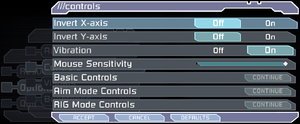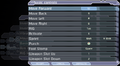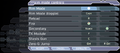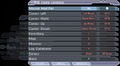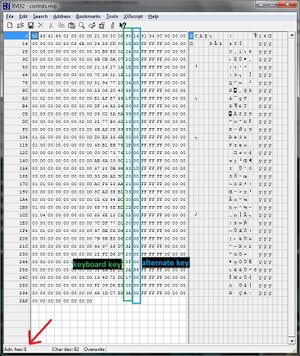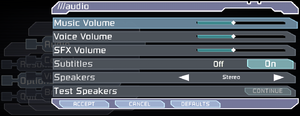Difference between revisions of "Dead Space"
From PCGamingWiki, the wiki about fixing PC games
SirYodaJedi (talk | contribs) (Added to Category:Pages with corrupt images) |
Marioysikax (talk | contribs) (Linked all mouse fixes to issues fixed as there's problem that it disables controller inputs. Woops. Also screenshots and controller stuff and other thingies.) |
||
| Line 65: | Line 65: | ||
==Video settings== | ==Video settings== | ||
| − | {{Image|Dead Space | + | {{Image|Dead Space - Graphics.png|Graphics settings.}} |
| − | {{Image|Dead Space Advanced | + | {{Image|Dead Space - Advanced graphics.png|Advanced graphics settings.}} |
| + | {{Image|Dead Space - Brightness.png|Brightness settings. With exclusive fullscreen, game is so much brighter that even lowest value looks relatively bright.}} | ||
{{Image|Dead Space 3x1.jpg|WSGF multi-monitor screenshot.<ref>[http://www.wsgf.org/dr/dead-space/en Dead Space | WSGF]</ref>}} | {{Image|Dead Space 3x1.jpg|WSGF multi-monitor screenshot.<ref>[http://www.wsgf.org/dr/dead-space/en Dead Space | WSGF]</ref>}} | ||
| Line 76: | Line 77: | ||
|4k ultra hd wsgf award = gold | |4k ultra hd wsgf award = gold | ||
|widescreen resolution = true | |widescreen resolution = true | ||
| − | |widescreen resolution notes= | + | |widescreen resolution notes= Games brightness is much higher in exclusive fullscreen mode. |
|multimonitor = true | |multimonitor = true | ||
|multimonitor notes = | |multimonitor notes = | ||
| Line 98: | Line 99: | ||
|60 fps notes = In-game Vsync limits frame rate to half the monitor's refresh rate. | |60 fps notes = In-game Vsync limits frame rate to half the monitor's refresh rate. | ||
|120 fps = hackable | |120 fps = hackable | ||
| − | |120 fps notes = Mouse input has issues when running over 60 FPS. Use [ | + | |120 fps notes = Mouse input has issues when running over 60 FPS. Use [[#Mouse acceleration, lag, and random sensitivity|Dead Space Mouse Fix]].<br/>Can introduce desyncing issues with extremely high framerates. |
|hdr = unknown | |hdr = unknown | ||
|hdr notes = | |hdr notes = | ||
| Line 125: | Line 126: | ||
==Input settings== | ==Input settings== | ||
| − | {{Image|Dead Space | + | {{Image|Dead Space - Input.png|Input settings.}} |
| − | |||
{{ii}} Game uses controller HUD if controller is present. Simply unplug/disable controller when playing with keyboard and mouse. | {{ii}} Game uses controller HUD if controller is present. Simply unplug/disable controller when playing with keyboard and mouse. | ||
{{Input settings | {{Input settings | ||
|key remap = true | |key remap = true | ||
| − | |key remap notes = In-game remapping is ''really'' limited; see [[#Remapping|Remapping]]. | + | |key remap notes = Two keys per action.<br/>In-game remapping is ''really'' limited; see [[#Remapping|Remapping]]. |
|acceleration option = hackable | |acceleration option = hackable | ||
| − | |acceleration option notes = Use [ | + | |acceleration option notes = Use [[#Mouse acceleration, lag, and random sensitivity|Dead Space Mouse Fix]] for raw mouse input. |
|mouse sensitivity = true | |mouse sensitivity = true | ||
|mouse sensitivity notes = | |mouse sensitivity notes = | ||
| Line 142: | Line 142: | ||
|touchscreen notes = | |touchscreen notes = | ||
|controller support = true | |controller support = true | ||
| − | |controller support notes = | + | |controller support notes = |
|full controller = true | |full controller = true | ||
|full controller notes = | |full controller notes = | ||
|controller remap = false | |controller remap = false | ||
| − | |controller remap notes = | + | |controller remap notes = Renders most DirectInput controllers unuseable. |
|controller sensitivity = hackable | |controller sensitivity = hackable | ||
|controller sensitivity notes= The command has to be manually added through the settings.exe file for the game. | |controller sensitivity notes= The command has to be manually added through the settings.exe file for the game. | ||
|invert controller y-axis = true | |invert controller y-axis = true | ||
|invert controller y-axis notes= | |invert controller y-axis notes= | ||
| − | |xinput controllers = | + | |xinput controllers = true |
|xinput controllers notes = | |xinput controllers notes = | ||
| − | |xbox prompts = | + | |xbox prompts = true |
|xbox prompts notes = | |xbox prompts notes = | ||
| − | |impulse triggers = | + | |impulse triggers = false |
|impulse triggers notes = | |impulse triggers notes = | ||
| − | |dualshock 4 = | + | |dualshock 4 = false |
|dualshock 4 notes = | |dualshock 4 notes = | ||
|dualshock prompts = unknown | |dualshock prompts = unknown | ||
| Line 169: | Line 169: | ||
|tracked motion prompts = unknown | |tracked motion prompts = unknown | ||
|tracked motion prompts notes = | |tracked motion prompts notes = | ||
| − | |other controllers = | + | |other controllers = true |
| − | |other controllers notes = | + | |other controllers notes = Game tries its best to autoassign buttons in correct places, but often fails, leading controller to be unuseable.<br/>[[Glossary:Controller|XInput wrapping highly recommended.]] |
| − | |other button prompts = | + | |other button prompts = false |
| − | |other button prompts notes= | + | |other button prompts notes= Keyboard buttons shown if DirectInput controller used. |
|button prompts = Xbox | |button prompts = Xbox | ||
|button prompts notes = Controller given priority for displaying on-screen buttons. | |button prompts notes = Controller given priority for displaying on-screen buttons. | ||
| − | |controller hotplug = | + | |controller hotplug = true |
|controller hotplug notes = | |controller hotplug notes = | ||
|haptic feedback = true | |haptic feedback = true | ||
| − | |haptic feedback notes = | + | |haptic feedback notes = XInput only. |
|simultaneous input = true | |simultaneous input = true | ||
|simultaneous input notes = | |simultaneous input notes = | ||
| − | |steam input api = | + | |steam input api = false |
|steam input api notes = | |steam input api notes = | ||
|steam hook input = unknown | |steam hook input = unknown | ||
| Line 187: | Line 187: | ||
|steam input presets = unknown | |steam input presets = unknown | ||
|steam input presets notes = | |steam input presets notes = | ||
| − | |steam controller prompts = | + | |steam controller prompts = false |
|steam controller prompts notes = | |steam controller prompts notes = | ||
|steam cursor detection = unknown | |steam cursor detection = unknown | ||
|steam cursor detection notes = | |steam cursor detection notes = | ||
}} | }} | ||
| + | <gallery> | ||
| + | File:Dead Space - Rebinding basic.png|Rebinding, basic. | ||
| + | File:Dead Space - Rebinding aiming.png|Rebinding, aiming. | ||
| + | File:Dead Space - Rebinding RIG.png|Rebinding, RIG. | ||
| + | </gallery> | ||
===[[Glossary:Remapping|Remapping]]=== | ===[[Glossary:Remapping|Remapping]]=== | ||
| Line 211: | Line 216: | ||
==Audio settings== | ==Audio settings== | ||
| − | {{Image|Dead Space Audio.png| | + | {{Image|Dead Space - Audio.png|Audio settings.}} |
{{Audio settings | {{Audio settings | ||
|separate volume = true | |separate volume = true | ||
| Line 352: | Line 357: | ||
===Mouse acceleration, lag, and random sensitivity=== | ===Mouse acceleration, lag, and random sensitivity=== | ||
{{--}} Mouse view becomes messier the more the framerate exceeds 60 FPS. | {{--}} Mouse view becomes messier the more the framerate exceeds 60 FPS. | ||
| − | |||
{{Fixbox|description=Use raw mouse input fix|ref=<ref>{{Refurl|url=https://steamcommunity.com/sharedfiles/filedetails/?id=830188980|title=Steam Community :: Guide :: [DeadSpaceMouseFix] Raw Mouse Input, Easy To Install|date=2017-01-08}}</ref>|fix= | {{Fixbox|description=Use raw mouse input fix|ref=<ref>{{Refurl|url=https://steamcommunity.com/sharedfiles/filedetails/?id=830188980|title=Steam Community :: Guide :: [DeadSpaceMouseFix] Raw Mouse Input, Easy To Install|date=2017-01-08}}</ref>|fix= | ||
* Install [https://community.pcgamingwiki.com/files/file/840-dead-space-mouse-fix/ Dead Space Mouse Fix]. | * Install [https://community.pcgamingwiki.com/files/file/840-dead-space-mouse-fix/ Dead Space Mouse Fix]. | ||
| − | {{ii}} This fix may disable controller | + | '''Notes''' |
| + | {{ii}} This fix may disable controller inputs! | ||
}} | }} | ||
===Invisible door=== | ===Invisible door=== | ||
{{ii}} With a high frame rate, the first door after getting the Plasma Cutter may be impassable. | {{ii}} With a high frame rate, the first door after getting the Plasma Cutter may be impassable. | ||
| − | |||
{{Fixbox|description=Limit frame rate to 60 FPS or lower|ref={{cn|date=January 2017}}|fix= | {{Fixbox|description=Limit frame rate to 60 FPS or lower|ref={{cn|date=January 2017}}|fix= | ||
* See [[Glossary:Frame rate (FPS)#Frame rate capping|Frame rate capping]]. | * See [[Glossary:Frame rate (FPS)#Frame rate capping|Frame rate capping]]. | ||
| Line 367: | Line 371: | ||
===Large deadzone=== | ===Large deadzone=== | ||
{{ii}} The game inserts massive deadzones onto the analog sticks, making precise control very difficult, especially on gamepads like the [[Controller:Logitech Gamepad F310|Logitech Gamepad F310]], which have their own deadzones. | {{ii}} The game inserts massive deadzones onto the analog sticks, making precise control very difficult, especially on gamepads like the [[Controller:Logitech Gamepad F310|Logitech Gamepad F310]], which have their own deadzones. | ||
| − | |||
{{Fixbox|description=Make deadzones smaller|ref=<ref>[https://steamcommunity.com/app/17470/discussions/0/828925849283656800/ Dead Space XBOX Controller/60fps Fixes - Steam community discussions]</ref>|fix= | {{Fixbox|description=Make deadzones smaller|ref=<ref>[https://steamcommunity.com/app/17470/discussions/0/828925849283656800/ Dead Space XBOX Controller/60fps Fixes - Steam community discussions]</ref>|fix= | ||
# Download [https://github.com/KrossX/Durazno Durazno XInput Wrapper]. | # Download [https://github.com/KrossX/Durazno Durazno XInput Wrapper]. | ||
| Line 507: | Line 510: | ||
{{References}} | {{References}} | ||
| − | |||
| − | |||
Revision as of 23:34, 31 March 2019
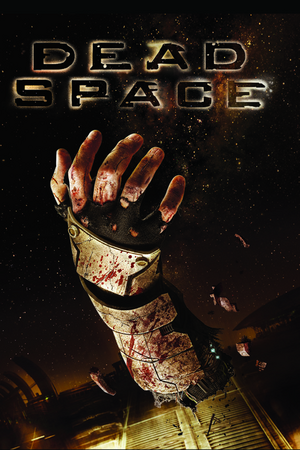 |
|
| Developers | |
|---|---|
| EA Redwood Shores | |
| Publishers | |
| Electronic Arts | |
| Release dates | |
| Windows | October 20, 2008 |
| Dead Space | |
|---|---|
| Dead Space | 2008 |
| Dead Space 2 | 2011 |
| Dead Space 3 | 2013 |
| Dead Space (2023) | 2023 |
Key points
- In-game Vsync limits frame rate to half the monitor's refresh rate.[1] Disable it and force Vsync externally.
- A glitch in the game causes the difficulty to change itself when multiple save files are present. See Issues fixed.
- Very poor mouse input due to aggressive acceleration and lowered speed when running above 60 FPS. Use Dead Space Mouse Fix.
General information
- Dead Space Wiki
- GOG.com Community Discussions
- GOG.com Support Page
- Steam Community Discussions
- Dead Space on TheGameEngine.org
Availability
| Source | DRM | Notes | Keys | OS |
|---|---|---|---|---|
| Retail | SecuROM PA DRM. Unknown machine limit. A De-Authorization Tool is available. | |||
| Amazon.com | ||||
| GOG.com | ||||
| Origin | Included with EA Play. Has SecuROM DRM removed. |
|||
| Steam | Automatically unlocks on Origin if Origin is installed |
Game data
Configuration file(s) location
| System | Location |
|---|---|
| Windows | %LOCALAPPDATA%\Electronic Arts\Dead Space\ |
| Steam Play (Linux) | <SteamLibrary-folder>/steamapps/compatdata/17470/pfx/[Note 1] |
- The file for key-bindings
controls.rmpis in a binary format and requires hex editing.
Save game data location
| System | Location |
|---|---|
| Windows | %USERPROFILE%\Documents\Electronic Arts\Dead Space\ |
| Steam Play (Linux) | <SteamLibrary-folder>/steamapps/compatdata/17470/pfx/[Note 1] |
- 20 save slots available.
Save game cloud syncing
| System | Native | Notes |
|---|---|---|
| GOG Galaxy | ||
| Origin | ||
| OneDrive | Requires enabling backup of the Documents folder in OneDrive on all computers. | |
| Steam Cloud |
Video settings
Brightness settings. With exclusive fullscreen, game is so much brighter that even lowest value looks relatively bright.
WSGF multi-monitor screenshot.[2]
Anti-aliasing (AA)
- Only available for Nvidia cards.
| Force SGSSAA externally[3] |
|---|
|
Input settings
- Game uses controller HUD if controller is present. Simply unplug/disable controller when playing with keyboard and mouse.
Remapping
| Hex edit controls.rmp[4] |
|---|
Notes
|
Audio settings
Localizations
| Language | UI | Audio | Sub | Notes |
|---|---|---|---|---|
| English | ||||
| Czech | GOG and Origin version. | |||
| French | ||||
| German | ||||
| Hungarian | GOG and Origin version. | |||
| Italian | ||||
| Polish | GOG and Origin version. | |||
| Russian | GOG, Origin and Retail version, download. | |||
| Spanish | ||||
| Turkish | Fan translation. |
VR support
| 3D modes | State | GG3D | Notes | |
|---|---|---|---|---|
| Nvidia 3D Vision | See Helix Mod: Dead Space 3D Vision fix update. | |||
| TriDef 3D | ||||
| iZ3D | ||||
| Devices | |||
|---|---|---|---|
| 3RD Space Gaming Vest | |||
Issues fixed
Mouse acceleration, lag, and random sensitivity
- Mouse view becomes messier the more the framerate exceeds 60 FPS.
| Use raw mouse input fix[5] |
|---|
Notes
|
Invisible door
- With a high frame rate, the first door after getting the Plasma Cutter may be impassable.
| Limit frame rate to 60 FPS or lower[citation needed] |
|---|
|
Large deadzone
- The game inserts massive deadzones onto the analog sticks, making precise control very difficult, especially on gamepads like the Logitech Gamepad F310, which have their own deadzones.
| Make deadzones smaller[6] |
|---|
|
Game crashes at launch
| Fix settings.txt[7] |
|---|
|
| Try unplugging or disabling controllers[8] |
|---|
|
Audio stutter
- This must be done every time you launch the game.
| Make Dead Space a high priority task in Task Manager[9] |
|---|
|
Windows mouse cursor visible
- If this cursor is visible, it may cause problems on multi-monitor systems.[citation needed]
| See Disable Origin in game or Toggle the Steam overlay per game[10] |
|---|
Spinning camera
- These will also fix the camera/reticule being pulled to the top left during turret sequences, like the tentacle grab or asteroid defense sequences.
| Create an empty joypad profile[11] |
|---|
|
| Unplug any extra input device except mouse and keyboard[citation needed] |
|---|
| Disable Logitech G13 Joystick[citation needed] |
|---|
Notes
|
Difficulty changes itself when multiple save files are present
| Always select "load game" instead of "continue game" on main menu[12] |
|---|
|
Doctor Challus Mercer doesn't appear in Chapter 5: Lethal Devotion
| Momentarily enable Vsync[13] |
|---|
|
Other information
API
| Technical specs | Supported | Notes |
|---|---|---|
| Direct3D | 9 | |
| Shader Model support | 3 |
| Executable | 32-bit | 64-bit | Notes |
|---|---|---|---|
| Windows |
Middleware
| Middleware | Notes | |
|---|---|---|
| Physics | Havok | |
| Audio | RwAudioCore | [14] |
Unlock impossible difficulty without playthrough
| Modify settings.txt[citation needed] |
|---|
|
System requirements
| Windows | ||
|---|---|---|
| Minimum | Recommended | |
| Operating system (OS) | XP SP2 | Vista |
| Processor (CPU) | AMD Athlon 64 3000+ Intel Pentium 4 2.8 GHz |
AMD Athlon 64 x2 4200+ Intel Core 2 2.0 GHz |
| System memory (RAM) | 1 GB | 2 GB |
| Hard disk drive (HDD) | 7.5 GB | |
| Video card (GPU) | Nvidia GeForce 6800 GT ATI Radeon X1600 Pro 256 MB of VRAM DirectX 9.0c compatible Shader model 3.0 support |
Nvidia GeForce 8600 GT ATI Radeon HD 2600 XT 256 MB of VRAM DirectX 9.0c compatible Shader model 3.0 support |
| Sound (audio device) | DirectX 9.0c compatible | |
Notes
- ↑ 1.0 1.1 Notes regarding Steam Play (Linux) data:
- File/folder structure within this directory reflects the path(s) listed for Windows and/or Steam game data.
- Use Wine's registry editor to access any Windows registry paths.
- The app ID (17470) may differ in some cases.
- Treat backslashes as forward slashes.
- See the glossary page for details on Windows data paths.
References
- ↑ Verified by User:Aemony on 2019-01-16
- Resolution list in-game includes the various supported refresh rates of each resolution. Change to a higher refresh rate to increase the FPS cap of vsync.
- ↑ Dead Space | WSGF
- ↑ [1]
- ↑ [DS1] Left Handed Key Bindings - Steam Users' Forums (retrieved)
- ↑ Steam Community :: Guide :: [DeadSpaceMouseFix] Raw Mouse Input, Easy To Install - last accessed on 2017-01-08
- ↑ Dead Space XBOX Controller/60fps Fixes - Steam community discussions
- ↑ Game launches then crashes (Fixed) :: Dead Space General Discussion
- ↑ Dead Space Crash on start-up D: - Steam Users' Forums (retrieved)
- ↑ How to Fix Dead Space Audio Issue
- ↑ Solved: Double Mouse Pointer in Dead Space
- ↑ Steam Community :: screen keeps looking up left, HELP - last accessed on 2017-06-22
- ↑ Dead Space: Difficulty Changed Itself - Steam Users' Forums (retrieved)
- ↑ Wikia - Glitches and oddities in Dead Space
- ↑ Cite error: Invalid
<ref>tag; no text was provided for refs namedsoundsur

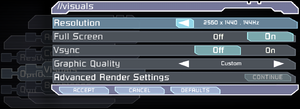
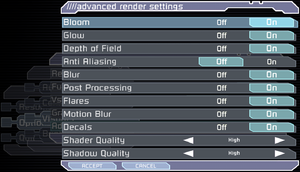
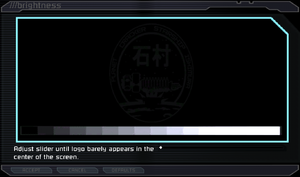
![WSGF multi-monitor screenshot.[2]](https://thumbnails.pcgamingwiki.com/7/77/Dead_Space_3x1.jpg/300px-Dead_Space_3x1.jpg)