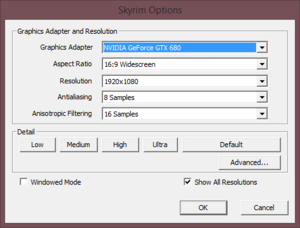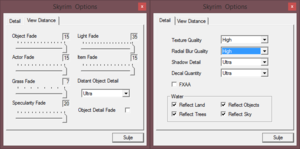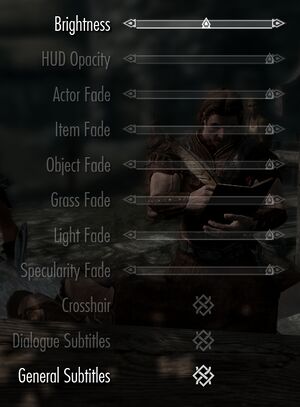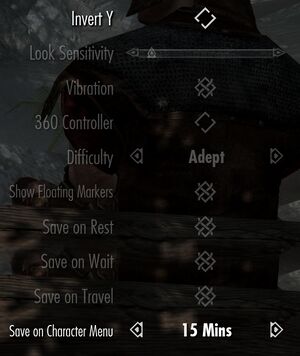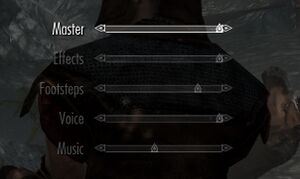Difference between revisions of "The Elder Scrolls V: Skyrim"
From PCGamingWiki, the wiki about fixing PC games
| Line 70: | Line 70: | ||
}} | }} | ||
| − | ===Enabling | + | ===Enabling data files=== |
{{Fixbox|1= | {{Fixbox|1= | ||
{{Fixbox/fix|Modify configuration file|ref=<ref name="STEP wiki"/>}} | {{Fixbox/fix|Modify configuration file|ref=<ref name="STEP wiki"/>}} | ||
| Line 79: | Line 79: | ||
# Save your changes. | # Save your changes. | ||
}} | }} | ||
| − | |||
| − | |||
| − | |||
| − | |||
| − | |||
| − | |||
| − | |||
| − | |||
| − | |||
| − | |||
==Mods== | ==Mods== | ||
{{ii}} Before installing any mods, [[#SKSE|SKSE]] and either Nexus Mod Manager or [[#Mod Organizer|Mod Organizer]] should be installed. | {{ii}} Before installing any mods, [[#SKSE|SKSE]] and either Nexus Mod Manager or [[#Mod Organizer|Mod Organizer]] should be installed. | ||
| + | |||
===Unofficial patches=== | ===Unofficial patches=== | ||
{{ii}} Community-created patches which fix many issues which otherwise remain unresolved in the official patches, such as rendering issues and subtitle coding errors. | {{ii}} Community-created patches which fix many issues which otherwise remain unresolved in the official patches, such as rendering issues and subtitle coding errors. | ||
| Line 114: | Line 105: | ||
# Go to <code>{{p|game}}\data\SKSE</code> | # Go to <code>{{p|game}}\data\SKSE</code> | ||
# Open <code>SKSE.ini</code>. | # Open <code>SKSE.ini</code>. | ||
| − | # Add | + | # Add <code>ClearInvalidRegistrations=1</code> under the <code>[General]</code> section. |
| − | |||
| − | < | ||
| − | [General] | ||
| − | |||
| − | </ | ||
}} | }} | ||
{{Fixbox|1= | {{Fixbox|1= | ||
| Line 128: | Line 114: | ||
# Go to <code>{{p|game}}\data\SKSE</code> | # Go to <code>{{p|game}}\data\SKSE</code> | ||
# Open <code>SKSE.ini</code>. | # Open <code>SKSE.ini</code>. | ||
| − | # Add the following | + | # Add the following lines under the <code>[Memory]</code> section. |
<pre> | <pre> | ||
| − | |||
DefaultHeapInitialAllocMB=768 | DefaultHeapInitialAllocMB=768 | ||
ScrapHeapSizeMB=256 | ScrapHeapSizeMB=256 | ||
| Line 210: | Line 195: | ||
|antialiasing notes = [[FXAA]], [[MSAA]]. [[SGSSAA]] can be utilized through anti-aliasing compatibility bits <code>0x000002C1</code> under NVIDIA Inspector. | |antialiasing notes = [[FXAA]], [[MSAA]]. [[SGSSAA]] can be utilized through anti-aliasing compatibility bits <code>0x000002C1</code> under NVIDIA Inspector. | ||
|vsync = hackable | |vsync = hackable | ||
| − | |vsync notes = | + | |vsync notes = See [[#Vertical sync (Vsync)|Vertical sync (Vsync)]] to disable. |
|60 fps = true | |60 fps = true | ||
|60 fps notes = | |60 fps notes = | ||
| Line 260: | Line 245: | ||
# Go to the [[#Game data|configuration file(s) location]]. | # Go to the [[#Game data|configuration file(s) location]]. | ||
# Open {{file|Skyrim.ini}}. | # Open {{file|Skyrim.ini}}. | ||
| − | # Add | + | # Add <code>iPresentInterval=0</code> under the {{code|[Display]}} section to disable Vsync. |
| − | |||
| − | iPresentInterval=0 | ||
| − | </ | ||
| − | |||
| − | |||
| − | {{ | ||
| − | |||
}} | }} | ||
| − | ===Fast | + | ===Fast Sync tweak=== |
{{Fixbox|1= | {{Fixbox|1= | ||
{{Fixbox/fix|Instructions|ref={{cn|date=July 2016}}}} | {{Fixbox/fix|Instructions|ref={{cn|date=July 2016}}}} | ||
| − | # | + | # See [[#Vertical sync (Vsync)|Vertical sync (Vsync)]] to disable Vsync. |
# Enable Fast-Sync through the Nvidia CP for TES V: Skyrim (Nvidia Drivers 368.22 and later). | # Enable Fast-Sync through the Nvidia CP for TES V: Skyrim (Nvidia Drivers 368.22 and later). | ||
# Limit or cap the frame rate with Nvidia Profile Inspector to 60 FPS. | # Limit or cap the frame rate with Nvidia Profile Inspector to 60 FPS. | ||
| Line 283: | Line 261: | ||
===[[Glossary:Frame rate (FPS)|Frame rate (FPS)]]=== | ===[[Glossary:Frame rate (FPS)|Frame rate (FPS)]]=== | ||
| − | {{ii}} | + | {{ii}} Havok physics do not function correctly past 60 FPS,<ref name="FPS"/><ref>[http://forums.bethsoft.com/topic/1280991-do-not-disable-vsync/ Do NOT disable vSync! - Bethesda Softworks Forums]</ref> Not only that, but for example [[Nvidia]] have added a [[Glossary:Frame rate capping|FPS cap]] fail-safe to the game. Use [[NVIDIA Profile Inspector]] to disable FPS cap. |
| − | |||
{{Fixbox|1= | {{Fixbox|1= | ||
{{Fixbox/fix|Possible fix for high FPS|ref=<ref>[https://www.reddit.com/r/skyrimmods/comments/5aao95/possible_fix_to_allow_skyrim_to_run_on_120fps/ Possible fix to allow Skyrim to run on 120fps monitors: skyrimmods]</ref>}} | {{Fixbox/fix|Possible fix for high FPS|ref=<ref>[https://www.reddit.com/r/skyrimmods/comments/5aao95/possible_fix_to_allow_skyrim_to_run_on_120fps/ Possible fix to allow Skyrim to run on 120fps monitors: skyrimmods]</ref>}} | ||
# Go to the [[#Game data|configuration file(s) location]]. | # Go to the [[#Game data|configuration file(s) location]]. | ||
| − | # Open {{File|Skyrim.ini}} | + | # Open {{File|Skyrim.ini}}. |
| − | + | # Add <code>fMaxTime=(1 / your monitors refresh rate)</code> under the <code>[HAVOK]</code> section. | |
| − | + | # See [[#Vertical sync (Vsync)|Vertical sync (Vsync)]] to disable Vsync if you want FPS to exceed your monitor's refresh rate. | |
| − | |||
'''Notes''' | '''Notes''' | ||
| − | {{ii}} | + | {{ii}} This tweak allows playing the game at high frame rates without the normal glitches that happen. It is unknown as to whether it will impact your saves, break quests, or cause lag. Use at your own risk. |
}} | }} | ||
| Line 505: | Line 481: | ||
{{ii}} If AMD complains about an existing profile the error can be safely ignored. | {{ii}} If AMD complains about an existing profile the error can be safely ignored. | ||
}} | }} | ||
| − | |||
| − | |||
| − | |||
===Stuttering on a laptop=== | ===Stuttering on a laptop=== | ||
| Line 556: | Line 529: | ||
}} | }} | ||
| − | === | + | ===Allow pressing Alt+F4 to close the game=== |
| − | {{ | + | {{Fixbox|1= |
| + | {{Fixbox/fix|Use [http://skyrim.nexusmods.com/mods/17202/ Elys Alt+F4 Tweak]|ref={{cn|date=August 2017}}}} | ||
| + | |||
| + | '''Notes''' | ||
| + | {{ii}} Not needed by anyone using [http://wiki.step-project.com/STEP:2.2.9.2 ENB or ENBoost, as per the STEP modification guide]. Installing both Elys Alt+F4 and ENB at the same time [http://forum.step-project.com/topic/1835-skse-elys-altf4-by-elys/page-2 may cause issues with the hotkeys they are supposed to enable]. | ||
| + | }} | ||
| − | ===Double cursor=== | + | ===Double cursor after Alt+Tab=== |
| − | {{ | + | {{Fixbox|1= |
| + | {{Fixbox/fix|Use [http://www.nexusmods.com/skyrim/mods/36125/ Double cursor fix]|ref={{cn|date=August 2017}}}} | ||
| + | }} | ||
| + | {{Fixbox|1= | ||
| + | {{Fixbox/fix|Use [http://www.nexusmods.com/skyrim/mods/40706/ OneTweak]|ref={{cn|date=August 2017}}}} | ||
| + | }} | ||
===Mouse not responding=== | ===Mouse not responding=== | ||
| − | {{ii}} After playing [[Watch Dogs]] the mouse may become unresponsive | + | {{ii}} After playing [[Watch Dogs]] the mouse may become unresponsive. |
| + | |||
| + | {{Fixbox|1= | ||
| + | {{Fixbox/fix|Close the game and restart the computer|ref=<ref>[http://forums.nexusmods.com/index.php?/topic/1746456-mouse-control-isnt-working/?p=15168838 Mouse control isn't working. - Skyrim Technical Support - The Nexus Forums]</ref>}} | ||
| + | }} | ||
==Other information== | ==Other information== | ||
| Line 593: | Line 580: | ||
{{Middleware | {{Middleware | ||
|physics = Havok | |physics = Havok | ||
| − | |physics notes = Physics are tied to | + | |physics notes = Physics are tied to frame rate. Going over 60 FPS will cause physics issues.<ref name="FPS"/> |
|audio = | |audio = | ||
|audio notes = | |audio notes = | ||
Revision as of 14:41, 4 August 2017
| Cover image missing, please upload it | |
| Developers | |
|---|---|
| Bethesda Game Studios | |
| Publishers | |
| Bethesda Softworks | |
| Engines | |
| Creation Engine | |
| Release dates | |
| Windows | November 11, 2011 |
This page is for the original release. For the Special Edition, see The Elder Scrolls V: Skyrim Special Edition.
Key points
- A wide array of bugs have been fixed through the community patches. See Unofficial patches.
- Active modding community, more mods can be found here
- Due to the v-sync used as a frame limiter, disabling it or playing with a non ~60 Hz screen will result in the physics behaving incorrectly.[1]
General information
Availability
| Source | DRM | Notes | Keys | OS |
|---|---|---|---|---|
| Retail | ||||
| Amazon.com | Also available in The Elder Scrolls Anthology. | |||
| GamersGate | ||||
| Incorrect store name. See here for available options. | ||||
| Green Man Gaming | ||||
| Humble Store | ||||
| Steam | ||||
| Incorrect store name. See here for available options. |
- All versions require Steam DRM.
- Owners of Skyrim and all DLC did receive The Elder Scrolls V: Skyrim Special Edition for free (limited time offer, ended on release date of Special Ed.)[2]
Version differences
- The Elder Scrolls Anthology includes Arena, Daggerfall, Morrowind, Oblivion and Skyrim along with all the main expansions and DLC.
- The Elder Scrolls V: Skyrim - Legendary Edition is a complete edition of Skyrim with all its DLC.
DLC and expansion packs
| Name | Notes | |
|---|---|---|
| Dawnguard | Available here. | |
| Dragonborn | Available here. | |
| Hearthfire | Available here. | |
| High Resolution Texture Pack | Free. Available here. |
Essential improvements
Skip intro videos
| Instructions |
|---|
| Instructions |
|---|
Enabling data files
| Instructions |
|---|
Mods
- Before installing any mods, SKSE and either Nexus Mod Manager or Mod Organizer should be installed.
Unofficial patches
- Community-created patches which fix many issues which otherwise remain unresolved in the official patches, such as rendering issues and subtitle coding errors.
- Unofficial Skyrim Legendary Edition Patch
Mod Organizer
- Powerful and easy to use mod manager with mod virtualization, in order to keep the installation folder clean.
- Features a configuration editor, the SKSE executable can also be set to be launched through the configurator.
SkyUI
- SkyUI is required by certain mods in order to tweak and configure them.
- Advanced user interface, optimized for keyboard and mouse usage while being highly customizable.
SKSE
- Available as a Steam-based mod for ease-of-use.
- Required by most mods.
| Instructions |
|---|
| Instructions |
|---|
ENB
- Use the installation instructions from the preset if used
- Fixes issue when there is no more available video memory, a problem that occurs when using high resolution texture mods.
- Allows for significant graphical improvements, such as real-time reflections, image-based lighting, and volumetric sky rendering.
- Can force V-sync, frame limiter, and Borderless-Windowed mode.
| Instructions |
|---|
Game data
Configuration file(s) location
Template:Game data/row
| System | Location |
|---|---|
| Steam Play (Linux) | <SteamLibrary-folder>/steamapps/compatdata/72850/pfx/[Note 1] |
Save game data location
Template:Game data/row
| System | Location |
|---|---|
| Steam Play (Linux) | <SteamLibrary-folder>/steamapps/compatdata/72850/pfx/[Note 1] |
Save game cloud syncing
| System | Native | Notes |
|---|---|---|
| Steam Cloud | Stores up to 200 MB of game saves online (maximum 1000 files). |
Video settings
Field of view (FOV)
| Instructions |
|---|
| Instructions |
|---|
Anisotropic filtering (AF)
| Instructions |
|---|
Vertical sync (Vsync)
| Instructions |
|---|
Fast Sync tweak
| Instructions |
|---|
Frame rate (FPS)
- Havok physics do not function correctly past 60 FPS,[1][3] Not only that, but for example Nvidia have added a FPS cap fail-safe to the game. Use NVIDIA Profile Inspector to disable FPS cap.
| Instructions |
|---|
Input settings
Audio settings
Mute on focus lost
| Instructions |
|---|
Localizations
| Language | UI | Audio | Sub | Notes |
|---|---|---|---|---|
| English | ||||
| Czech | ||||
| French | ||||
| German | ||||
| Italian | ||||
| Japanese | ||||
| Polish | ||||
| Russian | ||||
| Spanish | ||||
| Turkish |
VR support
| 3D modes | State | GG3D | Notes | |
|---|---|---|---|---|
| Nvidia 3D Vision | ||||
| TriDef 3D | ||||
| iZ3D | ||||
| Headsets | |||
|---|---|---|---|
| SteamVR | This game might be playable with the Revive Compatibility Layer (compatibility list). | ||
| Oculus VR (LibOVR) | A workaround is available here. | ||
| Windows Mixed Reality | This game might be playable with the Revive Compatibility Layer. | ||
| Devices | |||
|---|---|---|---|
| Tracked motion controllers | |||
| Traditional controller | |||
| Keyboard/Mouse | |||
Issues fixed
Ambient Occlusion Bleeding on NVIDIA graphics cards
- The official Ambient Occlusion flag
0x00000029has bleeding issues.[4]
| Instructions |
|---|
Blurry text
| Instructions |
|---|
Stuttering on a laptop
- This fix only applies to laptops running on Windows 7.
| Instructions |
|---|
Quiet audio
- Skyrim has multiple issues with Realtek HD boards.
| Instructions |
|---|
| Instructions |
|---|
Crash on startup
| Instructions |
|---|
Slowdown and stutter in cities
| Instructions |
|---|
Allow pressing Alt+F4 to close the game
| Instructions |
|---|
Double cursor after Alt+Tab
| Instructions |
|---|
| Instructions |
|---|
Mouse not responding
- After playing Watch Dogs the mouse may become unresponsive.
| Instructions |
|---|
Other information
API
| Technical specs | Supported | Notes |
|---|---|---|
| Direct3D | 9 |
| Executable | 32-bit | 64-bit | Notes |
|---|---|---|---|
| Windows |
Middleware
| Middleware | Notes | |
|---|---|---|
| Physics | Havok | Physics are tied to frame rate. Going over 60 FPS will cause physics issues.[1] |
| Interface | Scaleform | 3.3.92[5] |
| Cutscenes | Bink Video | 1.99f |
Enabling shadows to be cast from trees and rocks
| Instructions |
|---|
Skyrim Configurator
- Allows the game to be fully tweaked.
- Certain tweaks are unstable and may break the game.
System requirements
| Windows | ||
|---|---|---|
| Minimum | Recommended | |
| Operating system (OS) | XP, Vista, 7 | Vista, 7 |
| Processor (CPU) | Dual Core 2.0 GHz | Quad Core Intel or AMD |
| System memory (RAM) | 2 GB | 4 GB |
| Hard disk drive (HDD) | 6 GB | 8 GB |
| Video card (GPU) | 512 MB of VRAM DirectX 9.0c compatible | AMD Radeon 4890 Nvidia GeForce GTX 260 1 GB of VRAM DirectX 9.0c compatible |
Notes
- ↑ 1.0 1.1 Notes regarding Steam Play (Linux) data:
- File/folder structure within this directory reflects the path(s) listed for Windows and/or Steam game data.
- Games with Steam Cloud support may also store data in
~/.steam/steam/userdata/<user-id>/72850/. - Use Wine's registry editor to access any Windows registry paths.
- The app ID (72850) may differ in some cases.
- Treat backslashes as forward slashes.
- See the glossary page for details on Windows data paths.
References
- ↑ 1.0 1.1 1.2 Is there a fix that let's you play at 144/120 fps yet?: skyrimmods
- ↑ BethesdaGameStudios on Twitter: "If you own #Skyrim and all its add-ons or own Legendary Edition on Steam, you'll get a free upgrade to Skyrim Special Edition on Oct 28 #BE3"
- ↑ Do NOT disable vSync! - Bethesda Softworks Forums
- ↑ Guru3D.com Forums - View Single Post - HBAO+ Compatibility Flags Thread
- ↑ Verified by User:Hawaii_Beach on 2017-06-16
- Search for "gfxVersion" in the game exe
Categories:
- Pages needing cover images
- Windows
- Games
- Invalid template usage (Series)
- Invalid template usage (Availability)
- Invalid template usage (Fixbox)
- Invalid section order
- Invalid template usage (Localizations)
- Invalid template usage (VR support)
- VR games
- Invalid template usage (API)
- Missing section (Video)
- Missing section (Input)
- Missing section (Audio)