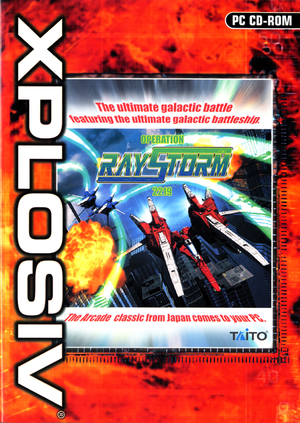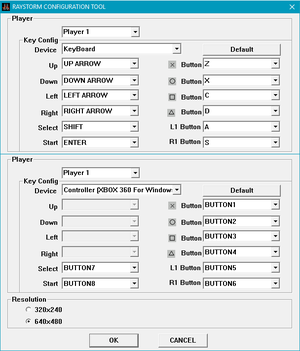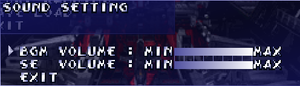This page is for the original PC port based on the PlayStation version. For the arcade version included in the Ray'z Arcade Chronology, see Ray'z Arcade Chronology.
Key points
- The PC version is also known as Operation: RayStorm 2291 in Europe.
- Runs at a higher resolution than the PlayStation version, along with more audible sound effects and faster loading times.
- Runs badly on Windows 8 and 8.1.[1] See low frame-rate fix for these operating systems.
- Missing the "Neu Tanz" soundtrack for the Extra Mode from the PlayStation version.
General information
- Official Taito Corporation website
- Cuirous Cat — a fansite dedicated to the RAY and Ace Combat series (Japanese)
Availability
| Source |
DRM |
Notes |
Keys |
OS |
| Retail |
|
Can be played without the disc after launching the game, but music will not play and load times increases. See Run without the CD for a workaround. |
|
|
- Although it was not released in North America, it can be played on any system regardless of region settings.[2]
- PC version is not available digitally.
Essential improvements
Run without the CD
- Restores music playback without requiring the disc, fixes the BGM volume slider in the Sound Setting, and _inmm allows each of the game's music tracks to be swapped between the original arcade music and "Neu Tanz" soundtrack from the PlayStation version.
- Does not make the game portable for certain releases.
|
Create a hglcore.ini in <path-to-game> and use _inmm.dll[3][4]
|
- Download and install the patched _inmm.dll 2.38 here.
- Insert the game disc into the CD drive, then rip the music as MP3 or WAV files and store them in a convenient location (e.g. My Music). foobar2000 and its encoding packs can rip the game's music from the disc in these formats. Eject the game disc once the music has been successfully ripped.
- Go to
<path-to-game> and drag and drop the game's RayStorm.exe onto _inmmcnf.exe in _inmm.dll's installation folder to patch the executable. A back up of the unpatched executable is also created to undo the changes.
- Create a new folder in
<path-to-game> with a descriptive name for the game's music (e.g. AUDIO, MUSIC), then move all of the ripped music files into this new folder.
- While in
<path-to-game>, create a new text file and name it hglcore.ini, the fill in this file with the following with a text editor such as Notepad:
AllDevicePass=true
FullScreen=true
UseZBuffer=true
UserHEL=true
CDCheckPass=true
- Run
_inmmcnf.exe, then from the Method tab set *.mp3 and *.wav to DirectShow, then go to the _inmm.ini tab and click the Add button, add all of the game's music files from the folder containing the files, and click Open. Click the Save button and save this file to <path-to-game> where the patch executable is.
- Launch the game. The game should now launch without needing the disc in the CD drive and _inmm.dll should play the game's music.
|
Game data
Configuration file(s) location
Save game data location
Video
External configuration tool.
|
Use wndmode[5]
|
- Download wndmode here.
- Extract to the contents of
wndmode.zip to <path-to-game>.
- Right-click
RayStorm.exe, go to "Properties" from the context menu, then go to the Compatibility tab in the Properties window, then set the game's Compatibility Mode to Windows XP (Service Pack 3), and then click Apply to save the changes.
|
Input
- A fix is required for the game to recognize XInput D-pad and analog triggers when assigning controls.
|
Use XInput Plus[6]
|
- Download and run XInput Plus.
- Set the Target Program to
RayStorm.exe.
- Go to the Key Assign tab, then go to Left Stick and assign it to
Multiple Key, then check Left Stick and DPAD.
- Go to the DirectInput tab, then check
Enable DirectInput Output.
- Click
Customize, then assign the following buttons:
- Left and Right Triggers as
Button 7/8, respectively
- Back/View and Start/Menu buttons as
Button 9/10, respectively
- Left and Right Stick buttons as
Button 11/12, respectively
- And the Guide button as
Button 13
- Click
Apply to save settings and install DLLs into the installation folder.
- Configure your controller settings with the external configuration tool and remap the in-game controls accordingly from the Options menu. The game should be able to register XInput D-pad and analog triggers as DirectInput buttons.
|
Audio
| Audio feature |
State |
Notes |
| Separate volume controls |
|
Has separate sliders for BGM and SE, but the BGM slider does not affect the volume of CD audio when played from the CD drive. Can be fixed by using _inmm.dll (see Run without the CD). |
| Surround sound |
|
|
| Subtitles |
|
|
| Closed captions |
|
|
| Mute on focus lost |
|
|
| Royalty free audio |
|
|
| Red Book CD audio |
|
On Windows, CD music might not play correctly; see the troubleshooting guide for solutions. |
Localizations
| Language |
UI |
Audio |
Sub |
Notes |
| English |
|
|
|
No speech outside of the game chatter and music lyrics. |
| Japanese |
|
|
|
In-game chatter and some music tracks are in English. |
Network
Multiplayer types
Issues fixed
Low frame-rate on Windows 8 and 8.1
The game will run at half speed on Windows 8 and 8.1 due to poor implementation of older Direct3D support. This issue however is not present on Windows 10.[7]
- Make sure to use one of these fixes at a time.
|
Use Microsoft Application Compatibility Toolkit[8]
|
|
Follow the instructions found here to learn how to install and use Microsoft Application Compatibility Toolkit.
Notes
- Frame-rate my fluctuate during gameplay.
|
|
Use a modified DDRAW.dll[9]
|
- Download the modified DDRAW.dll.
- Extract the contents of the archive anywhere on your computer, then copy the
DDRAW.dll from the folder that matches your operating system and place the file into <path-to-game>.
|
Other information
API
| Technical specs |
Supported |
Notes |
| Direct3D |
7 |
|
| Executable |
32-bit |
64-bit |
Notes |
| Windows |
|
|
|
Soft resetting the game
- Holding down the game's L1 + R1 + Start + Select buttons for a few seconds during gameplay will soft reset the game similarly to the PlayStation version.
System requirements
| Windows |
|
Minimum |
| Operating system (OS) |
98, ME, XP, 2000 |
| Processor (CPU) |
Intel Pentium 233 MHz or AMD equivalent |
| System memory (RAM) |
64 MB |
| Hard disk drive (HDD) |
60 MB |
| Video card (GPU) |
4 MB of VRAM
DirectX 7 compatible |
| Sound (audio device) |
DirectX compatible |
| Other |
CD ROM drive speed x2 |
Notes
References
- ↑ Verified by User:AmethystViper on January 4, 2014
- Tested RayStorm under Windows 8.1 64-bit which caused the game to run at half speed.
- ↑ Verified by User:AmethystViper on January 4, 2014
- Tested an imported European version of the game with English region and Unicode settings.
- ↑ Verified by User:AmethystViper on 2021-07-02
- Despite obtaining the hglcore.ini file from a Warez site, using this file on my own legitimate copy of RayStorm after installing it from the CD worked on it as well. This did not make my legitimate installation from the Empire Interactive portable as the game stores some installation information in the system registries and prevents it from running if the game's installation is moved elsewhere.
- ↑ _inmm.dll Tutorial - Play Old PC Games - last accessed on 2021-07-02
- ↑ 5.0 5.1 Verified by User:AmethystViper on October 30, 2018
- ↑ Verified by User:AmethystViper on October 4, 2016
- Used XInput Plus and works without forcing it through XInput Plus Loader.
- ↑ Verified by User:AmethystViper on July 29, 2016
- Tested on Windows 10 Home 64-bit and confirmed to run at full speed.
- ↑ Verified by User:AmethystViper on March 24, 2015
- Tested on Windows 8.1 64-bit with this fix.
- ↑ Verified by User:AmethystViper on March 27, 2015
- Tested on Windows 8.1 64-bit by using the modified ddraw.dll file with the game and it fixed the low frame-rate.