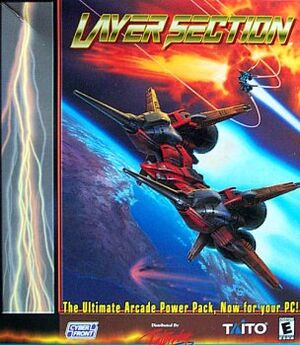This page is for the original 1997 PC port. For the S-Tribute port of the Sega Saturn version, see Layer Section & Galactic Attack S-Tribute. For the arcade version included in the Ray'z Arcade Chronology, see Ray'z Arcade Chronology.
Key points
- PC port of RayForce, otherwise known as Layer Section, Galactic Attack, or Gunlock in certain regions and platforms.
- Graphics are downgraded compared to the arcade and Sega Saturn versions.
- No options to play the game in a TATE orientation, resulting game screen being crunched to a smaller vertical space than either arcade or Sega Saturn versions.
- Installer will not open on 64-bit Windows. See Installing on modern versions of Windows for a fix.
- Game does not like modern operating systems. See Increase Rendering Resolution for a fix.
Availability
| Source |
DRM |
Notes |
Keys |
OS |
| Retail |
|
Can run without the disc, but the music will be missing due to the music being Redbook audio.[1] |
|
|
- This game is not available digitally.
Game data
External general settings.
Configuration file(s) location
Save game data location
Video
Input
Audio
| Audio feature |
State |
Notes |
| Separate volume controls |
|
CD Music and Sound FX. |
| Surround sound |
|
|
| Subtitles |
|
|
| Closed captions |
|
|
| Mute on focus lost |
|
|
| Royalty free audio |
|
|
| Red Book CD audio |
|
On Windows, CD music might not play correctly; see the troubleshooting guide for solutions. |
Localizations
| Language |
UI |
Audio |
Sub |
Notes |
| English |
|
|
|
|
Network
Multiplayer types
Other information
API
| Executable |
32-bit |
64-bit |
Notes |
| Windows |
|
|
|
Issues fixed
Installing on modern versions of Windows
- Due to the InstallShield program being 16-bit, it doesn't run on 64-bit Windows.
|
Use an alternative installer[4]
|
- Copy the CD contents to a folder, skipping
LAYENABEL.DAT and CD.IDX due to them being copy protection files.
- Extract the InstallShield 3 32-bit Generic Installer into this folder.
- Right click
setup32.exe and choose Properties.
- Go to the Compatibility tab.
- Check the "Run this program in compatibility mode for" box and choose Windows 95.
- Run
setup32.exe and follow the steps to install the game.
|
|
Copy the game files manually to your computer[5]
|
|
Browse through the contents of the CD, and copy the DATA folder to a convenient location on your computer.
|
Increase Rendering Resolution
- This also fixes the game on modern Windows.
|
Use dgVoodoo[6]
|
- Download dgVoodoo.
- Extract
dgVoodooCpl.exe and dgVoodoo.conf to <path-to-game>, where LS.EXE resides.
- Open the
MS folder in the dgVoodoo zip and extract DDraw.dll, D3DImm.dll, and D3D8.dll to <path-to-game>, again where LS.EXE resides.
- Open
dgVoodooCpl.exe.
- Make sure the Config folder / Running instance is set to <path-to-game>, it may already be there by default.
- In the General tab, set Adapter(s) to use / enable to your current graphics card, Appearance to Full Screen, and Scaling mode to either Stretched, keep Aspect Ratio or Stretched, 4:3 Aspect Ratio.
- In the DirectX tab, make sure Disable and passthru to real DirectX is unchecked, and set Resolution to Max. You can uncheck dgVoodoo Watermark if you wish.
- Click Apply and exit the program.
|
System requirements
| Windows |
|
Minimum |
Recommended |
| Operating system (OS) |
95 | |
| Processor (CPU) |
Intel Pentium 60mhz | |
| System memory (RAM) |
12MB |
16MB |
| Hard disk drive (HDD) |
250MB | |
| Video card (GPU) |
DirectX-compatible GPU | |
References