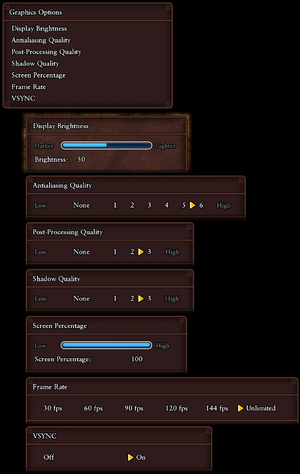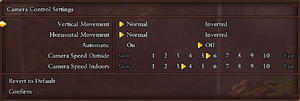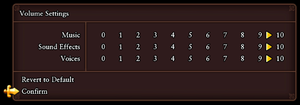This page is for the original 2018 version. For the 2020 version, see Dragon Quest XI S - Definitive Edition.
General information
- Steam Community Discussions
Availability
- All versions require Steam and Denuvo Anti-Tamper DRM.[1]
DLC and expansion packs
| Name |
Notes |
|
| Edition of Light Bonus DLC |
Pre-purchase and early purchase exclusive. |
|
| Pre-Purchase Bonus DLC |
Pre-purchase exclusive. |
|
Game data
Configuration file(s) location
Save game data location
| System |
Native |
Notes |
| OneDrive |
|
Requires enabling backup of the Documents folder in OneDrive on all computers. |
| Steam Cloud |
|
|
Video
Graphics settings (composite image showing all submenus).
- The game engine may allow for manual configuration of the game via its variables. See the Unreal Engine 4 page for more details.
|
Enable SSAA
|
- Go to the configuration file(s) location.
- Open
GameUserSettings.ini.
- Change
ScreenPercentage=100.000000 to the desired value.
Notes
- Values between
100.000000 and 200.000000 are recommended.
|
|
Enable TAA
|
- Go to the configuration file(s) location.
- Open
Engine.ini.
- Add this at the bottom:
[/script/engine.renderersettings]
- Add the following lines below the previous one
r.DefaultFeature.AntiAliasing=2
r.PostProcessAAQuality=6
r.TemporalAASamples=16
r.TemporalAACurrentFrameWeight=0.45
r.TemporalAAFilterSize=0.5
Notes
- TAA (Temporal Anti Aliasing) is a sharper form of AA than FXAA, however it causes blurriness during motion. It is recommended to also use the sharpen filter listed further below.
|
|
Unlock the frame rate
|
- Go to the configuration file(s) location.
- Open
GameUserSettings.ini.
- Change
FrameRateLimit=60.000000 to the desired value.
Notes
- The value will reset to default after entering the frame rate option menu ingame.
|
Improve graphics quality
|
Implement various tweaks[citation needed]
|
- Go to the configuration file(s) location.
- Open
Engine.ini.
- Add this at the bottom:
[/script/engine.renderersettings]
- All settings below should be placed under the above line.
- Increase draw distance
r.ViewDistanceScale=5r.SkeletalMeshLODBias=-2r.StaticMeshLODDistanceScale=0.25
r.ViewDistanceScale=5 can be lowered or increased. A value around 3-5 is recommended to minimize visible pop-in. 1 is the default.- May have a substantial performance impact depending on your hardware.
- Improve shadow quality
r.Shadow.MaxResolution=8192r.Shadow.CSM.MaxCascades=16r.Shadow.TexelsPerPixel=10r.Shadow.RadiusThreshold=0.01
- This will also eliminate pop-in of shadows on smaller objects.
r.Shadow.MaxResolution=8192 can be lowered for increased performance. 512 is the default.- May have a substantial performance impact depending on your hardware.
- Add sharpen filter
r.Tonemapper.Sharpen=1
- This will sharpen the image to offset the blur caused by FXAA and TAA. A value between 0.5-1.0 is recommended. It has no performance impact.
- Enable motion blur
r.MotionBlurQuality=4r.MotionBlur.Amount=0.3r.MotionBlur.Max=1r.MotionBlur.Scale=1r.MotionBlurSeparable=1
- Motion blur can help to disguise the TAA blurring effect, as well as make a low frame rate feel smoother. It may have a small performance impact. It may also cause motion sickness and a headache for some.
|
Depth of field
Input
Keyboard and controller settings.
Audio
| Audio feature |
State |
Notes |
| Separate volume controls |
|
|
| Surround sound |
|
7.1 setup confirmed to work |
| Subtitles |
|
|
| Closed captions |
|
|
| Mute on focus lost |
|
Use Special K. |
| Royalty free audio |
|
|
Localizations
| Language |
UI |
Audio |
Sub |
Notes |
| English |
|
|
|
|
| French |
|
|
|
|
| German |
|
|
|
|
| Italian |
|
|
|
|
| Russian |
|
|
|
Fan translation by «The Miracle». Download link |
| Spanish |
|
|
|
|
VR support
Other information
API
| Technical specs |
Supported |
Notes |
| Direct3D |
11 |
|
| Executable |
32-bit |
64-bit |
Notes |
| Windows |
|
|
|
System requirements
| Windows |
|
Minimum |
Recommended |
| Operating system (OS) |
7 SP1, 8.1, 10 | |
| Processor (CPU) |
Intel Core i3-2105
AMD A10-5800K |
Intel Core i5-6600
AMD Ryzen 7 1800X
Intel Core i7-7700 3.6 GHz (4K) |
| System memory (RAM) |
8 GB | |
| Hard disk drive (HDD) |
32 GB | |
| Video card (GPU) |
Nvidia GeForce GTX 750 Ti
AMD Radeon RX 470
DirectX 11 compatible
| Nvidia GeForce GTX 1060
AMD Radeon RX Vega 56
Nvidia GeForce GTX 1070 8 GB (4K) |
- A 64-bit operating system is required.
- These recommended specs are for 1080p 60 FPS. Recommended specs for 4K 30 FPS are noted with (4K) and can be found here.
Notes
- ↑ 1.0 1.1 Notes regarding Steam Play (Linux) data:
References