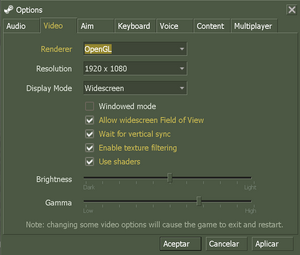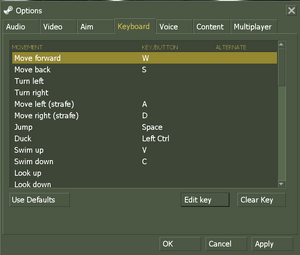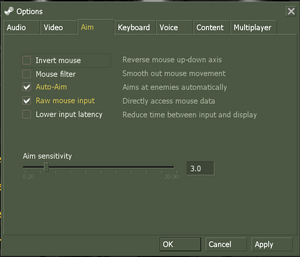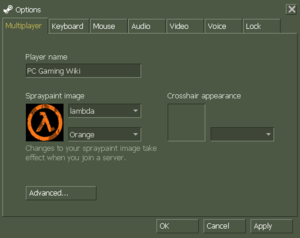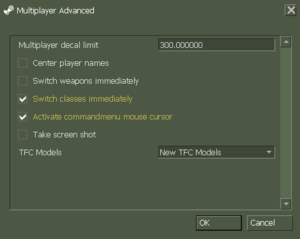Difference between revisions of "Team Fortress Classic"
m |
(→Video) |
||
| (11 intermediate revisions by 6 users not shown) | |||
| Line 8: | Line 8: | ||
{{Infobox game/row/engine|GoldSrc}} | {{Infobox game/row/engine|GoldSrc}} | ||
|release dates= | |release dates= | ||
| − | {{Infobox game/row/date|Windows|April 7, 1999}} | + | {{Infobox game/row/date|Windows|April 7, 1999|ref=<ref>{{Refurl|url=https://web.archive.org/web/20011007074257/http://sierrastudios.com/games/half-life/official-releases.html#tfc|title=Team Fortress Classic Now Available for Half-Life (retrieved)|date=2023-06-22|snippet=The 18MB release will be launched on Wednesday, April 7 at 9 A.M. Pacific Standard Time.}}</ref>}} |
{{Infobox game/row/date|OS X|March 29, 2013}} | {{Infobox game/row/date|OS X|March 29, 2013}} | ||
{{Infobox game/row/date|Linux|March 29, 2013}} | {{Infobox game/row/date|Linux|March 29, 2013}} | ||
| Line 33: | Line 33: | ||
|lutris = team-fortress-classic | |lutris = team-fortress-classic | ||
|igdb = team-fortress-classic | |igdb = team-fortress-classic | ||
| + | |mobygames = 1793 | ||
|strategywiki = Team Fortress Classic | |strategywiki = Team Fortress Classic | ||
| − | |||
|wikipedia = Team Fortress Classic | |wikipedia = Team Fortress Classic | ||
|winehq = 7640 | |winehq = 7640 | ||
|license = commercial | |license = commercial | ||
| + | }} | ||
| + | |||
| + | {{Introduction | ||
| + | |introduction = | ||
| + | |||
| + | |release history = | ||
| + | |||
| + | |current state = | ||
}} | }} | ||
| Line 101: | Line 109: | ||
==Video== | ==Video== | ||
| − | {{Image| | + | {{Image|Half_Life_Video.png|In-game video settings.}} |
{{Video | {{Video | ||
|wsgf link = | |wsgf link = | ||
| Line 109: | Line 117: | ||
|4k ultra hd wsgf award = | |4k ultra hd wsgf award = | ||
|widescreen resolution = true | |widescreen resolution = true | ||
| − | |widescreen resolution notes= FOV is | + | |widescreen resolution notes= Retail and pre-25th Anniversary Update Steam versions are {{term|Vert-}}. Increase FOV to compensate. See [[#Field of view (FOV)|Field of view (FOV)]].<br>The 25th Anniversary Update version is {{term|Hor+}}. |
|multimonitor = false | |multimonitor = false | ||
|multimonitor notes = | |multimonitor notes = | ||
| − | |ultrawidescreen = | + | |ultrawidescreen = limited |
| − | |ultrawidescreen notes = | + | |ultrawidescreen notes = Retail and pre-25th Anniversary Update Steam versions are {{term|Vert-}}. Increase FOV to compensate. See [[#Field of view (FOV)|Field of view (FOV)]].<br>The 25th Anniversary Update version is {{term|Hor+}}. |
|4k ultra hd = true | |4k ultra hd = true | ||
|4k ultra hd notes = Only with OpenGL renderer. Different renderer will cause game crash. | |4k ultra hd notes = Only with OpenGL renderer. Different renderer will cause game crash. | ||
| Line 126: | Line 134: | ||
|antialiasing = true | |antialiasing = true | ||
|antialiasing notes = 4x MSAA, select Low quality video option to remove | |antialiasing notes = 4x MSAA, select Low quality video option to remove | ||
| + | |upscaling = unknown | ||
| + | |upscaling tech = | ||
| + | |upscaling notes = | ||
|vsync = true | |vsync = true | ||
| − | |vsync notes = | + | |vsync notes = Triple Buffering.<br>Lower input latency forces a Double Buffering Vsync.<br> Always on for the retail version. |
|60 fps = true | |60 fps = true | ||
|60 fps notes = | |60 fps notes = | ||
| Line 193: | Line 204: | ||
==Input== | ==Input== | ||
| − | {{Image| | + | {{Image|Half Life Remapping.png|Key map settings (Steam version)}} |
| − | {{Image| | + | {{Image|Half Life Mouse Joystick.png|Mouse/joystick settings (Steam version)}} |
{{Input | {{Input | ||
|key remap = true | |key remap = true | ||
| Line 264: | Line 275: | ||
|mute on focus lost notes = | |mute on focus lost notes = | ||
|eax support = | |eax support = | ||
| − | |eax support notes = | + | |eax support notes = |
| + | |royalty free audio = unknown | ||
| + | |royalty free audio notes = | ||
}} | }} | ||
| Line 350: | Line 363: | ||
}} | }} | ||
| + | ==Issues fixed== | ||
| + | ===Run the game at screen refresh rate (Retail version)=== | ||
| + | {{ii}} The retail version of the game defaults to 60 Hz when running with Direct3D renderer in full-screen mode. | ||
| + | {{Fixbox|description=Use the <code>-freq <rate></code> [[Glossary:Command line arguments|command line argument]]|ref=<ref>{{Refurl|url=https://developer.valvesoftware.com/wiki/Command_Line_Options#Source_Games|title=Command Line Options - Valve Developer Community|date=May 2023}}</ref>|fix= | ||
| + | {{ii}} Example: <code>-freq 120</code> forces a 120 Hz refresh rate. | ||
| + | }} | ||
| + | |||
| + | ===Input Lag in Direct3D (Retail version)=== | ||
| + | {{ii}} On certain graphics cards, using the D3D renderer can result in severe input lag, even with disabled VSync. | ||
| + | {{Fixbox|description=Set {{code|gl_d3dflip 1}} in the console|ref=<ref>{{Refurl|url=http://valvearchive.com/web_archive/sierrastudios.com/games/half-life/issues.html|title=valvearchive.com|date=9 June 2023}}</ref>|fix= | ||
| + | }} | ||
| + | |||
| + | ===Main menu issues (Retail Version)=== | ||
| + | {{ii}} In modern versions of windows the menu is usually not seen in full screen in addition to crashing when loading the game | ||
| + | {{Fixbox|description=Run the game in [[Windows Compatibility Mode|compatibility mode]] for Windows XP (Service Pack 2)|ref=}} | ||
| + | |||
| + | ===Fatal Error - Available memory less than 15MB (Retail version)=== | ||
| + | {{Fixbox|description=Run the game in compatibility mode for <code>Windows XP</code>|ref={{cn|date=October 2016}}}} | ||
| + | |||
| + | ===Black screen on startup (Steam version)=== | ||
| + | {{Fixbox|description=Disable FBO rendering|ref=<ref>{{Refurl|url=https://steamcommunity.com/app/70/discussions/0/864959809942784569/|title=Steam Community|date=May 2023}}</ref>|fix= | ||
| + | # Add <code>-nofbo</code> in the game's launch options. | ||
| + | }} | ||
| + | |||
| + | ===Windows 7/Vista Performance Fix=== | ||
| + | {{ii}} In Windows 7 or Vista with modern hardware, some users may experience extremely low frame rates during gameplay. | ||
| + | |||
| + | {{Fixbox|description=Set HL.exe to high priority|ref={{cn|date=August 2015}}|fix= | ||
| + | # Open Half-Life. | ||
| + | # Press {{key|Ctrl|Shift|Esc}} in order to open the Task Manager. | ||
| + | # Under the {{code|Processes}} tab, find {{file|HL.exe}} and right click it. | ||
| + | # Set its priority to high. | ||
| + | }} | ||
| + | |||
| + | ===Performance issues with dynamic lights on Intel graphics (OpenGL)=== | ||
| + | {{ii}} Dynamic light sources being present, such as the flashlight or flickering lights, causes significant frame rate drops and lag spikes on Intel graphics. | ||
| + | {{Fixbox|description=Use [https://www.vogons.org/viewtopic.php?t=63930 this GLIntercept config]|ref=<ref>{{cn}}</ref>|fix= | ||
| + | '''Note''' | ||
| + | {{--}} As this method uses a custom {{file|OpenGL32.dll}}, it should not be used in VAC-protected servers. | ||
| + | {{++}} Doing this also fixes [[#OpenGL overbright lighting|overbright lighting]]. | ||
| + | }} | ||
==Other information== | ==Other information== | ||
===API=== | ===API=== | ||
{{API | {{API | ||
| − | |direct3d versions = | + | |direct3d versions = 6 |
|direct3d notes = Lost with Linux update.<ref name="linux update"/> | |direct3d notes = Lost with Linux update.<ref name="linux update"/> | ||
|directdraw versions = | |directdraw versions = | ||
| Line 373: | Line 427: | ||
|windows 32-bit exe = true | |windows 32-bit exe = true | ||
|windows 64-bit exe = false | |windows 64-bit exe = false | ||
| + | |windows arm app = unknown | ||
|windows exe notes = | |windows exe notes = | ||
|mac os x powerpc app = | |mac os x powerpc app = | ||
| Line 381: | Line 436: | ||
|linux 32-bit executable= true | |linux 32-bit executable= true | ||
|linux 64-bit executable= false | |linux 64-bit executable= false | ||
| + | |linux arm app = unknown | ||
|linux executable notes = {{CN|date=August 2015}} | |linux executable notes = {{CN|date=August 2015}} | ||
}} | }} | ||
| Line 396: | Line 452: | ||
|cutscenes = | |cutscenes = | ||
|cutscenes notes = | |cutscenes notes = | ||
| − | |multiplayer = | + | |multiplayer = World Opponent Network, Steamworks |
|multiplayer notes= WON for retail version, Steamworks for Steam version. | |multiplayer notes= WON for retail version, Steamworks for Steam version. | ||
}} | }} | ||
Revision as of 01:40, 17 January 2024
This page is for the GoldSrc remake. For the original Quake mod, see Team Fortress.
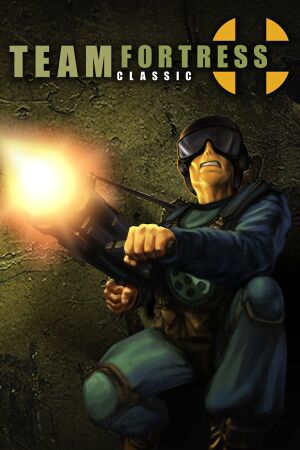 |
|
| Developers | |
|---|---|
| Valve Corporation | |
| Engines | |
| GoldSrc | |
| Release dates | |
| Windows | April 7, 1999[1] |
| macOS (OS X) | March 29, 2013 |
| Linux | March 29, 2013 |
| Taxonomy | |
| Monetization | One-time game purchase |
| Modes | Multiplayer |
| Pacing | Real-time |
| Perspectives | First-person |
| Controls | Direct control |
| Genres | Action, FPS |
| Art styles | Realistic |
| Series | Team Fortress |
| Team Fortress | |
|---|---|
| Team Fortress (mod) | 1996 |
| Team Fortress Classic | 1999 |
| Fortress Forever (unofficial mod) | 2007 |
| Team Fortress 2 | 2007 |
Warnings
- The macOS (OS X) version of this game does not work on macOS Catalina (version 10.15) or later due to the removal of support for 32-bit-only apps.
Team Fortress Classic is a multiplayer first-person action and FPS game in the Team Fortress series.
General information
- GitHub Issue Tracker for Team Fortress Classic and other GoldSrc-based games
- Steam Community Discussions
Availability
| Source | DRM | Notes | Keys | OS |
|---|---|---|---|---|
| Retail | It was included as a free bonus title in later updates for Half-Life, and also included in the "Game of the Year" edition. The "Generation" compilation sets released in Europe also bundle it with the GOTY Edition. | |||
| Retail | Released as a standalone game in North America in various compilations of the original Half-Life, including the "Adrenaline Pack", "Platinum" and "Platinum Collection", in addition to the Half-Life: Day One demo and the "Initial Encounter" budget release. | |||
| Retail | Half-Life 1 Anthology. | |||
| Steam |
Essential improvements
Skip intro videos
| -nointro[citation needed] |
|---|
|
File Consistency for models/w_grenade.mdl
| Disconnected from servers with the message: "You have been disconnected from the server. Reason: Bad file Server is enforcing file consistency for models/w_grenade.mdl"[citation needed] |
|---|
For your own servers, you can allow these models along with custom models by using the command |
Game data
Configuration file(s) location
| System | Location |
|---|---|
| Windows | <path-to-game>\Half-Life\tfc\[Note 1] |
| macOS (OS X) | <path-to-game>/Half-Life/tfc/ |
| Linux | <path-to-game>/Half-Life/tfc/ |
- It's unknown whether this game follows the XDG Base Directory Specification on Linux. Please fill in this information.
Save game cloud syncing
| System | Native | Notes |
|---|---|---|
| Steam Cloud |
Video
| Graphics feature | State | Notes | |
|---|---|---|---|
| Widescreen resolution | Retail and pre-25th Anniversary Update Steam versions are Vert-. Increase FOV to compensate. See Field of view (FOV). The 25th Anniversary Update version is Hor+. |
||
| Multi-monitor | |||
| Ultra-widescreen | Retail and pre-25th Anniversary Update Steam versions are Vert-. Increase FOV to compensate. See Field of view (FOV). The 25th Anniversary Update version is Hor+. |
||
| 4K Ultra HD | Only with OpenGL renderer. Different renderer will cause game crash. | ||
| Field of view (FOV) | See Field of view (FOV). | ||
| Windowed | |||
| Borderless fullscreen windowed | See Borderless fullscreen windowed. | ||
| Anisotropic filtering (AF) | Use cvar gl_aniso to configure. Restart required. | ||
| Anti-aliasing (AA) | 4x MSAA, select Low quality video option to remove | ||
| Vertical sync (Vsync) | Triple Buffering. Lower input latency forces a Double Buffering Vsync. Always on for the retail version. |
||
| 60 FPS | |||
| 120+ FPS | See High frame rate. | ||
| High dynamic range display (HDR) | See the glossary page for potential alternatives. | ||
Field of view (FOV)
- The fov is not automatically adjusted when the 'Display Mode' is changed to 'Widescreen'.
| Set field of view in console[citation needed] |
|---|
|
| Set field of view in config.cfg[citation needed] |
|---|
For 16:10 at 90 FOV:
For 16:10 at 120 FOV:
For 16:9 at 90 FOV:
For 16:9 at 120 FOV:
If the new fov doesn't stick try creating an |
Borderless fullscreen windowed
| -window -noborder[citation needed] |
|---|
|
High frame rate
- Increasing the FPS is necessary to make the game seem less choppy without
vsyncenabled.
| Setting FPS higher than 100 via console[citation needed] |
|---|
|
| Setting FPS higher than 100 via autoexec.cfg[citation needed] |
|---|
developer 1 fps_override 1 fps_max 200 |
Input
| Keyboard and mouse | State | Notes |
|---|---|---|
| Remapping | ||
| Mouse acceleration | ||
| Mouse sensitivity | ||
| Mouse input in menus | ||
| Mouse Y-axis inversion | ||
| Controller | ||
| Controller support | In-game support only allows for single-joystick interaction, and buttons must be bound via console commands. | |
| Full controller support | ||
| Controller remapping | Can only be done via the bind command in the console. |
|
| Controller sensitivity | ||
| Controller Y-axis inversion | Enable option "Reverse mouse" to invert Joystick Y-axis. |
| Controller types |
|---|
| XInput-compatible controllers |
|---|
| PlayStation controllers |
|---|
| Generic/other controllers |
|---|
| Additional information | ||
|---|---|---|
| Button prompts | ||
| Controller hotplugging | ||
| Haptic feedback | ||
| Digital movement supported | ||
| Simultaneous controller+KB/M |
Audio
| Audio feature | State | Notes |
|---|---|---|
| Separate volume controls | ||
| Surround sound | Lost with Linux update.[2] | |
| Subtitles | ||
| Closed captions | ||
| Mute on focus lost | ||
| Royalty free audio |
Localizations
| Language | UI | Audio | Sub | Notes |
|---|---|---|---|---|
| English | ||||
| French | ||||
| German | ||||
| Italian | ||||
| Spanish |
Network
- For more information, see the "Half-Life Dedicated Server" section of our GoldSrc article.
Multiplayer types
| Type | Native | Players | Notes | |
|---|---|---|---|---|
| LAN play | 32 | |||
| Online play | 32 | |||
Connection types
| Type | Native | Notes |
|---|---|---|
| Matchmaking | ||
| Peer-to-peer | ||
| Dedicated | ||
| Self-hosting | ||
| Direct IP | Open the console (~) and use connect [IP address here]. |
Ports
| Protocol | Port(s) and/or port range(s) |
|---|---|
| UDP | 6003, 7002, 27010, 27015, 27025 |
- Universal Plug and Play (UPnP) support status is unknown.
Issues fixed
Run the game at screen refresh rate (Retail version)
- The retail version of the game defaults to 60 Hz when running with Direct3D renderer in full-screen mode.
Use the -freq <rate> command line argument[3]
|
|---|
|
Input Lag in Direct3D (Retail version)
- On certain graphics cards, using the D3D renderer can result in severe input lag, even with disabled VSync.
Set gl_d3dflip 1 in the console[4]
|
|---|
- In modern versions of windows the menu is usually not seen in full screen in addition to crashing when loading the game
| Run the game in compatibility mode for Windows XP (Service Pack 2) |
|---|
Fatal Error - Available memory less than 15MB (Retail version)
Run the game in compatibility mode for Windows XP[citation needed]
|
|---|
Black screen on startup (Steam version)
| Disable FBO rendering[5] |
|---|
|
Windows 7/Vista Performance Fix
- In Windows 7 or Vista with modern hardware, some users may experience extremely low frame rates during gameplay.
| Set HL.exe to high priority[citation needed] |
|---|
|
Performance issues with dynamic lights on Intel graphics (OpenGL)
- Dynamic light sources being present, such as the flashlight or flickering lights, causes significant frame rate drops and lag spikes on Intel graphics.
| Use this GLIntercept config[6] |
|---|
|
Note
|
Other information
API
| Technical specs | Supported | Notes |
|---|---|---|
| Direct3D | 6 | Lost with Linux update.[2] |
| OpenGL | 2.1 | |
| Software renderer |
| Executable | 32-bit | 64-bit | Notes |
|---|---|---|---|
| Windows | |||
| macOS (OS X) | This 32-bit-only macOS game does not work on macOS Catalina (10.15) or later. | ||
| Linux | [citation needed] |
Middleware
| Middleware | Notes | |
|---|---|---|
| Audio | Miles Sound System | |
| Input | SDL | |
| Multiplayer | World Opponent Network, Steamworks | WON for retail version, Steamworks for Steam version. |
Console commands
- Games running on the GoldSrc engine can utilize GoldSrc Engine Console Commands for various tasks.
- The console is enabled by default in GoldSrc games, press ~ to open it.
System requirements
| Windows | ||
|---|---|---|
| Minimum | Recommended | |
| Operating system (OS) | 2000 | XP |
| Processor (CPU) | 500 MHz | 800 MHz |
| System memory (RAM) | 95 MB | 128 MB |
| Hard disk drive (HDD) | 400 MB | |
| Video card (GPU) | 16 MB of VRAM DirectX 7 compatible | 32 MB of VRAM |
| macOS (OS X) | ||
|---|---|---|
| Minimum | ||
| Operating system (OS) | 10.6.3 | |
| Processor (CPU) | 500 MHz | |
| System memory (RAM) | 1 GB | |
| Hard disk drive (HDD) | 4 GB | |
| Video card (GPU) | Nvidia GeForce 8xxx series ATI Radeon X1600 Intel HD 3000 |
|
| Linux | ||
|---|---|---|
| Minimum | ||
| Operating system (OS) | Ubuntu 12.04 | |
| Processor (CPU) | Dual-core from Intel or AMD at 2.8 GHz | |
| System memory (RAM) | 1 GB | |
| Hard disk drive (HDD) | 4 GB | |
| Video card (GPU) | Nvidia GeForce 8600/9600GT ATI/AMD Radeon HD2600/3600 (Graphic Drivers: Nvidia 310, AMD 12.11) OpenGL 2.1 compatible |
|
Notes
- ↑ When running this game without elevated privileges (Run as administrator option), write operations against a location below
%PROGRAMFILES%,%PROGRAMDATA%, or%WINDIR%might be redirected to%LOCALAPPDATA%\VirtualStoreon Windows Vista and later (more details).
References
- ↑ Team Fortress Classic Now Available for Half-Life (retrieved) - last accessed on 2023-06-22
- "The 18MB release will be launched on Wednesday, April 7 at 9 A.M. Pacific Standard Time."
- ↑ 2.0 2.1 Steam HL1 5.1 sound - Steam discussions forums.
- ↑ Command Line Options - Valve Developer Community - last accessed on May 2023
- ↑ valvearchive.com - last accessed on 9 June 2023
- ↑ Steam Community - last accessed on May 2023
- ↑ [citation needed]