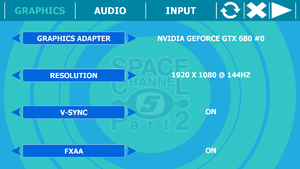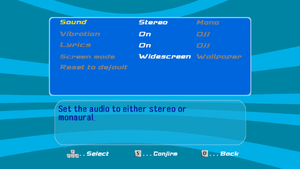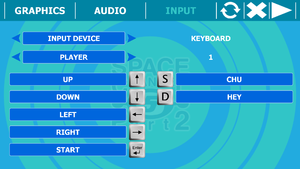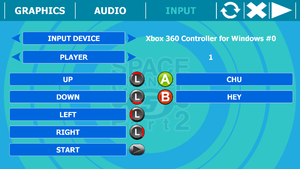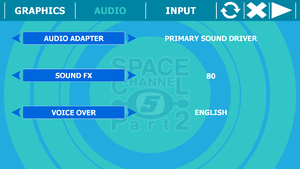Difference between revisions of "Space Channel 5: Part 2 (Steam)"
From PCGamingWiki, the wiki about fixing PC games
m (→Input settings: updated template usage) |
(Video, input, audio, issues fixed, api, system requriements) |
||
| Line 69: | Line 69: | ||
|ultrawidescreen = unknown | |ultrawidescreen = unknown | ||
|ultrawidescreen notes = | |ultrawidescreen notes = | ||
| − | |4k ultra hd = | + | |4k ultra hd = true |
|4k ultra hd notes = | |4k ultra hd notes = | ||
|fov = n/a | |fov = n/a | ||
| Line 75: | Line 75: | ||
|windowed = true | |windowed = true | ||
|windowed notes = | |windowed notes = | ||
| − | |borderless windowed = | + | |borderless windowed = hackable |
| − | |borderless windowed notes = | + | |borderless windowed notes = Use [[Glossary:Borderless fullscreen windowed|Borderless Gaming]]. |
|anisotropic = false | |anisotropic = false | ||
|anisotropic notes = | |anisotropic notes = | ||
| Line 84: | Line 84: | ||
|vsync notes = Vsync can cause the timing to go slightly "off" occasionally, making the game harder. | |vsync notes = Vsync can cause the timing to go slightly "off" occasionally, making the game harder. | ||
|60 fps = false | |60 fps = false | ||
| − | |60 fps notes = Frame rate is capped at half the refresh rate (e.g. 30 FPS on a 60 Hz monitor). | + | |60 fps notes = Frame rate is capped at half the refresh rate (e.g. 30 FPS on a 60 Hz monitor). Playing the game above 60 Hz will cause the game to play too fast and mess up timings. Ulala's Dance mode will play fine above 30 FPS. |
|120 fps = false | |120 fps = false | ||
|120 fps notes = | |120 fps notes = | ||
| Line 103: | Line 103: | ||
|acceleration option = n/a | |acceleration option = n/a | ||
|acceleration option notes = Mouse not used in game. | |acceleration option notes = Mouse not used in game. | ||
| − | |mouse sensitivity = | + | |mouse sensitivity = n/a |
|mouse sensitivity notes = | |mouse sensitivity notes = | ||
|mouse menu = false | |mouse menu = false | ||
| Line 114: | Line 114: | ||
|full controller notes = | |full controller notes = | ||
|controller remap = true | |controller remap = true | ||
| − | |controller remap notes = | + | |controller remap notes = Commands bound to the left joystick will also be bound to the D-pad. |
| − | |controller sensitivity = | + | |controller sensitivity = false |
|controller sensitivity notes= | |controller sensitivity notes= | ||
|invert controller y-axis = true | |invert controller y-axis = true | ||
|invert controller y-axis notes= Via key rebinding. | |invert controller y-axis notes= Via key rebinding. | ||
| − | |touchscreen = | + | |touchscreen = false |
|touchscreen notes = | |touchscreen notes = | ||
|button prompts = Xbox | |button prompts = Xbox | ||
|button prompts notes = | |button prompts notes = | ||
| − | |controller hotplug = | + | |controller hotplug = true |
|controller hotplug notes = | |controller hotplug notes = | ||
| − | |haptic feedback = | + | |haptic feedback = true |
|haptic feedback notes = | |haptic feedback notes = | ||
| − | |simultaneous input = | + | |simultaneous input = true |
|simultaneous input notes = | |simultaneous input notes = | ||
| − | |light bar support = | + | |light bar support = false |
|light bar support notes = | |light bar support notes = | ||
}} | }} | ||
==Audio settings== | ==Audio settings== | ||
| − | {{Image|Space Channel 5 Part 2 Steam - | + | {{Image|Space Channel 5 Part 2 Steam - Audio2.png|Configuration tools audio tab.}} |
{{Audio settings | {{Audio settings | ||
|separate volume = true | |separate volume = true | ||
|separate volume notes = For sound only. | |separate volume notes = For sound only. | ||
| − | |surround sound = | + | |surround sound = false |
|surround sound notes = | |surround sound notes = | ||
|subtitles = false | |subtitles = false | ||
| Line 192: | Line 192: | ||
|interface = true | |interface = true | ||
|audio = false | |audio = false | ||
| + | |subtitles = false | ||
| + | |notes = | ||
| + | |fan = | ||
| + | |fan notes = | ||
| + | }} | ||
| + | {{L10n/switch | ||
| + | |language = Japanese | ||
| + | |interface = false | ||
| + | |audio = true | ||
|subtitles = false | |subtitles = false | ||
|notes = | |notes = | ||
| Line 215: | Line 224: | ||
|asynchronous = | |asynchronous = | ||
|asynchronous notes = | |asynchronous notes = | ||
| + | }} | ||
| + | |||
| + | ==Issues fixed== | ||
| + | ===Audio is in Japanese even though English was selected=== | ||
| + | {{Fixbox|description=Change the voice over language|ref=<ref>[https://steamcommunity.com/sharedfiles/filedetails/?id=959758267 Steam Community :: Guide :: How to play Space Channel 5: Part 2 on Steam in English]</ref>|fix= | ||
| + | # Open the configurator and select Japanese for the voice over under the audio tab. | ||
| + | # Launch the game and close it. | ||
| + | # Open the configurator and then select English for the voice over. | ||
| + | }} | ||
| + | |||
| + | ===Game plays too fast or too slow=== | ||
| + | {{Fixbox|description=Change your monitor's refresh rate to 60 Hz|ref=<ref>[https://steamcommunity.com/app/71260/discussions/0/611701999521834701/#c611702631224497505 Game gets out of sync pretty easily :: Space Channel 5: Part 2 General Discussions]</ref>|fix= | ||
| + | # Go to the "Display" Control Panel. | ||
| + | # Press "Change display settings" tab, then press "Advanced settings". | ||
| + | # Go to the "Monitor" tab, select "60 Hertz" for "Screen refresh rate:" under "Monitor Settings". | ||
| + | |||
| + | '''Notes''' | ||
| + | {{ii}} Exact steps vary slightly depending on your Windows version. The above is for Windows 7. | ||
| + | }} | ||
| + | |||
| + | ===Game won't save data=== | ||
| + | {{Fixbox|description=Delete the save game data folder and then uninstall and reinstall the game|ref=<ref>[https://steamcommunity.com/app/71260/discussions/0/617321352311976861/#c619573787424478307 Why isn`t my progress saved??? :: Space Channel 5: Part 2 General Discussions]</ref>|fix= | ||
| + | {{ii}} If the save game data folder does not exist, create it and the game will save.<ref>[https://steamcommunity.com/app/71260/discussions/0/617321352311976861/#c451850468361261834 Why isn`t my progress saved??? :: Space Channel 5: Part 2 General Discussions]</ref> | ||
}} | }} | ||
| Line 240: | Line 272: | ||
|shader model versions = | |shader model versions = | ||
|shader model notes = | |shader model notes = | ||
| − | |64-bit executable = | + | |64-bit executable = false |
|64-bit executable notes= | |64-bit executable notes= | ||
}} | }} | ||
| Line 256: | Line 288: | ||
|minVRAM = 256 MB | |minVRAM = 256 MB | ||
|minDX = 9.0c | |minDX = 9.0c | ||
| + | |minaudio = DirectX 9.0c compatible | ||
|recOS = 7 | |recOS = 7 | ||
| Line 265: | Line 298: | ||
|recVRAM = 512 MB | |recVRAM = 512 MB | ||
|recSM = 3.0 | |recSM = 3.0 | ||
| + | |recaudio = DirectX 9.0c compatible | ||
}} | }} | ||
{{References}} | {{References}} | ||
Revision as of 23:24, 8 April 2018
 |
|
| Developers | |
|---|---|
| United Game Artists | |
| Sega | |
| Publishers | |
| Sega | |
| Release dates | |
| Windows | September 16, 2014 |
This page is for the Steam version. For other versions, see Space Channel 5: Part 2.
Key points
- Updated version of PC re-release of game with more graphical options and fixed issues.
General information
Availability
| Source | DRM | Notes | Keys | OS |
|---|---|---|---|---|
| Green Man Gaming | ||||
| Steam |
Game data
Configuration file(s) location
| System | Location |
|---|---|
| Windows | <path-to-game>\*.xml[Note 1] |
| Steam Play (Linux) | <SteamLibrary-folder>/steamapps/compatdata/71260/pfx/[Note 2] |
Save game data location
| System | Location |
|---|---|
| Windows | %USERPROFILE%\Documents\SEGA\Dreamcast Collection\Space Channel 5 Part 2\SC5PART2_DAT |
| Steam Play (Linux) | <SteamLibrary-folder>/steamapps/compatdata/71260/pfx/[Note 2] |
- Old save file is compatible with newer version of the game, but save game data location is changed simply copy save file from previous location to newer one.
Save game cloud syncing
| System | Native | Notes |
|---|---|---|
| Steam Cloud |
Video settings
Input settings
Audio settings
Localizations
- Japanese voice acting has been put back in as an option, as well as Japanese FMV's.
| Language | UI | Audio | Sub | Notes |
|---|---|---|---|---|
| English | ||||
| French | ||||
| German | ||||
| Italian | ||||
| Spanish | ||||
| Japanese |
Network
Multiplayer types
| Type | Native | Players | Notes | |
|---|---|---|---|---|
| Local play | 2 | Co-op One player controls movement while the second controls "Chu" and "Hey" commands, basically splitting regular game controls between players. |
||
| LAN play | ||||
| Online play | ||||
Issues fixed
Audio is in Japanese even though English was selected
| Change the voice over language[1] |
|---|
|
Game plays too fast or too slow
| Change your monitor's refresh rate to 60 Hz[2] |
|---|
Notes
|
Game won't save data
| Delete the save game data folder and then uninstall and reinstall the game[3] |
|---|
|
Other information
API
| Executable | 32-bit | 64-bit | Notes |
|---|---|---|---|
| Windows |
System requirements
| Windows | ||
|---|---|---|
| Minimum | Recommended | |
| Operating system (OS) | XP | 7 |
| Processor (CPU) | 3.0 GHz Intel Pentium 4 | 2.0 GHz Intel Core 2 Duo |
| System memory (RAM) | 2 GB | 2 GB or more |
| Hard disk drive (HDD) | 1.8 GB | 4 GB |
| Video card (GPU) | Nvidia GeForce 7300 series ATI Radeon X1600 256 MB of VRAM DirectX 9.0c compatible | Nvidia GeForce 8800 series ATI Radeon X1900 512 MB of VRAM Shader model 3.0 support |
| Sound (audio device) | DirectX 9.0c compatible | DirectX 9.0c compatible |
Notes
- ↑ When running this game without elevated privileges (Run as administrator option), write operations against a location below
%PROGRAMFILES%,%PROGRAMDATA%, or%WINDIR%might be redirected to%LOCALAPPDATA%\VirtualStoreon Windows Vista and later (more details). - ↑ 2.0 2.1 Notes regarding Steam Play (Linux) data:
- File/folder structure within this directory reflects the path(s) listed for Windows and/or Steam game data.
- Use Wine's registry editor to access any Windows registry paths.
- The app ID (71260) may differ in some cases.
- Treat backslashes as forward slashes.
- See the glossary page for details on Windows data paths.
References
- ↑ Steam Community :: Guide :: How to play Space Channel 5: Part 2 on Steam in English
- ↑ Game gets out of sync pretty easily :: Space Channel 5: Part 2 General Discussions
- ↑ Why isn`t my progress saved??? :: Space Channel 5: Part 2 General Discussions
- ↑ Why isn`t my progress saved??? :: Space Channel 5: Part 2 General Discussions