Difference between revisions of "Kingdom Come: Deliverance"
From PCGamingWiki, the wiki about fixing PC games
| Line 47: | Line 47: | ||
==Essential improvements== | ==Essential improvements== | ||
===Enable saving without Saviour Schnapps=== | ===Enable saving without Saviour Schnapps=== | ||
| − | {{ | + | {{ii}} You can only save if you own a rare and expensive potion (Saviour Schnapps) or by sleeping. |
| + | {{--}} Due to the high rate of crashes being experienced<ref>http://steamcommunity.com/app/379430/discussions/search/?q=crash&gidforum=1354868867714623647&include_deleted=1&p=2</ref> this is considered an essential improvement to prevent lost progress. | ||
{{Fixbox|description=Use the [https://www.nexusmods.com/kingdomcomedeliverance/mods/1 Unlimited Saving mod]}} | {{Fixbox|description=Use the [https://www.nexusmods.com/kingdomcomedeliverance/mods/1 Unlimited Saving mod]}} | ||
| Line 58: | Line 59: | ||
}} | }} | ||
===Unlock FPS during cutscenes=== | ===Unlock FPS during cutscenes=== | ||
| − | {{--}}FPS during cutscenes is locked to 30FPS. The cutscenes are in-engine, meaning they should go as high as your setup is set, or can render to. | + | {{--}} FPS during cutscenes is locked to 30FPS.{{cn}} The cutscenes are in-engine, meaning they should go as high as your setup is set, or can render to. |
| − | {{Fixbox|Add a configuration file to unlock the FPS when in fullscreen mode | + | {{Fixbox|description=Add a configuration file to unlock the FPS when in fullscreen mode|fix= |
| − | # In-game, ensure the | + | # In-game, ensure the Fullscreen option is selected in the display settings |
# Exit the game | # Exit the game | ||
# Make a new file called <code>user.cfg</code> in {{p|game}} | # Make a new file called <code>user.cfg</code> in {{p|game}} | ||
| Line 69: | Line 70: | ||
sys_MaxFPS = 144 | sys_MaxFPS = 144 | ||
</code> | </code> | ||
| + | }} | ||
===Increase FPS=== | ===Increase FPS=== | ||
| − | {{--}}Many users are experiencing significant FPS drops on setups above recommended specifications. | + | {{--}} Many users are experiencing significant FPS drops on setups above recommended specifications. |
| − | {{Fixbox|Allocate a higher heapsize to the game using launch options/arguments | + | {{Fixbox|description=Allocate a higher heapsize to the game using launch options/arguments|fix= |
# Right-click the game in Steam, and select **Properties** | # Right-click the game in Steam, and select **Properties** | ||
| − | # Select the | + | # Select the Set launch options... button |
# If you have 16GB of RAM, add the string <code>-heapsize 2097152</code> | # If you have 16GB of RAM, add the string <code>-heapsize 2097152</code> | ||
# If you have 8GB of RAM, add the string <code>-heapsize 1048576</code> | # If you have 8GB of RAM, add the string <code>-heapsize 1048576</code> | ||
| + | }} | ||
==Game data== | ==Game data== | ||
Revision as of 11:48, 14 February 2018
This page is a stub: it lacks content and/or basic article components. You can help to expand this page
by adding an image or additional information.
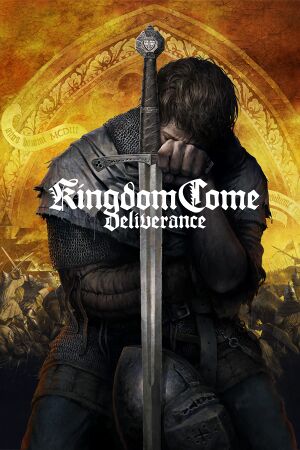 |
|
| Developers | |
|---|---|
| Warhorse Studios | |
| Publishers | |
| Warhorse Studios | |
| Retail | Deep Silver |
| Engines | |
| CryEngine (4th generation)[1] | |
| Release dates | |
| Windows | February 13, 2018[2] |
Key points
- An upcoming patch is expected to improve performance.[3]
- The Steam version requires an internet connection to play.[4][5]
- Cutscenes are locked to 30FPS.[6]
- Many users are experiencing significantly low FPS, and FPS drops[7]
General information
- Official site
- Official forum
- GOG.com Support Page
- Steam Community Discussions
- Steam Community Discussions (Beta)
Availability
| Source | DRM | Notes | Keys | OS |
|---|---|---|---|---|
| Retail | ||||
| GOG.com | It is set to release clean on Feb 27 | |||
| Humble Store | ||||
| Steam |
DLC and expansion packs
| Name | Notes | |
|---|---|---|
| Treasures of the Past | Pre-order bonus. |
Essential improvements
Enable saving without Saviour Schnapps
- You can only save if you own a rare and expensive potion (Saviour Schnapps) or by sleeping.
- Due to the high rate of crashes being experienced[8] this is considered an essential improvement to prevent lost progress.
| Use the Unlimited Saving mod |
|---|
| Manually disable Saviour Schnapps requirement[9] |
|---|
|
Unlock FPS during cutscenes
- FPS during cutscenes is locked to 30FPS.[citation needed] The cutscenes are in-engine, meaning they should go as high as your setup is set, or can render to.
| Add a configuration file to unlock the FPS when in fullscreen mode |
|---|
|
Increase FPS
- Many users are experiencing significant FPS drops on setups above recommended specifications.
| Allocate a higher heapsize to the game using launch options/arguments |
|---|
|
Game data
Configuration file(s) location
Template:Game data/row
| System | Location |
|---|---|
| Steam Play (Linux) | <SteamLibrary-folder>/steamapps/compatdata/379430/pfx/[Note 1] |
Save game data location
Template:Game data/row
| System | Location |
|---|---|
| Steam Play (Linux) | <SteamLibrary-folder>/steamapps/compatdata/379430/pfx/[Note 1] |
Save game cloud syncing
| System | Native | Notes |
|---|---|---|
| GOG Galaxy | ||
| Steam Cloud |
Video settings
Field of view (FOV)
| Set FOV in console[10] |
|---|
|
Vertical sync (Vsync)
| Toggle vertical sync in console |
|---|
|
Input settings
Audio settings
Localizations
| Language | UI | Audio | Sub | Notes |
|---|---|---|---|---|
| English | ||||
| Simplified Chinese | ||||
| Czech | ||||
| French | ||||
| German | ||||
| Italian | ||||
| Polish | ||||
| Russian | ||||
| Spanish |
Other information
API
| Technical specs | Supported | Notes |
|---|---|---|
| Direct3D | 11 |
| Executable | 32-bit | 64-bit | Notes |
|---|---|---|---|
| Windows |
System requirements
- Requires a 64-bit operating system.
| Windows | ||
|---|---|---|
| Minimum | Recommended | |
| Operating system (OS) | 7 | 8, 8.1 |
| Processor (CPU) | Intel Core i5-2500K 3.3 GHz AMD Phenom II X4 940 |
Intel Core i7-3770 3.4 GHz AMD FX-8350 4.0 GHz |
| System memory (RAM) | 8 GB | 16 GB |
| Hard disk drive (HDD) | 40 GB | |
| Video card (GPU) | Nvidia GeForce GTX 660 AMD Radeon HD 7870 DirectX 11 compatible | Nvidia GeForce GTX 1060 AMD Radeon RX 580 |
Notes
- ↑ 1.0 1.1 Notes regarding Steam Play (Linux) data:
- File/folder structure within this directory reflects the path(s) listed for Windows and/or Steam game data.
- Games with Steam Cloud support may also store data in
~/.steam/steam/userdata/<user-id>/379430/. - Use Wine's registry editor to access any Windows registry paths.
- The app ID (379430) may differ in some cases.
- Treat backslashes as forward slashes.
- See the glossary page for details on Windows data paths.
References
- ↑ kingdomcomerpg.com - Cryengine 5.3.4 - Czech - Kingdom Come: Deliverance Forum - last accessed on 2017-08-18
- ↑ Kingdom Come: Deliverance live on Steam - Steam Community :: Group Announcements :: Kingdom Come: Deliverance
- ↑ PATCH Update!!! :: Kingdom Come: Deliverance General Discussions - last accessed on 2018-02-13
- ↑ Online requirement DRM? :: Kingdom Come: Deliverance General Discussions
- ↑ Why you cant play the game in offline mode? :: Kingdom Come: Deliverance General Discussions
- ↑ [Low FPS Cutscenes? :: Kingdom Come: Deliverance General Discussions - last accessed on 2018-02-14
- ↑ a tip for all those with FPS issues. :: Kingdom Come: Deliverance General Discussions - last accessed on 2018-02-14
- ↑ http://steamcommunity.com/app/379430/discussions/search/?q=crash&gidforum=1354868867714623647&include_deleted=1&p=2
- ↑ How to remove the need for Saviour Schnapps - Steam Community Discussions
- ↑ Steam Community :: Guide :: How To Increase The Field Of View (FOV) Beyond 75
