Difference between revisions of "Grounded"
From PCGamingWiki, the wiki about fixing PC games
m (→Video) |
m (updated template usage) |
||
| Line 51: | Line 51: | ||
===[[Glossary:Save game cloud syncing|Save game cloud syncing]]=== | ===[[Glossary:Save game cloud syncing|Save game cloud syncing]]=== | ||
{{Save game cloud syncing | {{Save game cloud syncing | ||
| − | |discord | + | |discord = |
| − | |discord notes | + | |discord notes = |
| − | |epic games | + | |epic games launcher = |
| − | |epic games | + | |epic games launcher notes = |
| − | |gog galaxy | + | |gog galaxy = |
| − | |gog galaxy notes | + | |gog galaxy notes = |
| − | |origin | + | |origin = |
| − | |origin notes | + | |origin notes = |
| − | |steam cloud | + | |steam cloud = true |
| − | |steam cloud notes | + | |steam cloud notes = |
| − | | | + | |ubisoft connect = |
| − | | | + | |ubisoft connect notes = |
| − | |xbox cloud | + | |xbox cloud = true |
| − | |xbox cloud notes | + | |xbox cloud notes = |
}} | }} | ||
| Line 89: | Line 89: | ||
|borderless windowed notes = | |borderless windowed notes = | ||
|anisotropic = always on | |anisotropic = always on | ||
| − | |anisotropic notes = Scales with the Quality option.<ref>{{Refcheck|user=Rose|date=2020-07-29|comment=r.MaxAnisotropy was set from 2 to 8 depending on the setting, as seen in the [[Engine: | + | |anisotropic notes = Scales with the Quality option.<ref>{{Refcheck|user=Rose|date=2020-07-29|comment=r.MaxAnisotropy was set from 2 to 8 depending on the setting, as seen in the [[Engine:Unreal Engine 4#Enable developer console|console]].}}</ref> |
|antialiasing = always on | |antialiasing = always on | ||
| − | |antialiasing notes = [[TAA]].<ref>{{Refcheck|user=Rose|date=2020-07-29|comment=r.DefaultFeature.AntiAliasing was set to 2 on the low Quality preset, as seen in the [[Engine: | + | |antialiasing notes = [[TAA]].<ref>{{Refcheck|user=Rose|date=2020-07-29|comment=r.DefaultFeature.AntiAliasing was set to 2 on the low Quality preset, as seen in the [[Engine:Unreal Engine 4#Enable developer console|console]] and from visually comparing it to 1 and 0 in real time.}}</ref> Workaround available below. |
|vsync = true | |vsync = true | ||
|vsync notes = | |vsync notes = | ||
| Line 113: | Line 113: | ||
}} | }} | ||
===Chromatic aberration=== | ===Chromatic aberration=== | ||
| − | {{Fixbox|description=Disable chromatic aberration|ref=<ref>{{Refcheck|user=Darktalon|date=2020-07-29}}</ref>|fix= | + | {{Fixbox|description=Disable chromatic aberration|ref=<ref name="ReferenceA">{{Refcheck|user=Darktalon|date=2020-07-29}}</ref>|fix= |
# Go to the [[#Game data|configuration file(s) location]]. | # Go to the [[#Game data|configuration file(s) location]]. | ||
# Open <code>Engine.ini</code> with a text editor. | # Open <code>Engine.ini</code> with a text editor. | ||
| Line 121: | Line 121: | ||
}} | }} | ||
===Depth of field=== | ===Depth of field=== | ||
| − | {{Fixbox|description=Disable depth of field|ref=<ref>{{Refcheck|user=Darktalon|date=2020-07-29}}</ref>|fix= | + | {{Fixbox|description=Disable depth of field|ref=<ref name="ReferenceA">{{Refcheck|user=Darktalon|date=2020-07-29}}</ref>|fix= |
# Go to the [[#Game data|configuration file(s) location]]. | # Go to the [[#Game data|configuration file(s) location]]. | ||
# Open <code>Engine.ini</code> with a text editor. | # Open <code>Engine.ini</code> with a text editor. | ||
Revision as of 07:04, 12 September 2021
This page is a stub: it lacks content and/or basic article components. You can help to expand this page
by adding an image or additional information.
This product is unreleased but remains under active development - information may change frequently and could be outdated or irrelevant.
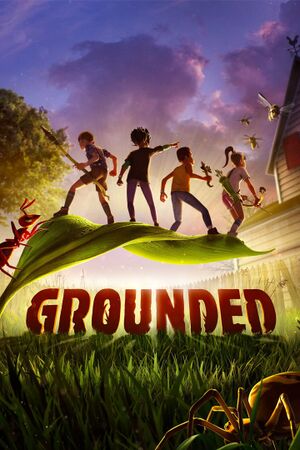 |
|
| Developers | |
|---|---|
| Obsidian Entertainment | |
| Publishers | |
| Xbox Game Studios | |
| Engines | |
| Unreal Engine 4[1] | |
| Release dates | |
| Windows | Early access |
General information
Availability
| Source | DRM | Notes | Keys | OS |
|---|---|---|---|---|
| Microsoft Store | Included with Xbox Play Anywhere, Xbox Game Pass for PC. | |||
| Steam |
- All versions require a Microsoft account.
Game data
Configuration file(s) location
| System | Location |
|---|---|
| Microsoft Store | %LOCALAPPDATA%\Packages\Microsoft.Maine_8wekyb3d8bbwe\LocalCache\Local\Maine\Saved\Config\WinGDK\ |
| Steam | %LOCALAPPDATA%\Maine\Saved\Config\ |
| Steam Play (Linux) | <SteamLibrary-folder>/steamapps/compatdata/962130/pfx/[Note 1] |
Save game data location
| System | Location |
|---|---|
| Microsoft Store | |
| Steam | |
| Steam Play (Linux) | <SteamLibrary-folder>/steamapps/compatdata/962130/pfx/[Note 1] |
Save game cloud syncing
| System | Native | Notes |
|---|---|---|
| Steam Cloud | ||
| Xbox Cloud |
Video
| Graphics feature | State | Notes | |
|---|---|---|---|
| Widescreen resolution | |||
| Multi-monitor | |||
| Ultra-widescreen | Vert- scaling with an FOV slider for compensation. | ||
| 4K Ultra HD | |||
| Field of view (FOV) | 60-120. See Field of view (FOV) for more. | ||
| Windowed | |||
| Borderless fullscreen windowed | |||
| Anisotropic filtering (AF) | Scales with the Quality option.[2] | ||
| Anti-aliasing (AA) | TAA.[3] Workaround available below. | ||
| Vertical sync (Vsync) | |||
| 60 FPS and 120+ FPS | |||
| High dynamic range display (HDR) | |||
| Color blind mode | |||
- The game engine may allow for manual configuration of the game via its variables. See the Unreal Engine 4 page for more details.
Field of view (FOV)
| Set FOV to any value beyond the in-game limits through a config file[4] |
|---|
|
Chromatic aberration
| Disable chromatic aberration[5] |
|---|
|
Depth of field
| Disable depth of field[5] |
|---|
|
Anti-Aliasing (AA)
| Disable forced TAA |
|---|
|
Input
| Keyboard and mouse | State | Notes |
|---|---|---|
| Remapping | ||
| Mouse acceleration | ||
| Mouse sensitivity | ||
| Mouse input in menus | ||
| Mouse Y-axis inversion | ||
| Controller | ||
| Controller support | ||
| Full controller support | ||
| Controller remapping | ||
| Controller sensitivity | ||
| Controller Y-axis inversion |
| Controller types |
|---|
| XInput-compatible controllers | ||
|---|---|---|
| Xbox button prompts | ||
| Impulse Trigger vibration |
| PlayStation controllers |
|---|
| Generic/other controllers |
|---|
| Additional information | ||
|---|---|---|
| Controller hotplugging | ||
| Haptic feedback | ||
| Digital movement supported | ||
| Simultaneous controller+KB/M |
Audio
| Audio feature | State | Notes |
|---|---|---|
| Separate volume controls | Effects, Music, UI, Dialogue, Voice Chat. | |
| Surround sound | [6] | |
| Subtitles | ||
| Closed captions | ||
| Mute on focus lost | [4] |
Localizations
| Language | UI | Audio | Sub | Notes |
|---|---|---|---|---|
| English |
Network
Multiplayer types
| Type | Native | Players | Notes | |
|---|---|---|---|---|
| Local play | ||||
| LAN play | ||||
| Online play | 4 | Co-op |
||
VR support
| 3D modes | State | Notes | |
|---|---|---|---|
| vorpX | G3D, Z3D, DirectVR Officially supported game, see official vorpx game list. |
||
Other information
API
| Executable | 32-bit | 64-bit | Notes |
|---|---|---|---|
| Windows |
Middleware
- No middleware information; you can edit this page to add it.
System requirements
| Windows | ||
|---|---|---|
| Minimum | ||
| Operating system (OS) | 7 SP1 | |
| Processor (CPU) | Intel Core i3-3225 | |
| System memory (RAM) | 4 GB | |
| Hard disk drive (HDD) | 8 GB | |
| Video card (GPU) | Nvidia GeForce GTX 650 Ti | |
- A 64-bit operating system is required.
Notes
- ↑ 1.0 1.1 Notes regarding Steam Play (Linux) data:
- File/folder structure within this directory reflects the path(s) listed for Windows and/or Steam game data.
- Games with Steam Cloud support may also store data in
~/.steam/steam/userdata/<user-id>/962130/. - Use Wine's registry editor to access any Windows registry paths.
- The app ID (962130) may differ in some cases.
- Treat backslashes as forward slashes.
- See the glossary page for details on Windows data paths.
References
- ↑ Awesome games coming in 2020 and beyond - last accessed on 2020-01-02
- ↑ Verified by User:Rose on 2020-07-29
- r.MaxAnisotropy was set from 2 to 8 depending on the setting, as seen in the console.
- ↑ Verified by User:Rose on 2020-07-29
- r.DefaultFeature.AntiAliasing was set to 2 on the low Quality preset, as seen in the console and from visually comparing it to 1 and 0 in real time.
- ↑ 4.0 4.1 Verified by User:Rose on 2020-07-29
- ↑ 5.0 5.1 Verified by User:Darktalon on 2020-07-29
- ↑ Verified by User:Rose on 2020-07-29
- Tested on a 5.1 system and double checked with Orban Loudness Meter. The game made use of all 6 channels when punching.
