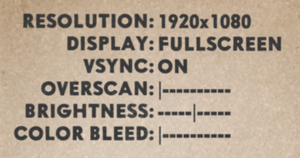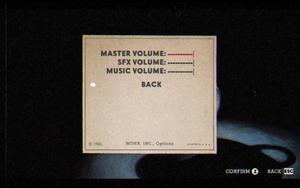Difference between revisions of "Cuphead"
m (Update infobox strategywiki link) |
|||
| (6 intermediate revisions by 3 users not shown) | |||
| Line 21: | Line 21: | ||
{{Infobox game/row/taxonomy/perspectives | Side view, Scrolling }} | {{Infobox game/row/taxonomy/perspectives | Side view, Scrolling }} | ||
{{Infobox game/row/taxonomy/controls | Direct control }} | {{Infobox game/row/taxonomy/controls | Direct control }} | ||
| − | {{Infobox game/row/taxonomy/genres | Action, Platform }} | + | {{Infobox game/row/taxonomy/genres | Action, Platform, Shooter }} |
{{Infobox game/row/taxonomy/sports | }} | {{Infobox game/row/taxonomy/sports | }} | ||
{{Infobox game/row/taxonomy/vehicles | Flight }} | {{Infobox game/row/taxonomy/vehicles | Flight }} | ||
| Line 33: | Line 33: | ||
|official site= http://cupheadgame.com/ | |official site= http://cupheadgame.com/ | ||
|hltb = 21680 | |hltb = 21680 | ||
| − | |strategywiki = | + | |strategywiki = Cuphead |
| − | |mobygames = | + | |mobygames = 96620 |
|wikipedia = Cuphead | |wikipedia = Cuphead | ||
|winehq = 18494 | |winehq = 18494 | ||
| Line 64: | Line 64: | ||
{{Availability/row| Steam | 268910 | DRM-free | DRM-free if Steam is not installed or by creating a {{file|steam_appid.txt}} file containing its Steam App ID number {{code|268910}} in {{p|game}}.<ref>{{Refcheck|user=AmethystViper|date=2021-01-20|comment=Tested on the current Steam release of the game, and game will always prompt a Steam log-in unless Steam was uninstalled or creating a steam_appid.txt with its Steam App ID number.}}</ref><br/>{{store link|Steam-bundle|4414|Deluxe Edition}} also available. | | Windows, OS X }} | {{Availability/row| Steam | 268910 | DRM-free | DRM-free if Steam is not installed or by creating a {{file|steam_appid.txt}} file containing its Steam App ID number {{code|268910}} in {{p|game}}.<ref>{{Refcheck|user=AmethystViper|date=2021-01-20|comment=Tested on the current Steam release of the game, and game will always prompt a Steam log-in unless Steam was uninstalled or creating a steam_appid.txt with its Steam App ID number.}}</ref><br/>{{store link|Steam-bundle|4414|Deluxe Edition}} also available. | | Windows, OS X }} | ||
{{Availability/row| Gamesplanet | 3476-1 | Steam | | | Windows, OS X | unavailable }} | {{Availability/row| Gamesplanet | 3476-1 | Steam | | | Windows, OS X | unavailable }} | ||
| + | }} | ||
| + | |||
| + | ==Monetization== | ||
| + | {{Monetization | ||
| + | |ad-supported = | ||
| + | |cross-game bonus = | ||
| + | |dlc = The DLC includes new weapons, charms, characters, bosses and quests. | ||
| + | |expansion pack = | ||
| + | |freeware = | ||
| + | |free-to-play = | ||
| + | |one-time game purchase = The game requires an upfront purchase to access. | ||
| + | |sponsored = | ||
| + | |subscription = | ||
| + | |subscription gaming service = | ||
| + | }} | ||
| + | |||
| + | ===Microtransactions=== | ||
| + | {{Microtransactions | ||
| + | |boost = | ||
| + | |cosmetic = | ||
| + | |currency = | ||
| + | |finite spend = | ||
| + | |infinite spend = | ||
| + | |free-to-grind = | ||
| + | |loot box = | ||
| + | |none = Game does not contain any microtransactions. | ||
| + | |player trading = | ||
| + | |time-limited = | ||
| + | |unlock = | ||
}} | }} | ||
| Line 129: | Line 158: | ||
|anisotropic notes = | |anisotropic notes = | ||
|antialiasing = false | |antialiasing = false | ||
| − | |antialiasing notes = Unity 2D game.<br>The game utilizes vector images for its sprites which are not anti-aliased by default. Certain backgrounds are 3D, however. | + | |antialiasing notes = Unity 2D game.<br>The game utilizes vector images for its sprites, which are not anti-aliased by default. Certain backgrounds are 3D, however. |
|upscaling = unknown | |upscaling = unknown | ||
|upscaling tech = | |upscaling tech = | ||
| Line 138: | Line 167: | ||
|60 fps notes = | |60 fps notes = | ||
|120 fps = true | |120 fps = true | ||
| − | |120 fps notes = Disabling in-game Vsync caps the frame rate at 60 FPS | + | |120 fps notes = Disabling in-game Vsync caps the frame rate at 60 FPS. Player movement is capped at 60 FPS, as are most objects in the game. |
|hdr = false | |hdr = false | ||
|hdr notes = <ref>{{Refcheck|user=Aemony|date=2019-07-11|comment=Windows version does not support native HDR, which was verified and confirmed by running the game on a HDR display while '''Windows HD Color''' was enabled (allows for HDR output to the display running in HDR mode) and confirming that the brightness of the game changed while manipulating the '''SDR content appearance''' slider in the '''Windows HD Color settings'''. Since the brightness changed with the SDR content appearance slider, this game '''does not make use of native HDR''', and is in fact merely tonemapped from SDR to HDR automatically by Windows 10 (so called ''fake HDR'').}}</ref> | |hdr notes = <ref>{{Refcheck|user=Aemony|date=2019-07-11|comment=Windows version does not support native HDR, which was verified and confirmed by running the game on a HDR display while '''Windows HD Color''' was enabled (allows for HDR output to the display running in HDR mode) and confirming that the brightness of the game changed while manipulating the '''SDR content appearance''' slider in the '''Windows HD Color settings'''. Since the brightness changed with the SDR content appearance slider, this game '''does not make use of native HDR''', and is in fact merely tonemapped from SDR to HDR automatically by Windows 10 (so called ''fake HDR'').}}</ref> | ||
| Line 251: | Line 280: | ||
|other button prompts notes= | |other button prompts notes= | ||
|button prompts = Xbox | |button prompts = Xbox | ||
| − | |button prompts notes = This game does support the DualShock 4 controller natively | + | |button prompts notes = This game does support the DualShock 4 controller natively; however, the button prompts are spelled out instead of using proper button prompts (the X button is Cross, for example). |
|controller hotplug = true | |controller hotplug = true | ||
| − | |controller hotplug notes = | + | |controller hotplug notes = The controller has to be assigned in the control settings; otherwise, co-op mode is enabled. |
|haptic feedback = always on | |haptic feedback = always on | ||
|haptic feedback notes = See [[#Haptic feedback|Haptic feedback]]. | |haptic feedback notes = See [[#Haptic feedback|Haptic feedback]]. | ||
|simultaneous input = true | |simultaneous input = true | ||
|simultaneous input notes = Controller has to be assigned in the control settings, otherwise co-op mode is enabled. | |simultaneous input notes = Controller has to be assigned in the control settings, otherwise co-op mode is enabled. | ||
| − | |steam input api = | + | |steam input api = false |
|steam input api notes = | |steam input api notes = | ||
|steam hook input = true | |steam hook input = true | ||
|steam hook input notes = | |steam hook input notes = | ||
| − | |steam input presets = | + | |steam input presets = false |
|steam input presets notes = | |steam input presets notes = | ||
|steam controller prompts = true | |steam controller prompts = true | ||
| Line 285: | Line 314: | ||
{{Audio | {{Audio | ||
|separate volume = true | |separate volume = true | ||
| − | |separate volume notes = Master, | + | |separate volume notes = Master, Effects, Music |
|surround sound = false | |surround sound = false | ||
|surround sound notes = | |surround sound notes = | ||
| Line 490: | Line 519: | ||
{{API | {{API | ||
|direct3d versions = 9.0c, 11 | |direct3d versions = 9.0c, 11 | ||
| − | |direct3d notes = DX9 is only supported in | + | |direct3d notes = DX9 is only supported in the legacy-1.1.5 - DX9 build, available from the "Betas" tab in the Steam client. It will not receive further updates/DLCs. |
|directdraw versions = | |directdraw versions = | ||
|directdraw notes = | |directdraw notes = | ||
| Line 512: | Line 541: | ||
|windows 64-bit exe = true | |windows 64-bit exe = true | ||
|windows arm app = false | |windows arm app = false | ||
| − | |windows exe notes = 32-bit is only supported in the '''legacy-1.2.4 - Pre-DLC''' build, available from the "Betas" tab in the Steam client. It will not receive further updates/ | + | |windows exe notes = 32-bit is only supported in the '''legacy-1.2.4 - Pre-DLC''' build, available from the "Betas" tab in the Steam client. It will not receive further updates/DLCs. |
|mac os x powerpc app = | |mac os x powerpc app = | ||
|macos intel 32-bit app = unknown | |macos intel 32-bit app = unknown | ||
| Line 526: | Line 555: | ||
===Disable flashing effect from text=== | ===Disable flashing effect from text=== | ||
{{ii}} Removes the flashing effect from the Run 'n Gun and Wallop text. | {{ii}} Removes the flashing effect from the Run 'n Gun and Wallop text. | ||
| − | '''Note:''' As the newest Cuphead update broke this mod, roll back to a previous version of Cuphead before installing in order for it to work. On Steam, go to Properties, Betas, and use the drop down menu to select a previous version. | + | '''Note:''' As the newest Cuphead update broke this mod, roll back to a previous version of Cuphead before installing it in order for it to work. On Steam, go to Properties, Betas, and use the drop down menu to select a previous version. |
{{Fixbox|description=Disable with 3D Vision Fix|ref=<ref name="2017-09-29"/>|fix= | {{Fixbox|description=Disable with 3D Vision Fix|ref=<ref name="2017-09-29"/>|fix= | ||
| Line 581: | Line 610: | ||
* [https://www.reddit.com/r/Cuphead/comments/7513y0/mod_simple_boss_hp_bars_mod/ Simple Boss HP Bars] - Displays an HP bar for bosses when playing the boss stages. | * [https://www.reddit.com/r/Cuphead/comments/7513y0/mod_simple_boss_hp_bars_mod/ Simple Boss HP Bars] - Displays an HP bar for bosses when playing the boss stages. | ||
| − | * [https://steamcommunity.com/app/268910/discussions/0/3182216552763714946/ Cuphead/Mugman Color Correction] ''(Steam only)'' - Changes all the discolored | + | * [https://steamcommunity.com/app/268910/discussions/0/3182216552763714946/ Cuphead/Mugman Color Correction] ''(Steam only)'' - Changes all the discolored gloves and shoes for Cuphead and Mugman to the correct colors. Works only with the Steam version. |
| − | * [https://www.moddb.com/mods/debug-console-enabler Debug Console Enabler] - Enables the game's debug console, allowing access to a wide variety of features such as viewing scenes from the game, | + | * [https://www.moddb.com/mods/debug-console-enabler Debug Console Enabler] - Enables the game's debug console, allowing access to a wide variety of features such as viewing scenes from the game, level selection, invincibility, and more. |
| − | * [https://www.moddb.com/mods/smoothparry SmoothParry] ''(Steam only)'' - Removes the time | + | * [https://www.moddb.com/mods/smoothparry SmoothParry] ''(Steam only)'' - Removes the time freeze that normally happens when you parry an object or enemy. This small change makes the game feel much smoother, especially in co-op. |
==System requirements== | ==System requirements== | ||
Revision as of 00:24, 8 January 2024
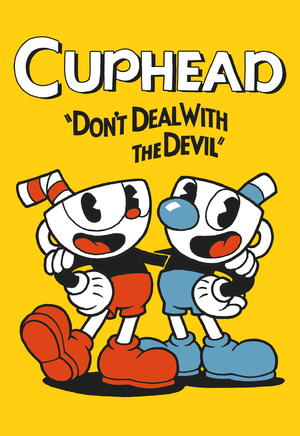 |
|
| Developers | |
|---|---|
| Studio MDHR | |
| Engines | |
| Former | Unity 5[Note 1] |
| Unity 2017[Note 2] | |
| Release dates | |
| Windows | September 29, 2017 |
| macOS (OS X) | October 19, 2018[3] |
| Reception | |
| Metacritic | 88 |
| OpenCritic | 88 |
| IGDB | 87 |
| Taxonomy | |
| Monetization | One-time game purchase, DLC |
| Microtransactions | None |
| Modes | Singleplayer, Multiplayer |
| Pacing | Real-time |
| Perspectives | Side view, Scrolling |
| Controls | Direct control |
| Genres | Action, Platform, Shooter |
| Vehicles | Flight |
| Art styles | Cartoon |
| Themes | Fantasy |
Cuphead is a singleplayer and multiplayer side view and scrolling action, platform and shooter game.
Key points
- Chromatic aberration cannot be fully disabled in-game. See Chromatic aberration for a workaround.
General information
Availability
| Source | DRM | Notes | Keys | OS |
|---|---|---|---|---|
| Amazon.com | ||||
| Green Man Gaming | ||||
| GOG.com | ||||
| Humble Store | Deluxe Edition also available. | |||
| Microsoft Store | Xbox Play Anywhere | |||
| Steam | DRM-free if Steam is not installed or by creating a steam_appid.txt file containing its Steam App ID number 268910 in <path-to-game>.[4]Deluxe Edition also available. |
|||
Monetization
| Type | Notes |
|---|---|
| DLC | The DLC includes new weapons, charms, characters, bosses and quests. |
| One-time game purchase | The game requires an upfront purchase to access. |
Microtransactions
| Type | Notes |
|---|---|
| No microtransactions | Game does not contain any microtransactions. |
Monetization
DLC and expansion packs
| Name | Notes | |
|---|---|---|
| The Delicious Last Course | Contains a whole new island. |
Game data
Configuration file(s) location
| System | Location |
|---|---|
| Windows | HKEY_CURRENT_USER\Software\Studio MDHR\Cuphead\ |
| Microsoft Store | |
| macOS (OS X) | |
| Steam Play (Linux) | <SteamLibrary-folder>/steamapps/compatdata/268910/pfx/[Note 3] |
Save game data location
| System | Location |
|---|---|
| Windows | %APPDATA%\Cuphead\ |
| Microsoft Store | %LOCALAPPDATA%\Packages\StudioMDHR.20872A364DAA1_tm1s6a95559gt\SystemAppData\wgs\ |
| macOS (OS X) | |
| Steam Play (Linux) | <SteamLibrary-folder>/steamapps/compatdata/268910/pfx/[Note 3] |
Save game cloud syncing
| System | Native | Notes |
|---|---|---|
| GOG Galaxy | ||
| Steam Cloud | ||
| Xbox Cloud |
Video
| Graphics feature | State | Notes | |
|---|---|---|---|
| Widescreen resolution | |||
| Multi-monitor | See Multi-monitor. | ||
| Ultra-widescreen | See Ultra-widescreen. | ||
| 4K Ultra HD | Artwork scaled from 1280x720 | ||
| Field of view (FOV) | |||
| Windowed | |||
| Borderless fullscreen windowed | On by default but minimizes with Alt+Tab ↹. See Borderless fullscreen windowed. | ||
| Anisotropic filtering (AF) | |||
| Anti-aliasing (AA) | Unity 2D game. The game utilizes vector images for its sprites, which are not anti-aliased by default. Certain backgrounds are 3D, however. |
||
| Vertical sync (Vsync) | Some animations behave improperly if Vsync is turned on. | ||
| 60 FPS and 120+ FPS | Disabling in-game Vsync caps the frame rate at 60 FPS. Player movement is capped at 60 FPS, as are most objects in the game. | ||
| High dynamic range display (HDR) | [5] | ||
| Color blind mode | |||
- The game engine may allow for manual configuration of the game via its variables. See the Unity page for more details.
Multi-monitor
| Use Cuphead 3D Vision Fix[citation needed] |
|---|
|
Ultra-widescreen
| Modify a game file for ultra-widescreen support[6] |
|---|
Notes
|
Borderless fullscreen windowed
| Enable borderless fullscreen[7] |
|---|
|
Use the |
Exclusive fullscreen
| Enable exclusive fullscreen[7] |
|---|
|
Use the |
Remove blur filter
| Disable with 3D Vision Fix[7] |
|---|
|
Chromatic aberration
- The color bleed option in the menu only increases/decreases chromatic aberration, but does not fully disable it.
| Disable with 3D Vision Fix[7] |
|---|
|
Film grain
| Disable with 3D Vision Fix[7] |
|---|
|
Input
| Keyboard and mouse | State | Notes |
|---|---|---|
| Remapping | ||
| Mouse acceleration | ||
| Mouse sensitivity | ||
| Mouse input in menus | Mouse is not supported at all. | |
| Mouse Y-axis inversion | ||
| Controller | ||
| Controller support | ||
| Full controller support | ||
| Controller remapping | ||
| Controller sensitivity | ||
| Controller Y-axis inversion | Enable the 🔄 symbol. |
| Controller types |
|---|
| XInput-compatible controllers | ||
|---|---|---|
| Xbox button prompts | ||
| Impulse Trigger vibration |
| PlayStation controllers | ||
|---|---|---|
| PlayStation button prompts | ||
| Light bar support | ||
| Adaptive trigger support | ||
| DualSense haptic feedback support | ||
| Connection modes | ||
| Generic/other controllers |
|---|
| Additional information | ||
|---|---|---|
| Button prompts | This game does support the DualShock 4 controller natively; however, the button prompts are spelled out instead of using proper button prompts (the X button is Cross, for example). | |
| Controller hotplugging | The controller has to be assigned in the control settings; otherwise, co-op mode is enabled. | |
| Haptic feedback | See Haptic feedback. | |
| Digital movement supported | ||
| Simultaneous controller+KB/M | Controller has to be assigned in the control settings, otherwise co-op mode is enabled. |
| Steam Input | ||
|---|---|---|
| Steam Input API support | ||
| Hook input (legacy mode) | ||
| Official controller preset(s) | ||
| Steam Controller button prompts | ||
| Cursor detection |
Haptic feedback
| Disable vibration via 3rd party mod[7] |
|---|
|
Audio
| Audio feature | State | Notes |
|---|---|---|
| Separate volume controls | Master, Effects, Music | |
| Surround sound | ||
| Subtitles | ||
| Closed captions | ||
| Mute on focus lost | See Mute on focus lost. | |
| Royalty free audio |
Localizations
| Language | UI | Audio | Sub | Notes |
|---|---|---|---|---|
| English | ||||
| Simplified Chinese | ||||
| French | ||||
| German | ||||
| Indonesian | Fan translation by IGTC Team (Indonesia Game Translator Community) | |||
| Italian | ||||
| Japanese | ||||
| Korean | ||||
| Polish | ||||
| Brazilian Portuguese | ||||
| Russian | ||||
| Spanish | ||||
| Latin American Spanish | ||||
| Turkish | Fan translation, download. |
Mute on focus lost
| Set mute in background[7] |
|---|
|
Network
Multiplayer types
| Type | Native | Players | Notes | |
|---|---|---|---|---|
| Local play | 2 | Co-op |
||
| LAN play | ||||
| Online play | 2 | Co-op Use Parsec. |
||
VR support
| 3D modes | State | Notes | |
|---|---|---|---|
| Nvidia 3D Vision | Use Helix Mod: Cuphead, although this requires the 32-bit version of the game. Steam users can roll back to the legacy-1.2.4 - Pre-DLC build, available from the "Betas" tab in the Steam client. | ||
Other information
API
| Technical specs | Supported | Notes |
|---|---|---|
| Direct3D | 9.0c, 11 | DX9 is only supported in the legacy-1.1.5 - DX9 build, available from the "Betas" tab in the Steam client. It will not receive further updates/DLCs. |
| Executable | 32-bit | 64-bit | Notes |
|---|---|---|---|
| Windows | 32-bit is only supported in the legacy-1.2.4 - Pre-DLC build, available from the "Betas" tab in the Steam client. It will not receive further updates/DLCs. | ||
| macOS (OS X) |
Disable flashing effect from text
- Removes the flashing effect from the Run 'n Gun and Wallop text.
Note: As the newest Cuphead update broke this mod, roll back to a previous version of Cuphead before installing it in order for it to work. On Steam, go to Properties, Betas, and use the drop down menu to select a previous version.
| Disable with 3D Vision Fix[7] |
|---|
;[TextureOverrideFlash_1] ;Hash = f735b9a3 ;ps-t0 = ResourceReplaceTexture1 ;[TextureOverrideFlash_2] ;Hash = a27c9df9 ;ps-t0 = ResourceReplaceTexture2 ;[TextureOverrideFlash_3] ;Hash = 42cd867e ;ps-t0 = ResourceReplaceTexture3 ;[TextureOverrideFlash_4] ;Hash = cacd7bdb ;ps-t0 = ResourceReplaceTexture4 ;[TextureOverrideFlash_5] ;Hash = 423cf558 ;ps-t0 = ResourceReplaceTexture5 |
Unlock visual and audio filters
- Filters such as the black-and-white and vintage modes can be unlocked manually.
| Unlock optional filters manually[7] |
|---|
|
Unlock expert difficulty at start
- Expert difficulty can be unlocked from the start without completing the game first.
| Unlock expert difficulty manually[7] |
|---|
|
Modifications
- Simple DebugInfo - Adds a debug GUI, HP bar for bosses, quick restart, camera zoom, and more.
- Simple Boss HP Bars - Displays an HP bar for bosses when playing the boss stages.
- Cuphead/Mugman Color Correction (Steam only) - Changes all the discolored gloves and shoes for Cuphead and Mugman to the correct colors. Works only with the Steam version.
- Debug Console Enabler - Enables the game's debug console, allowing access to a wide variety of features such as viewing scenes from the game, level selection, invincibility, and more.
- SmoothParry (Steam only) - Removes the time freeze that normally happens when you parry an object or enemy. This small change makes the game feel much smoother, especially in co-op.
System requirements
| Windows | ||
|---|---|---|
| Minimum | ||
| Operating system (OS) | 7 | |
| Processor (CPU) | Intel Core 2 Duo E8400 3.0 GHz AMD Athlon 64 X2 6000+ 3.0 GHz |
|
| System memory (RAM) | 3 GB | |
| Hard disk drive (HDD) | 4 GB | |
| Video card (GPU) | Nvidia GeForce 9600 GT ATI Radeon HD 3870 512 MB of VRAM DirectX 11 compatible |
|
| macOS (OS X) | ||
|---|---|---|
| Minimum | ||
| Operating system (OS) | 10.11 | |
| Processor (CPU) | Intel Core i5 | |
| System memory (RAM) | 4 GB | |
| Hard disk drive (HDD) | 4 GB | |
| Video card (GPU) | Intel HD Graphics 4000 | |
Notes
- ↑ Unity engine build: 5.6.2p1[1]
- ↑ Unity engine build: 2017.4.9f1[2]
- ↑ 3.0 3.1 Notes regarding Steam Play (Linux) data:
- File/folder structure within this directory reflects the path(s) listed for Windows and/or Steam game data.
- Games with Steam Cloud support may also store data in
~/.steam/steam/userdata/<user-id>/268910/. - Use Wine's registry editor to access any Windows registry paths.
- The app ID (268910) may differ in some cases.
- Treat backslashes as forward slashes.
- See the glossary page for details on Windows data paths.
References
- ↑ Verified by User:Vetle on 2018-05-11
- ↑ Verified by User:Baronsmoki on 2019-04-18
- ↑ Cuphead :: Cuphead Available Now on Macintosh! - last accessed on 2018-10-22
- ↑ Verified by User:AmethystViper on 2021-01-20
- Tested on the current Steam release of the game, and game will always prompt a Steam log-in unless Steam was uninstalled or creating a steam_appid.txt with its Steam App ID number.
- ↑ Verified by User:Aemony on 2019-07-11
- Windows version does not support native HDR, which was verified and confirmed by running the game on a HDR display while Windows HD Color was enabled (allows for HDR output to the display running in HDR mode) and confirming that the brightness of the game changed while manipulating the SDR content appearance slider in the Windows HD Color settings. Since the brightness changed with the SDR content appearance slider, this game does not make use of native HDR, and is in fact merely tonemapped from SDR to HDR automatically by Windows 10 (so called fake HDR).
- ↑ View topic - CUPHEAD | WSGF
- ↑ 7.0 7.1 7.2 7.3 7.4 7.5 7.6 7.7 7.8 7.9 Verified by User:Keith on 2017-09-29