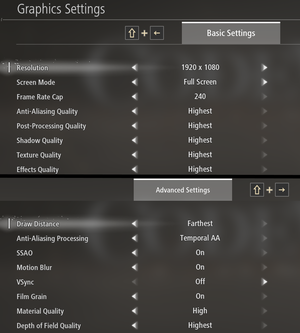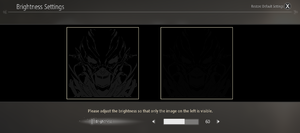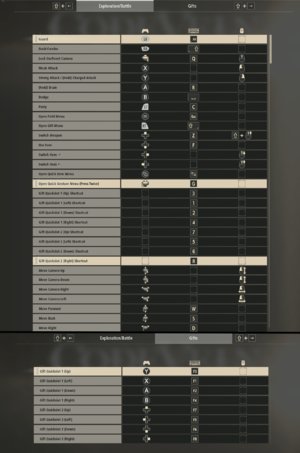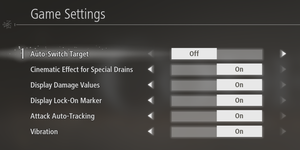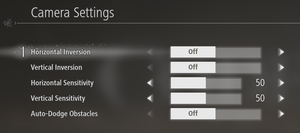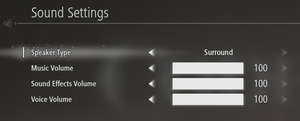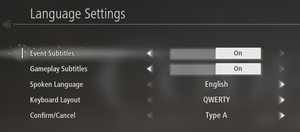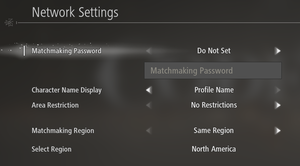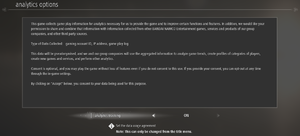Difference between revisions of "Code Vein"
From PCGamingWiki, the wiki about fixing PC games
m (→Audio settings: updated template usage) |
Yuuyatails (talk | contribs) |
||
| (152 intermediate revisions by 42 users not shown) | |||
| Line 1: | Line 1: | ||
| − | |||
{{Infobox game | {{Infobox game | ||
|cover = Code Vein cover.jpg | |cover = Code Vein cover.jpg | ||
|developers = | |developers = | ||
| − | {{Infobox game/row/developer|Bandai Namco | + | {{Infobox game/row/developer|Shift|ref=<ref>{{Refcheck|user=KingKrouch|date=2019-09-30|comment=Displays during startup logos}}</ref>}} |
| + | {{Infobox game/row/developer|Bandai Namco Studios}} | ||
|publishers = | |publishers = | ||
| + | {{Infobox game/row/publisher|Bandai Namco Entertainment}} | ||
|engines = | |engines = | ||
{{Infobox game/row/engine|Unreal Engine 4|ref=<ref>{{Refurl|url=http://www.siliconera.com/2017/04/18/code-vein-made-unreal-engine-4-developed-separate-line-god-eater/|title=Code Vein Is Being Made With Unreal Engine 4, Developed On A Separate Line From God Eater|date=06-04-2018}}</ref>}} | {{Infobox game/row/engine|Unreal Engine 4|ref=<ref>{{Refurl|url=http://www.siliconera.com/2017/04/18/code-vein-made-unreal-engine-4-developed-separate-line-god-eater/|title=Code Vein Is Being Made With Unreal Engine 4, Developed On A Separate Line From God Eater|date=06-04-2018}}</ref>}} | ||
|release dates= | |release dates= | ||
| − | {{Infobox game/row/date|Windows|2019}} | + | {{Infobox game/row/date|Windows|September 27, 2019}} |
| − | |steam appid = | + | |reception = |
| + | {{Infobox game/row/reception|Metacritic|code-vein|72}} | ||
| + | {{Infobox game/row/reception|OpenCritic|8079/code-vein|75}} | ||
| + | {{Infobox game/row/reception|IGDB|code-vein|73}} | ||
| + | |taxonomy = | ||
| + | {{Infobox game/row/taxonomy/monetization | DLC }} | ||
| + | {{Infobox game/row/taxonomy/microtransactions | }} | ||
| + | {{Infobox game/row/taxonomy/modes | Singleplayer, Multiplayer }} | ||
| + | {{Infobox game/row/taxonomy/pacing | Real-time }} | ||
| + | {{Infobox game/row/taxonomy/perspectives | Third-person }} | ||
| + | {{Infobox game/row/taxonomy/controls | Direct control }} | ||
| + | {{Infobox game/row/taxonomy/genres | Action, JRPG }} | ||
| + | {{Infobox game/row/taxonomy/sports | }} | ||
| + | {{Infobox game/row/taxonomy/vehicles | }} | ||
| + | {{Infobox game/row/taxonomy/art styles | Anime }} | ||
| + | {{Infobox game/row/taxonomy/themes | Fantasy, Post-apocalyptic }} | ||
| + | {{Infobox game/row/taxonomy/series | }} | ||
| + | |steam appid = 678960 | ||
|steam appid side = | |steam appid side = | ||
| − | |gogcom | + | |gogcom id = |
| + | |official site= https://www.bandainamcoent.com/games/code-vein | ||
|strategywiki = | |strategywiki = | ||
| + | |hltb = 46470 | ||
| + | |mobygames = code-vein | ||
|wikipedia = Code Vein | |wikipedia = Code Vein | ||
|winehq = | |winehq = | ||
| + | |license = commercial | ||
| + | }} | ||
| + | |||
| + | {{Introduction | ||
| + | |introduction = | ||
| + | |||
| + | |release history = | ||
| + | |||
| + | |current state = | ||
}} | }} | ||
'''General information''' | '''General information''' | ||
| − | {{mm}} [https:// | + | {{mm}} [https://steamcommunity.com/app/678960/discussions/ Steam Community Discussions] |
==Availability== | ==Availability== | ||
{{Availability| | {{Availability| | ||
| − | {{Availability/row| Amazon.com | B071G6LTHX | Steam | | | + | {{Availability/row| Publisher | https://www.bandainamcoentstore.com/product/446559/code-vein-steam-key | Steam | | | Windows }} |
| + | {{Availability/row| Amazon.com | B071G6LTHX | Steam | | | Windows }} | ||
| + | {{Availability/row| Gamesplanet | 4173-1 | Steam | {{store link|Gamesplanet|4173-2|Deluxe Edition}} also available. | | Windows }} | ||
| + | {{Availability/row| GMG | code-vein | Steam | {{store link|GMG|code-vein-deluxe-edition-pc|Deluxe Edition}} also available. | | Windows }} | ||
| + | {{Availability/row| Humble | code-vein | Steam | {{store link|Humble|code-vein-digital-deluxe-edition|Deluxe Edition}} also available. | | Windows }} | ||
| + | {{Availability/row| Microsoft Store | 9p59lfqsnb6r | Microsoft Store | Deluxe Edition also available. | | Windows }} | ||
| + | {{Availability/row| Steam | 678960 | Steam | Deluxe Edition also available. | | Windows }} | ||
| + | }} | ||
| + | {{ii}} Steam version requires {{DRM|Denuvo}}.<ref>{{Refurl|url=https://store.steampowered.com//eula/678960_eula_0|title=Code Vein EULA|date=May 2023}}</ref> | ||
| + | |||
| + | ==Monetization== | ||
| + | {{DLC| | ||
| + | {{DLC/row| Season Pass | | Windows }} | ||
| + | {{DLC/row| Accessory: Gold Purifier Mask | Free DLC item from the [https://club.bandainamcoent.eu/eu/en/product/598347/code-vein-gold-purifier-mask-item-pc-download-dlc Bandai Namco site]. | Windows }} | ||
| + | {{DLC/row| Frozen Empress | Also available as part of the Season Pass. | Windows }} | ||
| + | {{DLC/row| Hellfire Knight | Also available as part of the Season Pass. | Windows }} | ||
| + | {{DLC/row| Lord of Thunder | Also available as part of the Season Pass. | Windows }} | ||
}} | }} | ||
| − | {{ | + | {{--}} Redeeming the Gold Purifier Mask requires membership in a loyalty program not available in North America, South America, or Asia. |
==Game data== | ==Game data== | ||
===Configuration file(s) location=== | ===Configuration file(s) location=== | ||
{{Game data| | {{Game data| | ||
| − | {{Game data/config|Windows|}} | + | {{Game data/config|Windows|{{P|localappdata}}\CodeVein\Saved\Config\WindowsNoEditor}} |
| + | {{Game data/config|Microsoft Store|}} | ||
}} | }} | ||
===Save game data location=== | ===Save game data location=== | ||
{{Game data| | {{Game data| | ||
| − | {{Game data/saves|Windows|}} | + | {{Game data/saves|Windows|{{P|localappdata}}\CodeVein\Saved\SaveGames}} |
| + | {{Game data/saves|Microsoft Store|{{P|localappdata}}\Packages\NAMCOBANDAIGamesInc.CODEVEINPCBaseGame_gdy2aq6ez762w\SystemAppData\wgs\}} | ||
}} | }} | ||
| − | ==Video | + | ===[[Glossary:Save game cloud syncing|Save game cloud syncing]]=== |
| − | {{Video | + | {{Save game cloud syncing |
| + | |discord = | ||
| + | |discord notes = | ||
| + | |epic games launcher = | ||
| + | |epic games launcher notes = | ||
| + | |gog galaxy = | ||
| + | |gog galaxy notes = | ||
| + | |origin = | ||
| + | |origin notes = | ||
| + | |steam cloud = true | ||
| + | |steam cloud notes = | ||
| + | |ubisoft connect = | ||
| + | |ubisoft connect notes = | ||
| + | |xbox cloud = true | ||
| + | |xbox cloud notes = | ||
| + | }} | ||
| + | |||
| + | ==Video== | ||
| + | {{Image|CodeVein_GraphicsSettings.png|Graphics Settings}} | ||
| + | {{Image|CodeVein_BrightnessSettings.png|Brightness Settings}} | ||
| + | {{Video | ||
|wsgf link = | |wsgf link = | ||
|widescreen wsgf award = | |widescreen wsgf award = | ||
| Line 44: | Line 112: | ||
|ultrawidescreen wsgf award = | |ultrawidescreen wsgf award = | ||
|4k ultra hd wsgf award = | |4k ultra hd wsgf award = | ||
| − | |widescreen resolution = | + | |widescreen resolution = true |
|widescreen resolution notes= | |widescreen resolution notes= | ||
| − | |multimonitor = | + | |multimonitor = hackable |
| − | |multimonitor notes = | + | |multimonitor notes = {{Term|Pillarboxed}}.<ref name="KingKrouch">{{Refcheck|user=KingKrouch|date=2019-09-26|comment=Checked in-game graphics settings. Custom resolutions set in the NVIDIA Control Panel (i.e: 2560x1080, 5760x1080) appear.}}</ref> See [[#Ultra-widescreen|Ultra-widescreen]]. |
| − | |ultrawidescreen = | + | |ultrawidescreen = hackable |
| − | |ultrawidescreen notes = | + | |ultrawidescreen notes = {{Term|Pillarboxed}}.<ref name="KingKrouch"/> See [[#Ultra-widescreen|Ultra-widescreen]]. |
| − | |4k ultra hd = | + | |4k ultra hd = true |
| − | |4k ultra hd notes = | + | |4k ultra hd notes = Use Borderless Fullscreen to run higher than 3840x2160.<ref>{{Refcheck|user=KingKrouch|date=2019-09-26|comment=Checked with custom resolutions in the NVIDIA Control Panel, and by setting the resolution inside of Windows before launching in Borderless mode.}}</ref> |
| − | |fov = | + | |fov = hackable |
| − | |fov notes = | + | |fov notes = See [[#Ultra-widescreen|Ultra-widescreen]] or [[#Field of view (FOV)|Field of view (FOV)]]. |
| − | |windowed = | + | |windowed = true |
|windowed notes = | |windowed notes = | ||
| − | |borderless windowed = | + | |borderless windowed = true |
|borderless windowed notes = | |borderless windowed notes = | ||
| − | |anisotropic = | + | |anisotropic = hackable |
| − | |anisotropic notes = | + | |anisotropic notes = See [[#Anisotropic filtering (AF)|Anisotropic filtering (AF)]]. |
| − | |antialiasing = | + | |antialiasing = true |
| − | |antialiasing notes = | + | |antialiasing notes = Two separate settings: basic Anti-Aliasing Quality setting governs the quality (with 0 being equal to off), advanced Anti-Aliasing Processing setting actually selects AA method with only Off and [[TAA|Temporal AA]] being available in game, although Unreal Engine 4 also supports [[FXAA]] [https://www.nexusmods.com/codevein/mods/5 which can be enabled via a mod].<ref name="ReferenceA">{{Refcheck|user=ChaosBahamut|date=2019-12-19}}</ref> See [[#Anti-aliasing (AA)|Anti-aliasing (AA)]] for [[SSAA]]/downsampling. |
| − | |vsync = | + | |upscaling = unknown |
| + | |upscaling tech = | ||
| + | |upscaling notes = | ||
| + | |vsync = true | ||
|vsync notes = | |vsync notes = | ||
| − | |60 fps = | + | |60 fps = true |
|60 fps notes = | |60 fps notes = | ||
| − | |120 fps = | + | |120 fps = limited |
| − | |120 fps notes = | + | |120 fps notes = Choice of 30, 60, 144, or 240 FPS cap.<ref>{{Refcheck|user=KingKrouch|date=2019-09-26|comment=Checked the in-game graphics settings. Setting a custom FPS cap through the GameUserSettings.ini file doesn't work.}}</ref> Causes issues with elevators not working and damage scaling. |
|hdr = unknown | |hdr = unknown | ||
|hdr notes = | |hdr notes = | ||
| + | |ray tracing = unknown | ||
| + | |ray tracing notes = | ||
|color blind = unknown | |color blind = unknown | ||
|color blind notes = | |color blind notes = | ||
}} | }} | ||
| + | {{ii}} Advanced video settings variables are stored within encrypted save file and are loaded from save file about 30–40 seconds after launch, making it impossible to override <code>r.DefaultFeature.AntiAliasing</code>, <code>r.AmbientOcclusionRadiusScale</code>, <code>r.DefaultFeature.MotionBlur</code>, <code>r.Tonemapper.Quality</code>, <code>r.MaterialQualityLevel</code> and <code>r.DepthOfFieldQuality</code> from .ini level. | ||
| + | |||
| + | {{ii}} Using Temporal AA severely reduces the intensity of bloom effects (or rather greatly increases brightness threshold at which given pixel "emits" bloom) | ||
| + | |||
| + | ===[[Glossary:Widescreen resolution|Widescreen resolution]]=== | ||
| + | {{Fixbox|description=Change render percentage/resolution scaling|ref=<ref>{{Refcheck|user=KingKrouch|date=2019-09-26|comment=Checked by editing configuration files.}}</ref>|fix= | ||
| + | # Go to the [[#Game data|configuration file(s) location]]. | ||
| + | # Open <code>GameUserSettings.ini</code>. | ||
| + | # Below <code>[ScalabilityGroups]</code>, change <code>sg.ResolutionQuality=xx</code> to the desired resolution percentage (minimum <code>33.333302</code>). | ||
| + | |||
| + | '''Notes''' | ||
| + | {{ii}} This tweak allows for upscaling/upsampling from smaller resolutions while running UI elements at the native screen resolution, which might be helpful for lower-end configurations. | ||
| + | }} | ||
| + | |||
| + | ===[[Glossary:Anti-aliasing (AA)|Anti Aliasing (AA)]]=== | ||
| + | {{Fixbox|description=Adjust r.ScreenPercentage for downsampling|ref=<ref name="ReferenceA">{{Refcheck|user=ChaosBahamut|date=2019-12-19}}</ref>|fix= | ||
| + | # Go to the [[#Game data|configuration file(s) location]]. | ||
| + | # Open <code>Engine.ini</code> with a text editor. | ||
| + | # Add <code>[SystemSettings]</code> to the bottom of the file, if that section doesn't already exist. | ||
| + | # Inside that section, add <code>r.ScreenPercentage=100</code> where <code>100</code> is the desired resolution percentage. | ||
| + | |||
| + | '''Notes''' | ||
| + | {{ii}} This is the only method besides TAA to fight shader aliasing caused by rim lighting effect. | ||
| + | }} | ||
| + | |||
| + | ===[[Glossary:Ultra-widescreen|Ultra-widescreen]]=== | ||
| + | {{Image|CodeVein_Ultrawide.png|21:9 screenshot with aforementioned fix.}} | ||
| + | {{Image|CodeVeinMultiMonitor.png|48:9 Example with the aforementioned fix.}} | ||
| + | {{Image|CodeVeinUltrawide_UI.png|Centered HUD elements example.}} | ||
| + | {{Image|CodeVeinMultimonitor_CharC.png|Character Creator 48:9 Example.}} | ||
| + | {{Fixbox|description=Modify the game executable to fix pillarboxing and vert- scaling in the Steam version|ref=<ref>{{Refcheck|user=KingKrouch|date=2019-09-26|comment=Checked by looking for common UE4 Pillarbox and FOV Values inside of Cheat Engine and HxD.}}</ref>|fix= | ||
| + | # Go to <code>{{p|game}}\CodeVein\Binaries\Win64\</code> | ||
| + | # Make a backup copy of {{file|CodeVein-Win64-Shipping.exe}}. | ||
| + | # Open the original {{file|CodeVein-Win64-Shipping.exe}} in a hex editor, such as [https://mh-nexus.de/en/hxd/ HxD]. | ||
| + | # Search for <code>F6 41 2C 01 4C</code>, and replace with <code>F6 41 2C 00 4C</code> to remove pillarboxes. | ||
| + | # Search for <code>35 FA 0E 3C A4</code>, and replace with <code>35 FA 3E 3C A4</code> for ultra-widescreen or <code>EF D4 83 3C A4</code> for multi-monitor resolutions to change the FOV. | ||
| + | #* When finding and replacing these hex values, make sure that the find/replace tools are using "Hex-values" mode, and search direction (if using HxD) is set to All (Forward and Backward). | ||
| + | '''32:9''' | ||
| + | # Follow through steps 1-4 normally. | ||
| + | # Replace <code>35 FA 0E 3C A4</code> with <code>EF D4 83 3C A4</code> for multi-monitor resolutions. | ||
| + | # Search for <code>39 8E E3 3F</code>, and replace with <code>39 8E 63 40</code> to change the FOV for 32:9. | ||
| − | ==Input | + | '''Notes''' |
| − | {{Input | + | {{ii}} HUD elements are centered on-screen. |
| − | |key remap = | + | {{ii}} The game uses {{Term|Vert-}} FOV scaling. As a result, users with aspect ratios above 21:9 should use the multi-monitor Hex-value. It is recommended to check the Notes section in [https://www.wsgf.org/article/common-hex-values/ WSGF Common Hex Values] for instructions on how to get the recommended FOV values for those aspect ratios. |
| − | |key remap notes = | + | {{ii}} The FOV hex edit listed here is designed with Vert- in mind. It's not recommended to combine the FOV value mentioned here with the [[#Field of view (FOV)|Hor+ FOV scaling tweak]]. |
| − | |acceleration option = | + | {{ii}} At multi-monitor resolutions, Character Creator only moves to the edge of what would be a 16:9 area. |
| − | |acceleration option notes = | + | }} |
| − | |mouse sensitivity = | + | |
| − | |mouse sensitivity notes = | + | {{Fixbox|description=Use the [https://community.pcgamingwiki.com/files/file/2123-code-vein-ultrawide-fix-fov-changer-game-pass/ related PCGW community tool] for Microsoft Store versions of the game.|ref=|fix= |
| − | |mouse menu = | + | {{ii}} Automatically adjusts the field of view of every scene for vertical parity with 16:9. |
| + | }} | ||
| + | |||
| + | ===[[Glossary:Field of view (FOV)|Field of view (FOV)]]=== | ||
| + | {{Fixbox|description=Use {{term|Hor+}} FOV scaling|ref=<ref>{{Refcheck|user=KingKrouch|date=2019-09-26|comment=Checked by looking for common UE4 FOV Values inside of Cheat Engine and HxD, and by editing configuration files.}}</ref>|fix= | ||
| + | # Go to the [[#Game data|configuration file(s) location]]. | ||
| + | # Open <code>Engine.ini</code>. | ||
| + | # At the bottom of the file, add <code>[/Script/Engine.LocalPlayer]</code>. | ||
| + | # Below that line, add <code>AspectRatioAxisConstraint=AspectRatio_MaintainYFOV</code>. | ||
| + | |||
| + | '''Notes''' | ||
| + | {{ii}} This will cause the FOV to be wider (since the game is still using a Vert- FOV that hasn't been converted to Hor+) and may look distorted as a result. It is recommended to modify the FOV using the Hex-editing method in [[#Ultra-widescreen|Ultra-widescreen]] and by checking the Notes section in [https://www.wsgf.org/article/common-hex-values/ WSGF Common Hex Values] for instructions on how to get desired FOV values. | ||
| + | {{ii}} Don't use in conjunction with the ultra-widescreen or multi-monitor fixes unless the FOV hex values get changed to something Hor+ compliant. | ||
| + | }} | ||
| + | |||
| + | ===[[Glossary:Anisotropic filtering (AF)|Anisotropic filtering (AF)]]=== | ||
| + | {{Fixbox|description=Custom AF|fix= | ||
| + | # Go to the [[#Game data|configuration file(s) location]]. | ||
| + | # Open <code>Engine.ini</code> with a text editor. | ||
| + | # Add <code>[SystemSettings]</code> to the bottom of the file, if that section doesn't already exist. | ||
| + | # Inside that section, add <code>r.MaxAnisotropy=16</code> or the desired sample rate. | ||
| + | }} | ||
| + | ===Chromatic aberration=== | ||
| + | {{Fixbox|description=Disable chromatic aberration|fix= | ||
| + | # Go to the [[#Game data|configuration file(s) location]]. | ||
| + | # Open <code>Engine.ini</code> with a text editor. | ||
| + | # Add <code>[SystemSettings]</code> to the bottom of the file, if that section doesn't already exist. | ||
| + | # Inside that section, add <code>r.SceneColorFringeQuality=0</code>. | ||
| + | # Save the file. | ||
| + | }} | ||
| + | ===Ambient occlusion=== | ||
| + | {{ii}} In-game SSAO setting actually controls Distance Field Ambient Occlusion (DFAO). SSAO is always on unless Post-Processing is set to "Low."<ref>{{Refurl|url=https://www.youtube.com/watch?v=yh-7mQXzeRw&t=49|title=Code Vein - GTX 1660 ti - 1080p - 1440p - 4K - i5 9400f - Gameplay Benchmark PC (0:49-1:14)|date=2019-10-19}}</ref> | ||
| + | |||
| + | ==Input== | ||
| + | {{Image|CodeVein_InputSettings.png|Input Settings}} | ||
| + | {{Image|CodeVein_GameSettings.png|Game Settings}} | ||
| + | {{Image|CodeVein_CameraSettings.png|Camera Settings}} | ||
| + | {{Input | ||
| + | |key remap = true | ||
| + | |key remap notes = In-Game HUD will prioritize prompts for mouse bindings over keyboard bindings when using Keyboard and Mouse. This can be solved by not using mouse inputs for certain actions. | ||
| + | |acceleration option = hackable | ||
| + | |acceleration option notes = See [[#Mouse Acceleration|Mouse Acceleration]] | ||
| + | |mouse sensitivity = true | ||
| + | |mouse sensitivity notes = Horizontal and Vertical Sensitivity | ||
| + | |mouse menu = true | ||
|mouse menu notes = | |mouse menu notes = | ||
| − | |invert mouse y-axis = | + | |invert mouse y-axis = true |
| − | |invert mouse y-axis notes = | + | |invert mouse y-axis notes = Horizontal and Vertical Inversion |
|touchscreen = unknown | |touchscreen = unknown | ||
|touchscreen notes = | |touchscreen notes = | ||
| − | |controller support = | + | |controller support = true |
|controller support notes = | |controller support notes = | ||
| − | |full controller = | + | |full controller = true |
|full controller notes = | |full controller notes = | ||
| − | |controller remap = | + | |controller remap = true |
|controller remap notes = | |controller remap notes = | ||
| − | |controller sensitivity = | + | |controller sensitivity = true |
| − | |controller sensitivity notes= | + | |controller sensitivity notes= Horizontal and Vertical Sensitivity |
| − | |invert controller y-axis = | + | |invert controller y-axis = true |
| − | |invert controller y-axis notes= | + | |invert controller y-axis notes= Horizontal and Vertical Inversion |
| − | |xinput controllers = | + | |xinput controllers = true |
|xinput controllers notes = | |xinput controllers notes = | ||
| − | |xbox prompts = | + | |xbox prompts = true |
|xbox prompts notes = | |xbox prompts notes = | ||
| − | |impulse triggers = | + | |impulse triggers = false |
|impulse triggers notes = | |impulse triggers notes = | ||
| − | |dualshock 4 = | + | |dualshock 4 = true |
|dualshock 4 notes = | |dualshock 4 notes = | ||
| − | |dualshock prompts = | + | |dualshock prompts = true |
| − | |dualshock prompts notes = | + | |dualshock prompts notes = Requires SteamInput to be disabled.<br>Use [https://www.nexusmods.com/codevein/mods/55 this mod] to force DualShock 4 button prompts regardless of which controller or wrapper is being used. |
|light bar support = unknown | |light bar support = unknown | ||
|light bar support notes = | |light bar support notes = | ||
| − | |dualshock 4 modes = | + | |dualshock 4 modes = Wired |
|dualshock 4 modes notes = | |dualshock 4 modes notes = | ||
| − | |tracked motion controllers= | + | |tracked motion controllers= false |
|tracked motion controllers notes = | |tracked motion controllers notes = | ||
|tracked motion prompts = unknown | |tracked motion prompts = unknown | ||
|tracked motion prompts notes = | |tracked motion prompts notes = | ||
| − | |other controllers = | + | |other controllers = false |
| − | |other controllers notes = | + | |other controllers notes = Only XInput and DualShock 4 controllers are supported. |
| − | |other button prompts = | + | |other button prompts = false |
|other button prompts notes= | |other button prompts notes= | ||
| − | |controller hotplug = | + | |controller hotplug = true |
|controller hotplug notes = | |controller hotplug notes = | ||
| − | |haptic feedback = | + | |haptic feedback = true |
|haptic feedback notes = | |haptic feedback notes = | ||
| − | |simultaneous input = | + | |simultaneous input = true |
|simultaneous input notes = | |simultaneous input notes = | ||
|steam input api = unknown | |steam input api = unknown | ||
| Line 138: | Line 296: | ||
}} | }} | ||
| − | ==Audio | + | ===[[Glossary:Mouse acceleration|Mouse Acceleration]]=== |
| − | {{Audio | + | {{Fixbox|ref=<ref>{{Refcheck|user=KingKrouch|date=2019-09-26}}</ref>|fix= |
| − | |separate volume = | + | # Go to the [[#Game data|configuration file(s) location]]. |
| − | |separate volume notes = | + | # Open <code>Engine.ini</code>. |
| − | |surround sound = | + | # At the bottom of the file, add <code>[/Script/Engine.InputSettings]</code>. |
| − | |surround sound notes = | + | # Below that line, add <code>bEnableMouseSmoothing=xx</code>, replacing the "xx" with "True" or "False". |
| − | |subtitles = | + | }} |
| + | |||
| + | ==Audio== | ||
| + | {{Image|CodeVein_SoundSettings.png|Sound Settings}} | ||
| + | {{Audio | ||
| + | |separate volume = true | ||
| + | |separate volume notes = "Music", "Sound Effects", and "Voice" | ||
| + | |surround sound = true | ||
| + | |surround sound notes = Plays up to 7.1.<ref>{{Refcheck|user=MasterBlaster|date=2020-03-25|comment=Tested in 7.1 using Orban Loudness Meter in conjunction with Razer Surround.}}</ref> | ||
| + | |subtitles = true | ||
|subtitles notes = | |subtitles notes = | ||
| − | |closed captions = | + | |closed captions = false |
|closed captions notes = | |closed captions notes = | ||
| − | |mute on focus lost = | + | |mute on focus lost = false |
|mute on focus lost notes = | |mute on focus lost notes = | ||
|eax support = | |eax support = | ||
| − | |eax support notes = | + | |eax support notes = |
| + | |royalty free audio = unknown | ||
| + | |royalty free audio notes = | ||
}} | }} | ||
| + | |||
| + | {{Image|CodeVein_LanguageSettings.png|Language Settings}} | ||
{{L10n|content= | {{L10n|content= | ||
{{L10n/switch | {{L10n/switch | ||
|language = English | |language = English | ||
| − | |interface = | + | |interface = true |
| − | |audio = | + | |audio = true |
| − | |subtitles = | + | |subtitles = true |
| + | |notes = | ||
| + | |fan = | ||
| + | }} | ||
| + | {{L10n/switch | ||
| + | |language = Traditional Chinese | ||
| + | |interface = true | ||
| + | |audio = false | ||
| + | |subtitles = true | ||
| + | |notes = | ||
| + | |fan = | ||
| + | }} | ||
| + | {{L10n/switch | ||
| + | |language = French | ||
| + | |interface = true | ||
| + | |audio = false | ||
| + | |subtitles = true | ||
| + | |notes = | ||
| + | |fan = | ||
| + | }} | ||
| + | {{L10n/switch | ||
| + | |language = German | ||
| + | |interface = true | ||
| + | |audio = false | ||
| + | |subtitles = true | ||
| + | |notes = | ||
| + | |fan = | ||
| + | }} | ||
| + | {{L10n/switch | ||
| + | |language = Italian | ||
| + | |interface = true | ||
| + | |audio = false | ||
| + | |subtitles = true | ||
| + | |notes = | ||
| + | |fan = | ||
| + | }} | ||
| + | {{L10n/switch | ||
| + | |language = Japanese | ||
| + | |interface = true | ||
| + | |audio = true | ||
| + | |subtitles = true | ||
|notes = | |notes = | ||
|fan = | |fan = | ||
| − | |||
}} | }} | ||
| + | {{L10n/switch | ||
| + | |language = Korean | ||
| + | |interface = true | ||
| + | |audio = false | ||
| + | |subtitles = true | ||
| + | |notes = | ||
| + | |fan = | ||
| + | }} | ||
| + | {{L10n/switch | ||
| + | |language = Brazilian Portuguese | ||
| + | |interface = true | ||
| + | |audio = false | ||
| + | |subtitles = true | ||
| + | |notes = | ||
| + | |fan = | ||
| + | }} | ||
| + | {{L10n/switch | ||
| + | |language = Russian | ||
| + | |interface = true | ||
| + | |audio = false | ||
| + | |subtitles = true | ||
| + | |notes = | ||
| + | |fan = | ||
| + | }} | ||
| + | {{L10n/switch | ||
| + | |language = Spanish | ||
| + | |interface = true | ||
| + | |audio = false | ||
| + | |subtitles = true | ||
| + | |notes = | ||
| + | |fan = | ||
| + | }} | ||
| + | {{L10n/switch | ||
| + | |language = Latin American Spanish | ||
| + | |interface = true | ||
| + | |audio = false | ||
| + | |subtitles = true | ||
| + | |notes = | ||
| + | |fan = | ||
| + | }} | ||
| + | {{ii}} Text Language settings can be changed via the Game's properties on Steam, or can be launched with a specific text language via one of the .bat files in {{p|game}}.<ref>{{Refcheck|user=KingKrouch|date=2019-09-26|comment=Discovered when browsing game directory.}}</ref> | ||
}} | }} | ||
| + | |||
| + | ==Network== | ||
| + | {{Image|CodeVein_NetworkSettings.png|Network Settings}} | ||
| + | {{Image|CodeVein_AnalyticsSettings.png|Analytics Settings}} | ||
| + | {{Network/Multiplayer | ||
| + | |local play = | ||
| + | |local play players = | ||
| + | |local play modes = | ||
| + | |local play notes = | ||
| + | |lan play = false | ||
| + | |lan play players = | ||
| + | |lan play modes = | ||
| + | |lan play notes = | ||
| + | |online play = true | ||
| + | |online play players = | ||
| + | |online play modes = Co-op | ||
| + | |online play notes = | ||
| + | |asynchronous = | ||
| + | |asynchronous notes = | ||
| + | }}{{Network/Connections | ||
| + | |matchmaking = | ||
| + | |matchmaking notes = | ||
| + | |p2p = | ||
| + | |p2p notes = | ||
| + | |dedicated = | ||
| + | |dedicated notes = | ||
| + | |self-hosting = | ||
| + | |self-hosting notes = | ||
| + | |direct ip = | ||
| + | |direct ip notes = | ||
| + | }}{{Network/Ports | ||
| + | |tcp = | ||
| + | |udp = | ||
| + | |upnp = | ||
| + | }} | ||
| + | |||
| + | ==VR support== | ||
| + | {{VR support | ||
| + | |gg3d name = | ||
| + | |native 3d gg3d award = | ||
| + | |nvidia 3d vision gg3d award = | ||
| + | |tridef 3d gg3d award = | ||
| + | |iz3d gg3d award = | ||
| + | |native 3d = | ||
| + | |native 3d notes = | ||
| + | |nvidia 3d vision = hackable | ||
| + | |nvidia 3d vision notes = See [https://helixmod.blogspot.com/2019/10/code-vein-3d-vision-fix-based-on-ue4.html Helix Mod: Code Vein]. | ||
| + | |tridef 3d = | ||
| + | |tridef 3d notes = | ||
| + | |iz3d = | ||
| + | |iz3d notes = | ||
| + | |vr only = | ||
| + | |htc vive = | ||
| + | |htc vive notes = | ||
| + | |oculus rift = | ||
| + | |oculus rift notes = | ||
| + | |osvr = | ||
| + | |osvr notes = | ||
| + | |windows mixed reality = | ||
| + | |windows mixed reality notes = | ||
| + | |keyboard-mouse = | ||
| + | |keyboard-mouse notes = | ||
| + | |3rd space gaming vest = | ||
| + | |3rd space gaming vest notes = | ||
| + | |novint falcon = | ||
| + | |novint falcon notes = | ||
| + | |trackir = | ||
| + | |trackir notes = | ||
| + | |tobii eye tracking = | ||
| + | |tobii eye tracking notes = | ||
| + | |play area seated = | ||
| + | |play area seated notes = | ||
| + | |play area standing = | ||
| + | |play area standing notes = | ||
| + | |play area room-scale = | ||
| + | |play area room-scale notes = | ||
| + | }} | ||
| + | |||
| + | ==Issues fixed== | ||
| + | ===Re-enable developer console=== | ||
| + | {{ii}} The developer console can be re-enabled by following the [[Engine:Unreal Engine 4#Re-enable developer console|steps on the Unreal Engine 4 page]]. | ||
| + | |||
| + | ===Elevator not moving or taking a long time to start moving=== | ||
| + | {{--}} At frame rates above 60 FPS, certain elevators will not move even after the player has activated them. | ||
| + | {{Fixbox|description=Temporarily cap the frame rate to 30 or 60 FPS}} | ||
| + | |||
| + | ===Damage over time attacks not working as intended=== | ||
| + | {{--}} At frame rates other than 60 FPS (assuming 60 FPS is the actual intended behavior), DOT attacks such as spells (Twilight, Sands of Depravity, etc) will do either less damage ticks if below 60 fps or more if above 60 fps. This behavior does not scale in any predictable way and varies between attacks. For example at 120 FPS Twilight spell will do one extra damage tick but at 30 FPS or less it will always do exactly one tick, however Sands of Depravity will do one tick less below 60 FPS but always do same amount of damage ticks at 60 FPS or more. | ||
| + | {{Fixbox|description=Cap the frame rate to 60 FPS for "intended" behavior or higher for potential advantage.}} | ||
| + | |||
| + | ==Issues unresolved== | ||
| + | ===DPI Scaling Issues=== | ||
| + | {{ii}} Doesn't work properly with DPI Scaling in Windows.<ref>{{Refurl|url=https://steamcommunity.com/groups/SpecialK_Mods/discussions/0/3570700856110421443/?ctp=219#c1631916406851155059|title=Special K - v 0.10.3 - [Framepacing Percentile Analysis] Page 219|date=2019-09-26}}</ref> | ||
| + | * Adjusting the DPI Settings using Windows' compatibility settings doesn't seem to fix this issue, and will limit the in-game resolution when using Windowed or Borderless Windowed modes. Use Exclusive Fullscreen mode when using a DPI percentage higher than 100%.<ref>{{Refcheck|user=KingKrouch|date=2020-08-03|comment=Tested using DPI compatibility settings.}}</ref> | ||
==Other information== | ==Other information== | ||
| + | ===Graphical Enhancement=== | ||
| + | {{++}} Graphics can be improved beyond the games highest settings by [[Engine:Unreal Engine 4#Permanent console-variable .28cvar.29 changes|editing UE4 console variables]] in the <code>Engine.ini</code> file. | ||
| + | {{ii}} The [https://www.nexusmods.com/codevein/mods/32 "Improved Graphics and Performance"] mod includes a config file that tunes these variables to improve various things such as LoD distances, filtering, sharpness & more. | ||
| + | |||
===API=== | ===API=== | ||
{{API | {{API | ||
| − | |direct3d versions = | + | |direct3d versions = 11 |
| − | |direct3d notes = | + | |direct3d notes = DirectX 12 can be enabled using the <code>-d3d12</code> [[Glossary:Command line arguments|command line argument]]. However, crashes can occur during {{Term|FMV}} playback (including screen blood effects), and requires using Borderless Fullscreen mode to prevent the game running at 640x480. Deleting/renaming the <code>CriWareData</code> folder in <code>{{P|game}}\CodeVein\Content</code> can be used to circumvent crashing during {{Term|FMV}} playback in DX12 mode, but will not play them as a result. |
|directdraw versions = | |directdraw versions = | ||
|directdraw notes = | |directdraw notes = | ||
| Line 189: | Line 538: | ||
|shader model versions = | |shader model versions = | ||
|shader model notes = | |shader model notes = | ||
| − | |64-bit | + | |windows 32-bit exe = false |
| − | |64-bit executable notes= | + | |windows 64-bit exe = true |
| + | |windows arm app = false | ||
| + | |windows exe notes = | ||
| + | |mac os x powerpc app = | ||
| + | |macos intel 32-bit app = | ||
| + | |macos intel 64-bit app = | ||
| + | |macos arm app = unknown | ||
| + | |macos app notes = | ||
| + | |linux 32-bit executable= | ||
| + | |linux 64-bit executable= | ||
| + | |linux arm app = unknown | ||
| + | |linux executable notes = | ||
}} | }} | ||
| Line 197: | Line 557: | ||
|OSfamily = Windows | |OSfamily = Windows | ||
| − | |minOS = | + | |minOS = 7 SP1, 10 |
| − | |minCPU = | + | |minCPU = Intel Core i5-2300 |
| − | |minRAM = | + | |minRAM = 6 GB |
| − | |minHD = | + | |minHD = 35 GB |
| − | |minGPU = | + | |minGPU = Nvidia GeForce GTX 760 |
| − | |minVRAM = | + | |minGPU2 = AMD Radeon HD 7850 |
| − | |minDX = | + | |minVRAM = 2 GB |
| − | |minaudio = | + | |minDX = 11 |
| + | |minaudio = DirectX compatible | ||
|minother = | |minother = | ||
|recOS = | |recOS = | ||
| − | |recCPU = | + | |recCPU = Intel Core i5-7400 |
| − | |recRAM = | + | |recCPU2 = AMD Ryzen 3 2200G |
| + | |recRAM = 8 GB | ||
|recHD = | |recHD = | ||
| − | |recGPU = | + | |recGPU = Nvidia GeForce GTX 960 |
| − | |recVRAM = | + | |recGPU2 = AMD Radeon R9 380X |
| − | |recDX = | + | |recVRAM = 4 GB |
| + | |recDX = 12 | ||
| + | |notes = | ||
}} | }} | ||
{{References}} | {{References}} | ||
Latest revision as of 04:15, 17 May 2023
 |
|
| Developers | |
|---|---|
| Shift[1] | |
| Bandai Namco Studios | |
| Publishers | |
| Bandai Namco Entertainment | |
| Engines | |
| Unreal Engine 4[2] | |
| Release dates | |
| Windows | September 27, 2019 |
| Reception | |
| Metacritic | 72 |
| OpenCritic | 75 |
| IGDB | 73 |
| Taxonomy | |
| Monetization | DLC |
| Modes | Singleplayer, Multiplayer |
| Pacing | Real-time |
| Perspectives | Third-person |
| Controls | Direct control |
| Genres | Action, JRPG |
| Art styles | Anime |
| Themes | Fantasy, Post-apocalyptic |
Code Vein is a singleplayer and multiplayer third-person action and JRPG game.
General information
Availability
| Source | DRM | Notes | Keys | OS |
|---|---|---|---|---|
| Publisher website | ||||
| Amazon.com | ||||
| Deluxe Edition also available. | ||||
| Green Man Gaming | Deluxe Edition also available. | |||
| Humble Store | Deluxe Edition also available. | |||
| Microsoft Store | Deluxe Edition also available. | |||
| Steam | Deluxe Edition also available. |
- Steam version requires Denuvo Anti-Tamper DRM.[3]
Monetization
DLC and expansion packs
| Name | Notes | |
|---|---|---|
| Season Pass | ||
| Accessory: Gold Purifier Mask | Free DLC item from the Bandai Namco site. | |
| Frozen Empress | Also available as part of the Season Pass. | |
| Hellfire Knight | Also available as part of the Season Pass. | |
| Lord of Thunder | Also available as part of the Season Pass. |
- Redeeming the Gold Purifier Mask requires membership in a loyalty program not available in North America, South America, or Asia.
Game data
Configuration file(s) location
| System | Location |
|---|---|
| Windows | %LOCALAPPDATA%\CodeVein\Saved\Config\WindowsNoEditor |
| Microsoft Store | |
| Steam Play (Linux) | <SteamLibrary-folder>/steamapps/compatdata/678960/pfx/[Note 1] |
Save game data location
| System | Location |
|---|---|
| Windows | %LOCALAPPDATA%\CodeVein\Saved\SaveGames |
| Microsoft Store | %LOCALAPPDATA%\Packages\NAMCOBANDAIGamesInc.CODEVEINPCBaseGame_gdy2aq6ez762w\SystemAppData\wgs\ |
| Steam Play (Linux) | <SteamLibrary-folder>/steamapps/compatdata/678960/pfx/[Note 1] |
Save game cloud syncing
| System | Native | Notes |
|---|---|---|
| Steam Cloud | ||
| Xbox Cloud |
Video
| Graphics feature | State | Notes | |
|---|---|---|---|
| Widescreen resolution | |||
| Multi-monitor | Pillarboxed.[4] See Ultra-widescreen. | ||
| Ultra-widescreen | Pillarboxed.[4] See Ultra-widescreen. | ||
| 4K Ultra HD | Use Borderless Fullscreen to run higher than 3840x2160.[5] | ||
| Field of view (FOV) | See Ultra-widescreen or Field of view (FOV). | ||
| Windowed | |||
| Borderless fullscreen windowed | |||
| Anisotropic filtering (AF) | See Anisotropic filtering (AF). | ||
| Anti-aliasing (AA) | Two separate settings: basic Anti-Aliasing Quality setting governs the quality (with 0 being equal to off), advanced Anti-Aliasing Processing setting actually selects AA method with only Off and Temporal AA being available in game, although Unreal Engine 4 also supports FXAA which can be enabled via a mod.[6] See Anti-aliasing (AA) for SSAA/downsampling. | ||
| Vertical sync (Vsync) | |||
| 60 FPS | |||
| 120+ FPS | Choice of 30, 60, 144, or 240 FPS cap.[7] Causes issues with elevators not working and damage scaling. | ||
| High dynamic range display (HDR) | See the engine page to force native HDR output, or the glossary page for other alternatives. | ||
- The game engine may allow for manual configuration of the game via its variables. See the Unreal Engine 4 page for more details.
- Advanced video settings variables are stored within encrypted save file and are loaded from save file about 30–40 seconds after launch, making it impossible to override
r.DefaultFeature.AntiAliasing,r.AmbientOcclusionRadiusScale,r.DefaultFeature.MotionBlur,r.Tonemapper.Quality,r.MaterialQualityLevelandr.DepthOfFieldQualityfrom .ini level.
- Using Temporal AA severely reduces the intensity of bloom effects (or rather greatly increases brightness threshold at which given pixel "emits" bloom)
Widescreen resolution
| Change render percentage/resolution scaling[8] |
|---|
Notes
|
Anti Aliasing (AA)
| Adjust r.ScreenPercentage for downsampling[6] |
|---|
Notes
|
Ultra-widescreen
| Modify the game executable to fix pillarboxing and vert- scaling in the Steam version[9] |
|---|
32:9
Notes
|
| Use the related PCGW community tool for Microsoft Store versions of the game. |
|---|
|
Field of view (FOV)
| Use Hor+ FOV scaling[10] |
|---|
Notes
|
Anisotropic filtering (AF)
| Custom AF |
|---|
|
Chromatic aberration
| Disable chromatic aberration |
|---|
|
Ambient occlusion
- In-game SSAO setting actually controls Distance Field Ambient Occlusion (DFAO). SSAO is always on unless Post-Processing is set to "Low."[11]
Input
| Keyboard and mouse | State | Notes |
|---|---|---|
| Remapping | In-Game HUD will prioritize prompts for mouse bindings over keyboard bindings when using Keyboard and Mouse. This can be solved by not using mouse inputs for certain actions. | |
| Mouse acceleration | See Mouse Acceleration | |
| Mouse sensitivity | Horizontal and Vertical Sensitivity | |
| Mouse input in menus | ||
| Mouse Y-axis inversion | Horizontal and Vertical Inversion | |
| Controller | ||
| Controller support | ||
| Full controller support | ||
| Controller remapping | ||
| Controller sensitivity | Horizontal and Vertical Sensitivity | |
| Controller Y-axis inversion | Horizontal and Vertical Inversion |
| Controller types |
|---|
| XInput-compatible controllers | ||
|---|---|---|
| Xbox button prompts | ||
| Impulse Trigger vibration |
| PlayStation controllers | ||
|---|---|---|
| PlayStation button prompts | Requires SteamInput to be disabled. Use this mod to force DualShock 4 button prompts regardless of which controller or wrapper is being used. |
|
| Light bar support | ||
| Adaptive trigger support | ||
| DualSense haptic feedback support | ||
| Connection modes | Wired |
|
| Generic/other controllers | Only XInput and DualShock 4 controllers are supported. |
|---|
| Additional information | ||
|---|---|---|
| Controller hotplugging | ||
| Haptic feedback | ||
| Digital movement supported | ||
| Simultaneous controller+KB/M |
Mouse Acceleration
| Instructions[12] |
|---|
|
Audio
| Audio feature | State | Notes |
|---|---|---|
| Separate volume controls | "Music", "Sound Effects", and "Voice" | |
| Surround sound | Plays up to 7.1.[13] | |
| Subtitles | ||
| Closed captions | ||
| Mute on focus lost | ||
| Royalty free audio |
Localizations
- Text Language settings can be changed via the Game's properties on Steam, or can be launched with a specific text language via one of the .bat files in <path-to-game>.[14]
| Language | UI | Audio | Sub | Notes |
|---|---|---|---|---|
| English | ||||
| Traditional Chinese | ||||
| French | ||||
| German | ||||
| Italian | ||||
| Japanese | ||||
| Korean | ||||
| Brazilian Portuguese | ||||
| Russian | ||||
| Spanish | ||||
| Latin American Spanish |
Network
Multiplayer types
| Type | Native | Notes | |
|---|---|---|---|
| LAN play | |||
| Online play | Co-op |
||
VR support
| 3D modes | State | Notes | |
|---|---|---|---|
| Nvidia 3D Vision | See Helix Mod: Code Vein. | ||
Issues fixed
Re-enable developer console
- The developer console can be re-enabled by following the steps on the Unreal Engine 4 page.
Elevator not moving or taking a long time to start moving
- At frame rates above 60 FPS, certain elevators will not move even after the player has activated them.
| Temporarily cap the frame rate to 30 or 60 FPS |
|---|
Damage over time attacks not working as intended
- At frame rates other than 60 FPS (assuming 60 FPS is the actual intended behavior), DOT attacks such as spells (Twilight, Sands of Depravity, etc) will do either less damage ticks if below 60 fps or more if above 60 fps. This behavior does not scale in any predictable way and varies between attacks. For example at 120 FPS Twilight spell will do one extra damage tick but at 30 FPS or less it will always do exactly one tick, however Sands of Depravity will do one tick less below 60 FPS but always do same amount of damage ticks at 60 FPS or more.
| Cap the frame rate to 60 FPS for "intended" behavior or higher for potential advantage. |
|---|
Issues unresolved
DPI Scaling Issues
- Doesn't work properly with DPI Scaling in Windows.[15]
- Adjusting the DPI Settings using Windows' compatibility settings doesn't seem to fix this issue, and will limit the in-game resolution when using Windowed or Borderless Windowed modes. Use Exclusive Fullscreen mode when using a DPI percentage higher than 100%.[16]
Other information
Graphical Enhancement
- Graphics can be improved beyond the games highest settings by editing UE4 console variables in the
Engine.inifile. - The "Improved Graphics and Performance" mod includes a config file that tunes these variables to improve various things such as LoD distances, filtering, sharpness & more.
API
| Technical specs | Supported | Notes |
|---|---|---|
| Direct3D | 11 | DirectX 12 can be enabled using the -d3d12 command line argument. However, crashes can occur during FMV playback (including screen blood effects), and requires using Borderless Fullscreen mode to prevent the game running at 640x480. Deleting/renaming the CriWareData folder in <path-to-game>\CodeVein\Content can be used to circumvent crashing during FMV playback in DX12 mode, but will not play them as a result. |
| Executable | 32-bit | 64-bit | Notes |
|---|---|---|---|
| Windows |
System requirements
| Windows | ||
|---|---|---|
| Minimum | Recommended | |
| Operating system (OS) | 7 SP1, 10 | |
| Processor (CPU) | Intel Core i5-2300 | Intel Core i5-7400 AMD Ryzen 3 2200G |
| System memory (RAM) | 6 GB | 8 GB |
| Hard disk drive (HDD) | 35 GB | |
| Video card (GPU) | Nvidia GeForce GTX 760 AMD Radeon HD 7850 2 GB of VRAM DirectX 11 compatible | Nvidia GeForce GTX 960 AMD Radeon R9 380X 4 GB of VRAM DirectX 12 compatible |
| Sound (audio device) | DirectX compatible | |
- A 64-bit operating system is required.
Notes
- ↑ 1.0 1.1 Notes regarding Steam Play (Linux) data:
- File/folder structure within this directory reflects the path(s) listed for Windows and/or Steam game data.
- Games with Steam Cloud support may also store data in
~/.steam/steam/userdata/<user-id>/678960/. - Use Wine's registry editor to access any Windows registry paths.
- The app ID (678960) may differ in some cases.
- Treat backslashes as forward slashes.
- See the glossary page for details on Windows data paths.
References
- ↑ Verified by User:KingKrouch on 2019-09-30
- Displays during startup logos
- ↑ Code Vein Is Being Made With Unreal Engine 4, Developed On A Separate Line From God Eater - last accessed on 06-04-2018
- ↑ Code Vein EULA - last accessed on May 2023
- ↑ 4.0 4.1 Verified by User:KingKrouch on 2019-09-26
- Checked in-game graphics settings. Custom resolutions set in the NVIDIA Control Panel (i.e: 2560x1080, 5760x1080) appear.
- ↑ Verified by User:KingKrouch on 2019-09-26
- Checked with custom resolutions in the NVIDIA Control Panel, and by setting the resolution inside of Windows before launching in Borderless mode.
- ↑ 6.0 6.1 Verified by User:ChaosBahamut on 2019-12-19
- ↑ Verified by User:KingKrouch on 2019-09-26
- Checked the in-game graphics settings. Setting a custom FPS cap through the GameUserSettings.ini file doesn't work.
- ↑ Verified by User:KingKrouch on 2019-09-26
- Checked by editing configuration files.
- ↑ Verified by User:KingKrouch on 2019-09-26
- Checked by looking for common UE4 Pillarbox and FOV Values inside of Cheat Engine and HxD.
- ↑ Verified by User:KingKrouch on 2019-09-26
- Checked by looking for common UE4 FOV Values inside of Cheat Engine and HxD, and by editing configuration files.
- ↑ Code Vein - GTX 1660 ti - 1080p - 1440p - 4K - i5 9400f - Gameplay Benchmark PC (0:49-1:14) - last accessed on 2019-10-19
- ↑ Verified by User:KingKrouch on 2019-09-26
- ↑ Verified by User:MasterBlaster on 2020-03-25
- Tested in 7.1 using Orban Loudness Meter in conjunction with Razer Surround.
- ↑ Verified by User:KingKrouch on 2019-09-26
- Discovered when browsing game directory.
- ↑ Special K - v 0.10.3 - [Framepacing Percentile Analysis Page 219] - last accessed on 2019-09-26
- ↑ Verified by User:KingKrouch on 2020-08-03
- Tested using DPI compatibility settings.