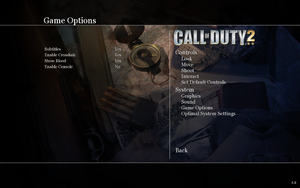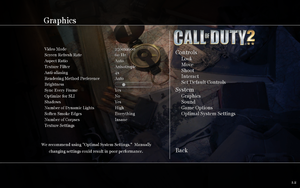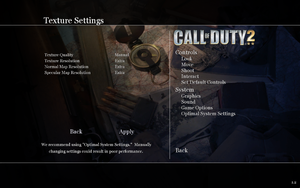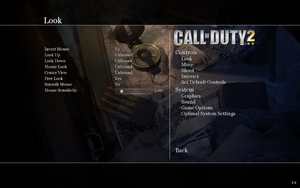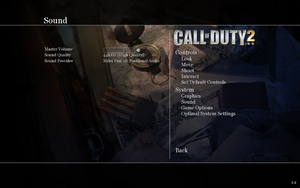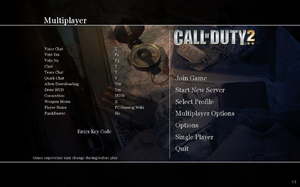Difference between revisions of "Call of Duty 2"
From PCGamingWiki, the wiki about fixing PC games
m (→Middleware: moved link out from the value parameter) |
|||
| (9 intermediate revisions by 4 users not shown) | |||
| Line 55: | Line 55: | ||
==Availability== | ==Availability== | ||
{{Availability| | {{Availability| | ||
| − | {{Availability/row| Retail | | disc, key | Campaign executable uses {{DRM|SafeDisc| | + | {{Availability/row| Retail | | disc, key | Campaign executable uses {{DRM|SafeDisc|4.60}}, CD key required for install and multiplayer servers but the multiplayer executable has no DRM. Released on 6 CDs or 1 DVD. | | Windows, OS X }} |
{{Availability/row| GamersGate | call-of-duty-2-mac | Steam | | | OS X }} | {{Availability/row| GamersGate | call-of-duty-2-mac | Steam | | | OS X }} | ||
{{Availability/row| Steam | 2630 | Steam | | | Windows, OS X }} | {{Availability/row| Steam | 2630 | Steam | | | Windows, OS X }} | ||
| Line 62: | Line 62: | ||
{{Availability/row| MacApp | id418203035 | MacApp | | | OS X | unavailable }} | {{Availability/row| MacApp | id418203035 | MacApp | | | OS X | unavailable }} | ||
}} | }} | ||
| − | {{ii}} [https://community.pcgamingwiki.com/files/file/371-call-of-duty-2-single-player-demo/ | + | {{ii}} A singleplayer demo is available [https://community.pcgamingwiki.com/files/file/371-call-of-duty-2-single-player-demo/ here]. |
{{ii}} The North American retail edition has 6 CD-ROMs to install, while the European retail edition and all special editions are just a single DVD-ROM. | {{ii}} The North American retail edition has 6 CD-ROMs to install, while the European retail edition and all special editions are just a single DVD-ROM. | ||
| Line 81: | Line 81: | ||
===Tweaks=== | ===Tweaks=== | ||
| − | There are 3 ways to insert commands. | + | {{ii}} There are 3 ways to insert commands. |
| − | |||
{{Fixbox|description=Use the in-game console|ref=<ref name=TweakGuides />|fix= | {{Fixbox|description=Use the in-game console|ref=<ref name=TweakGuides />|fix= | ||
# Enable console in the "Game Options". | # Enable console in the "Game Options". | ||
| Line 90: | Line 89: | ||
'''Notes''' | '''Notes''' | ||
{{ii}} If commands aren't sticking, try putting "seta" before them. | {{ii}} If commands aren't sticking, try putting "seta" before them. | ||
| − | {{ii}} | + | {{ii}} For multiplayer, a common slash {{key|/}} is needed before the commands. |
}} | }} | ||
| + | |||
{{Fixbox|description=Use command with <code>+set</code> prefix as [[Glossary:Command line arguments|command line arguments]]|ref=<ref name=TweakGuides />}} | {{Fixbox|description=Use command with <code>+set</code> prefix as [[Glossary:Command line arguments|command line arguments]]|ref=<ref name=TweakGuides />}} | ||
| Line 143: | Line 143: | ||
|widescreen resolution notes= | |widescreen resolution notes= | ||
|multimonitor = hackable | |multimonitor = hackable | ||
| − | |multimonitor notes = See the [https://www.wsgf.org/dr/call-duty-2 WSGF entry] or use [https://github.com/dlrudie/WidescreenFixer/releases Widescreen Fixer] | + | |multimonitor notes = See the [https://www.wsgf.org/dr/call-duty-2 WSGF entry] or use [https://github.com/dlrudie/WidescreenFixer/releases Widescreen Fixer]. |
|ultrawidescreen = hackable | |ultrawidescreen = hackable | ||
| − | |ultrawidescreen notes = See the [https://www.wsgf.org/dr/call-duty-2 WSGF entry] or use [https://github.com/dlrudie/WidescreenFixer/releases Widescreen Fixer] | + | |ultrawidescreen notes = See the [https://www.wsgf.org/dr/call-duty-2 WSGF entry] or use [https://github.com/dlrudie/WidescreenFixer/releases Widescreen Fixer]. |
|4k ultra hd = true | |4k ultra hd = true | ||
| − | |4k ultra hd notes = Set resolutions above 2715x1527 in-game if | + | |4k ultra hd notes = Set resolutions above 2715x1527 in-game if the game crashes. |
|fov = hackable | |fov = hackable | ||
|fov notes = See [[#Field of view (FOV)|Field of view (FOV)]]. | |fov notes = See [[#Field of view (FOV)|Field of view (FOV)]]. | ||
| Line 157: | Line 157: | ||
|anisotropic notes = Default is x8. It can be increased up to x16 with {{code|r_anisotropy}}, or editing the config file. | |anisotropic notes = Default is x8. It can be increased up to x16 with {{code|r_anisotropy}}, or editing the config file. | ||
|antialiasing = true | |antialiasing = true | ||
| − | |antialiasing notes = Up to 4x [[MSAA]], can use [[SSAA]] with r_aaAlpha "2", in game antialiasing can | + | |antialiasing notes = Up to 4x [[MSAA]], can use [[SSAA]] with <code>r_aaAlpha "2"</code>, in-game antialiasing can break, only showing a gray screen at higher refresh rates, force antialiasing through the GPU control panel if this happens. |
| − | |upscaling = | + | |upscaling = false |
|upscaling tech = | |upscaling tech = | ||
|upscaling notes = | |upscaling notes = | ||
|vsync = true | |vsync = true | ||
| − | |vsync notes = Called '''Sync Every Frame''' | + | |vsync notes = Called '''Sync Every Frame'''. |
|60 fps = true | |60 fps = true | ||
|60 fps notes = No frame rate cap in single player. A [[Glossary:Frame rate limit|FPS cap]] be specified using the {{code|com_maxfps}} command. | |60 fps notes = No frame rate cap in single player. A [[Glossary:Frame rate limit|FPS cap]] be specified using the {{code|com_maxfps}} command. | ||
|120 fps = limited | |120 fps = limited | ||
| − | |120 fps notes = Multiplayer is capped at 91 | + | |120 fps notes = Multiplayer is capped at 91 FPS. |
| − | |hdr = | + | |hdr = false |
|hdr notes = | |hdr notes = | ||
| − | |color blind = | + | |color blind = false |
|color blind notes = | |color blind notes = | ||
}} | }} | ||
| Line 175: | Line 175: | ||
===[[Glossary:Field of view (FOV)|Field of view (FOV)]]=== | ===[[Glossary:Field of view (FOV)|Field of view (FOV)]]=== | ||
{{Fixbox|description=Change FOV with console command|ref=<ref>{{cn|reason=Does this work on its own? If so, why is there a hex edit fix as well?|date=August 2021}}</ref>|fix= | {{Fixbox|description=Change FOV with console command|ref=<ref>{{cn|reason=Does this work on its own? If so, why is there a hex edit fix as well?|date=August 2021}}</ref>|fix= | ||
| − | Use the console command {{code|bind w "+forward;cg_fov XX"}} | + | * Use the console command {{code|bind w "+forward;cg_fov XX"}}. |
}} | }} | ||
| Line 191: | Line 191: | ||
===[[Glossary:Windowed|Windowed]]=== | ===[[Glossary:Windowed|Windowed]]=== | ||
| − | + | {{Fixbox|description=Enable windowed mode using the console|ref=<ref>{{Refcheck|user=Tecc|date=2021-04-29|}}</ref>|fix= | |
| − | {{Fixbox|description=Enable windowed mode using the console | + | # Press {{key|~}} and the in-game console will appear (if the console doesn't appear, go to '''Game Options''' and make sure the console is enabled). |
| − | # Press {{key|~}} and the in-game console will appear | ||
| − | |||
# In console, type in <code>/r_fullscreen 0</code> to enable windowed mode (or <code>/r_fullscreen 1</code> to enable fullscreen mode) and press {{key|Enter}}. | # In console, type in <code>/r_fullscreen 0</code> to enable windowed mode (or <code>/r_fullscreen 1</code> to enable fullscreen mode) and press {{key|Enter}}. | ||
# Type in <code>/vid_restart</code> and press {{key|Enter}} to restart the game's renderer and apply new settings. | # Type in <code>/vid_restart</code> and press {{key|Enter}} to restart the game's renderer and apply new settings. | ||
| + | |||
| + | '''Notes''' | ||
{{ii}} This only applies to the single-player component of the game. For multiplayer component of the game, use the [https://github.com/Si13n7/CoD2MPWindowed CoD2MPWindowed] or [https://github.com/xtnded/iw2clientdll iw2clientdll]. | {{ii}} This only applies to the single-player component of the game. For multiplayer component of the game, use the [https://github.com/Si13n7/CoD2MPWindowed CoD2MPWindowed] or [https://github.com/xtnded/iw2clientdll iw2clientdll]. | ||
}} | }} | ||
| − | {{Fixbox|description=Enable windowed mode by editing the config file | + | {{Fixbox|description=Enable windowed mode by editing the config file|ref=<ref>{{Refcheck|user=AlphaYellow|date=2024-01-25}}</ref>|fix= |
| − | Look for <code>seta r_fullscreen "1"</code> in | + | * Look for <code>seta r_fullscreen "1"</code> in {{file|config.cfg}} and change <code>"1"</code> to <code>"0"</code>. |
}} | }} | ||
===[[Glossary:Frame rate (FPS)|Frame rate (FPS)]]=== | ===[[Glossary:Frame rate (FPS)|Frame rate (FPS)]]=== | ||
| − | {{Fixbox|description=Remove 91 FPS cap in multiplayer | + | {{Fixbox|description=Remove 91 FPS cap in multiplayer|fix= |
| − | Look for <code>seta com_maxfps 85</code> in | + | * Look for <code>seta com_maxfps 85</code> in {{file|config_mp.cfg}} and set '''85''' to '''0'''. |
}} | }} | ||
| Line 222: | Line 222: | ||
|invert mouse y-axis = true | |invert mouse y-axis = true | ||
|invert mouse y-axis notes = | |invert mouse y-axis notes = | ||
| − | |touchscreen = | + | |touchscreen = false |
|touchscreen notes = | |touchscreen notes = | ||
|controller support = false | |controller support = false | ||
| Line 323: | Line 323: | ||
|audio = false | |audio = false | ||
|subtitles = hackable | |subtitles = hackable | ||
| − | |notes = Fan translation; [https://www.gamefront.com/games/call-of-duty-2/file/cod2-croatian-language-mod download #1], [https://drive.google.com/file/d/13pbiMrY_M3iDSqius-3Mc3SYMPH9m5pn/view?usp=share_link download #2] | + | |notes = Fan translation; [https://www.gamefront.com/games/call-of-duty-2/file/cod2-croatian-language-mod download #1], [https://drive.google.com/file/d/13pbiMrY_M3iDSqius-3Mc3SYMPH9m5pn/view?usp=share_link download #2]. |
|fan = true | |fan = true | ||
}} | }} | ||
| Line 347: | Line 347: | ||
|audio = true | |audio = true | ||
|subtitles = true | |subtitles = true | ||
| − | |notes = | + | |notes = Swastikas and other details get censored when selecting German on Steam. An Uncut Patch is available on the [https://www.compiware-forum.de/downloads/file/374-call-of-duty-2-uncut-patch/ CompiWare forum]. |
|fan = | |fan = | ||
}} | }} | ||
| Line 403: | Line 403: | ||
|audio = false | |audio = false | ||
|subtitles = false | |subtitles = false | ||
| − | |notes = Steam downloads the English version when the Portuguese language is selected | + | |notes = Steam downloads the English version when the Portuguese language is selected. |
|fan = | |fan = | ||
}} | }} | ||
| Line 535: | Line 535: | ||
===Possible fixes for general crashing=== | ===Possible fixes for general crashing=== | ||
{{Fixbox|description=Crashes when launching the game (possible fixes)|ref={{cn|date=August 2015}}|fix= | {{Fixbox|description=Crashes when launching the game (possible fixes)|ref={{cn|date=August 2015}}|fix= | ||
| − | |||
* Turn Steam overlay off in properties. | * Turn Steam overlay off in properties. | ||
* Turn off any program that overlays a GUI in the game (teamspeak GUI overlay) etc. | * Turn off any program that overlays a GUI in the game (teamspeak GUI overlay) etc. | ||
* Turn on stereo mix under recording tab in sound properties. | * Turn on stereo mix under recording tab in sound properties. | ||
| − | * For the multiplayer crashing, plug in any speaker, headphone, or microphone into | + | * For the multiplayer crashing, plug in any speaker, headphone, or microphone into the microphone port. |
}} | }} | ||
===Game freezes during FMV movie clips such as the intro with spinning Activision logo=== | ===Game freezes during FMV movie clips such as the intro with spinning Activision logo=== | ||
| − | + | {{Fixbox|description=Force {{file|CoD2SP_s.exe}} or {{file|CoD2MP_s.exe}} to run on only one CPU core|ref=|fix= | |
| + | {{ii}} The problem isn't exclusive to multicore processors however, as it happens even on Pentium 4 CPUs with Hyperthreading. | ||
| + | {{ii}} Setting CPU affinity from Task Manager doesn't seem to work. | ||
| + | }} | ||
{{Fixbox|description=FMV freezing|ref={{cn|date=July 2016}}|fix= | {{Fixbox|description=FMV freezing|ref={{cn|date=July 2016}}|fix= | ||
| − | # Download [http://www2.robpol86.com/guides/ImageCFG/ imagecfg] and extract it into | + | # Download [http://www2.robpol86.com/guides/ImageCFG/ imagecfg] and extract it into {{folder|{{p|game}}}}. |
| − | # Make a backup copy of | + | # Make a backup copy of {{file|CoD2SP_s.exe}}. |
| − | # Open a | + | # Open a command prompt window and change the working directory to the game's installation folder. |
# Enter this command: <code>imagecfg -u CoD2SP_s.exe</code>. | # Enter this command: <code>imagecfg -u CoD2SP_s.exe</code>. | ||
| − | # If it worked | + | # If it worked, a message appears saying the affinity has been set to a single processor. The <code>-u</code> switch makes the application only run in uni-processor mode. |
}} | }} | ||
===Getting automatically kicked from servers=== | ===Getting automatically kicked from servers=== | ||
| − | {{Fixbox|description= | + | {{Fixbox|description=Turn Steam overlay off and update PunkBuster|ref={{cn|date=July 2016}}|fix= |
# Turn Steam overlay off in properties. | # Turn Steam overlay off in properties. | ||
# [https://steamcommunity.com/groups/curraserver/discussions/0/864980734751477293 Update PunkBuster manually]. | # [https://steamcommunity.com/groups/curraserver/discussions/0/864980734751477293 Update PunkBuster manually]. | ||
| Line 562: | Line 564: | ||
{{ii}} On some systems, the game will not start on Windows Vista, 7 or higher. | {{ii}} On some systems, the game will not start on Windows Vista, 7 or higher. | ||
| − | {{Fixbox|description=Set {{file|CoD2SP_s.exe}} and {{file|CoD2MP_s.exe}} to [[Windows Compatibility Mode|compatibility mode]] for Windows XP SP3 | + | {{Fixbox|description=Set {{file|CoD2SP_s.exe}} and {{file|CoD2MP_s.exe}} to [[Windows Compatibility Mode|compatibility mode]] for Windows XP SP3|ref={{cn|date=July 2016}}|fix= |
}} | }} | ||
| − | + | ===Low fps when using compatibility settings=== | |
| − | Because running in compatibility-settings gives DirectX some unnecessary flags, in-game-fps can be highly reduced on some systems. | + | {{ii}} Because running in compatibility-settings gives DirectX some unnecessary flags, in-game-fps can be highly reduced on some systems. |
{{Fixbox|description=Advanced FPS fix for when running in compatibility mode|ref={{cn|date=July 2016}}|fix= | {{Fixbox|description=Advanced FPS fix for when running in compatibility mode|ref={{cn|date=July 2016}}|fix= | ||
| Line 572: | Line 574: | ||
# Run the Compatibility Administrator (32-bit). | # Run the Compatibility Administrator (32-bit). | ||
# Select New Database (1) and press Fix. | # Select New Database (1) and press Fix. | ||
| − | # Fill in the vendor name and the program name, as well as the location of the program. Press next. | + | # Fill in the vendor name and the program name, as well as the location of the program. |
| − | # Tick Compatibility Mode and choose Windows XP SP3. Press next. | + | # Press next. |
| − | # Untick fix DXMaximizedWindowedMode | + | # Tick Compatibility Mode and choose Windows XP SP3. |
| + | # Press next. | ||
| + | # Untick fix DXMaximizedWindowedMode, it will give a warning, press Yes to continue. | ||
# Select fix DXPrimaryEmulation, click Parameters, enter: -DisableMaxWindowedMode and press OK. | # Select fix DXPrimaryEmulation, click Parameters, enter: -DisableMaxWindowedMode and press OK. | ||
# Press Next. After that press Finish. | # Press Next. After that press Finish. | ||
| Line 580: | Line 584: | ||
# Press File - Install. | # Press File - Install. | ||
# Close Compatibility Administrator. | # Close Compatibility Administrator. | ||
| − | # Because it will conflict with what | + | # Because it will conflict with what was removed, revert the compatibility fix that was done to CoD2SP_s.exe and CoD2MP_s.exe above. |
}} | }} | ||
===Game crashes when changing any graphics setting=== | ===Game crashes when changing any graphics setting=== | ||
| − | + | {{Fixbox|description=Set the "Rendering Method Preference" to <code>DirectX 9</code> in the graphics option menu|ref=|fix= | |
| + | {{ii}} If the game crashes when trying to change the renderer, either modify the game's configuration file manually with a text editor or apply compatibility settings (see [[#Game won't start on Windows Vista and 7|Game won't start on Windows Vista and 7]] for details). | ||
| + | }} | ||
| − | + | {{Fixbox|description=Directly modify the config file to set the graphics preference to DirectX 9|fix= | |
| + | * Look for <code>seta r_rendererPreference "none"</code> in {{file|config.cfg}} and change <code>"none"</code> to <code>"dx9"</code>. | ||
| + | }} | ||
| − | {{Fixbox|description= | + | {{Fixbox|description=Set compatibility settings</code>|ref=<ref>Reference</ref>|fix= |
| − | + | * Set compatibility settings for {{file|CoD2SP_s.exe}} and {{file|CoD2MP_s.exe}} and check the box that says <code>Disable Fullscreen Optimizations</code> (see [[Windows#Fullscreen optimizations|how to disable Fullscreen Optimizations]] for details). | |
}} | }} | ||
| − | + | {{Fixbox|description=Start a new game and then change graphics settings from there}} | |
| − | |||
| − | |||
==="Failed to find Steam" error=== | ==="Failed to find Steam" error=== | ||
{{Fixbox|description=Get the Steam.dll file|ref=<ref>{{Refurl|url=https://steamcommunity.com/app/2630/discussions/0/598198356175065193/|title=Steam Community Discussions - Multiplayer Startup issues|date=May 2023}}</ref>|fix= | {{Fixbox|description=Get the Steam.dll file|ref=<ref>{{Refurl|url=https://steamcommunity.com/app/2630/discussions/0/598198356175065193/|title=Steam Community Discussions - Multiplayer Startup issues|date=May 2023}}</ref>|fix= | ||
| − | # Go to {{ | + | # Go to {{folder|{{P|steam}}}}. |
| − | # Copy | + | # Copy {{file|Steam.dll}} and paste it into {{folder|{{p|game}}}}. |
# Run the game. | # Run the game. | ||
}} | }} | ||
| Line 605: | Line 611: | ||
===Reduce visual popups in the distance (less strict LOD limitations)=== | ===Reduce visual popups in the distance (less strict LOD limitations)=== | ||
{{Fixbox|description=Use .dll files from the mod|fix= | {{Fixbox|description=Use .dll files from the mod|fix= | ||
| − | # Download [https://www.moddb.com/games/call-of-duty-2/downloads/call-of-duty-2-single-player-improvement Single Player Improvement] mod. | + | # Download the [https://www.moddb.com/games/call-of-duty-2/downloads/call-of-duty-2-single-player-improvement Single Player Improvement] mod. |
| − | # Extract {{file|gfx_d3d_x86_s.dll}} from the downloaded archive into {{ | + | # Extract {{file|gfx_d3d_x86_s.dll}} from the downloaded archive into {{folder|{{P|game}}}}. |
| + | |||
| + | '''Notes''' | ||
{{ii}} Requires the game to be run in [[Windows Compatibility Mode|compatibility mode]] for Windows 7. | {{ii}} Requires the game to be run in [[Windows Compatibility Mode|compatibility mode]] for Windows 7. | ||
}} | }} | ||
| − | ===Fix gray screen === | + | ===Fix gray screen=== |
{{Fixbox|description=Disable AA|fix= | {{Fixbox|description=Disable AA|fix= | ||
| − | * Go to graphics a set the Anti-aliasing option to "Off" | + | * Go to graphics a set the Anti-aliasing option to "Off". |
}} | }} | ||
| Line 618: | Line 626: | ||
===Mods=== | ===Mods=== | ||
====[https://www.moddb.com/mods/back2fronts-mod Back2Fronts]==== | ====[https://www.moddb.com/mods/back2fronts-mod Back2Fronts]==== | ||
| − | {{ii}} Adds new models, textures, weapons, sounds and new missions | + | {{ii}} Adds new models, textures, sprint mode, firing mode switch, weapons, sounds and new missions. |
====[https://www.moddb.com/games/call-of-duty-2/addons/back2fronts-visuals1 Back2Fronts visuals]==== | ====[https://www.moddb.com/games/call-of-duty-2/addons/back2fronts-visuals1 Back2Fronts visuals]==== | ||
| − | {{ii}} Adds Back2Fronts graphics to main game | + | {{ii}} Adds Back2Fronts graphics to main game. |
====[https://www.moddb.com/mods/merciless-mod/downloads/merciless-matador-cod2-single-player-mod Merciless MatadoR CoD2 Single Player Mod]==== | ====[https://www.moddb.com/mods/merciless-mod/downloads/merciless-matador-cod2-single-player-mod Merciless MatadoR CoD2 Single Player Mod]==== | ||
| − | {{ii}} Adds lots of gore in the game | + | {{ii}} Adds lots of gore in the game. |
| + | {{--}} Not compatible with other mods such as: Back2Fronts. | ||
| + | |||
| + | ====[https://www.moddb.com/games/call-of-duty-2/downloads/ultra-effects-cod2 Ultra Effects CoD 2]==== | ||
| + | {{ii}} Adds blood in the game. | ||
| + | {{++}} Fully compatible with other mods such as: Back2Fronts. | ||
====[https://www.moddb.com/mods/letlev-edition Letlev Edition]==== | ====[https://www.moddb.com/mods/letlev-edition Letlev Edition]==== | ||
| Line 651: | Line 664: | ||
|windows 32-bit exe = true | |windows 32-bit exe = true | ||
|windows 64-bit exe = false | |windows 64-bit exe = false | ||
| − | |windows arm app = | + | |windows arm app = |
|windows exe notes = | |windows exe notes = | ||
|mac os x powerpc app = true | |mac os x powerpc app = true | ||
|macos intel 32-bit app = true | |macos intel 32-bit app = true | ||
|macos intel 64-bit app = false | |macos intel 64-bit app = false | ||
| − | |macos arm app = | + | |macos arm app = |
|macos app notes = 32-bit only.<ref>{{Refurl|url=https://support.aspyr.com/hc/en-us/articles/360000214186|title=MacOS Catalina, 64-bit, 32-bit, and related Questions – Aspyr Support|date=9 June 2023}}</ref> | |macos app notes = 32-bit only.<ref>{{Refurl|url=https://support.aspyr.com/hc/en-us/articles/360000214186|title=MacOS Catalina, 64-bit, 32-bit, and related Questions – Aspyr Support|date=9 June 2023}}</ref> | ||
|linux 32-bit executable= unknown | |linux 32-bit executable= unknown | ||
| Line 669: | Line 682: | ||
|physics notes = | |physics notes = | ||
|audio = Miles Sound System, Speex | |audio = Miles Sound System, Speex | ||
| − | |audio notes = 6.5e<br><br>? | + | |audio notes = 6.5e<br><br>?. |
|interface = | |interface = | ||
|interface notes = | |interface notes = | ||
| − | |cutscenes = RoQ[https://wiki.multimedia.cx/index.php/RoQ] | + | |cutscenes = RoQ |
| − | + | |cutscenes notes = Only PC version (Xbox 360 uses Bink Video). [https://wiki.multimedia.cx/index.php/RoQ] | |
|multiplayer = | |multiplayer = | ||
|multiplayer notes= | |multiplayer notes= | ||
| Line 685: | Line 698: | ||
{{Standard table|Command|Description|content= | {{Standard table|Command|Description|content= | ||
{{Standard table/row|ai_corpsecount [1-64]|Controls the amount of dead bodies on the screen.}} | {{Standard table/row|ai_corpsecount [1-64]|Controls the amount of dead bodies on the screen.}} | ||
| − | {{Standard table/row|g_brass 0|Disables the shells flying out of | + | {{Standard table/row|g_brass 0|Disables the shells flying out of the gun when firing.}} |
{{Standard table/row|cg_marks 0|Disables bullet holes and explosion marks.}} | {{Standard table/row|cg_marks 0|Disables bullet holes and explosion marks.}} | ||
{{Standard table/row|cg_drawFPS 1|Show FPS counter.}} | {{Standard table/row|cg_drawFPS 1|Show FPS counter.}} | ||
| − | {{Standard table/row|com_hunkMegs [num]|Adjust the amount of memory used for graphics. Higher values may decrease loading times. It is not recommended to use more than half of | + | {{Standard table/row|com_hunkMegs [num]|Adjust the amount of memory used for graphics. Higher values may decrease loading times. It is not recommended to use more than half of total memory.}} |
{{Standard table/row|com_maxFPS [num]|Adjust the FPS cap.}} | {{Standard table/row|com_maxFPS [num]|Adjust the FPS cap.}} | ||
{{Standard table/row|r_drawsun 0|Disables the "sunblind" effect.}} | {{Standard table/row|r_drawsun 0|Disables the "sunblind" effect.}} | ||
Revision as of 18:59, 9 April 2024
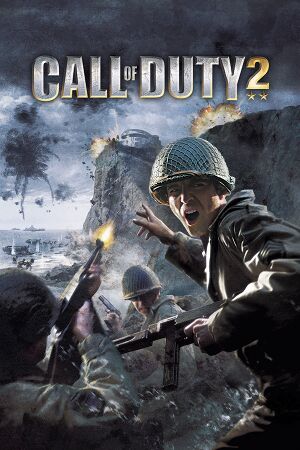 |
|
| Developers | |
|---|---|
| Infinity Ward | |
| macOS (OS X) | i5works[1] |
| Publishers | |
| Activision | |
| Brazil | Electronic Arts |
| OS X | Aspyr Media |
| Engines | |
| IW 2.0 | |
| Release dates | |
| Windows | October 25, 2005 |
| macOS (OS X) | June 1, 2006 |
| Reception | |
| Metacritic | 86 |
| IGDB | 84 |
| Taxonomy | |
| Monetization | One-time game purchase |
| Modes | Singleplayer, Multiplayer |
| Pacing | Real-time |
| Perspectives | First-person |
| Controls | Direct control |
| Genres | Action, FPS, Shooter |
| Vehicles | Tank |
| Art styles | Realistic |
| Themes | Europe, World War II, Historical |
| Series | Call of Duty |
| ⤏ Go to series page | |
| Call of Duty | 2003 |
| Call of Duty 2 | 2005 |
| Call of Duty: Modern Warfare (series) | |
| Call of Duty: Black Ops (series) | |
| Call of Duty: Ghosts | 2013 |
| Call of Duty: Online | 2013 |
| Call of Duty: Advanced Warfare | 2014 |
| Call of Duty: Heroes | 2014 |
| Call of Duty: Infinite Warfare | 2016 |
| Call of Duty: WWII | 2017 |
| Call of Duty: Warzone | 2020 |
| Call of Duty: Vanguard | 2021 |
| Call of Duty: Warzone 2.0 | 2022 |
Warnings
- The macOS (OS X) version of this game does not work on macOS Catalina (version 10.15) or later due to the removal of support for 32-bit-only apps.
Call of Duty 2 is a singleplayer and multiplayer first-person action, FPS and shooter game in the Call of Duty series.
General information
- Official Call of Duty series site
- CallofDutyMaps - A detailed Website for all included multiplayer maps.
- Steam Community Discussions
Availability
| Source | DRM | Notes | Keys | OS |
|---|---|---|---|---|
| Retail | Campaign executable uses SafeDisc 4.60 DRM[Note 1], CD key required for install and multiplayer servers but the multiplayer executable has no DRM. Released on 6 CDs or 1 DVD. | |||
| GamersGate | ||||
| Steam | ||||
| Amazon.com (unavailable) | ||||
| Mac App Store (unavailable) |
- SafeDisc retail DRM does not work on Windows Vista and later (see above for affected versions).
- A singleplayer demo is available here.
- The North American retail edition has 6 CD-ROMs to install, while the European retail edition and all special editions are just a single DVD-ROM.
Essential improvements
Patches
- The latest official patch is 1.3.
LuKeStorm's Custom Patch
- Fixes startup issues (e.g. long black screen startup), removes "Optimal Settings" and "Run in Safe mode" messages and disables intro, it can be downloaded here.
PunkBuster
- To play on protected servers, multiplayer requires a PunkBuster update which is no longer hosted on EvenBalance's website. Obtainable here.
Skip intro videos
Use the +seta com_introplayed "1" command line argument[4]
|
|---|
Tweaks
- There are 3 ways to insert commands.
| Use the in-game console[4] |
|---|
Notes
|
Use command with +set prefix as command line arguments[4]
|
|---|
| Edit directly the .cfg files[4] |
|---|
Game data
Configuration file(s) location
| System | Location |
|---|---|
| Windows | <path-to-game>\main\players\<user-id>\*.cfg[Note 2] |
| macOS (OS X) | |
| Steam Play (Linux) | <SteamLibrary-folder>/steamapps/compatdata/2630/pfx/[Note 3] |
-
config.cfgcontains single player settings. -
config_mp.cfgcontains multiplayer settings.
Save game data location
| System | Location |
|---|---|
| Windows | <path-to-game>\main\players\[Note 2] |
| macOS (OS X) | |
| Steam Play (Linux) | <SteamLibrary-folder>/steamapps/compatdata/2630/pfx/[Note 3] |
Save game cloud syncing
| System | Native | Notes |
|---|---|---|
| Steam Cloud |
Video
| Graphics feature | State | WSGF | Notes |
|---|---|---|---|
| Widescreen resolution | |||
| Multi-monitor | See the WSGF entry or use Widescreen Fixer. | ||
| Ultra-widescreen | See the WSGF entry or use Widescreen Fixer. | ||
| 4K Ultra HD | Set resolutions above 2715x1527 in-game if the game crashes. | ||
| Field of view (FOV) | See Field of view (FOV). | ||
| Windowed | See Windowed. | ||
| Borderless fullscreen windowed | See the glossary page for potential workarounds. | ||
| Anisotropic filtering (AF) | Default is x8. It can be increased up to x16 with r_anisotropy, or editing the config file. |
||
| Anti-aliasing (AA) | Up to 4x MSAA, can use SSAA with r_aaAlpha "2", in-game antialiasing can break, only showing a gray screen at higher refresh rates, force antialiasing through the GPU control panel if this happens. |
||
| High-fidelity upscaling | See the glossary page for potential workarounds. | ||
| Vertical sync (Vsync) | Called Sync Every Frame. | ||
| 60 FPS | No frame rate cap in single player. A FPS cap be specified using the com_maxfps command. |
||
| 120+ FPS | Multiplayer is capped at 91 FPS. | ||
| High dynamic range display (HDR) | See the glossary page for potential alternatives. | ||
Field of view (FOV)
| Change FOV with console command[5] |
|---|
|
| Change FOV with hex editor[6] |
|---|
Notes
|
Windowed
| Enable windowed mode using the console[7] |
|---|
Notes
|
| Enable windowed mode by editing the config file[8] |
|---|
|
Frame rate (FPS)
| Remove 91 FPS cap in multiplayer |
|---|
|
Input
| Keyboard and mouse | State | Notes |
|---|---|---|
| Remapping | ||
| Mouse acceleration | On/Off toggle in "Look" settings. Can be further adjusted with cl_mouseAccel parameter. |
|
| Mouse sensitivity | ||
| Mouse input in menus | ||
| Mouse Y-axis inversion | ||
| Controller | ||
| Controller support |
| Controller types |
|---|
Audio
| Audio feature | State | Notes |
|---|---|---|
| Separate volume controls | ||
| Surround sound | ||
| Subtitles | ||
| Closed captions | ||
| Mute on focus lost | ||
| EAX support | EAX 1.0, 2.0, 3.0; A3D 1.0 and 2.0 can be forced with mss_3d_provider Aureal A3D 2.0 (TM) or mss_3d_provider Aureal A3D Interactive (TM) and snd_restart commands. |
|
| Royalty free audio |
Localizations
| Language | UI | Audio | Sub | Notes |
|---|---|---|---|---|
| English | ||||
| Simplified Chinese | ||||
| Traditional Chinese | ||||
| Croatian | Fan translation; download #1, download #2. | |||
| Czech | Retail only. | |||
| French | ||||
| German | Swastikas and other details get censored when selecting German on Steam. An Uncut Patch is available on the CompiWare forum. | |||
| Hungarian | Fan translation, download here or here. | |||
| Indonesian | Fan translation, download. | |||
| Italian | ||||
| Japanese | ||||
| Korean | ||||
| Polish | Retail only. | |||
| Portuguese | Steam downloads the English version when the Portuguese language is selected. | |||
| Brazilian Portuguese | Fan translation, download. | |||
| Russian | Retail only. Patch for digital release here. | |||
| Slovak | Fan translation, download. | |||
| Spanish | ||||
| Thai | Retail only. |
Network
Multiplayer types
| Type | Native | Players | Notes | |
|---|---|---|---|---|
| Local play | ||||
| LAN play | 64 | |||
| Online play | 64 | Requires manual PunkBuster update for protected servers. | ||
Connection types
| Type | Native | Notes |
|---|---|---|
| Matchmaking | ||
| Peer-to-peer | ||
| Dedicated | ||
| Self-hosting | ||
| Direct IP |
Ports
| Protocol | Port(s) and/or port range(s) |
|---|---|
| TCP | 28960 |
| UDP | 20500, 20510, 28960 |
- Universal Plug and Play (UPnP) support status is unknown.
VR support
| 3D modes | State | Notes | |
|---|---|---|---|
| vorpX | G3D User created game profile, see vorpx forum profile introduction. |
||
| Devices | |||
|---|---|---|---|
| 3RD Space Gaming Vest | |||
Issues fixed
- TweakGuides has created a comprehensive guide for fixing issues in this game.
Possible fixes for general crashing
| Crashes when launching the game (possible fixes)[citation needed] |
|---|
|
Game freezes during FMV movie clips such as the intro with spinning Activision logo
Force CoD2SP_s.exe or CoD2MP_s.exe to run on only one CPU core
|
|---|
|
| FMV freezing[citation needed] |
|---|
|
Getting automatically kicked from servers
| Turn Steam overlay off and update PunkBuster[citation needed] |
|---|
|
Game does not start on Windows Vista and higher
- On some systems, the game will not start on Windows Vista, 7 or higher.
Set CoD2SP_s.exe and CoD2MP_s.exe to compatibility mode for Windows XP SP3[citation needed]
|
|---|
Low fps when using compatibility settings
- Because running in compatibility-settings gives DirectX some unnecessary flags, in-game-fps can be highly reduced on some systems.
| Advanced FPS fix for when running in compatibility mode[citation needed] |
|---|
|
Game crashes when changing any graphics setting
Set the "Rendering Method Preference" to DirectX 9 in the graphics option menu
|
|---|
|
| Directly modify the config file to set the graphics preference to DirectX 9 |
|---|
|
| Set compatibility settings[9] |
|---|
|
| Start a new game and then change graphics settings from there |
|---|
"Failed to find Steam" error
| Get the Steam.dll file[10] |
|---|
|
Reduce visual popups in the distance (less strict LOD limitations)
| Use .dll files from the mod |
|---|
Notes
|
Fix gray screen
| Disable AA |
|---|
|
Other information
Mods
Back2Fronts
- Adds new models, textures, sprint mode, firing mode switch, weapons, sounds and new missions.
Back2Fronts visuals
- Adds Back2Fronts graphics to main game.
Merciless MatadoR CoD2 Single Player Mod
- Adds lots of gore in the game.
- Not compatible with other mods such as: Back2Fronts.
Ultra Effects CoD 2
- Adds blood in the game.
- Fully compatible with other mods such as: Back2Fronts.
Letlev Edition
- Adds HD fonts and icons, sprint mode, pre-release content, bug fixes, etc.
API
| Technical specs | Supported | Notes |
|---|---|---|
| Direct3D | 9.0c | Also includes a Direct3D 7-compatibility mode[12] |
| OpenGL | 2.0 | macOS only. |
| Shader Model support | 3 |
| Executable | PPC | 32-bit | 64-bit | Notes |
|---|---|---|---|---|
| Windows | ||||
| macOS (OS X) | 32-bit only.[11] |
Middleware
| Middleware | Notes | |
|---|---|---|
| Audio | Miles Sound System, Speex | 6.5e ?. |
| Cutscenes | RoQ | Only PC version (Xbox 360 uses Bink Video). [1] |
| Anti-cheat | PunkBuster |
Console commands
- See command line arguments on how to use the following options.
| Command | Description |
|---|---|
| ai_corpsecount [1-64] | Controls the amount of dead bodies on the screen. |
| g_brass 0 | Disables the shells flying out of the gun when firing. |
| cg_marks 0 | Disables bullet holes and explosion marks. |
| cg_drawFPS 1 | Show FPS counter. |
| com_hunkMegs [num] | Adjust the amount of memory used for graphics. Higher values may decrease loading times. It is not recommended to use more than half of total memory. |
| com_maxFPS [num] | Adjust the FPS cap. |
| r_drawsun 0 | Disables the "sunblind" effect. |
| r_lodScale [1-4] | Adjusts the rate that objects lose detail, lower is better. |
System requirements
| Windows | ||
|---|---|---|
| Minimum | Recommended | |
| Operating system (OS) | 2000 | XP |
| Processor (CPU) | Intel Pentium 4 1.4 GHz AMD Athlon XP 1700+ | |
| System memory (RAM) | 256 MB | 512 MB |
| Hard disk drive (HDD) | 4.6 GB | |
| Video card (GPU) | 64 MB of VRAM DirectX 9.0c compatible | Nvidia GeForce 7 series |
| macOS (OS X) | ||
|---|---|---|
| Minimum | Recommended | |
| Operating system (OS) | 10.7.5 | 10.9 |
| Processor (CPU) | Intel Core 2 Duo 1.8 GHz | Intel Core i7 |
| System memory (RAM) | 512 MB | 1 GB |
| Hard disk drive (HDD) | 4 GB | |
| Video card (GPU) | Nvidia GeForce 7300 ATI Radeon X1600 128 MB of VRAM | |
- Supported ATI chipsets: ATI Radeon 8500, ATI Radeon 9000, ATI Radeon 9200, ATI Radeon 9500, ATI Radeon 9600, ATI Radeon 9700, ATI Radeon 9800, ATI Radeon X300, ATI Radeon X550, ATI Radeon X600, ATI Radeon X700, ATI Radeon X800, ATI Radeon X850
- Supported Nvidia chipsets: Nvidia GeForce2 Ultra, All Nvidia GeForce 3/Ti Series, All Nvidia GeForce 4/Ti Series, All Nvidia GeForce FX Series, All Nvidia GeForce 6 Series
Notes
- ↑ SafeDisc retail DRM does not work on Windows 10[2] or Windows 11 and is disabled by default on Windows Vista, Windows 7, Windows 8, and Windows 8.1 when the KB3086255 update is installed.[3]
- ↑ 2.0 2.1 When running this game without elevated privileges (Run as administrator option), write operations against a location below
%PROGRAMFILES%,%PROGRAMDATA%, or%WINDIR%might be redirected to%LOCALAPPDATA%\VirtualStoreon Windows Vista and later (more details). - ↑ 3.0 3.1 Notes regarding Steam Play (Linux) data:
- File/folder structure within this directory reflects the path(s) listed for Windows and/or Steam game data.
- Use Wine's registry editor to access any Windows registry paths.
- The app ID (2630) may differ in some cases.
- Treat backslashes as forward slashes.
- See the glossary page for details on Windows data paths.
References
- ↑ Call of Duty 2 Officially Announced - IMG News Discussion - Inside Mac Games Forum - last accessed on 2016-7-23
- ↑ Not Loading in Windows 10; this will break thousands of - Microsoft Community - last accessed on 2017-01-16
- ↑ Microsoft - MS15-097: Description of the security update for the graphics component in Windows: September 8, 2015 - last accessed on 2018-02-16
- ↑ 4.0 4.1 4.2 4.3 TweakGuides.com - Call of Duty 2 Tweak Guide
- ↑ [citation needed]
- ↑ [citation needed]
- ↑ Verified by User:Tecc on 2021-04-29
- ↑ Verified by User:AlphaYellow on 2024-01-25
- ↑ Reference
- ↑ Steam Community Discussions - Multiplayer Startup issues - last accessed on May 2023
- ↑ MacOS Catalina, 64-bit, 32-bit, and related Questions – Aspyr Support - last accessed on 9 June 2023
- ↑ Verified by User:Aemony on 2022-12-06
- Based on testing using MSI Afterburner, the "DirectX 7" rendering mode of the game still uses D3D9, so seems to be a backwards compatible rendering mode to allow low-end GPUs or older GPUs that disables a few newer hardware features.