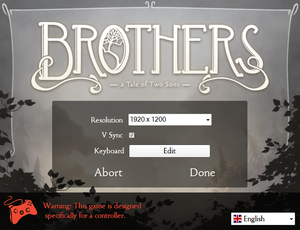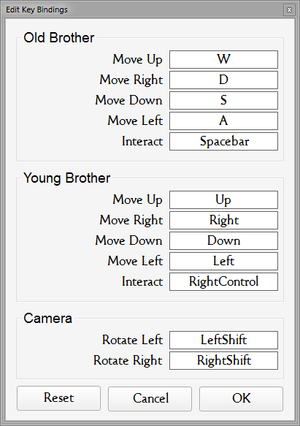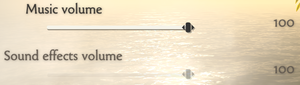Difference between revisions of "Brothers: A Tale of Two Sons"
From PCGamingWiki, the wiki about fixing PC games
m (→System requirements: updated template usage) |
m (updated template usage) |
||
| Line 92: | Line 92: | ||
===[[Glossary:Field of view (FOV)|Field of view (FOV)]]=== | ===[[Glossary:Field of view (FOV)|Field of view (FOV)]]=== | ||
| − | {{Fixbox| | + | {{Fixbox|description=Modify config|ref=<ref>[http://steamcommunity.com/app/225080/discussions/0/846963710869546906/ Multi-monitor Support (Nvidia Surround / Ati Eyefinity / 21:9) - FOV change required. - Steam Community Discussions]</ref>|fix= |
| − | |||
# Go to the [[#Game data|configuration file(s) location]]. | # Go to the [[#Game data|configuration file(s) location]]. | ||
# Open <code>P13Input.ini</code>. | # Open <code>P13Input.ini</code>. | ||
| Line 101: | Line 100: | ||
===[[Glossary:Frame rate (FPS)|High frame rate]]=== | ===[[Glossary:Frame rate (FPS)|High frame rate]]=== | ||
| − | {{Fixbox| | + | {{Fixbox|description=Change frame rate smoothing|ref={{cn|date=July 2016}}|fix= |
| − | |||
# Go to the [[#Game data|configuration file(s) location]]. | # Go to the [[#Game data|configuration file(s) location]]. | ||
# Open <code>P13Engine.ini</code>. | # Open <code>P13Engine.ini</code>. | ||
| Line 112: | Line 110: | ||
===[[Glossary:Anisotropic filtering (AF)|Anisotropic filtering (AF)]]=== | ===[[Glossary:Anisotropic filtering (AF)|Anisotropic filtering (AF)]]=== | ||
| − | {{Fixbox| | + | {{Fixbox|description=Edit config file|ref={{cn|date=July 2016}}|fix= |
| − | |||
# Go to the [[#Game data|configuration file(s) location]]. | # Go to the [[#Game data|configuration file(s) location]]. | ||
# Open <code>P13Engine.ini</code>. | # Open <code>P13Engine.ini</code>. | ||
Revision as of 07:06, 19 November 2017
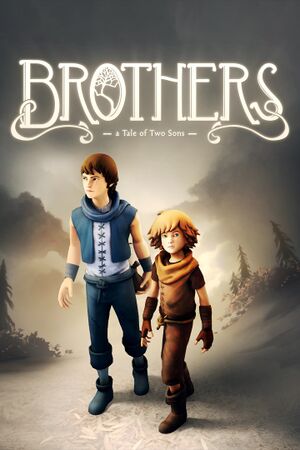 |
|
| Developers | |
|---|---|
| Starbreeze Studios | |
| Publishers | |
| 505 Games | |
| Engines | |
| Unreal Engine 3 | |
| Release dates | |
| Windows | September 3, 2013 |
Key points
- Controller is listed as required (and is recommended) but game supports keyboards with a high key rollover.
General information
Availability
| Source | DRM | Notes | Keys | OS |
|---|---|---|---|---|
| Developer website | ||||
| GOG.com | ||||
| Green Man Gaming | ||||
| Steam |
Game data
Configuration file(s) location
Template:Game data/row
| System | Location |
|---|---|
| Steam Play (Linux) | <SteamLibrary-folder>/steamapps/compatdata/225080/pfx/[Note 1] |
Save game data location
Template:Game data/row
| System | Location |
|---|---|
| Steam Play (Linux) | <SteamLibrary-folder>/steamapps/compatdata/225080/pfx/[Note 1] |
Save game cloud syncing
| System | Native | Notes |
|---|---|---|
| GOG Galaxy | ||
| Steam Cloud | Enabled, but nothing is ever synced.[1][2] |
Video settings
Field of view (FOV)
| Modify config[3] |
|---|
|
High frame rate
| Change frame rate smoothing[citation needed] |
|---|
|
Anisotropic filtering (AF)
| Edit config file[citation needed] |
|---|
|
Input settings
Audio settings
VR support
| 3D modes | State | GG3D | Notes | |
|---|---|---|---|---|
| Nvidia 3D Vision | Use Helix Mod: Brothers - A Tale of Two Sons. | |||
| TriDef 3D | ||||
Other information
API
| Executable | 32-bit | 64-bit | Notes |
|---|---|---|---|
| Windows |
System requirements
| Windows | ||
|---|---|---|
| Minimum | ||
| Operating system (OS) | XP SP3 | |
| Processor (CPU) | 2.4 GHz Dual Core | |
| System memory (RAM) | 2 GB | |
| Hard disk drive (HDD) | 2 GB | |
| Video card (GPU) | Nvidia GeForce 8600 AMD Radeon HD 2600 DirectX 9.0 compatible |
|
- Microsoft .NET 4 Framework and Visual C++ Redistributable 2010 are installed.
Notes
- ↑ 1.0 1.1 Notes regarding Steam Play (Linux) data:
- File/folder structure within this directory reflects the path(s) listed for Windows and/or Steam game data.
- Use Wine's registry editor to access any Windows registry paths.
- The app ID (225080) may differ in some cases.
- Treat backslashes as forward slashes.
- See the glossary page for details on Windows data paths.
References
- ↑ Verified by User:Marioysikax on April 17, 2016
- ↑ Help with not Syncing :: Brothers - A Tale of Two Sons General Discussion - last accessed on April 17, 2016
- ↑ Multi-monitor Support (Nvidia Surround / Ati Eyefinity / 21:9) - FOV change required. - Steam Community Discussions