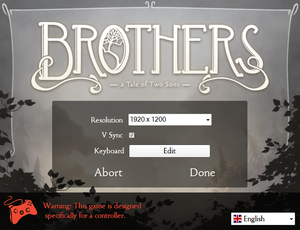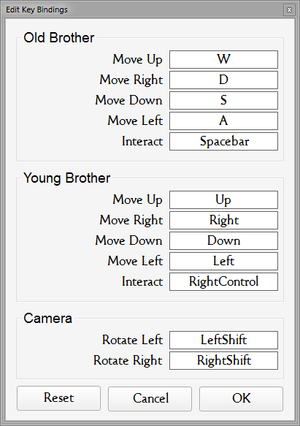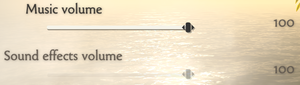Brothers: A Tale of Two Sons
From PCGamingWiki, the wiki about fixing PC games
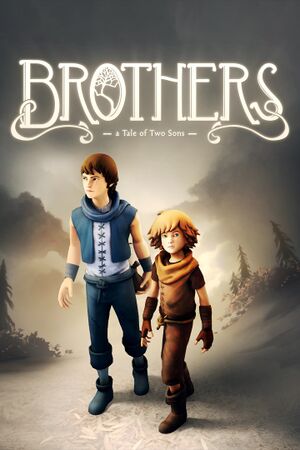 |
|
| Developers | |
|---|---|
| Starbreeze Studios | |
| Publishers | |
| 505 Games | |
| Engines | |
| Unreal Engine 3 | |
| Release dates | |
| Windows | September 3, 2013 |
| Reception | |
| Metacritic | 90 |
| OpenCritic | 77 |
| IGDB | 83 |
| Taxonomy | |
| Monetization | One-time game purchase |
| Microtransactions | None |
| Modes | Singleplayer |
| Perspectives | Bird's-eye view, Cinematic camera |
| Controls | Direct control |
| Genres | Adventure, Puzzle |
| Themes | Fantasy |
| Series | Brothers: A Tale of Two Sons |
| Brothers: A Tale of Two Sons | |
|---|---|
| Brothers: A Tale of Two Sons | 2013 |
| Brothers: A Tale of Two Sons Remake | 2024 |
Brothers: A Tale of Two Sons is a singleplayer bird's-eye view and cinematic camera adventure and puzzle game in the Brothers: A Tale of Two Sons series.
General information
- Publisher Discord server
- GOG.com Community Discussions for game series
- GOG.com Support Page
- Steam Community Discussions
Availability
| Source | DRM | Notes | Keys | OS |
|---|---|---|---|---|
| Epic Games Store | ||||
| GamersGate | ||||
| GOG.com | ||||
| Green Man Gaming | ||||
| Humble Store | ||||
| Microsoft Store | ||||
| Steam | Does not require the Steam client to run.[1] | |||
| Origin (unavailable) | Can be played without Origin by directly starting the executable.[2] |
Game data
Configuration file(s) location
| System | Location |
|---|---|
| Windows | %USERPROFILE%\Documents\My Games\UnrealEngine3\P13\Config\ |
| Microsoft Store | |
| Steam Play (Linux) | <SteamLibrary-folder>/steamapps/compatdata/225080/pfx/[Note 1] |
Save game data location
| System | Location |
|---|---|
| Windows | %USERPROFILE%\Documents\My Games\Brothers - A Tale of Two Sons\ |
| Microsoft Store | |
| Steam Play (Linux) | <SteamLibrary-folder>/steamapps/compatdata/225080/pfx/[Note 1] |
Save game cloud syncing
| System | Native | Notes |
|---|---|---|
| Epic Games Launcher | ||
| GOG Galaxy | ||
| Origin | ||
| OneDrive | Requires enabling backup of the Documents folder in OneDrive on all computers. | |
| Steam Cloud | Enabled, but nothing is ever synced.[3][4] | |
| Xbox Cloud |
Video
| Graphics feature | State | WSGF | Notes |
|---|---|---|---|
| Widescreen resolution | |||
| Multi-monitor | Field of view (FOV) should be set to 150. | ||
| Ultra-widescreen | Set Field of view (FOV) to 106.26.[5] | ||
| 4K Ultra HD | |||
| Field of view (FOV) | See Field of view (FOV). | ||
| Windowed | Toggle by pressing Alt+↵ Enter. | ||
| Borderless fullscreen windowed | |||
| Anisotropic filtering (AF) | 4x by default; for higher values see Anisotropic filtering (AF). | ||
| Anti-aliasing (AA) | A form of post-processing AA, it can not be disabled.[citation needed] | ||
| Vertical sync (Vsync) | Set through launcher. | ||
| 60 FPS | |||
| 120+ FPS | See High frame rate. | ||
| High dynamic range display (HDR) | See the glossary page for potential alternatives. | ||
Field of view (FOV)
| Modify config[6] |
|---|
|
High frame rate
| Change frame rate smoothing[citation needed] |
|---|
|
Anisotropic filtering (AF)
| Edit config file[citation needed] |
|---|
|
Increase dynamic shadow resolution
| Edit config file[7] |
|---|
|
Input
- Controller is listed as required (and is recommended) but keyboards with high key rollover are also supported.
| Keyboard and mouse | State | Notes |
|---|---|---|
| Remapping | Set through game launcher. | |
| Mouse acceleration | ||
| Mouse sensitivity | ||
| Mouse input in menus | ||
| Mouse Y-axis inversion | ||
| Controller | ||
| Controller support | ||
| Full controller support | ||
| Controller remapping | Modify P13Input.ini |
|
| Controller sensitivity | ||
| Controller Y-axis inversion | Can be edited manually in the game's config files.[8] |
| Controller types |
|---|
| XInput-compatible controllers | ||
|---|---|---|
| Xbox button prompts | ||
| Impulse Trigger vibration |
| PlayStation controllers | See the glossary page for potential workarounds. |
|---|
| Generic/other controllers |
|---|
| Additional information | ||
|---|---|---|
| Controller hotplugging | ||
| Haptic feedback | ||
| Digital movement supported | ||
| Simultaneous controller+KB/M | [9] |
Audio
| Audio feature | State | Notes |
|---|---|---|
| Separate volume controls | Music, sound effects. | |
| Surround sound | Auto configures up to 7.0 output.[10] | |
| Subtitles | Spoken language is fictional. | |
| Closed captions | ||
| Mute on focus lost | ||
| Royalty free audio |
Localizations
| Language | UI | Audio | Sub | Notes |
|---|---|---|---|---|
| English | ||||
| Simplified Chinese | ||||
| French | Set from launcher or launch the game with the argument "-LANGUAGE=FRA" | |||
| German | ||||
| Hungarian | Fan translation, Download | |||
| Italian | ||||
| Japanese | ||||
| Polish | Fan translation, Download | |||
| Brazilian Portuguese | ||||
| Portuguese | Fan translation by rubinho146, Download | |||
| Russian | ||||
| Spanish |
VR support
| 3D modes | State | GG3D | Notes | |
|---|---|---|---|---|
| Nvidia 3D Vision | Use Helix Mod: Brothers - A Tale of Two Sons. | |||
| TriDef 3D | ||||
| vorpX | G3D Officially supported game, see official vorpx game list. |
|||
Other information
API
| Technical specs | Supported | Notes |
|---|---|---|
| Direct3D | 9.0c |
| Executable | 32-bit | 64-bit | Notes |
|---|---|---|---|
| Windows |
System requirements
| Windows | ||
|---|---|---|
| Minimum | ||
| Operating system (OS) | XP SP3 | |
| Processor (CPU) | 2.4 GHz Dual Core | |
| System memory (RAM) | 2 GB | |
| Hard disk drive (HDD) | 2 GB | |
| Video card (GPU) | Nvidia GeForce 8600 ATI Radeon HD 2600 DirectX 9.0 compatible |
|
- Microsoft .NET 4 Framework and Visual C++ Redistributable 2010 are required.
Notes
- ↑ 1.0 1.1 Notes regarding Steam Play (Linux) data:
- File/folder structure within this directory reflects the path(s) listed for Windows and/or Steam game data.
- Use Wine's registry editor to access any Windows registry paths.
- The app ID (225080) may differ in some cases.
- Treat backslashes as forward slashes.
- See the glossary page for details on Windows data paths.
References
- ↑ steam.fandom.com - last accessed on May 2023
- ↑ Verified by User:Baronsmoki on 2019-11-09
- ↑ Verified by User:Marioysikax on April 17, 2016
- ↑ Help with not Syncing :: Brothers - A Tale of Two Sons General Discussion - last accessed on April 17, 2016
- ↑ Brothers - A Tale Of Two Sons | WSGF
- ↑ Multi-monitor Support (Nvidia Surround / Ati Eyefinity / 21:9) - FOV change required. - Steam Community Discussions - last accessed on May 2023
- ↑ Verified by User:Antrad on November 2, 2021
- ↑ (SOLVED) Logitech Rumblepad 2 problem - Steam Community Discussions - last accessed on May 2023
- ↑ Coop? - Steam Community Discussions - last accessed on May 2023
- ↑ PC Gaming Surround Sound Round-up - last accessed on May 2023