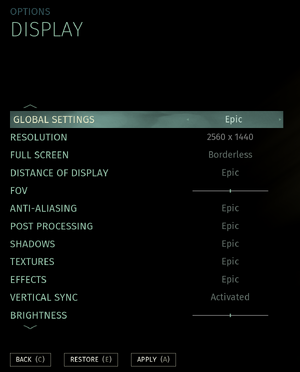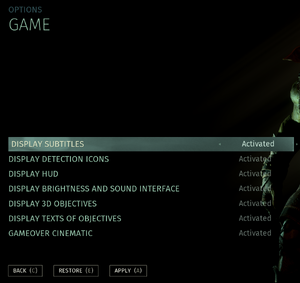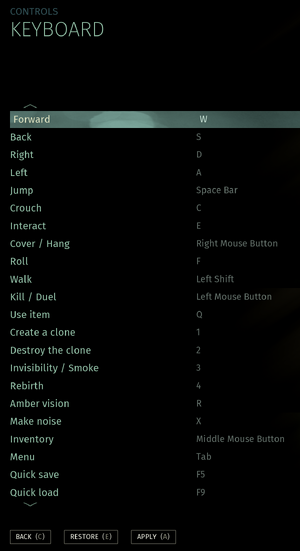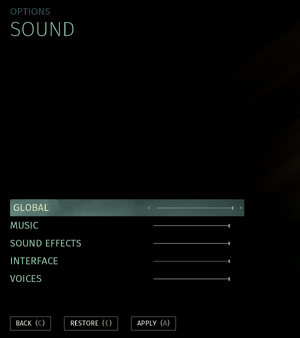Difference between revisions of "Styx: Shards of Darkness"
From PCGamingWiki, the wiki about fixing PC games
m (updated template usage) |
(→Video settings: cap framerate and SMAA information) |
||
| Line 85: | Line 85: | ||
|anisotropic notes = | |anisotropic notes = | ||
|antialiasing = true | |antialiasing = true | ||
| − | |antialiasing notes = Uses | + | |antialiasing notes = Uses Temporal AA by default. Can see [[#SMAA|SMAA]] |
|vsync = true | |vsync = true | ||
|vsync notes = | |vsync notes = | ||
|60 fps = true | |60 fps = true | ||
| − | |60 fps notes = | + | |60 fps notes = No cap. See [[#Cap framerate|Cap framerate]] to set custom limit. |
|120 fps = true | |120 fps = true | ||
| − | |120 fps notes = | + | |120 fps notes = |
|hdr = unknown | |hdr = unknown | ||
|hdr notes = | |hdr notes = | ||
|color blind = unknown | |color blind = unknown | ||
|color blind notes = | |color blind notes = | ||
| + | }} | ||
| + | |||
| + | ===[[Glossary:SMAA|SMAA]]=== | ||
| + | {{Fixbox|description=SMAA Anti-Aliasing with ReShade|ref={{cn|date=September 2017}}|fix= | ||
| + | {{ii}} This injected form gives a clearer picture than game's own AA, but will introduce more shimmering. | ||
| + | # Download [https://www.mediafire.com/file/79tu6j3r84olb74/Styx_SOD_SMAA_Reshade.rar/file custom ReShade] | ||
| + | # Extract archive contents to <code>C:\Program Files (x86)\Steam\steamapps\common\Styx Shards of Darkness\Styx2\Binaries\Win64</code> | ||
| + | }} | ||
| + | |||
| + | ===[[Glossary:Cap framerate|Cap framerate]]=== | ||
| + | {{Fixbox|description=Set a custom FPS limit.|ref={{cn|date=September 2017}}|fix= | ||
| + | {{ii}} Can reduce system heat and workload | ||
| + | |||
| + | Copy and paste the following into Engine.ini | ||
| + | |||
| + | [/script/engine.engine] | ||
| + | MinDesiredFrameRate=0 | ||
| + | bSmoothFrameRate=true | ||
| + | SmoothedFrameRateRange=(LowerBound=(Type=Inclusive,Value=5),UpperBound=(Type=Exclusive,Value=75)) | ||
| + | |||
| + | Set 75 to your desired limit. | ||
}} | }} | ||
Revision as of 03:36, 30 December 2018
 |
|
| Developers | |
|---|---|
| Cyanide | |
| Publishers | |
| Focus Home Interactive | |
| Engines | |
| Unreal Engine 4 | |
| Release dates | |
| Windows | March 14, 2017 |
| Styx | |
|---|---|
| Of Orcs and Men | 2012 |
| Styx: Master of Shadows | 2014 |
| Styx: Shards of Darkness | 2017 |
General information
Availability
| Source | DRM | Notes | Keys | OS |
|---|---|---|---|---|
| Steam |
Essential improvements
Skip intro videos
| Skip company logos[1] |
|---|
|
Game data
Configuration file(s) location
| System | Location |
|---|---|
| Windows | %LOCALAPPDATA%\Styx2\Saved\Config\WindowsNoEditor |
| Steam Play (Linux) | <SteamLibrary-folder>/steamapps/compatdata/355790/pfx/[Note 1] |
Save game data location
| System | Location |
|---|---|
| Windows | %LOCALAPPDATA%\Styx2\Saved\SaveGames\ |
| Steam Play (Linux) | <SteamLibrary-folder>/steamapps/compatdata/355790/pfx/[Note 1] |
Save game cloud syncing
| System | Native | Notes |
|---|---|---|
| Steam Cloud |
Video settings
SMAA
| SMAA Anti-Aliasing with ReShade[citation needed] |
|---|
|
Cap framerate
| Set a custom FPS limit.[citation needed] |
|---|
Copy and paste the following into Engine.ini [/script/engine.engine] MinDesiredFrameRate=0 bSmoothFrameRate=true SmoothedFrameRateRange=(LowerBound=(Type=Inclusive,Value=5),UpperBound=(Type=Exclusive,Value=75)) Set 75 to your desired limit. |
Input settings
Change Mouse Sensitivity
| Change Mouse Sensitivity |
|---|
|
Audio settings
Localizations
| Language | UI | Audio | Sub | Notes |
|---|---|---|---|---|
| English | ||||
| French | ||||
| German | ||||
| Italian | ||||
| Polish | ||||
| Spanish |
Network
Multiplayer types
| Type | Native | Notes | |
|---|---|---|---|
| LAN play | |||
| Online play | |||
VR support
| 3D modes | State | Notes | |
|---|---|---|---|
| Nvidia 3D Vision | See Helix Mod: Styx Shards of Darkness (DX11). | ||
Other information
API
| Executable | 32-bit | 64-bit | Notes |
|---|---|---|---|
| Windows |
System requirements
| Windows | ||
|---|---|---|
| Minimum | Recommended | |
| Operating system (OS) | 7 | 8, 10 |
| Processor (CPU) | AMD FX-6300 (3.5 GHz) Intel Core i5-2500 (3.3 GHz) |
AMD FX-8350 X8 (4.0 GHz) Intel Core i7-4790 (3.6 GHz) |
| System memory (RAM) | 8 GB | |
| Hard disk drive (HDD) | 11 GB | |
| Video card (GPU) | Nvidia GeForce GTX 560 AMD Radeon R7 260X 1 GB of VRAM DirectX 11 compatible | Nvidia GeForce GTX 970 AMD Radeon R9 390 4 GB of VRAM |
- A 64-bit system is required.
Notes
- ↑ 1.0 1.1 Notes regarding Steam Play (Linux) data:
- File/folder structure within this directory reflects the path(s) listed for Windows and/or Steam game data.
- Games with Steam Cloud support may also store data in
~/.steam/steam/userdata/<user-id>/355790/. - Use Wine's registry editor to access any Windows registry paths.
- The app ID (355790) may differ in some cases.
- Treat backslashes as forward slashes.
- See the glossary page for details on Windows data paths.
References
- ↑ Verified by User:Waschbär on 2017-03-19