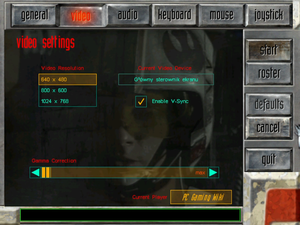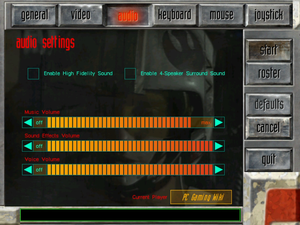Difference between revisions of "Star Wars: Rogue Squadron 3D"
From PCGamingWiki, the wiki about fixing PC games
(→Widescreen resolution: removed graphics card requirement (changed in newer versions)) |
m (updated template usage) |
||
| Line 103: | Line 103: | ||
===[[Glossary:Widescreen resolution|Widescreen resolution]]=== | ===[[Glossary:Widescreen resolution|Widescreen resolution]]=== | ||
| − | {{Fixbox| | + | {{Fixbox|description=Use Sui's Rogue Squadron DLL wrapper|ref=<ref name="Sui2">{{refcheck|user=Suicide_machine|date=2016-12-03}}</ref>|fix= |
| − | |||
# Download the [https://community.pcgamingwiki.com/files/file/830-suis-rogue-squadron-wrapper/ DLL wrapper] and extract it. | # Download the [https://community.pcgamingwiki.com/files/file/830-suis-rogue-squadron-wrapper/ DLL wrapper] and extract it. | ||
# Copy {{file|DSOUND.dll}} and {{file|PlayerProfiles}} folder to {{file|{{p|game}}\ROGUE}}. | # Copy {{file|DSOUND.dll}} and {{file|PlayerProfiles}} folder to {{file|{{p|game}}\ROGUE}}. | ||
| Line 115: | Line 114: | ||
}} | }} | ||
| − | {{Fixbox| | + | {{Fixbox|description=Upscale main menu, hangar etc. with DgVoodoo 2|ref=<ref name="Sui2" />|fix= |
| − | |||
# Make sure to install '''Sui's Rogue Squadron DLL wrapper''' first. | # Make sure to install '''Sui's Rogue Squadron DLL wrapper''' first. | ||
# Download the latest [http://dege.freeweb.hu/dgVoodoo2/dgVoodoo2.html dgVoodoo 2 wrapper] and extract it. | # Download the latest [http://dege.freeweb.hu/dgVoodoo2/dgVoodoo2.html dgVoodoo 2 wrapper] and extract it. | ||
| Line 254: | Line 252: | ||
==Issues fixed== | ==Issues fixed== | ||
===Installing on 64-bit versions of Windows=== | ===Installing on 64-bit versions of Windows=== | ||
| − | {{Fixbox| | + | {{Fixbox|description=Alternative installer|ref=<ref>http://www.markusegger.at/Software/Games/Default.aspx</ref>|fix= |
| − | |||
An alternative MSI installer can be downloaded from his [http://www.markusegger.at/Software/Games/Default.aspx website]. A guide on how to create a CD image with a new installer can be found [http://www.markusegger.at/Software/Games/Rogue/Instructions.html here]. | An alternative MSI installer can be downloaded from his [http://www.markusegger.at/Software/Games/Default.aspx website]. A guide on how to create a CD image with a new installer can be found [http://www.markusegger.at/Software/Games/Rogue/Instructions.html here]. | ||
}} | }} | ||
| Line 309: | Line 306: | ||
===Game freezes in menu / can't create a user profile=== | ===Game freezes in menu / can't create a user profile=== | ||
| − | {{Fixbox| | + | {{Fixbox|description=Fixing menu freeze when creating a profile|ref=<ref name="Sui">{{refcheck|user=Suicide_machine|date=2016-08-30}}</ref>|fix= |
| − | |||
# Go to the installation folder. | # Go to the installation folder. | ||
# Set the compatibility mode for <code>ROGUE SQUADRON.EXE</code> to <code>Windows 98 / Windows ME</code>. | # Set the compatibility mode for <code>ROGUE SQUADRON.EXE</code> to <code>Windows 98 / Windows ME</code>. | ||
| Line 330: | Line 326: | ||
===Game crashes on startup (GOG.com)=== | ===Game crashes on startup (GOG.com)=== | ||
| − | {{Fixbox| | + | {{Fixbox|description=Reinstall the game using the GOG.com installer instead of GOG Galaxy|ref={{cn|date=December 2016}}}} |
| − | |||
| − | }} | ||
==Other information== | ==Other information== | ||
Revision as of 00:54, 20 November 2017
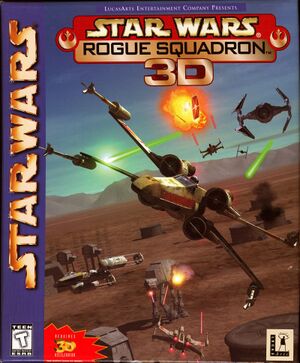 |
|
| Developers | |
|---|---|
| Factor 5 | |
| LucasArts | |
| Publishers | |
| LucasArts | |
| Disney Interactive Studios | |
| Release dates | |
| Windows | December 3, 1998 |
Key points
- Installing on 64-bit systems requires a workaround. See Installing on 64-bit versions of Windows.
General information
- Official website (archived)
- GOG.com Community Discussions
- GOG.com Support Page
- Steam Community Discussions
- Wookieepedia - A huge wiki dedicated to the Star Wars universe
Availability
| Source | DRM | Notes | Keys | OS |
|---|---|---|---|---|
| Retail | ||||
| GOG.com | ||||
| Humble Store | ||||
| Steam |
Essential improvements
Patches
- 1.2.0 Update adds the Naboo Starfighter and fixes issues with 3dfx Voodoo 3 and 3dfx Banshee chipsets.
Game data
Configuration file(s) location
Template:Game data/row
| System | Location |
|---|---|
| Steam Play (Linux) | <SteamLibrary-folder>/steamapps/compatdata/455910/pfx/[Note 1] |
- Some elements like game settings, sound settings or controls are stored in player profile.
Save game data location
Template:Game data/row
| System | Location |
|---|---|
| Steam Play (Linux) | <SteamLibrary-folder>/steamapps/compatdata/455910/pfx/[Note 1] |
Save game cloud syncing
| System | Native | Notes |
|---|---|---|
| GOG Galaxy | ||
| Steam Cloud |
Video settings
Widescreen resolution
| Use Sui's Rogue Squadron DLL wrapper[1] |
|---|
Notes
|
| Upscale main menu, hangar etc. with DgVoodoo 2[1] |
|---|
|
Input settings
Audio settings
Localizations
| Language | UI | Audio | Sub | Notes |
|---|---|---|---|---|
| English | ||||
| French | ||||
| German | ||||
| Spanish |
VR support
| 3D modes | State | Notes | |
|---|---|---|---|
| Nvidia 3D Vision | See Helix Mod: Star Wars: Rogue Squadron 3D [DX11]. | ||
Issues fixed
Installing on 64-bit versions of Windows
| Alternative installer[2] |
|---|
|
An alternative MSI installer can be downloaded from his website. A guide on how to create a CD image with a new installer can be found here. |
| Instructions |
|---|
| Fixing menu freeze when creating a profile[3] |
|---|
|
Joystick inhibits controls
| Instructions |
|---|
Joystick not detected
| Instructions |
|---|
Game crashes on startup (GOG.com)
| Reinstall the game using the GOG.com installer instead of GOG Galaxy[citation needed] |
|---|
Other information
API
| Executable | 32-bit | 64-bit | Notes |
|---|---|---|---|
| Windows |
System requirements
| Windows | ||
|---|---|---|
| Minimum | Recommended | |
| Operating system (OS) | 95, 98 | |
| Processor (CPU) | Intel Pentium 166 MHz | Intel Pentium 200 MHz |
| System memory (RAM) | 32 MB | |
| Hard disk drive (HDD) | 80 MB | |
| Video card (GPU) | Direct3D or Glide compatible graphics card 4 MB of VRAM | |
Notes
- ↑ 1.0 1.1 Notes regarding Steam Play (Linux) data:
- File/folder structure within this directory reflects the path(s) listed for Windows and/or Steam game data.
- Games with Steam Cloud support may also store data in
~/.steam/steam/userdata/<user-id>/455910/. - Use Wine's registry editor to access any Windows registry paths.
- The app ID (455910) may differ in some cases.
- Treat backslashes as forward slashes.
- See the glossary page for details on Windows data paths.
References
- ↑ 1.0 1.1 Verified by User:Suicide_machine on 2016-12-03
- ↑ http://www.markusegger.at/Software/Games/Default.aspx
- ↑ Verified by User:Suicide_machine on 2016-08-30
Categories:
- Windows
- Invalid template usage (Infobox game)
- Games
- Invalid template usage (Series)
- Invalid template usage (Availability)
- Invalid section order
- Invalid template usage (Save game cloud syncing)
- Invalid template usage (Fixbox)
- Pages needing references
- Invalid template usage (API)
- Missing section (Video)
- Missing section (Input)
- Missing section (Audio)