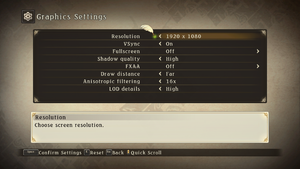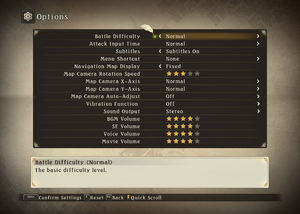Tales of Zestiria
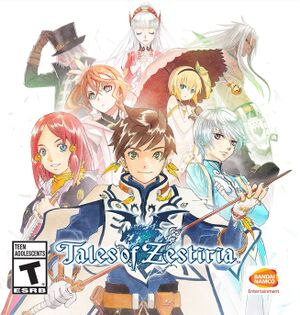 |
|
| Developers | |
|---|---|
| Bandai Namco Studios | |
| Windows | QLOC[1] |
| Publishers | |
| Bandai Namco Entertainment | |
| Release dates | |
| Windows | October 20, 2015 |
| Reception | |
| Metacritic | 77 |
| OpenCritic | 71 |
| IGDB | 77 |
| Taxonomy | |
| Monetization | One-time game purchase |
| Microtransactions | Time-limited |
| Modes | Singleplayer |
| Pacing | Real-time |
| Perspectives | Third-person |
| Controls | Direct control |
| Genres | JRPG, ARPG |
| Art styles | Anime |
| Themes | Fantasy |
| Series | Tales |
| Tales | |
|---|---|
| Tales of Eternia Online | 2006 |
| Tales of Zestiria | 2015 |
| Tales of Symphonia | 2016 |
| Tales of Berseria | 2017 |
| Tales of Vesperia: Definitive Edition | 2019 |
| Tales of Arise | 2021 |
Tales of Zestiria is a singleplayer third-person ARPG game developed by Bandai Namco Studios and published by Bandai Namco Entertainment. It is the 15th main entry of the Tales series.
The PC version of the game was ported to Windows by QLOC and was released on October 20, 2015. Tales of Zestiria has a prequel in the form of Tales of Berseria, released years after Zestiria was released.
The game currently has a few technical issues, mostly because the game speed is tied to the frame rate. The game's frame rate is also capped at 30 FPS[2], but can be capped at 60 with workarounds (see Tales of Zestiria "Fix").
General information
Availability
| Source | DRM | Notes | Keys | OS |
|---|---|---|---|---|
| GamersGate | ||||
| Green Man Gaming | ||||
| Humble Store | ||||
| Steam |
DLC and expansion packs
- See this Steam Community Discussion for how to redeem and use DLC in-game.
| Name | Notes | |
|---|---|---|
| Pre-order items | ||
| Mystic Artes | Free | |
| Free Skits Pack | Free | |
| God Eater free offer | Free | |
| Seaside Resort Costumes Set | ||
| School Costume Set | ||
| Idolmaster Costume Set | ||
| Evangelion Costume Set | ||
| Attachments Set | ||
| Additional Chapter: Alisha's Story | ||
| Adventure Items |
Essential improvements
Tales of Zestiria "Fix"
- Adds 60 FPS support, vastly improves graphics, adds aspect ratio correction and fixes multi-channel / high sample-rate audio stability.
Game data
Configuration file(s) location
| System | Location |
|---|---|
| Windows | %LOCALAPPDATA%\BANDAI NAMCO Games\Tales of Zestiria\ |
| Steam Play (Linux) | <SteamLibrary-folder>/steamapps/compatdata/351970/pfx/[Note 1] |
Save game data location
| System | Location |
|---|---|
| Steam | <Steam-folder>\userdata\<user-id>\351970\remote\ |
| Steam Play (Linux) | <SteamLibrary-folder>/steamapps/compatdata/351970/pfx/[Note 1] |
Save game cloud syncing
| System | Native | Notes |
|---|---|---|
| Steam Cloud |
Video
| Graphics feature | State | Notes | |
|---|---|---|---|
| Widescreen resolution | 16:9 only. For other aspect ratios, see Ultra-widescreen. | ||
| Multi-monitor | See Ultra-widescreen. | ||
| Ultra-widescreen | See Ultra-widescreen. | ||
| 4K Ultra HD | Arbitrary resolutions are supported. Use Tales of Zestiria "Fix" to increase post-processing resolution. | ||
| Field of view (FOV) | Use Tales of Zestiria "Fix". | ||
| Windowed | |||
| Borderless fullscreen windowed | Select desktop's resolution and enable windowed mode. | ||
| Anisotropic filtering (AF) | Off is Point Filtering.[4] | ||
| Anti-aliasing (AA) | FXAA, Nvidia users can force other methods by following this guide. Downsampling is also possible. | ||
| Vertical sync (Vsync) | Restart the game after enabling it. Alternatively, use Tales of Zestiria "Fix". | ||
| 60 FPS | Use Tales of Zestiria "Fix". | ||
| 120+ FPS | |||
| High dynamic range display (HDR) | See the glossary page for potential alternatives. | ||
Ultra-widescreen
- There are currently some minor issues with this fix[5]
| Use TZFix to change aspect ratio[citation needed] |
|---|
|
Improve character shadow resolution
| Use TZFix to improve shadow resolution[citation needed] |
|---|
|
Input
| Keyboard and mouse | State | Notes |
|---|---|---|
| Remapping | Single button per action. | |
| Mouse acceleration | Uses mouse smoothing, no way to disable. | |
| Mouse sensitivity | ||
| Mouse input in menus | ||
| Mouse Y-axis inversion | ||
| Controller | ||
| Controller support | XInput and DirectInput through SDL2. | |
| Full controller support | Controller must be selected from the settings menu. Main menu can be controller with any control method. | |
| Controller remapping | ||
| Controller sensitivity | ||
| Controller Y-axis inversion |
| Controller types |
|---|
| XInput-compatible controllers | ||
|---|---|---|
| Xbox button prompts | ||
| Impulse Trigger vibration |
| PlayStation controllers | ||
|---|---|---|
| PlayStation button prompts | See PlayStation Button Icons. | |
| Light bar support | ||
| Adaptive trigger support | ||
| DualSense haptic feedback support | ||
| Connection modes | ||
| Generic/other controllers | ||
|---|---|---|
| Button prompts | Hackable for DualShock. See PlayStation Button Icons. |
| Additional information | ||
|---|---|---|
| Controller hotplugging | ||
| Haptic feedback | ||
| Digital movement supported | ||
| Simultaneous controller+KB/M |
PlayStation Button Icons
Higher Quality DualShock 3 icons
| PlayStation Button icons |
|---|
|
DualShock 4 icons
| DualShock 4 Button icons |
|---|
|
Audio
| Audio feature | State | Notes |
|---|---|---|
| Separate volume controls | Music, voices, sound effects, movies. | |
| Surround sound | ||
| Subtitles | ||
| Closed captions | ||
| Mute on focus lost | ||
| Royalty free audio |
Localizations
- English or Japanese Audio set on runtime. Cannot change without restarting.
| Language | UI | Audio | Sub | Notes |
|---|---|---|---|---|
| English | ||||
| French | ||||
| German | ||||
| Italian | ||||
| Japanese | ||||
| Brazilian Portuguese | ||||
| Russian | ||||
| Spanish |
Network
Multiplayer types
| Type | Native | Players | Notes | |
|---|---|---|---|---|
| Local play | 4 | Co-op Can use 4 controllers or Mouse and Keyboard + controllers. |
||
| LAN play | ||||
| Online play | ||||
Issues fixed
Sound distortion at Sample Rates higher than 44100 Hz
| Change primary playback device shared mode Sample Rate to 44100 Hz[citation needed] |
|---|
|
| Use TZFix to fix sound distortion[citation needed] |
|---|
|
Run the game at screen refresh rate
- Fullscreen mode defaults to 60 Hz, even if the screen refresh rate is set higher than that.
| Set screen refresh rate[6] |
|---|
|
Xbox Controller not working or partially working
- Controller not working at all, or just works a few buttons, usually Back, Start, DPad.
| Change Input settings in Main Menu |
|---|
|
Other information
API
| Technical specs | Supported | Notes |
|---|---|---|
| Direct3D | 9 | |
| Shader Model support | 3 |
| Executable | 32-bit | 64-bit | Notes |
|---|---|---|---|
| Windows |
Middleware
| Middleware | Notes | |
|---|---|---|
| Input | SDL2 |
System requirements
| Windows | ||
|---|---|---|
| Minimum | Recommended | |
| Operating system (OS) | Vista | 7 64-bit, 8 64-bit, 10 64-bit |
| Processor (CPU) | Intel Core 2 Duo 2.4 GHz AMD Athlon 64 X2 5200+ 2.6 GHz |
Intel Core i3-530 2.93 GHz AMD Phenom II X4 940 3.0 GHz |
| System memory (RAM) | 2 GB | 4 GB |
| Hard disk drive (HDD) | 12 GB | |
| Video card (GPU) | Nvidia GeForce 8800 GT ATI Radeon HD 4830 DirectX 9.0 compatible | Nvidia GeForce GTX 560 Ti AMD Radeon HD 7850 |
| Other | Gamepad support | |
Notes
- ↑ 1.0 1.1 Notes regarding Steam Play (Linux) data:
- File/folder structure within this directory reflects the path(s) listed for Windows and/or Steam game data.
- Games with Steam Cloud support may also store data in
~/.steam/steam/userdata/<user-id>/351970/. - Use Wine's registry editor to access any Windows registry paths.
- The app ID (351970) may differ in some cases.
- Treat backslashes as forward slashes.
- See the glossary page for details on Windows data paths.
References
- ↑ QLOC opens a branch office in Gdańsk - last accessed on 2021-06-28
- "QLOC cooperates with such companies as: Warner Bros. Interactive, Bandai Namco Entertainment, Capcom, Six Foot and IO Interactive, working on such titles as: Dragon’s Dogma: Dark Arisen (PC version), Tales of Zestiria (PS4 and PC), Devil May Cry series (Xbox One and PS4), Resident Evil 4 and 6 (PC), RiME (PC and Xbox One), Injustice 2 (PC) and many, many more."
- ↑ Tales of Zestiria reveals its PC Specs & PS4 info! | The official Tales of Blog
- ↑ Verified by User:Ptolemy on 2019-12-06
- ProtectionID scan of the .exe
- ↑ screenshotcomparison.com - last accessed on 28 May 2023
- ↑ Release Tales of Zestiria "Fix" 0.4.0 · Kaldaien/TZF · GitHub
- ↑ Verified by User:Keith on 2017-12-12