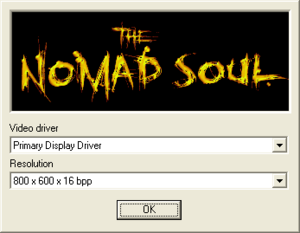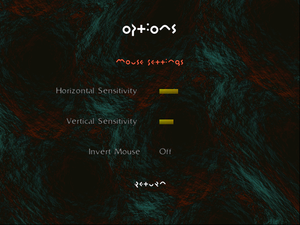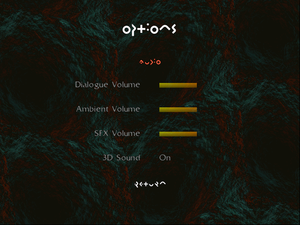Omikron: The Nomad Soul
From PCGamingWiki, the wiki about fixing PC games
This page may require cleanup to meet basic quality standards. The specific problem is: Check validity of fixes.. You can help by modifying
the article. The discussion page may contain useful suggestions.
 |
|
| Developers | |
|---|---|
| Quantic Dream | |
| Publishers | |
| 1999-2009 | Eidos Interactive[1] |
| 2009-present | Square Enix |
| Retail re-release | Sold Out Software |
| Release dates | |
| Windows | October 29, 1999[2][3] |
| Taxonomy | |
| Monetization | One-time game purchase |
| Modes | Singleplayer |
| Pacing | Real-time |
| Perspectives | First-person, Third-person |
| Controls | Direct control |
| Genres | Action, Adventure |
| Themes | Cyberpunk |
Key points
- Animations are capped at 30 FPS.
- Playing at more than 30 FPS will make some graphical effects disappear.[citation needed]
General information
Availability
| Source | DRM | Notes | Keys | OS |
|---|---|---|---|---|
| Retail | SafeDisc r2 1.30.010 DRM[Note 1]. | |||
| GOG.com | ||||
| Green Man Gaming | ||||
| Steam | Can be run without Steam.[6] |
- SafeDisc retail DRM does not work on Windows Vista and later (see above for affected versions).
- A demo is available here
Essential improvements
Skip intro videos
| Instructions[citation needed] |
|---|
|
dgVoodoo 2
- Wraps games graphic API calls into DirectX 11, which fixes many issues with modern systems, including overlays, graphical injectors including GPU control panel and resolutions above 2048px in dimensions.
| Use dgVoodoo 2[citation needed] |
|---|
|
Game data
Save game data location
| System | Location |
|---|---|
| Windows | <path-to-game>\IAM\GAMES[Note 2] |
| Steam Play (Linux) | <SteamLibrary-folder>/steamapps/compatdata/243000/pfx/[Note 3] |
- All configurations and save data is stored in single file.
Save game cloud syncing
| System | Native | Notes |
|---|---|---|
| GOG Galaxy | ||
| Steam Cloud |
Video
Configuration utility. Open with
CONFIG parameter
| Graphics feature | State | WSGF | Notes |
|---|---|---|---|
| Widescreen resolution | Stretched by default. See RoseTheFlower's solution. UI is pixel-based. | ||
| Multi-monitor | See RoseTheFlower's solution. | ||
| Ultra-widescreen | See RoseTheFlower's solution. | ||
| 4K Ultra HD | See RoseTheFlower's solution. | ||
| Field of view (FOV) | |||
| Windowed | See Windowed. | ||
| Borderless fullscreen windowed | See Windowed. | ||
| Anisotropic filtering (AF) | See the glossary page for potential workarounds. | ||
| Anti-aliasing (AA) | Use dgVoodoo 2 for up to 8x MSAA. | ||
| Vertical sync (Vsync) | Always enabled.[7] | ||
| 60 FPS | Animations are capped at 30 FPS. Playing at more than 30 FPS will make streets and ships lights blink or disappear (cap your FPS at 30 to avoid that). | ||
| 120+ FPS | Playing at more than 60 FPS makes many graphical effects disappear (portal, daemon vision etc, lights.)[citation needed] | ||
Windowed
Launch with WINDOW parameter[citation needed]
|
|---|
| Use dgVoodoo 2[citation needed] |
|---|
|
| Use DxWnd[citation needed] |
|---|
Notes
|
Input
| Keyboard and mouse | State | Notes |
|---|---|---|
| Remapping | In game refers to actions by their name instead of keys. Mapping left Shift and left CTRL key does not work. You have to map the right one, it will allow you to use the left one as well. For example, if you want to sprint with left Shift, then map it to right Shift in the options menu. | |
| Mouse acceleration | Follows Windows default behavior | |
| Mouse sensitivity | ||
| Mouse input in menus | ||
| Mouse Y-axis inversion | ||
| Controller | ||
| Controller support | DirectInput only. There's no deadzones support. Use DirectInput wrapper to force it into the API.[8] |
|
| Full controller support | Starting a new game requires to enter a name with keyboard. Cannot open some menus with controller. |
|
| Controller remapping | Movement and look controls can't be bound. Renders some controllers unuseable or have problems like moving camera in first person mode. | |
| Controller sensitivity | Digital movement. | |
| Controller Y-axis inversion |
| Controller types |
|---|
| XInput-compatible controllers |
|---|
| PlayStation controllers |
|---|
| Generic/other controllers | ||
|---|---|---|
| Button prompts |
| Additional information | ||
|---|---|---|
| Button prompts | In options menu only. In game refers to actions by their name. | |
| Controller hotplugging | ||
| Haptic feedback | ||
| Digital movement supported | ||
| Simultaneous controller+KB/M |
Dreamcast version controls
- Dreamcast version button placements for making rebinding bit easier.
| Instructions[citation needed] |
|---|
|
Adventure Controls:
Swim Controls:
Shoot Controls:
Fight Controls:
|
Audio
| Audio feature | State | Notes |
|---|---|---|
| Separate volume controls | Dialogue, ambient, sound effects | |
| Surround sound | With "3D Sound" on ingame and DirectSound3D restoration software (Vista/7/8/10) | |
| Subtitles | ||
| Closed captions | ||
| Mute on focus lost | ||
| Royalty free audio | Certain songs which were composed by David Bowie were re-released as part of the unrelated hours... music album. |
Localizations
| Language | UI | Audio | Sub | Notes |
|---|---|---|---|---|
| English | ||||
| French | Retail and GOG.com only. | |||
| German | Retail only; download for digital releases. | |||
| Italian | Retail only; download for digital releases. | |||
| Russian | Unofficial translation by 7th Wolf; download for digital releases. | |||
| Spanish | Retail only; download for digital releases. |
Issues unresolved
Black screen after switching 3D accelerator in-game
| Run the external settings utility[citation needed] |
|---|
Issues fixed
Game doesn't start (retail)
| Bypass SafeDisc[citation needed] |
|---|
Notes
|
Incorrect rendering
| Use dgVoodoo 2[citation needed] |
|---|
| Run the game in 16-bit Reduced Color Mode[citation needed] |
|---|
|
| Use HeliX666 injector[citation needed] |
|---|
Notes
|
| Use DxWnd[citation needed] |
|---|
|
Crash during Mech Shootout Mission
| Switch to software mode[citation needed] |
|---|
Other information
API
| Technical specs | Supported | Notes |
|---|---|---|
| Direct3D | 6 | |
| DirectDraw | 6 | |
| Software renderer | DirectX software renderer or built-in one (maximum VGA resolution) |
| Executable | 32-bit | 64-bit | Notes |
|---|---|---|---|
| Windows |
Middleware
| Middleware | Notes | |
|---|---|---|
| Input | DirectInput | 5 |
System requirements
| Windows | ||
|---|---|---|
| Minimum | Recommended | |
| Operating system (OS) | 95, 98 XP, Vista, 7, 8 (Steam) | |
| Processor (CPU) | Intel Pentium 233 MHz 1.8 GHz (Steam) | Intel Pentium 266 MHz |
| System memory (RAM) | 32 MB 512 MB (Steam) | |
| Hard disk drive (HDD) | 350 MB 2 GB (Steam) |
1.6 GB |
| Video card (GPU) | 4 MB 1 GB (Steam) of VRAM DirectX 6.1 9.0c (Steam) compatible | 8 MB of VRAM |
Notes
- ↑ SafeDisc retail DRM does not work on Windows 10[4] or Windows 11 and is disabled by default on Windows Vista, Windows 7, Windows 8, and Windows 8.1 when the KB3086255 update is installed.[5]
- ↑ When running this game without elevated privileges (Run as administrator option), write operations against a location below
%PROGRAMFILES%,%PROGRAMDATA%, or%WINDIR%might be redirected to%LOCALAPPDATA%\VirtualStoreon Windows Vista and later (more details). - ↑ Notes regarding Steam Play (Linux) data:
- File/folder structure within this directory reflects the path(s) listed for Windows and/or Steam game data.
- Use Wine's registry editor to access any Windows registry paths.
- The app ID (243000) may differ in some cases.
- Treat backslashes as forward slashes.
- See the glossary page for details on Windows data paths.
References
- ↑ Eidosinteractive.com (retrieved)
- ↑ omikron - Quantic Dream (retrieved)
- ↑ Omikron Game: Nomad Soul Collector's Edition - French ad
- ↑ Not Loading in Windows 10; this will break thousands of - Microsoft Community - last accessed on 2017-01-16
- ↑ Microsoft - MS15-097: Description of the security update for the graphics component in Windows: September 8, 2015 - last accessed on 2018-02-16
- ↑ Verified by User:Mirh on January 17, 2016
- ↑ Verified by User:Marioysikax on January 18, 2016
- ↑ Omikron 360 controller running around in circles :: Steam Community Discussions - last accessed on May 2023