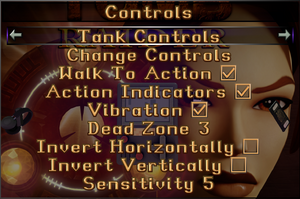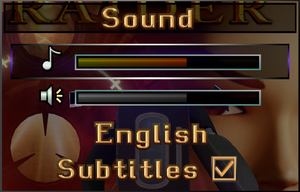Difference between revisions of "Tomb Raider I-III Remastered"
(→Input: Side buttons are such an optional thing that we'd have to put Limited on most games on the site that have it set to True) |
|||
| Line 112: | Line 112: | ||
'''Notes:''' | '''Notes:''' | ||
{{ii}} This fix is only needed if the <code>-nolegal</code> [[Glossary:Command_line_arguments|command line argument]] doesn't work. | {{ii}} This fix is only needed if the <code>-nolegal</code> [[Glossary:Command_line_arguments|command line argument]] doesn't work. | ||
| + | }} | ||
| + | |||
| + | ===Customize In-Game Text=== | ||
| + | {{Fixbox|description=Change In-Game Text|ref=|fix= | ||
| + | # Navigate to {{folder|{{P|game}}\1\TEX}}. | ||
| + | # Select the folder of your language: e.g. EN = English | ||
| + | # Open the COMMON.TXT file in Notepad or Notepad++: | ||
| + | # Each piece of text in the game is bound to a variable. See below for examples | ||
| + | #* "ACT_RUN" shows text for changing controls text for "Run" | ||
| + | #* "PS_"* variables are related to the photosenitive warnings. | ||
| + | #* "DC_P1" and "DC_P2" are for the Content Warning messages. | ||
| + | #* "TI_P1" and "TI_P2" displays Trademark messages. | ||
| + | # You can, for an example, change the text for "ACT_RUN" from "Run" to Jog | ||
| + | |||
| + | '''Notes:''' | ||
| + | {{ii}} This can especially be handy for localizing the game in languages not offically supported by the game. Users will need to edit the other text files inside the same directory to translate the rest of the game's text. | ||
}} | }} | ||
Revision as of 16:15, 18 February 2024
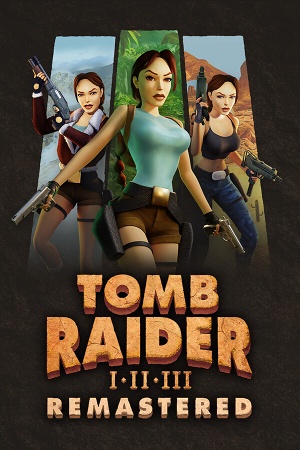 |
|
| Developers | |
|---|---|
| Original games | Core Design |
| Remaster | Aspyr |
| Remaster | Saber Interactive |
| Publishers | |
| Aspyr | |
| Release dates | |
| Windows | February 14, 2024 |
| Reception | |
| Metacritic | 73 |
| OpenCritic | 83 |
| IGDB | 71 |
| Taxonomy | |
| Monetization | One-time game purchase |
| Microtransactions | None |
| Modes | Singleplayer |
| Pacing | Real-time |
| Perspectives | Third-person |
| Controls | Direct control |
| Genres | Action, Adventure, Puzzle, TPS |
| Art styles | Realistic |
| Themes | Africa, Asia, Europe, North America, Oceania |
| Series | Tomb Raider |
| ⤏ Go to series page | |
| Tomb Raider (1996) | 1996 |
| Tomb Raider II | 1997 |
| Tomb Raider III: Adventures of Lara Croft | 1998 |
| Tomb Raider: The Last Revelation | 1999 |
| Tomb Raider Chronicles | 2000 |
| Tomb Raider: The Angel of Darkness | 2003 |
| Tomb Raider: Legend | 2006 |
| Tomb Raider: Anniversary | 2007 |
| Tomb Raider: Underworld | 2008 |
| Lara Croft (series) | |
| Tomb Raider (2013) | 2013 |
| Lara Croft GO | 2015 |
| Rise of the Tomb Raider | 2016 |
| Shadow of the Tomb Raider | 2018 |
| Tomb Raider I-III Remastered | 2024 |
Tomb Raider I-III Remastered is a remastered release of Tomb Raider (1996), Tomb Raider II and Tomb Raider III: Adventures of Lara Croft with their respective expansion packs. The remaster is developed by Aspyr and Saber Interactive and published by Aspyr. It contains all the original assets, and can switch back and forth between remastered and original graphics on the fly by pressing F1 on the keyboard or the Menu button on an Xbox controller.
General information
Availability
| Source | DRM | Notes | Keys | OS |
|---|---|---|---|---|
| Epic Games Store | ||||
| GamersGate | ||||
| GOG.com | ||||
| Green Man Gaming | ||||
| Humble Store | ||||
| Steam |
Monetization
| Type | Notes |
|---|---|
| One-time game purchase | The game requires an upfront purchase to access. |
Microtransactions
| Type | Notes |
|---|---|
| No microtransactions | None |
Essential improvements
Skip legal info/disclaimer
Run the game with the -nolegal command line argument.[1]
|
|---|
| (GOG version) Delete legal info slides[2] |
|---|
Notes:
|
Customize In-Game Text
| Change In-Game Text |
|---|
Notes:
|
Game data
Configuration file(s) location
| System | Location |
|---|---|
| Windows | %APPDATA%\TRX\<user-id>\savegame.dat |
| Steam Play (Linux) | <SteamLibrary-folder>/steamapps/compatdata/2478970/pfx/[Note 1] |
Save game data location
| System | Location |
|---|---|
| Windows | %APPDATA%\TRX\<user-id>\*.sav |
| Steam Play (Linux) | <SteamLibrary-folder>/steamapps/compatdata/2478970/pfx/[Note 1] |
Save game cloud syncing
| System | Native | Notes |
|---|---|---|
| Epic Games Launcher | ||
| GOG Galaxy | ||
| Steam Cloud |
Video
| Graphics feature | State | Notes | |
|---|---|---|---|
| Widescreen resolution | Game uses desktop resolution by default.[3] To run in a custom resolution, the game needs to be in windowed mode with the -width # -height # command line argument.[1] |
||
| Multi-monitor | |||
| Ultra-widescreen | Hor+ gameplay; menus and pre-rendered cutscenes are pillarboxed.[4] | ||
| 4K Ultra HD | Game uses desktop resolution by default.[3] | ||
| Field of view (FOV) | |||
| Windowed | Use Alt+↵ Enter to switch to windowed mode and back. | ||
| Borderless fullscreen windowed | Game's default fullscreen mode is a borderless window. | ||
| Anisotropic filtering (AF) | See the glossary page for potential workarounds. | ||
| Anti-aliasing (AA) | See the glossary page for potential workarounds. | ||
| High-fidelity upscaling | See the glossary page for potential workarounds. | ||
| Vertical sync (Vsync) | Defaults to on.[5] Can be disabled by running the game with the -novsync command line argument. [1] |
||
| 60 FPS and 120+ FPS | Uncapped if running without vsync[6], while Classic mode is locked to 30 FPS[7][8] and pre-rendered cutscenes are locked to 15 FPS.[6] | ||
| High dynamic range display (HDR) | See the glossary page for potential alternatives. | ||
| Ray tracing (RT) | |||
Input
| Keyboard and mouse | State | Notes |
|---|---|---|
| Remapping | ||
| Mouse acceleration | ||
| Mouse sensitivity | ||
| Mouse input in menus | ||
| Mouse Y-axis inversion | X-axis inversion also available. | |
| Controller | ||
| Controller support | ||
| Full controller support | ||
| Controller remapping | ||
| Controller sensitivity | ||
| Controller Y-axis inversion | X-axis inversion also available. |
| Controller types |
|---|
| XInput-compatible controllers | ||
|---|---|---|
| Xbox button prompts | ||
| Impulse Trigger vibration |
| PlayStation controllers | ||
|---|---|---|
| PlayStation button prompts | Use Force PSX Button prompts on X-Input controllers to force PlayStation prompts on non-PlayStation controllers. | |
| Light bar support | ||
| Adaptive trigger support | ||
| DualSense haptic feedback support | ||
| Connection modes | ||
| Generic/other controllers | See the glossary page for potential workarounds. |
|---|
| Additional information | ||
|---|---|---|
| Controller hotplugging | ||
| Haptic feedback | ||
| Digital movement supported | Called Tank Controls in-game. | |
| Simultaneous controller+KB/M |
| Steam Input | ||
|---|---|---|
| Steam Input API support | ||
| Hook input (legacy mode) | ||
| Official controller preset(s) | ||
| Steam Controller button prompts | ||
| Cursor detection |
Audio
| Audio feature | State | Notes |
|---|---|---|
| Separate volume controls | Music, effects | |
| Surround sound | ||
| Subtitles | ||
| Closed captions | ||
| Mute on focus lost | ||
| Royalty free audio |
Localizations
| Language | UI | Audio | Sub | Notes |
|---|---|---|---|---|
| English | ||||
| Simplified Chinese | ||||
| Czech | ||||
| Danish | ||||
| Dutch | ||||
| Finnish | ||||
| French | ||||
| German | ||||
| Greek | ||||
| Hungarian | ||||
| Italian | Italian Dub only in Tomb Raider II & III. | |||
| Japanese | ||||
| Polish | ||||
| Brazilian Portuguese | ||||
| Russian | ||||
| Slovak | ||||
| Spanish | Spanish Dub only in Tomb Raider III. | |||
| Swedish | ||||
| Turkish | ||||
| Ukrainian |
Issues unresolved
Noticeable frame stuttering
- The game has noticeable frame stuttering when vsync is enabled, especially on Nvidia GPUs.
| (Nvidia) Set Vulkan/OpenGL rendering to prefer DXGI interop[9] |
|---|
|
Notes:
|
| (AMD/Intel) Force OpenGL triple buffering[5] |
|---|
|
Notes:
|
Other information
API
| Technical specs | Supported | Notes |
|---|---|---|
| OpenGL | [5] |
| Executable | 32-bit | 64-bit | Notes |
|---|---|---|---|
| Windows |
Middleware
- No middleware information; you can edit this page to add it.
Command line arguments
| Command[1] | Description |
|---|---|
| -ldpi | Disables high DPI support |
| -novsync | Disables V-sync |
| -width # | Sets exact game window width |
| -height # | Sets exact game window height |
| -nolegal | Skips legal notices and disclaimer at startup |
| -dev | Enables dev mode functions: slow motion (R), fast motion (T), demo recording (F6), demo playback (F7), free camera (F8) |
Modifications
TR1 More Visible keys
- Makes the in-game key collectibles, especially grey-colored ones, more visible.
System requirements
| Windows | ||
|---|---|---|
| Minimum | ||
| Operating system (OS) | 7 | |
| Processor (CPU) | Intel Core i3-3240 AMD FX-4100 |
|
| System memory (RAM) | 4 GB | |
| Hard disk drive (HDD) | 5 GB | |
| Video card (GPU) | Nvidia GeForce GTX 730 AMD Radeon R7 240 DirectX 12 compatible |
|
- A 64-bit operating system is required.
Notes
- ↑ 1.0 1.1 Notes regarding Steam Play (Linux) data:
- File/folder structure within this directory reflects the path(s) listed for Windows and/or Steam game data.
- Games with Steam Cloud support may also store data in
~/.steam/steam/userdata/<user-id>/2478970/. - Use Wine's registry editor to access any Windows registry paths.
- The app ID (2478970) may differ in some cases.
- Treat backslashes as forward slashes.
- See the glossary page for details on Windows data paths.
References
- ↑ 1.0 1.1 1.2 1.3 Tomb Raider I - III Remasters Announced - Page 691 - Tomb Raider Forums - last accessed on 2024-02-14
- ↑ Verified by User:Dude guyman on 2024-02-15
- ↑ 3.0 3.1 YouTube - Digital Foundry - Tomb Raider I-III Remastered - PlayStation/Xbox/PC/Steam Deck/Switch - last accessed on 2024-02-13
- "So if you're using your monitor at 4K 120 Hz, that's what you'll get in-game."
- ↑ Verified by User:Macgovern on 2024-02-14
- Tested using 3440x1440 windowed resolution on my 4K television.
- ↑ 5.0 5.1 5.2 YouTube - Digital Foundry - Tomb Raider I-III Remastered - PlayStation/Xbox/PC/Steam Deck/Switch - last accessed on 2024-02-13
- "Basically, you need to force OpenGL triple buffering in your control panel. This cleans up most of the stutters, but not all."
- ↑ 6.0 6.1 Verified by User:Macgovern on 2024-02-14
- Tested by running game with the
-novsynccommand line argument and checking framerate with Special K v24.2.13.5.
- Tested by running game with the
- ↑ YouTube - Digital Foundry - Tomb Raider I-III Remastered - PlayStation/Xbox/PC/Steam Deck/Switch - last accessed on 2024-02-13
- "There's a caveat related to the Classic mode. You see, much like the original games, the Classic mode is capped to 30 FPS."
- ↑ Verified by User:Macgovern on 2024-02-14
- While frame rate monitoring programs like Special K do not show any frame rate capping, the game clearly caps itself at 30 FPS when in Classic mode.
- ↑ YouTube - Digital Foundry - Tomb Raider I-III Remastered - PlayStation/Xbox/PC/Steam Deck/Switch - last accessed on 2024-02-13
- "From the Nvidia Control Panel, you need to select
Prefer layered on DXGI swapchain[...]In my case, it resolved this problem entirely..."
- "From the Nvidia Control Panel, you need to select