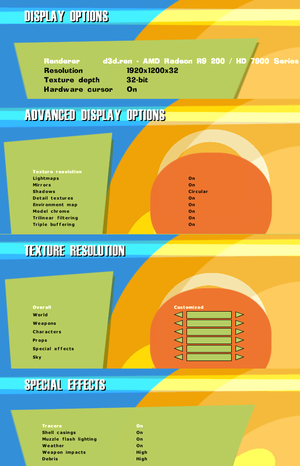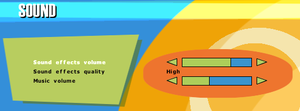Difference between revisions of "The Operative: No One Lives Forever"
m (Added Czech lang) |
|||
| (40 intermediate revisions by 17 users not shown) | |||
| Line 1: | Line 1: | ||
{{Infobox game | {{Infobox game | ||
| − | |cover = NOLF. | + | |cover = NOLF 1 (PC Cover).png |
|developers = | |developers = | ||
{{Infobox game/row/developer|Monolith Productions}} | {{Infobox game/row/developer|Monolith Productions}} | ||
| Line 17: | Line 17: | ||
{{Infobox game/row/reception|Metacritic|the-operative-no-one-lives-forever|91}} | {{Infobox game/row/reception|Metacritic|the-operative-no-one-lives-forever|91}} | ||
|taxonomy = | |taxonomy = | ||
| − | {{Infobox game/row/taxonomy/monetization | | + | {{Infobox game/row/taxonomy/monetization | One-time game purchase }} |
| − | |||
{{Infobox game/row/taxonomy/modes | Singleplayer, Multiplayer }} | {{Infobox game/row/taxonomy/modes | Singleplayer, Multiplayer }} | ||
{{Infobox game/row/taxonomy/pacing | Real-time }} | {{Infobox game/row/taxonomy/pacing | Real-time }} | ||
{{Infobox game/row/taxonomy/perspectives | First-person }} | {{Infobox game/row/taxonomy/perspectives | First-person }} | ||
{{Infobox game/row/taxonomy/controls | Direct control }} | {{Infobox game/row/taxonomy/controls | Direct control }} | ||
| − | {{Infobox game/row/taxonomy/genres | FPS | + | {{Infobox game/row/taxonomy/genres | Action, FPS, Shooter, Stealth }} |
| − | |||
{{Infobox game/row/taxonomy/vehicles | Motorcycle, Off-roading }} | {{Infobox game/row/taxonomy/vehicles | Motorcycle, Off-roading }} | ||
| − | {{Infobox game/row/taxonomy/art styles | }} | + | {{Infobox game/row/taxonomy/art styles | Realistic }} |
{{Infobox game/row/taxonomy/themes | Cold War, Comedy, Europe, Africa, Space }} | {{Infobox game/row/taxonomy/themes | Cold War, Comedy, Europe, Africa, Space }} | ||
{{Infobox game/row/taxonomy/series | No One Lives Forever }} | {{Infobox game/row/taxonomy/series | No One Lives Forever }} | ||
| Line 32: | Line 30: | ||
|steam appid = | |steam appid = | ||
|gogcom id = | |gogcom id = | ||
| + | |lutris = no-one-lives-forever | ||
|strategywiki = | |strategywiki = | ||
| − | |mobygames = | + | |mobygames = 2617 |
|igdb = the-operative-no-one-lives-forever | |igdb = the-operative-no-one-lives-forever | ||
|hltb = 10121 | |hltb = 10121 | ||
| Line 41: | Line 40: | ||
}} | }} | ||
| − | ''' | + | {{Introduction |
| − | + | |introduction = | |
| − | {{--}} | + | |
| + | |release history = The game was re-released with the '''''Game of the Year Edition''''' in October 2001, featuring an additional mission added at the end of the campaign, new multiplayer maps and skins, and the 1.004 patch streamlined. The same year, the source code was made available alongside a host of official modding tools.<ref>{{Refurl|url=https://github.com/osgcc/no-one-lives-forever|title=No One Lives Forever source code - GitHub|date=2023-07-16}}</ref> | ||
| + | |||
| + | A 2002 PlayStation 2 port included a unique prequel mission which was never ported to the PC. | ||
| + | |||
| + | |current state = The game remains unavailable for purchase due to licensing issues between [[Company:Activision Blizzard|Activision Blizzard]] (as successors of [[Company:Sierra|Sierra Entertainment]]) and [[Company:Warner Bros. Interactive Entertainment|WB Games]] (as current owners of developer [[Company:Monolith Productions|Monolith Productions]]). The game's compatibility with newer systems has worsened over the years, most notably with Intel's integrated GPUs having severe display issues (e.g. water bodies flicker on the outside and display as black when submerged, rendering some missions unplayable), and exceeding 60 FPS introduces various [[#Game runs really fast at unlocked frame rates|issues]] of its own. The community fix known as the [[#NOLF Modernizer|NOLF Modernizer]] resolves most such issues, and is a required installation on modern systems. | ||
| + | }} | ||
'''General information''' | '''General information''' | ||
{{mm}} [https://web.archive.org/web/20090615034802/http://www.noonelivesforever.com/ Official website] ([https://web.archive.org/web/20100109013932/http://www.noonelivesforever.com/goty/ Game of the Year Edition]) | {{mm}} [https://web.archive.org/web/20090615034802/http://www.noonelivesforever.com/ Official website] ([https://web.archive.org/web/20100109013932/http://www.noonelivesforever.com/goty/ Game of the Year Edition]) | ||
{{mm}} [https://unityhq.net/ UnityHQ] - A fansite for the series | {{mm}} [https://unityhq.net/ UnityHQ] - A fansite for the series | ||
| − | + | {{mm}} [https://spawnsite.net Spawnsite.net] - A fansite for the game with updated custom map packs | |
| − | {{mm}} [https://spawnsite.net Spawnsite.net] - A | ||
==Availability== | ==Availability== | ||
| Line 55: | Line 59: | ||
{{Availability/row| Retail | | disc |{{DRM|SafeDisc|v2}} for both original and GOTY versions. | | Windows, OS X }} | {{Availability/row| Retail | | disc |{{DRM|SafeDisc|v2}} for both original and GOTY versions. | | Windows, OS X }} | ||
}} | }} | ||
| − | |||
{{ii}} A [https://community.pcgamingwiki.com/files/file/297-no-one-lives-forever-mega-mix-demo/ demo] is available. | {{ii}} A [https://community.pcgamingwiki.com/files/file/297-no-one-lives-forever-mega-mix-demo/ demo] is available. | ||
| Line 71: | Line 74: | ||
===[https://haekb.itch.io/nolf-modernizer NOLF Modernizer]=== | ===[https://haekb.itch.io/nolf-modernizer NOLF Modernizer]=== | ||
{{++}} Fixes some long standing bugs and updates some more outdated features of the game. | {{++}} Fixes some long standing bugs and updates some more outdated features of the game. | ||
| − | {{ii}} For | + | {{ii}} For multilingual version, see [https://www.moddb.com/games/no-one-lives-forever/downloads/no-one-lives-forever-nolf-pack-multilingual-gui-widescreen-modernizer here]. |
| + | {{ii}} Multilingual version may be required even while running the game with the NOLF Modernizer fan patch in English, especially on installations of Windows with additional keyboards or language packs installed. | ||
===Skip intro videos=== | ===Skip intro videos=== | ||
| − | {{Fixbox|description=Delete/rename Movies folder|ref={{ | + | {{Fixbox|description=Delete/rename Movies folder|ref=<ref>{{Refcheck|user=Mrhorizons|date=2023-06-27|comment=}}</ref>|fix= |
# Go to the installation folder. | # Go to the installation folder. | ||
| − | # Delete or rename | + | # Delete or rename {{folder|Movies}}. |
}} | }} | ||
===Skip launcher, intro videos and CD-check=== | ===Skip launcher, intro videos and CD-check=== | ||
{{Fixbox|description=Use a custom shortcut|ref={{cn|date=July 2016}}|fix= | {{Fixbox|description=Use a custom shortcut|ref={{cn|date=July 2016}}|fix= | ||
| − | # Create a shortcut to | + | # Create a shortcut to {{file|{{p|game}}\lithtech.exe}}. |
# In shortcut properties add these command line parameters: | # In shortcut properties add these command line parameters: | ||
<code>-rez NOLF.rez -rez NOLF2.rez -rez nolfu003.rez -rez NOLFCRES003.rez -rez NOLFGOTY.rez +DisableMovies 1</code> | <code>-rez NOLF.rez -rez NOLF2.rez -rez nolfu003.rez -rez NOLFCRES003.rez -rez NOLFGOTY.rez +DisableMovies 1</code> | ||
| Line 116: | Line 120: | ||
|ultrawidescreen notes = See [[#Widescreen resolution|Widescreen resolution]]. | |ultrawidescreen notes = See [[#Widescreen resolution|Widescreen resolution]]. | ||
|4k ultra hd = hackable | |4k ultra hd = hackable | ||
| − | |4k ultra hd notes = See [[#Widescreen resolution|Widescreen resolution]]. | + | |4k ultra hd notes = See [[#Widescreen resolution|Widescreen resolution]]. Menus, text, HUD and UI don't scale well. Use [[dgVoodoo 2]] to scale them. |
|fov = hackable | |fov = hackable | ||
|fov notes = See [[#Field of view (FOV)|Field of view (FOV)]]. | |fov notes = See [[#Field of view (FOV)|Field of view (FOV)]]. | ||
|windowed = hackable | |windowed = hackable | ||
| − | |windowed notes = Use +windowed | + | |windowed notes = Use <code>+windowed 1</code> in the command line options. |
|borderless windowed = false | |borderless windowed = false | ||
|borderless windowed notes = | |borderless windowed notes = | ||
|anisotropic = hackable | |anisotropic = hackable | ||
|anisotropic notes = Use [[#NOLF Modernizer|NOLF Modernizer]]. | |anisotropic notes = Use [[#NOLF Modernizer|NOLF Modernizer]]. | ||
| − | |antialiasing = | + | |antialiasing = false |
| − | |antialiasing notes = | + | |antialiasing notes = |
| + | |upscaling = false | ||
| + | |upscaling tech = | ||
| + | |upscaling notes = | ||
|vsync = always on | |vsync = always on | ||
|vsync notes = | |vsync notes = | ||
| Line 133: | Line 140: | ||
|120 fps = false | |120 fps = false | ||
|120 fps notes = Exceeding 60 FPS introduces various [[#Game runs really fast at unlocked frame rates|issues]]. | |120 fps notes = Exceeding 60 FPS introduces various [[#Game runs really fast at unlocked frame rates|issues]]. | ||
| − | |hdr = | + | |hdr = false |
|hdr notes = | |hdr notes = | ||
|color blind = false | |color blind = false | ||
| Line 144: | Line 151: | ||
{{Fixbox|description=Proper widescreen fixes|ref={{cn}}|fix= | {{Fixbox|description=Proper widescreen fixes|ref={{cn}}|fix= | ||
# Install [[#NOLF Modernizer|NOLF Modernizer]] for {{term|Hor+}} screen change. | # Install [[#NOLF Modernizer|NOLF Modernizer]] for {{term|Hor+}} screen change. | ||
| − | # Open | + | # Open {{file|autoexec.cfg}} in the game folder. |
# Add or modify <code>"UIScale" "1.0"</code> to increase size of some UI elements. | # Add or modify <code>"UIScale" "1.0"</code> to increase size of some UI elements. | ||
}} | }} | ||
| Line 150: | Line 157: | ||
===[[Glossary:Field of view (FOV)|Field of view (FOV)]]=== | ===[[Glossary:Field of view (FOV)|Field of view (FOV)]]=== | ||
{{Fixbox|description=Use a command-line parameter|ref={{cn|date=July 2016}}|fix= | {{Fixbox|description=Use a command-line parameter|ref={{cn|date=July 2016}}|fix= | ||
| − | # Start | + | # Start {{file|NOLF.exe}} and click on '''Advanced'''. |
| − | # In '''Command-Line''' field type in: <code>+FovX "value"</code> to set the horizontal FOV to another value. You may need to set the vertical FOV with <code>+FovY "value"</code> as well. Use https://dinex86.github.io/FOV-Calculator/ to find the correct ratios. | + | # In '''Command-Line''' field, type in: <code>+FovX "value"</code> to set the horizontal FOV to another value. You may need to set the vertical FOV with <code>+FovY "value"</code> as well. Use https://dinex86.github.io/FOV-Calculator/ to find the correct ratios. |
# Make sure '''Always specify these command line parameters''' is enabled. | # Make sure '''Always specify these command line parameters''' is enabled. | ||
| Line 178: | Line 185: | ||
|controller remap = true | |controller remap = true | ||
|controller remap notes = | |controller remap notes = | ||
| − | |controller sensitivity = | + | |controller sensitivity = true |
|controller sensitivity notes= | |controller sensitivity notes= | ||
| − | |invert controller y-axis = | + | |invert controller y-axis = true |
|invert controller y-axis notes= | |invert controller y-axis notes= | ||
|xinput controllers = unknown | |xinput controllers = unknown | ||
| Line 208: | Line 215: | ||
|haptic feedback = unknown | |haptic feedback = unknown | ||
|haptic feedback notes = | |haptic feedback notes = | ||
| − | |simultaneous input = | + | |simultaneous input = true |
|simultaneous input notes = | |simultaneous input notes = | ||
|steam input api = unknown | |steam input api = unknown | ||
| Line 230: | Line 237: | ||
'''Keyboard''' | '''Keyboard''' | ||
# Go to the game installation folder. | # Go to the game installation folder. | ||
| − | # Locate file | + | # Locate file {{file|autoexec.cfg}} and open it with a text editor. |
# Locate section starting with line <code>enabledevice "##keyboard"</code>. | # Locate section starting with line <code>enabledevice "##keyboard"</code>. | ||
# In this section keyboard keys are represented as a number: <code>##xx</code>, change them for your binds. For references which number is which key, see table under this fixbox. | # In this section keyboard keys are represented as a number: <code>##xx</code>, change them for your binds. For references which number is which key, see table under this fixbox. | ||
| Line 237: | Line 244: | ||
'''Mouse''' | '''Mouse''' | ||
:1. Launch the game, navigate to the controls menu and assign any action to any mouse button. Mark the name of mouse button. | :1. Launch the game, navigate to the controls menu and assign any action to any mouse button. Mark the name of mouse button. | ||
| − | :2. Open file | + | :2. Open {{file|autoexec.cfg}} in the installation folder. |
:3. Locate section <code>enabledevice "##mouse"</code> and insert these lines: | :3. Locate section <code>enabledevice "##mouse"</code> and insert these lines: | ||
<pre>rangebind "##mouse" "Button 0" 0.000000 0.000000 "Fire" | <pre>rangebind "##mouse" "Button 0" 0.000000 0.000000 "Fire" | ||
| Line 332: | Line 339: | ||
|eax support = false | |eax support = false | ||
|eax support notes = A3D 1.0, A3D 2.0, EAX 1, EAX 2 | |eax support notes = A3D 1.0, A3D 2.0, EAX 1, EAX 2 | ||
| + | |royalty free audio = always on | ||
| + | |royalty free audio notes = | ||
}} | }} | ||
| Line 343: | Line 352: | ||
|subtitles = true | |subtitles = true | ||
|notes = | |notes = | ||
| + | |fan = | ||
| + | }} | ||
| + | {{L10n/switch | ||
| + | |language = Czech | ||
| + | |interface = true | ||
| + | |audio = false | ||
| + | |subtitles = true | ||
| + | |notes = Fan translation. [http://mrazikovycestiny.cz/preklady/doc_download/72-no-one-lives-forever link #1] or [https://github.com/hornster02/No_One_Lives_Forever-2000-CZ link #2] | ||
|fan = | |fan = | ||
}} | }} | ||
| Line 382: | Line 399: | ||
|audio = false | |audio = false | ||
|subtitles = hackable | |subtitles = hackable | ||
| − | |notes = [ | + | |notes = Fan translation, [https://drive.google.com/file/d/1G_17N_CZSQnqhGMpt0ZGKnzbCac178HJ/view?usp=drive_link download] (From ''Clan Dlan'' archives). |
|fan = true | |fan = true | ||
}} | }} | ||
| Line 395: | Line 412: | ||
|lan play = true | |lan play = true | ||
|lan play players = 16 | |lan play players = 16 | ||
| − | |lan play modes = | + | |lan play modes = Versus |
|lan play notes = | |lan play notes = | ||
| − | |online play = | + | |online play = hackable |
|online play players = 16 | |online play players = 16 | ||
| − | |online play modes = | + | |online play modes = Versus |
| − | |online play notes = | + | |online play notes = The official [[GameSpy]] service has been shut down; see [[#NOLF Modernizer|NOLF Modernizer]]. |
|asynchronous = | |asynchronous = | ||
|asynchronous notes = | |asynchronous notes = | ||
| Line 435: | Line 452: | ||
{{ii}} Alternatively you can install and patch the game on a real or emulated 32-bit operating system and copy the files over to your 64-bit machine (the game's executables are not 16-bit). | {{ii}} Alternatively you can install and patch the game on a real or emulated 32-bit operating system and copy the files over to your 64-bit machine (the game's executables are not 16-bit). | ||
}} | }} | ||
| + | |||
| + | ===Game Crashes After Logos=== | ||
| + | {{ii}} On some systems even after modernizer and other patches are applied, the game may crash to desktop after displaying the company logos. | ||
| + | {{ii}} The crash is typically in {{file|ucrtbase.dll}} and may occur with integrated Intel GPU chipsets. | ||
| + | |||
| + | {{Fixbox|description=Use [[dgVoodoo 2]]|ref=<ref>Tested by [[User:Skolia|Skolia]]</ref>}} | ||
===Game runs really fast at unlocked frame rates=== | ===Game runs really fast at unlocked frame rates=== | ||
| − | {{--}} Exceeding 60 FPS causes slower animations and faster than normal environmental sounds.<ref> | + | {{--}} Exceeding 60 FPS causes slower animations and faster than normal environmental sounds.<ref>{{Refurl|url=https://github.com/haekb/nolf1-modernizer/pull/13|title=High fps by haekb · Pull Request #13 · haekb/nolf1-modernizer|date=9 June 2023}}</ref> |
{{Fixbox|description=Use [[#NOLF Modernizer|NOLF Modernizer]] to cap the frame rate at 60 FPS|ref=<ref name="Keith">{{Refcheck|user=Keith|date=2019-09-18}}</ref>|fix= | {{Fixbox|description=Use [[#NOLF Modernizer|NOLF Modernizer]] to cap the frame rate at 60 FPS|ref=<ref name="Keith">{{Refcheck|user=Keith|date=2019-09-18}}</ref>|fix= | ||
}} | }} | ||
| − | {{Fixbox|description=Set monitor on | + | {{Fixbox|description=Set monitor on 60 Hz|ref=<ref name="Diegoelcapo1231">{{Refcheck|user=Diegoelcapo1231|date=2020-07-27}}</ref>|fix= |
}} | }} | ||
| Line 451: | Line 474: | ||
===Mouse input is erratic or unresponsive=== | ===Mouse input is erratic or unresponsive=== | ||
{{Fixbox|description=Use [[#NOLF Modernizer|NOLF Modernizer]]|ref=<ref name="Keith"/>|fix= | {{Fixbox|description=Use [[#NOLF Modernizer|NOLF Modernizer]]|ref=<ref name="Keith"/>|fix= | ||
| + | }} | ||
| + | {{Fixbox|description=Use [https://community.pcgamingwiki.com/files/file/2528-no-one-lives-forever-mouse-input-fix-dinputdll/ NOLF Mouse Input Fix]|ref=<ref>{{Refcheck|user=Demon272481|date=2022-11-11}}</ref>|fix= | ||
| + | # Download the modified dinput.dll file and place it in {{p|game}}. | ||
}} | }} | ||
| Line 474: | Line 500: | ||
===Dynamic lighting (flashlights) causes reduction in frame rate=== | ===Dynamic lighting (flashlights) causes reduction in frame rate=== | ||
| − | {{Fixbox|description= | + | {{Fixbox|description=Use dgVoodoo 2.82.3 or newer|ref=<ref>{{Refcheck|user=AlphaYellow|date=2024-02-06|comment=Recent versions of dgVoodoo 2 have fixed the long standing performance issues with dynamic lighting on pre-LithTech Jupiter games, which previous dgVoodoo versions suffered from.}}</ref>|fix= |
}} | }} | ||
| Line 482: | Line 508: | ||
{{Fixbox|description=Disable G-Sync for the game|ref={{cn}}|fix= | {{Fixbox|description=Disable G-Sync for the game|ref={{cn}}|fix= | ||
# Launch the Nvidia Control Panel. | # Launch the Nvidia Control Panel. | ||
| − | # Add | + | # Add {{file|lithtech.exe}} under Manage 3D settings -> Program Settings. |
# Set Monitor Technology to Fixed Refresh. | # Set Monitor Technology to Fixed Refresh. | ||
}} | }} | ||
| Line 491: | Line 517: | ||
{{Fixbox|description=Force the game to use a dedicated graphics card|ref=<ref name="modernizer"/> | {{Fixbox|description=Force the game to use a dedicated graphics card|ref=<ref name="modernizer"/> | ||
}} | }} | ||
| − | {{Fixbox|description=Optimize Surfaces is missing from | + | {{Fixbox|description=Optimize Surfaces is missing from autoexec.cfg|fix= |
| − | # Open | + | # Open {{file|autoexec.cfg}} with a text editor. |
# Add <code>"optimizesurfaces" "1"</code> at the top of the file and save. | # Add <code>"optimizesurfaces" "1"</code> at the top of the file and save. | ||
}} | }} | ||
===Low frame rate on Windows 8 and higher=== | ===Low frame rate on Windows 8 and higher=== | ||
| − | {{Fixbox|description=Download [ | + | {{Fixbox|description=Use dgVoodoo 2|ref={{cn}}|fix= |
| + | # Download [[dgVoodoo 2]]. | ||
| + | # Copy {{file|dgVoodooCpl.exe}}, as well as {{file|D3D8.dll}}, {{file|D3DImm.dll}} and {{file|DDraw.dll}} from the {{file|MS\x86\|folder}} folder to {{folder|{{p|game}}}}. | ||
| + | }} | ||
| − | {{Fixbox|description=(Windows 8 and 8.1 only) Download [https://community.pcgamingwiki.com/files/file/579-windows-881-ddraw-fps-fix/ ddraw.dll] and put it in {{p|game}}|ref=<ref name="Win8DDrawFix">[https://web.archive.org/web/20170418171908/http://www.blitzbasic.com/Community/posts.php?topic=99477#1281001 Windows 8 strange things and 3d faster in window] (retrieved)</ref>}} | + | {{Fixbox|description=(Windows 8 and 8.1 only) Download [https://community.pcgamingwiki.com/files/file/579-windows-881-ddraw-fps-fix/ ddraw.dll] and put it in {{folder|{{p|game}}}}|ref=<ref name="Win8DDrawFix">[https://web.archive.org/web/20170418171908/http://www.blitzbasic.com/Community/posts.php?topic=99477#1281001 Windows 8 strange things and 3d faster in window] (retrieved)</ref>}} |
{{Fixbox|description=(Windows 8 - 10) Use the Microsoft Application Compatibility Toolkit|ref=<ref name="Win8DDrawFix" />|fix= | {{Fixbox|description=(Windows 8 - 10) Use the Microsoft Application Compatibility Toolkit|ref=<ref name="Win8DDrawFix" />|fix= | ||
# Download the [http://go.microsoft.com/fwlink/p/?LinkId=526740 Microsoft ADK] and install the Application Compatibility Toolkit. | # Download the [http://go.microsoft.com/fwlink/p/?LinkId=526740 Microsoft ADK] and install the Application Compatibility Toolkit. | ||
| − | # Run the Compatibility Administrator (32-bit) | + | # Run the Compatibility Administrator (32-bit). |
| − | # Select "New Database(1)" and press the Fix button | + | # Select "New Database(1)" and press the Fix button. |
| − | # Enter a name for the fix and point the program file to | + | # Enter a name for the fix and point the program file to {{file|lithtech.exe}} in the No One Lives Forever folder. |
| − | # Press Next twice | + | # Press Next twice. |
| − | # Select under "Compatibility Fixes" the fix <code>DXPrimaryEmulation</code> | + | # Select under "Compatibility Fixes" the fix <code>DXPrimaryEmulation</code>. |
| − | # Press the Parameters button | + | # Press the Parameters button. |
# Enter <code>-DisableMaxWindowedMode</code> into "Command line" and press OK. | # Enter <code>-DisableMaxWindowedMode</code> into "Command line" and press OK. | ||
# Press Next and Finish. | # Press Next and Finish. | ||
| − | # Save, name the database and select a save location | + | # Save, name the database and select a save location. |
| − | # Right click the database and select Install | + | # Right click the database and select Install. |
}} | }} | ||
| + | |||
{{Fixbox|description=See [[#Windowed|Windowed]]|ref={{cn|date=September 2016}}}} | {{Fixbox|description=See [[#Windowed|Windowed]]|ref={{cn|date=September 2016}}}} | ||
| + | |||
| + | ===Game doesn't load in Windows 11=== | ||
| + | {{Fixbox|description=Enable compatibility mode for Windows XP (Service Pack 2) on {{file|NOLF.exe}} |ref=<ref>Tested by [[User:sergiotecnico|sergiotecnico]]</ref>|fix= | ||
| + | }} | ||
| + | |||
| + | ==="ERROR in CInterfaceMgr::Init(): Could not initialize InterfaceResMgr!" dialog box after launching with NOLF Modernizer fan patch installed=== | ||
| + | {{Fixbox|description=Use the [https://www.moddb.com/games/no-one-lives-forever/downloads/no-one-lives-forever-nolf-pack-multilingual-gui-widescreen-modernizer Nolf_MultilingualGUI patch]|ref=<ref>https://itch.io/post/4097842</ref>|fix= | ||
| + | # Run {{file|Nolf_MultilingualGUI.exe}}, and select the desired GUI language. | ||
| + | # Install the NOLF Modernizer fan patch as normal (copy all files from the .7z to the game's install directory). | ||
| + | # Set {{file|NOLF.exe}} to run as Administrator under the compatibility mode settings. | ||
| + | # Run {{file|NOLF.exe}}, then enable the Modernizer patch by clicking Advanced > Customize, selecting MODERNIZER.REZ, clicking "Add >" to move it to the right size, clicking "Always load these rez files", and clicking "OK". | ||
| + | |||
| + | '''Notes''' | ||
| + | {{ii}} A PCGamingWiki mirror of the patch file is located [https://community.pcgamingwiki.com/files/file/2709-nolf_multilingualgui/ here]. | ||
| + | }} | ||
==Other information== | ==Other information== | ||
| Line 538: | Line 583: | ||
|windows 32-bit exe = true | |windows 32-bit exe = true | ||
|windows 64-bit exe = false | |windows 64-bit exe = false | ||
| + | |windows arm app = unknown | ||
|windows exe notes = | |windows exe notes = | ||
|mac os x powerpc app = true | |mac os x powerpc app = true | ||
| Line 547: | Line 593: | ||
|linux 32-bit executable= unknown | |linux 32-bit executable= unknown | ||
|linux 64-bit executable= unknown | |linux 64-bit executable= unknown | ||
| + | |linux arm app = unknown | ||
|linux executable notes = | |linux executable notes = | ||
}} | }} | ||
| Line 572: | Line 619: | ||
* [https://community.pcgamingwiki.com/files/file/296-no-one-lives-forever-super-map-pack/ MP Super Map Pack] - Fan made collection of all the non-laggy/buggy multiplayer maps available. | * [https://community.pcgamingwiki.com/files/file/296-no-one-lives-forever-super-map-pack/ MP Super Map Pack] - Fan made collection of all the non-laggy/buggy multiplayer maps available. | ||
* [https://spawnsite.net/index.php?foresporsel=nolf1mp Nolf_CustomMappack01_2021] - Nolf1 Custom map pack | * [https://spawnsite.net/index.php?foresporsel=nolf1mp Nolf_CustomMappack01_2021] - Nolf1 Custom map pack | ||
| + | |||
| + | ===[https://www.moddb.com/mods/no-one-lives-forever-esrgan-upscale-pack NOLF ESRGAN Upscale Pack]=== | ||
| + | {{ii}} Upscales game textures using ESRGAN AI neural network 2x or 4x times | ||
| + | {{ii}} Supports both vanilla game, GOTY and Modernizer patch | ||
==System requirements== | ==System requirements== | ||
| Line 577: | Line 628: | ||
|OSfamily = Windows | |OSfamily = Windows | ||
| − | |minOS = 95, 98 | + | |minOS = 95, 98, ME, 2000 |
|minCPU = Intel Pentium II 300 MHz | |minCPU = Intel Pentium II 300 MHz | ||
|minRAM = 64 MB | |minRAM = 64 MB | ||
| Line 584: | Line 635: | ||
|minGPU = | |minGPU = | ||
|minDX = 7 | |minDX = 7 | ||
| + | |minaudio = 16-bit DirectX compatible | ||
| + | |minother = 4X CD-ROM<br>56K modem for online multiplayer | ||
|recCPU = Intel Pentium III 500 MHz | |recCPU = Intel Pentium III 500 MHz | ||
Revision as of 19:42, 14 March 2024
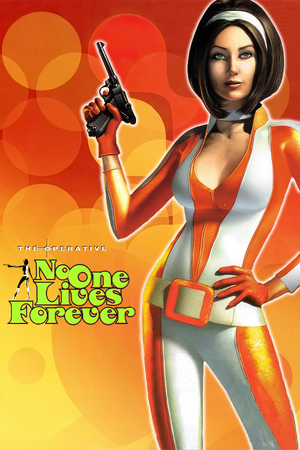 |
|
| Developers | |
|---|---|
| Monolith Productions | |
| GOTY Edition | Third Law Interactive |
| macOS (OS X) | MumboJumbo |
| Publishers | |
| Fox Interactive | |
| Sierra Entertainment | |
| OS X | MacPlay |
| Engines | |
| LithTech 2.2 | |
| Release dates | |
| Windows | November 9, 2000 |
| macOS (OS X) | November 21, 2002 |
| Reception | |
| Metacritic | 91 |
| Taxonomy | |
| Monetization | One-time game purchase |
| Modes | Singleplayer, Multiplayer |
| Pacing | Real-time |
| Perspectives | First-person |
| Controls | Direct control |
| Genres | Action, FPS, Shooter, Stealth |
| Vehicles | Motorcycle, Off-roading |
| Art styles | Realistic |
| Themes | Cold War, Comedy, Europe, Africa, Space |
| Series | No One Lives Forever |
| No One Lives Forever | |
|---|---|
| The Operative: No One Lives Forever | 2000 |
| No One Lives Forever 2: A Spy in H.A.R.M.'s Way | 2002 |
| Contract J.A.C.K. | 2003 |
Warnings
- SafeDisc retail DRM does not work on Windows Vista and later (see Availability for affected versions).
- The Mac OS X version of this game does not work on Mac OS X Lion (version 10.7) or later due to the removal of support for PowerPC apps.
The Operative: No One Lives Forever is a singleplayer and multiplayer first-person action, FPS, shooter and stealth game in the No One Lives Forever series.
The game was re-released with the Game of the Year Edition in October 2001, featuring an additional mission added at the end of the campaign, new multiplayer maps and skins, and the 1.004 patch streamlined. The same year, the source code was made available alongside a host of official modding tools.[1]
A 2002 PlayStation 2 port included a unique prequel mission which was never ported to the PC.
The game remains unavailable for purchase due to licensing issues between Activision Blizzard (as successors of Sierra Entertainment) and WB Games (as current owners of developer Monolith Productions). The game's compatibility with newer systems has worsened over the years, most notably with Intel's integrated GPUs having severe display issues (e.g. water bodies flicker on the outside and display as black when submerged, rendering some missions unplayable), and exceeding 60 FPS introduces various issues of its own. The community fix known as the NOLF Modernizer resolves most such issues, and is a required installation on modern systems.
General information
- Official website (Game of the Year Edition)
- UnityHQ - A fansite for the series
- Spawnsite.net - A fansite for the game with updated custom map packs
Availability
- SafeDisc retail DRM does not work on Windows Vista and later (see above for affected versions).
- A demo is available.
Version differences
- The Game of the Year Edition comes with its unique version 1.004 and includes new multiplayer maps and a unique singleplayer mission that takes place after the main campaign. The original release can be patched to be compatible with the GOTY release online, and its multiplayer maps were officially released as a download, but the singleplayer mission remains an exclusive.
- The 2002 PlayStation 2 release contains its own unique mission which was never ported to the PC.
Essential improvements
Patches
- Official patch 1.003 is available at pcgamingwiki.com and at soggi.org.
- Official patch 1.004 is available at pcgamingwiki.com and at soggi.org.
- The GOTY edition is already patched.
- Official Map Pack #1, Map Pack #2 and GOTY Multiplayer Maps are available at soggi.org.
NOLF Modernizer
- Fixes some long standing bugs and updates some more outdated features of the game.
- For multilingual version, see here.
- Multilingual version may be required even while running the game with the NOLF Modernizer fan patch in English, especially on installations of Windows with additional keyboards or language packs installed.
Skip intro videos
| Delete/rename Movies folder[4] |
|---|
|
Skip launcher, intro videos and CD-check
| Use a custom shortcut[citation needed] |
|---|
|
Game data
Configuration file(s) location
| System | Location |
|---|---|
| Windows | <path-to-game>\autoexec.cfg[Note 2] |
| macOS (OS X) |
Save game data location
| System | Location |
|---|---|
| Windows | <path-to-game>\Save\[Note 2] |
| macOS (OS X) |
Video
| Graphics feature | State | WSGF | Notes |
|---|---|---|---|
| Widescreen resolution | See Widescreen resolution. | ||
| Multi-monitor | See Widescreen resolution. | ||
| Ultra-widescreen | See Widescreen resolution. | ||
| 4K Ultra HD | See Widescreen resolution. Menus, text, HUD and UI don't scale well. Use dgVoodoo 2 to scale them. | ||
| Field of view (FOV) | See Field of view (FOV). | ||
| Windowed | Use +windowed 1 in the command line options. |
||
| Borderless fullscreen windowed | See the glossary page for potential workarounds. | ||
| Anisotropic filtering (AF) | Use NOLF Modernizer. | ||
| Anti-aliasing (AA) | See the glossary page for potential workarounds. | ||
| High-fidelity upscaling | See the glossary page for potential workarounds. | ||
| Vertical sync (Vsync) | See the glossary page for potential workarounds. | ||
| 60 FPS | |||
| 120+ FPS | Exceeding 60 FPS introduces various issues. | ||
| High dynamic range display (HDR) | |||
Widescreen resolution
- Natively the game stretches on widescreen while the menu and interface are pixel-based.
| Proper widescreen fixes[citation needed] |
|---|
|
Field of view (FOV)
| Use a command-line parameter[citation needed] |
|---|
|
Input
- Lacks an option to toggle crouch mode.[5]
| Keyboard and mouse | State | Notes |
|---|---|---|
| Remapping | See Remapping. | |
| Mouse acceleration | Doesn't use acceleration. | |
| Mouse sensitivity | ||
| Mouse input in menus | ||
| Mouse Y-axis inversion | ||
| Controller | ||
| Controller support | Doesn't work well with Xbox 360 Controller. | |
| Full controller support | ||
| Controller remapping | ||
| Controller sensitivity | ||
| Controller Y-axis inversion |
| Controller types |
|---|
| XInput-compatible controllers |
|---|
| PlayStation controllers |
|---|
| Generic/other controllers |
|---|
| Additional information | ||
|---|---|---|
| Controller hotplugging | ||
| Haptic feedback | ||
| Digital movement supported | ||
| Simultaneous controller+KB/M |
Remapping
- There is an issue with saving custom keyboard binds on localized Windows version (or on localized keyboard layouts). Manual keys mapping is required.
- Mouse buttons and scrolling wheel is not assigned to any action.
| Custom remapping[citation needed] |
|---|
|
Keyboard
Mouse
rangebind "##mouse" "Button 0" 0.000000 0.000000 "Fire" rangebind "##mouse" "Button 1" 0.000000 0.000000 "Activate" rangebind "##mouse" "Button 2" 0.000000 0.000000 "Reload"
Alternatively, use these lines: rangebind "##mouse" "##3" 0.000000 0.000000 "Fire" rangebind "##mouse" "##4" 0.000000 0.000000 "Activate" rangebind "##mouse" "##5" 0.000000 0.000000 "Reload" |
Note: These numbers are for US keyboard layout (QWERTY layout).
If you defined another layout (e.g. French AZERTY layout), you should perform the transposition yourself.
For example, to bind the 'A' key using the AZERTY keyboard layout, you should use the number ##16 (the 'Q' key in table below).
| Key | ## | Key | ## | Key | ## | ||
|---|---|---|---|---|---|---|---|
| A | 30 | Caps Lock | 58 | [ | 26 | ||
| B | 48 | Backspace | 14 | ] | 27 | ||
| C | 46 | TAB | 15 | ; | 39 | ||
| D | 32 | left SHIFT | 42 | '' | 40 | ||
| E | 18 | right SHIFT | 54 | , | 51 | ||
| F | 33 | ENTER | 28 | . | 52 | ||
| G | 34 | left CTRL | 29 | / | 53 | ||
| H | 35 | right CTRL | 59 | ~ | 1 | ||
| I | 23 | left ALT | 56 | - | 12 | ||
| J | 36 | right ALT | 58 | = | 13 | ||
| K | 37 | SPACE | 57 | ||||
| L | 38 | 1 | 2 | ||||
| M | 50 | F1 | 59 | 2 | 3 | ||
| N | 49 | F2 | 60 | 3 | 4 | ||
| O | 24 | F3 | 61 | 4 | 5 | ||
| P | 25 | F4 | 62 | 5 | 6 | ||
| Q | 16 | F5 | 63 | 6 | 7 | ||
| R | 19 | F6 | 64 | 7 | 8 | ||
| S | 31 | F7 | 65 | 8 | 9 | ||
| T | 20 | F8 | 66 | 9 | 10 | ||
| U | 22 | F9 | 67 | 0 | 11 | ||
| V | 47 | F10 | 68 | ||||
| W | 17 | F11 | 69 | ||||
| X | 45 | F12 | 70 | ||||
| Y | 44 | ||||||
| Z | 21 |
Audio
| Audio feature | State | Notes |
|---|---|---|
| Separate volume controls | Music and sound effects. | |
| Surround sound | ||
| Subtitles | Option is located under Game settings. | |
| Closed captions | ||
| Mute on focus lost | ||
| Royalty free audio |
- EAX / A3D support information: Even if the libraries for A3D and EAX v1 and 2 are indeed included in the game root, when checking sound logs, there are no 3D sound calls, and the game's settings don't provide any options to enable 3D sound, so their inclusion as libraries is seemingly only for convenience, being a part of the Miles Sound System libraries.
Localizations
| Language | UI | Audio | Sub | Notes |
|---|---|---|---|---|
| English | ||||
| Czech | Fan translation. link #1 or link #2 | |||
| French | ||||
| German | Blood and death cries censored, "MoreBloodOption" cheat useless | |||
| Italian | Fan translation, download. | |||
| Polish | Fan translation download | |||
| Spanish | Fan translation, download (From Clan Dlan archives). |
Network
Multiplayer types
| Type | Native | Players | Notes | |
|---|---|---|---|---|
| LAN play | 16 | Versus |
||
| Online play | 16 | Versus The official GameSpy service has been shut down; see NOLF Modernizer. |
||
Connection types
| Type | Native | Notes |
|---|---|---|
| Matchmaking | ||
| Peer-to-peer | ||
| Dedicated | ||
| Self-hosting | ||
| Direct IP |
Ports
| Protocol | Port(s) and/or port range(s) |
|---|---|
| TCP | 2300-2400, 7000-10000 |
| UDP | 27888 |
- Universal Plug and Play (UPnP) support status is unknown.
Issues fixed
Installing the game on a 64-bit OS
- The regular version of the game (not the GOTY edition, which is an improved setup and prepatched to 1.4) uses a 16-bit setup executable which will not work on 64-bit operating systems.
| Instructions[6] |
|---|
Notes
|
Game Crashes After Logos
- On some systems even after modernizer and other patches are applied, the game may crash to desktop after displaying the company logos.
- The crash is typically in
ucrtbase.dlland may occur with integrated Intel GPU chipsets.
| Use dgVoodoo 2[7] |
|---|
Game runs really fast at unlocked frame rates
- Exceeding 60 FPS causes slower animations and faster than normal environmental sounds.[8]
| Use NOLF Modernizer to cap the frame rate at 60 FPS[9] |
|---|
| Set monitor on 60 Hz[10] |
|---|
Game's resolution has 2048 pixel limit
| Use NOLF Modernizer[9] |
|---|
Mouse input is erratic or unresponsive
| Use NOLF Modernizer[9] |
|---|
| Use NOLF Mouse Input Fix[11] |
|---|
|
Slowdown with some UI elements
- Occurs when picking items up, looking down scope, or switching weapons.
| Use NOLF Modernizer[9] |
|---|
Black screen when underwater
- This is due to Intel's onboard graphics not liking Direct3D/DirectX7. This also fixes missing screen effects.
| Use NOLF Modernizer[12] |
|---|
|
| Force the game to use a dedicated graphics card[12] |
|---|
Graphics are glitched and game is practically unplayable
| Install the game on your primary drive[citation needed] |
|---|
Dynamic lighting (flashlights) causes reduction in frame rate
| Use dgVoodoo 2.82.3 or newer[13] |
|---|
Game crashes with Nvidia G-Sync enabled
- The game may crash with a Client MFC Application has stopped working error message with Nvidia G-Sync enabled.
| Disable G-Sync for the game[citation needed] |
|---|
|
Game runs slow, and text has black boxes around it
- Occurs when using Intel integrated graphics.
| Force the game to use a dedicated graphics card[12] |
|---|
| Optimize Surfaces is missing from autoexec.cfg |
|---|
|
Low frame rate on Windows 8 and higher
| Use dgVoodoo 2[citation needed] |
|---|
|
(Windows 8 and 8.1 only) Download ddraw.dll and put it in <path-to-game>[14]
|
|---|
| (Windows 8 - 10) Use the Microsoft Application Compatibility Toolkit[14] |
|---|
|
| See Windowed[citation needed] |
|---|
Game doesn't load in Windows 11
Enable compatibility mode for Windows XP (Service Pack 2) on NOLF.exe[15]
|
|---|
"ERROR in CInterfaceMgr::Init(): Could not initialize InterfaceResMgr!" dialog box after launching with NOLF Modernizer fan patch installed
| Use the Nolf_MultilingualGUI patch[16] |
|---|
Notes
|
Other information
API
| Technical specs | Supported | Notes |
|---|---|---|
| Direct3D | 7 |
| Executable | PPC | 32-bit | 64-bit | Notes |
|---|---|---|---|---|
| Windows | ||||
| macOS (OS X) |
Middleware
| Middleware | Notes | |
|---|---|---|
| Audio | Miles Sound System | 6.0i[17] |
| Cutscenes | Bink Video | |
| Multiplayer | GameSpy |
Map packs
- Map Pack 1 - Official map pack.
- Map Pack 2 - Official map pack 2.
- GOTY Map Pack - Game of the Year edition extra maps.
- MP Super Map Pack - Fan made collection of all the non-laggy/buggy multiplayer maps available.
- Nolf_CustomMappack01_2021 - Nolf1 Custom map pack
NOLF ESRGAN Upscale Pack
- Upscales game textures using ESRGAN AI neural network 2x or 4x times
- Supports both vanilla game, GOTY and Modernizer patch
System requirements
| Windows | ||
|---|---|---|
| Minimum | Recommended | |
| Operating system (OS) | 95, 98, ME, 2000 | |
| Processor (CPU) | Intel Pentium II 300 MHz | Intel Pentium III 500 MHz |
| System memory (RAM) | 64 MB | 128 MB |
| Hard disk drive (HDD) | 400 MB | |
| Video card (GPU) | 8 MB of VRAM DirectX 7 compatible | 32 MB of VRAM |
| Sound (audio device) | 16-bit DirectX compatible | |
| Other | 4X CD-ROM 56K modem for online multiplayer | |
| macOS (OS X) | ||
|---|---|---|
| Minimum | ||
| Operating system (OS) | 10.1.4 | |
| Processor (CPU) | PowerPC 7xx PowerPC G3 350 MHz |
|
| System memory (RAM) | 128 MB | |
| Hard disk drive (HDD) | 1 GB | |
| Video card (GPU) | 3D accelerator 8 MB of VRAM |
|
Notes
- ↑ SafeDisc retail DRM does not work on Windows 10[2] or Windows 11 and is disabled by default on Windows Vista, Windows 7, Windows 8, and Windows 8.1 when the KB3086255 update is installed.[3]
- ↑ 2.0 2.1 When running this game without elevated privileges (Run as administrator option), write operations against a location below
%PROGRAMFILES%,%PROGRAMDATA%, or%WINDIR%might be redirected to%LOCALAPPDATA%\VirtualStoreon Windows Vista and later (more details).
References
- ↑ No One Lives Forever source code - GitHub - last accessed on 2023-07-16
- ↑ Not Loading in Windows 10; this will break thousands of - Microsoft Community - last accessed on 2017-01-16
- ↑ Microsoft - MS15-097: Description of the security update for the graphics component in Windows: September 8, 2015 - last accessed on 2018-02-16
- ↑ Verified by User:Mrhorizons on 2023-06-27
- ↑ The Operative: No One Lives Forever (2000) Windows review - MobyGames
- ↑ Tested by Nessy
- ↑ Tested by Skolia
- ↑ High fps by haekb · Pull Request #13 · haekb/nolf1-modernizer - last accessed on 9 June 2023
- ↑ 9.0 9.1 9.2 9.3 Verified by User:Keith on 2019-09-18
- ↑ Verified by User:Diegoelcapo1231 on 2020-07-27
- ↑ Verified by User:Demon272481 on 2022-11-11
- ↑ 12.0 12.1 12.2 nolf-modernizer-readme.txt
- ↑ Verified by User:AlphaYellow on 2024-02-06
- Recent versions of dgVoodoo 2 have fixed the long standing performance issues with dynamic lighting on pre-LithTech Jupiter games, which previous dgVoodoo versions suffered from.
- ↑ 14.0 14.1 Windows 8 strange things and 3d faster in window (retrieved)
- ↑ Tested by sergiotecnico
- ↑ https://itch.io/post/4097842
- ↑ Verified by User:Nessy on 2019-06-15
- Version number found in Mss32.dll in the game installation folder.