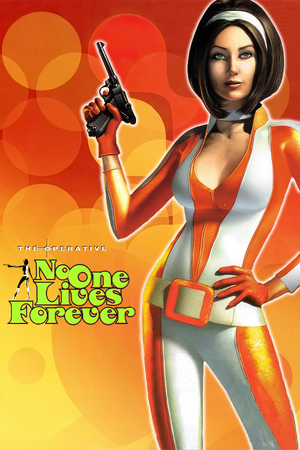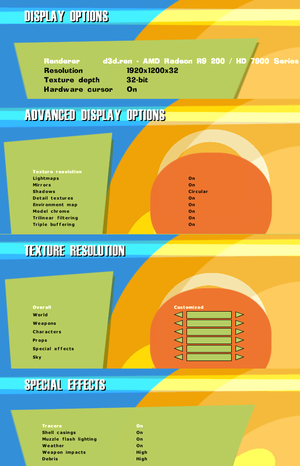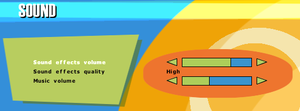The Operative: No One Lives Forever
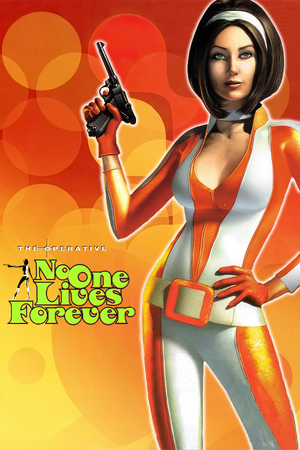 |
|
Monolith Productions |
| GOTY Edition |
Third Law Interactive |
| macOS (OS X) |
MumboJumbo |
|
Fox Interactive |
|
Sierra Entertainment |
| OS X |
MacPlay |
|
LithTech 2.2 |
| Windows |
November 9, 2000 |
| macOS (OS X) |
November 21, 2002 |
| Metacritic |
91 |
| Monetization |
One-time game purchase |
| Modes |
Singleplayer, Multiplayer |
| Pacing |
Real-time |
| Perspectives |
First-person |
| Controls |
Direct control |
| Genres |
Action, FPS, Shooter, Stealth |
| Vehicles |
Motorcycle, Off-roading |
| Art styles |
Realistic |
| Themes |
Cold War, Comedy, Europe, Africa, Space |
| Series |
No One Lives Forever |
|
Warnings
- SafeDisc retail DRM does not work on Windows Vista and later (see Availability for affected versions).
- The Mac OS X version of this game does not work on Mac OS X Lion (version 10.7) or later due to the removal of support for PowerPC apps.
- GameSpy online services have been shut down (see Network for solutions).
The Operative: No One Lives Forever is a singleplayer and multiplayer first-person action, FPS, shooter and stealth game in the No One Lives Forever series.
The game was re-released with the Game of the Year Edition in October 2001, featuring an additional mission added at the end of the campaign, new multiplayer maps and skins, and the 1.004 patch streamlined. The same year, the source code was made available alongside a host of official modding tools.[1]
A 2002 PlayStation 2 port included a unique prequel mission which was never ported to the PC.
The game remains unavailable for purchase due to licensing issues between Activision Blizzard (as successors of Sierra Entertainment) and WB Games (as current owners of developer Monolith Productions). The game's compatibility with newer systems has worsened over the years, most notably with Intel's integrated GPUs having severe display issues (e.g. water bodies flicker on the outside and display as black when submerged, rendering some missions unplayable), and exceeding 60 FPS introduces various issues of its own. The community fix known as the NOLF Modernizer resolves most such issues, and is a required installation on modern systems.
General information
- Official website (Game of the Year Edition)
- UnityHQ - A fansite for the series
- Spawnsite.net - A fansite for the game with updated custom map packs
Availability
| Source |
DRM |
Notes |
Keys |
OS |
| Retail |
|
Original release (US and EU): SafeDisc v2 DRM[Note 1]
Game of the Year Edition (US and EU): Simple disc check
Game of the Year Edition (Germany): SecuROM 4 DRM |
|
|
- SafeDisc retail DRM does not work on Windows Vista and later (see above for affected versions).
- A demo is available.
Version differences
- The Game of the Year Edition comes with its unique version 1.004 and includes new multiplayer maps and a unique singleplayer mission that takes place after the main campaign. The original release can be patched to be compatible with the GOTY release online, and its multiplayer maps were officially released as a download, but the singleplayer mission remains an exclusive.
- The 2002 PlayStation 2 release contains its own unique mission which was never ported to the PC.
Essential improvements
Patches
- Fixes some long standing bugs and updates some more outdated features of the game.
- For multilingual version, see here.
- Multilingual version may be required even while running the game with the NOLF Modernizer fan patch in English, especially on installations of Windows with additional keyboards or language packs installed.
Skip intro videos
|
Delete/rename Movies folder[4]
|
- Go to the installation folder.
- Delete or rename
Movies.
|
Skip launcher, intro videos and CD-check
|
Use a custom shortcut[citation needed]
|
- Create a shortcut to
<path-to-game>\lithtech.exe.
- In shortcut properties add these command line parameters:
-rez NOLF.rez -rez NOLF2.rez -rez nolfu003.rez -rez NOLFCRES003.rez -rez NOLFGOTY.rez +DisableMovies 1
- If using NOLF Modernizer, it will be ignored by the new shortcut. To prevent this, also add the command line parameter:
-rez custom\MODERNIZER.rez
|
Game data
Configuration file(s) location
Save game data location
Video
- Natively the game stretches on widescreen while the menu and interface are pixel-based.
|
Proper widescreen fixes[citation needed]
|
- Install NOLF Modernizer for Hor+ screen change.
- Open
autoexec.cfg in the game folder.
- Add or modify
"UIScale" "1.0" to increase size of some UI elements.
|
|
Use a command-line parameter[citation needed]
|
- Start
NOLF.exe and click on Advanced.
- In Command-Line field, type in:
+FovX "value" to set the horizontal FOV to another value. Vertical FOV might have to be set with +FovY "value" as well. Use https://dinex86.github.io/FOV-Calculator/ to find the correct ratios.
- Make sure Always specify these command line parameters is enabled.
Notes
- If using NOLF Modernizer, the scope overlay does not fill the entire active screen area for bigger than default value.
|
Input
- Lacks an option to toggle crouch mode.[5]
- There is an issue with saving custom keyboard binds on localized Windows version (or on localized keyboard layouts). Manual keys mapping is required.
- Mouse buttons and scrolling wheel is not assigned to any action.
|
Custom remapping[citation needed]
|
|
Keyboard
- Open
<path-to-game>\autoexec.cfg with a text editor.
- Locate section starting with line
enabledevice "##keyboard".
- In this section keyboard keys are represented as a number:
##xx, change them for the desired binds. For references which number is which key, see table under this fixbox.
- Check for duplicities, multiple actions on one key can cause problems.
Mouse
- Launch the game, navigate to the controls menu and assign any action to any mouse button. Mark the name of mouse button.
- Open
<path-to-game>\autoexec.cfg with a text editor.
- Locate section
enabledevice "##mouse" and insert these lines:
rangebind "##mouse" "Button 0" 0.000000 0.000000 "Fire"
rangebind "##mouse" "Button 1" 0.000000 0.000000 "Activate"
rangebind "##mouse" "Button 2" 0.000000 0.000000 "Reload"
- Change
Button x to the button name that was marked in step 1.
- Alternatively, use these lines:
rangebind "##mouse" "##3" 0.000000 0.000000 "Fire"
rangebind "##mouse" "##4" 0.000000 0.000000 "Activate"
rangebind "##mouse" "##5" 0.000000 0.000000 "Reload"
|
Note: These numbers are for US keyboard layout (QWERTY layout).
If you defined another layout (e.g. French AZERTY layout), you should perform the transposition yourself.
For example, to bind the 'A' key using the AZERTY keyboard layout, you should use the number ##16 (the 'Q' key in table below).
| Key
|
##
|
|
Key
|
##
|
|
Key
|
##
|
| A |
30 |
|
Caps Lock |
58 |
|
[ |
26
|
| B |
48 |
|
Backspace |
14 |
|
] |
27
|
| C |
46 |
|
TAB |
15 |
|
; |
39
|
| D |
32 |
|
left SHIFT |
42 |
|
'' |
40
|
| E |
18 |
|
right SHIFT |
54 |
|
, |
51
|
| F |
33 |
|
ENTER |
28 |
|
. |
52
|
| G |
34 |
|
left CTRL |
29 |
|
/ |
53
|
| H |
35 |
|
right CTRL |
59 |
|
~ |
1
|
| I |
23 |
|
left ALT |
56 |
|
- |
12
|
| J |
36 |
|
right ALT |
58 |
|
= |
13
|
| K |
37 |
|
SPACE |
57 |
|
|
|
| L |
38 |
|
|
|
|
1 |
2
|
| M |
50 |
|
F1 |
59 |
|
2 |
3
|
| N |
49 |
|
F2 |
60 |
|
3 |
4
|
| O |
24 |
|
F3 |
61 |
|
4 |
5
|
| P |
25 |
|
F4 |
62 |
|
5 |
6
|
| Q |
16 |
|
F5 |
63 |
|
6 |
7
|
| R |
19 |
|
F6 |
64 |
|
7 |
8
|
| S |
31 |
|
F7 |
65 |
|
8 |
9
|
| T |
20 |
|
F8 |
66 |
|
9 |
10
|
| U |
22 |
|
F9 |
67 |
|
0 |
11
|
| V |
47 |
|
F10 |
68 |
|
|
|
| W |
17 |
|
F11 |
69 |
|
|
|
| X |
45 |
|
F12 |
70 |
|
|
|
| Y |
44 |
|
|
|
|
|
|
| Z |
21 |
|
|
|
|
|
|
Audio
| Audio feature |
State |
Notes |
| Separate volume controls |
|
Music and sound effects. |
| Surround sound |
|
|
| Subtitles |
|
Option is located under Game settings. |
| Closed captions |
|
|
| Mute on focus lost |
|
|
| Royalty free audio |
|
|
- EAX / A3D support information: Even if the libraries for A3D and EAX v1 and 2 are indeed included in the game root, when checking sound logs, there are no 3D sound calls, and the game's settings don't provide any options to enable 3D sound, so their inclusion as libraries is seemingly only for convenience, being a part of the Miles Sound System libraries.
Localizations
| Language |
UI |
Audio |
Sub |
Notes |
| English |
|
|
|
|
| Czech |
|
|
|
Fan translation, link #1 or link #2. |
| French |
|
|
|
|
| German |
|
|
|
Blood and death cries censored, "MoreBloodOption" cheat useless. |
| Italian |
|
|
|
Fan translation, download. |
| Japanese |
|
|
|
|
| Polish |
|
|
|
Fan translation, download. |
| Spanish |
|
|
|
Fan translation, download (From Clan Dlan archives). |
Network
Multiplayer types
Connection types
Ports
| Protocol |
Port(s) and/or port range(s) |
| TCP |
2300-2400, 7000-10000 |
| UDP |
27888 |
- Universal Plug and Play (UPnP) support status is unknown.
Issues fixed
Installing the game on a 64-bit OS
- The regular version of the game (not the GOTY edition, which is an improved setup and prepatched to 1.4) uses a 16-bit setup executable which will not work on 64-bit operating systems.
|
Instructions[6]
|
- Use a custom 64-bit compatible installer. One that only works for the English version of the game can be found here.
- Patch 1.3 is also a 16-bit .exe so it requires a similar workaround. A 64-bit installer for patch 1.3 can also be found there. Patch 1.4 works natively on 64-bit operating systems.
Notes
- Alternatively, install and patch the game on a real or emulated 32-bit operating system, and copy the files over to the 64-bit machine (the game's executables are not 16-bit).
|
Game Crashes After Logos
- On some systems even after modernizer and other patches are applied, the game may crash to desktop after displaying the company logos.
- The crash is typically in
ucrtbase.dll and may occur with integrated Intel GPU chipsets.
Game runs really fast at unlocked frame rates
- Exceeding 60 FPS causes slower animations and faster than normal environmental sounds.[8]
Game's resolution has 2048 pixel limit
Mouse input is erratic or unresponsive
Slowdown with some UI elements
- Occurs when picking items up, looking down scope, or switching weapons.
Black screen when underwater
- This is due to Intel's onboard graphics not liking Direct3D/DirectX7. This also fixes missing screen effects.
|
Use NOLF Modernizer[12]
|
- Install NOLF Modernizer.
- Start the game.
- Enable Intel HD Graphics Fix in Display options.
|
|
Force the game to use a dedicated graphics card[12]
|
Graphics are glitched and game is practically unplayable
|
Install the game on the primary drive[citation needed]
|
Dynamic lighting (flashlights) causes reduction in frame rate
|
Use dgVoodoo 2.82.3 or newer[13]
|
Game crashes with Nvidia G-Sync enabled
- The game may crash with a Client MFC Application has stopped working error message with Nvidia G-Sync enabled.
|
Disable G-Sync for the game[citation needed]
|
- Launch the Nvidia Control Panel.
- Add
lithtech.exe under Manage 3D settings -> Program Settings.
- Set Monitor Technology to Fixed Refresh.
|
Game runs slow, and text has black boxes around it
- Occurs when using Intel integrated graphics.
|
Force the game to use a dedicated graphics card[12]
|
|
Optimize Surfaces is missing from autoexec.cfg
|
- Open
autoexec.cfg with a text editor.
- Add
"optimizesurfaces" "1" at the top of the file and save.
|
Low frame rate on Windows 8 and higher
|
Use dgVoodoo 2[citation needed]
|
- Download dgVoodoo 2.
- Copy
dgVoodooCpl.exe, as well as D3D8.dll, D3DImm.dll and DDraw.dll from the MS\x86\ folder to <path-to-game>.
|
|
(Windows 8 - 10) Use the Microsoft Application Compatibility Toolkit[14]
|
- Download the Microsoft ADK and install the Application Compatibility Toolkit.
- Run the Compatibility Administrator (32-bit).
- Select "New Database(1)" and press the Fix button.
- Enter a name for the fix and point the program file to
lithtech.exe in the No One Lives Forever folder.
- Press Next twice.
- Select under "Compatibility Fixes" the fix
DXPrimaryEmulation.
- Press the Parameters button.
- Enter
-DisableMaxWindowedMode into "Command line" and press OK.
- Press Next and Finish.
- Save, name the database and select a save location.
- Right click the database and select Install.
|
Game doesn't load in Windows 11
Enable compatibility mode for Windows XP (Service Pack 2) on NOLF.exe[15]
|
"ERROR in CInterfaceMgr::Init(): Could not initialize InterfaceResMgr!" dialog box after launching with NOLF Modernizer fan patch installed
|
Use the Nolf_MultilingualGUI patch[16]
|
- Run
Nolf_MultilingualGUI.exe, and select the desired GUI language.
- Install the NOLF Modernizer fan patch as normal (copy all files from the .7z to the game's install directory).
- Set
NOLF.exe to run as Administrator under the compatibility mode settings.
- Run
NOLF.exe, then enable the Modernizer patch by clicking Advanced > Customize, selecting MODERNIZER.REZ, clicking "Add >" to move it to the right size, clicking "Always load these rez files", and clicking "OK".
Notes
- A PCGamingWiki mirror of the patch file is located here.
|
Other information
API
| Technical specs |
Supported |
Notes |
| Direct3D |
7 |
[17] |
| Executable | PPC |
32-bit |
64-bit |
Notes |
| Windows | |
|
|
|
| macOS (OS X) | | |
|
|
Middleware
Map packs
- Upscales game textures using ESRGAN AI neural network 2x or 4x times
- Supports both vanilla game, GOTY and Modernizer patch
System requirements
| Windows |
|
Minimum |
Recommended |
| Operating system (OS) |
95, 98, ME, 2000 | |
| Processor (CPU) |
Intel Pentium II 300 MHz
| Intel Pentium III 500 MHz |
| System memory (RAM) |
64 MB |
128 MB |
| Hard disk drive (HDD) |
400 MB | |
| Video card (GPU) |
8 MB of VRAM
DirectX 7 compatible
| 32 MB of VRAM |
| Sound (audio device) |
16-bit DirectX compatible | |
| Other |
4X CD-ROM
56K modem for online multiplayer | |
| macOS (OS X) |
|
Minimum |
| Operating system (OS) |
10.1.4 |
| Processor (CPU) |
PowerPC 7xx
PowerPC G3 350 MHz |
| System memory (RAM) |
128 MB |
| Hard disk drive (HDD) |
1 GB |
| Video card (GPU) |
3D accelerator
8 MB of VRAM |
Notes
- ↑ SafeDisc retail DRM does not work on Windows 10[2] or Windows 11 and is disabled by default on Windows Vista, Windows 7, Windows 8, and Windows 8.1 when the KB3086255 update is installed.[3]
- ↑ 2.0 2.1 When running this game without elevated privileges (Run as administrator option), write operations against a location below
%PROGRAMFILES%, %PROGRAMDATA%, or %WINDIR% might be redirected to %LOCALAPPDATA%\VirtualStore on Windows Vista and later (more details).
References