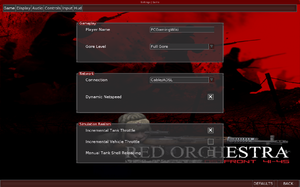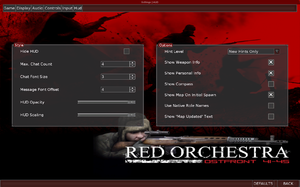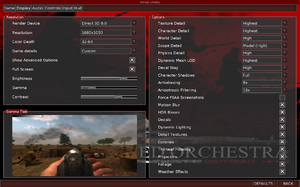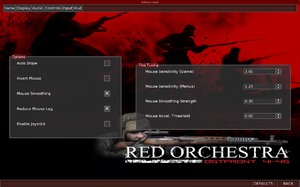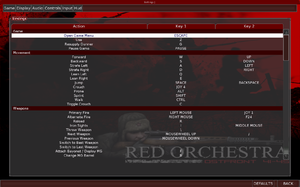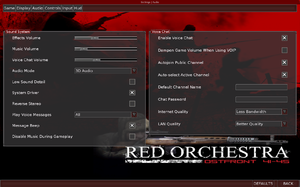Difference between revisions of "Red Orchestra: Ostfront 41-45"
From PCGamingWiki, the wiki about fixing PC games
m (updated template usage) |
AlphaYellow (talk | contribs) (→Input) |
||
| (41 intermediate revisions by 14 users not shown) | |||
| Line 13: | Line 13: | ||
{{Infobox game/row/date|Linux|November 9, 2012}} | {{Infobox game/row/date|Linux|November 9, 2012}} | ||
{{Infobox game/row/date|OS X|April 3, 2013}} | {{Infobox game/row/date|OS X|April 3, 2013}} | ||
| + | |reception = | ||
| + | {{Infobox game/row/reception|Metacritic|red-orchestra-ostfront-41-45|81}} | ||
| + | |taxonomy = | ||
| + | {{Infobox game/row/taxonomy/monetization | One-time game purchase }} | ||
| + | {{Infobox game/row/taxonomy/microtransactions | }} | ||
| + | {{Infobox game/row/taxonomy/modes | Multiplayer }} | ||
| + | {{Infobox game/row/taxonomy/pacing | Real-time }} | ||
| + | {{Infobox game/row/taxonomy/perspectives | First-person }} | ||
| + | {{Infobox game/row/taxonomy/controls | Direct control }} | ||
| + | {{Infobox game/row/taxonomy/genres | Action, FPS, Tactical shooter }} | ||
| + | {{Infobox game/row/taxonomy/sports | }} | ||
| + | {{Infobox game/row/taxonomy/vehicles | Tank, Transport }} | ||
| + | {{Infobox game/row/taxonomy/art styles | Realistic }} | ||
| + | {{Infobox game/row/taxonomy/themes | Eastern Europe, World War II }} | ||
| + | {{Infobox game/row/taxonomy/series | Red Orchestra }} | ||
|steam appid = 1200 | |steam appid = 1200 | ||
| − | |gogcom | + | |gogcom id = |
|strategywiki = | |strategywiki = | ||
| + | |igdb = red-orchestra-ostfront-41-45 | ||
| + | |mobygames = red-orchestra-ostfront-41-45 | ||
|wikipedia = Red Orchestra: Ostfront 41-45 | |wikipedia = Red Orchestra: Ostfront 41-45 | ||
|winehq = 3676 | |winehq = 3676 | ||
|license = commercial | |license = commercial | ||
}} | }} | ||
| − | |||
'''General information''' | '''General information''' | ||
{{mm}} [http://forums.tripwireinteractive.com/forumdisplay.php?f=49 Official forums] | {{mm}} [http://forums.tripwireinteractive.com/forumdisplay.php?f=49 Official forums] | ||
{{mm}} [https://steamcommunity.com/app/1200/discussions/ Steam Community Discussions] | {{mm}} [https://steamcommunity.com/app/1200/discussions/ Steam Community Discussions] | ||
| + | {{mm}} [http://www.red.orchestra.pl/archiwum/plug.php?e=maps Red.Orchestra.PL] - Map emporium | ||
| + | {{mm}} [http://www.redorchestra.ru/index.php RedOrchestra.RU] - Russian community with map and Cyrillic fix | ||
==Availability== | ==Availability== | ||
{{Availability| | {{Availability| | ||
{{Availability/row| Retail | | Steam | | | Windows, OS X, Linux }} | {{Availability/row| Retail | | Steam | | | Windows, OS X, Linux }} | ||
| + | {{Availability/row| GamersGate | red-orchestra-ostfront-41-45 | Steam | | | Windows, OS X, Linux }} | ||
| + | {{Availability/row| GMG | red-orchestra-ostfront-41-45 | Steam | | | Windows, OS X, Linux }} | ||
| + | {{Availability/row| Humble | red-orchestra-ostfront-4145 | Steam | | | Windows, OS X, Linux }} | ||
{{Availability/row| Steam | 1200 | Steam | | | Windows, OS X, Linux }} | {{Availability/row| Steam | 1200 | Steam | | | Windows, OS X, Linux }} | ||
}} | }} | ||
{{ii}} All versions require {{DRM|Steam}}. | {{ii}} All versions require {{DRM|Steam}}. | ||
| − | {{ii}} The original mod release can be downloaded from [ | + | {{ii}} The original mod release can be downloaded from [https://www.moddb.com/mods/red-orchestra Mod DB]. Requires [[Unreal Tournament 2004]]. |
==Game data== | ==Game data== | ||
| Line 42: | Line 63: | ||
{{Game data/config|Windows|{{p|game}}\System\*.ini}} | {{Game data/config|Windows|{{p|game}}\System\*.ini}} | ||
{{Game data/config|OS X|}} | {{Game data/config|OS X|}} | ||
| − | {{Game data/config|Linux| | + | {{Game data/config|Linux|{{p|linuxhome}}/.redorchestra/}} |
}} | }} | ||
{{ii}} {{file|RedOrchestra.ini}} contains general settings. | {{ii}} {{file|RedOrchestra.ini}} contains general settings. | ||
| − | {{ii}} {{file|User.ini}} contains FOV and other settings. | + | {{ii}} {{file|User.ini}} contains camera FOV, mouse, keyboard/controller bindings and other settings. |
===Save game data location=== | ===Save game data location=== | ||
| Line 51: | Line 72: | ||
{{Game data/saves|Windows|}} | {{Game data/saves|Windows|}} | ||
{{Game data/saves|OS X|}} | {{Game data/saves|OS X|}} | ||
| − | {{Game data/saves|Linux| | + | {{Game data/saves|Linux|{{p|linuxhome}}/.redorchestra/}} |
}} | }} | ||
{{XDG|false}} | {{XDG|false}} | ||
| Line 57: | Line 78: | ||
===[[Glossary:Save game cloud syncing|Save game cloud syncing]]=== | ===[[Glossary:Save game cloud syncing|Save game cloud syncing]]=== | ||
{{Save game cloud syncing | {{Save game cloud syncing | ||
| − | |origin | + | |discord = |
| − | |origin notes | + | |discord notes = |
| − | |steam cloud | + | |epic games launcher = |
| − | |steam cloud notes = | + | |epic games launcher notes = |
| − | | | + | |gog galaxy = |
| − | | | + | |gog galaxy notes = |
| + | |origin = | ||
| + | |origin notes = | ||
| + | |steam cloud = false | ||
| + | |steam cloud notes = | ||
| + | |ubisoft connect = | ||
| + | |ubisoft connect notes = | ||
| + | |xbox cloud = | ||
| + | |xbox cloud notes = | ||
}} | }} | ||
| − | ==Video | + | ==Video== |
{{Image|Red Orchestra Ostfront 41-45 Video.png|In-game video settings.}} | {{Image|Red Orchestra Ostfront 41-45 Video.png|In-game video settings.}} | ||
| − | {{Video | + | {{Video |
| − | |wsgf link = | + | |wsgf link = https://www.wsgf.org/dr/red-orchestra-ostfront-41-45 |
|widescreen wsgf award = limited | |widescreen wsgf award = limited | ||
|multimonitor wsgf award = limited | |multimonitor wsgf award = limited | ||
| Line 77: | Line 106: | ||
|multimonitor = hackable | |multimonitor = hackable | ||
|multimonitor notes = See [[#Widescreen resolution|Widescreen resolution]]. | |multimonitor notes = See [[#Widescreen resolution|Widescreen resolution]]. | ||
| − | |ultrawidescreen = | + | |ultrawidescreen = hackable |
| − | |ultrawidescreen notes = | + | |ultrawidescreen notes = See [[#Widescreen resolution|Widescreen resolution]]. |
| − | |4k ultra hd = | + | |4k ultra hd = hackable |
| − | |4k ultra hd notes = | + | |4k ultra hd notes = See [[#Widescreen resolution|Widescreen resolution]]. |
|fov = hackable | |fov = hackable | ||
| − | |fov notes = | + | |fov notes = 85° by default. See [[#Field of view (FOV)|Field of view (FOV)]]. |
|windowed = true | |windowed = true | ||
| − | |windowed notes = | + | |windowed notes = Toggle with {{key|ALT|Enter}}. See [[#Windowed|Windowed]]. |
| − | |borderless windowed = | + | |borderless windowed = hackable |
| − | |borderless windowed notes = | + | |borderless windowed notes = See [[#Borderless fullscreen windowed|Borderless fullscreen windowed]]. |
|anisotropic = true | |anisotropic = true | ||
| − | |anisotropic notes = | + | |anisotropic notes = Up to 16x. |
|antialiasing = true | |antialiasing = true | ||
|antialiasing notes = | |antialiasing notes = | ||
| − | |vsync = | + | |vsync = hackable |
| − | |vsync notes = | + | |vsync notes = Off by default. To turn it on, see [[#Vertical sync (Vsync)|Vertical sync (Vsync)]]. |
|60 fps = true | |60 fps = true | ||
|60 fps notes = | |60 fps notes = | ||
|120 fps = true | |120 fps = true | ||
| − | |120 fps notes = | + | |120 fps notes = See [[#Run the game at screen refresh rate|Run the game at screen refresh rate]]. |
| − | |hdr = | + | |hdr = false |
|hdr notes = | |hdr notes = | ||
| − | |color blind = | + | |color blind = false |
|color blind notes = | |color blind notes = | ||
}} | }} | ||
| Line 105: | Line 134: | ||
===[[Glossary:Widescreen resolution|Widescreen resolution]]=== | ===[[Glossary:Widescreen resolution|Widescreen resolution]]=== | ||
| − | {{Fixbox|description=Set in | + | {{ii}} Custom resolutions can be set manually. Note that image is {{term|Vert-}}, and FOV should be increased to compensate for the first two options. |
| − | # | + | {{Fixbox|description=Set custom resolution in-game|ref=<ref>{{Refcheck|user=AlphaYellow|date=2023-07-20}}</ref>|fix= |
| − | # | + | # While in game, open the console with {{key|~}}. |
| − | + | # Enter <code>setres XXXXxYYYY</code> (for example <code>setres 1920x1080</code>). | |
| − | |||
}} | }} | ||
| − | ==Input | + | {{Fixbox|description=Edit ini file|ref=<ref>{{Refcheck|user=AlphaYellow|date=2023-07-20}}</ref>|fix= |
| + | # Launch the game at least once then close it. | ||
| + | # Open {{file|[[#Game data|RedOrchestra.ini]]}}. | ||
| + | # Go to the <code>[WinDrv.WindowsClient]</code> section. | ||
| + | # Set <code>FullscreenViewportX</code> and <code>FullscreenViewportY</code> to the desired resolution. | ||
| + | |||
| + | '''Notes''' | ||
| + | {{--}} HUD and menus remain stretched. | ||
| + | {{--}} Some menu elements become cropped. | ||
| + | }} | ||
| + | |||
| + | {{Fixbox|description=Use the [https://community.pcgamingwiki.com/files/file/2712-red-orchestra-ostfront-41-45-widescreen-fix/ Widescreen Fix]|ref=<ref>{{Refcheck|user=AlphaYellow|date=2023-07-20}}</ref>|fix= | ||
| + | |||
| + | '''Notes''' | ||
| + | {{++}} Weapon and camera FOV are both fixed during gameplay and in-engine cutscenes. | ||
| + | {{++}} Menu elements are no longer cropped. | ||
| + | {{--}} HUD and menus are stretched. | ||
| + | }} | ||
| + | |||
| + | ===[[Glossary:Field of view (FOV)|Field of view (FOV)]]=== | ||
| + | {{Fixbox|description=Set default FOV in-game|ref=<ref>{{Refcheck|user=AlphaYellow|date=2023-07-19}}</ref>|fix= | ||
| + | # While in game, open the console with {{key|~}}. | ||
| + | # Type <code>fov x</code>, where <code>x</code> is the desired FOV. | ||
| + | }} | ||
| + | |||
| + | {{Fixbox|description=Edit ini file|ref=<ref>{{Refcheck|user=AlphaYellow|date=2023-07-20}}</ref>|fix= | ||
| + | # Launch the game at least once then close it. | ||
| + | # Open {{file|[[#Game data|User.ini]]}}. | ||
| + | # Define FoV in following lines: | ||
| + | <pre> | ||
| + | DesiredFOV=85.000000 | ||
| + | DefaultFOV=85.000000 | ||
| + | </pre> | ||
| + | |||
| + | '''Notes''' | ||
| + | {{ii}} To maintain identical vertical FOV to the 4:3 FOV at 16:9 resolutions, use {{code|106}}. At 21:9 resolutions, use {{code|121}}. | ||
| + | {{--}} Game could start to randomly reset those values. If so, edit those values in <code>{{p|game}}\System\{{file|DefUser.ini}}</code> too. | ||
| + | {{--}} Weapon FOV stays the same. | ||
| + | }} | ||
| + | |||
| + | ===[[Glossary:Windowed|Windowed]]=== | ||
| + | {{Fixbox|description=Edit ini file|ref=<ref>{{Refcheck|user=AlphaYellow|date=2023-07-20}}</ref>|fix= | ||
| + | # Launch the game at least once then close it. | ||
| + | # Open {{file|[[#Game data|RedOrchestra.ini]]}}. | ||
| + | # Find the section <code>[WinDrv.WindowsClient]</code>. | ||
| + | # In that section, find an entry <code>WindowedViewportX=</code> and set its value to your desired window width. | ||
| + | # In that section, find an entry <code>WindowedViewportY=</code> and set its value to your desired window height. | ||
| + | # Set <code>StartupFullscreen=</code> to <code>False</code> to start the game in windowed mode. | ||
| + | }} | ||
| + | |||
| + | ===[[Glossary:Borderless fullscreen windowed|Borderless fullscreen windowed]]=== | ||
| + | {{Fixbox|description=Use SRWE|ref=<ref>{{Refcheck|user=AlphaYellow|date=2023-07-20}}</ref>|fix= | ||
| + | # Start the game in a window. | ||
| + | # Download and run [https://github.com/dtgDTGdtg/SRWE/releases SRWE]. | ||
| + | # Attach the game process. | ||
| + | # Enable '''Remove borders'''. | ||
| + | # Enable '''Fake fullscreen'''. | ||
| + | }} | ||
| + | |||
| + | ===[[Glossary:Vertical sync (Vsync)|Vertical sync (Vsync)]]=== | ||
| + | {{Fixbox|description=Edit ini file|ref=<ref>{{Refcheck|user=AlphaYellow|date=2023-07-20}}</ref>|fix= | ||
| + | # Launch the game at least once then close it. | ||
| + | # Open {{file|[[#Game data|RedOrchestra.ini]]}}. | ||
| + | # Change the line <code>UseVSync=False</code> to <code>UseVSync=True</code>. | ||
| + | }} | ||
| + | |||
| + | ==Input== | ||
{{Image|Red Orchestra Ostfront 41-45 Controls.png|In-game general control settings.}} | {{Image|Red Orchestra Ostfront 41-45 Controls.png|In-game general control settings.}} | ||
{{Image|Red Orchestra Ostfront 41-45 Remapping.png|In-game key map settings.}} | {{Image|Red Orchestra Ostfront 41-45 Remapping.png|In-game key map settings.}} | ||
| − | {{Input | + | {{Input |
|key remap = true | |key remap = true | ||
|key remap notes = | |key remap notes = | ||
| − | |acceleration option = | + | |acceleration option = hackable |
| − | |acceleration option notes = | + | |acceleration option notes = Disabled by default, see [[#Mouse acceleration|Mouse acceleration]] to enable it if needed. |
| − | |mouse sensitivity = | + | |mouse sensitivity = true |
|mouse sensitivity notes = | |mouse sensitivity notes = | ||
|mouse menu = true | |mouse menu = true | ||
| Line 126: | Line 220: | ||
|invert mouse y-axis = true | |invert mouse y-axis = true | ||
|invert mouse y-axis notes = | |invert mouse y-axis notes = | ||
| − | |touchscreen = | + | |touchscreen = false |
|touchscreen notes = | |touchscreen notes = | ||
| − | |controller support = | + | |controller support = hackable |
| − | |controller support notes = | + | |controller support notes = Set <code>UseJoystick=True</code> in {{file|[[#Game data|Iwo.ini]]}} under <code>[WinDrv.WindowsClient]</code>. |
|full controller = false | |full controller = false | ||
|full controller notes = | |full controller notes = | ||
|controller remap = hackable | |controller remap = hackable | ||
| − | |controller remap notes = | + | |controller remap notes = Edit in {{file|[[#Game data|User.ini]]}}. |
| − | |controller sensitivity = | + | |controller sensitivity = hackable |
| − | |controller sensitivity notes= | + | |controller sensitivity notes= Edit in {{file|[[#Game data|User.ini]]}}. |
|invert controller y-axis = hackable | |invert controller y-axis = hackable | ||
| − | |invert controller y-axis notes= | + | |invert controller y-axis notes= Edit in {{file|[[#Game data|User.ini]]}}. |
|xinput controllers = unknown | |xinput controllers = unknown | ||
|xinput controllers notes = | |xinput controllers notes = | ||
| Line 178: | Line 272: | ||
}} | }} | ||
| − | ==Audio | + | ===Make walk toggle, aim, map and prone hold, quick grenade throw=== |
| + | {{Fixbox|description=Use console the following commands where X is desired keystroke|ref={{CN|date=September 2018}}|fix= | ||
| + | * <code>set input X Toggle bRun</code> for walk | ||
| + | * <code>set input X ROIronSights | OnRelease ROIronSights</code> for aim | ||
| + | * <code>set input X Prone | OnRelease Prone</code> for prone | ||
| + | * <code>set input X ShowObjectives | OnRelease ShowObjectives</code> for map | ||
| + | * <code>set input X SwitchWeapon 2 | Button bFire | onrelease switchtolastweapon</code> for quick throw grenade | ||
| + | {{ii}} Could also manually edit the binding in {{p|game}}\System\User.ini | ||
| + | }} | ||
| + | |||
| + | ===[[Glossary:Mouse acceleration|Mouse acceleration]]=== | ||
| + | {{Fixbox|description=Edit ini file<ref>{{Refcheck|user=AlphaYellow|date=2023-07-20}}</ref>|fix= | ||
| + | # Launch the game at least once then close it. | ||
| + | # Open {{file|[[#Game data|User.ini]]}}. | ||
| + | # Change the line <code>MouseAccelThreshold=</code> to the desired value. | ||
| + | |||
| + | '''Notes''' | ||
| + | {{ii}} [Engine.PlayerInput] entries are created upon inverting mouse y-axis or adjusting sensitivity. | ||
| + | }} | ||
| + | |||
| + | ===[[Glossary:Mouse#Sensitivity|Mouse sensitivity]]=== | ||
| + | {{Fixbox|description=Edit ini file<ref>{{Refcheck|user=AlphaYellow|date=2023-07-20}}</ref>|fix= | ||
| + | # Open {{file|[[#Game data|User.ini]]}}. | ||
| + | # Change the line <code>MouseSensitivity=</code> to the desired value. | ||
| + | |||
| + | '''Notes''' | ||
| + | {{ii}} [Engine.PlayerInput] entries are created upon inverting mouse y-axis or adjusting sensitivity. | ||
| + | }} | ||
| + | |||
| + | ===Jerky/Uneven mouse movement=== | ||
| + | {{Fixbox|description=Edit ini file|ref=<ref>{{Refcheck|user=AlphaYellow|date=2023-07-20}}</ref>|fix= | ||
| + | # Launch the game at least once then close it. | ||
| + | # Open {{file|[[#Game data|User.ini]]}}. | ||
| + | # Go to the following lines and change <code>2.0</code> to <code>0.1</code>:<br><pre><nowiki>MouseX=Count bXAxis | Axis aMouseX Speed=2.0</nowiki></pre><pre><nowiki>MouseY=Count bYAxis | Axis aMouseY Speed=2.0</nowiki></pre> | ||
| + | # Change the line <code>MouseSmoothingMode=</code> to {{code|1}} and <code>MouseSamplingTime=</code> to: | ||
| + | #* {{code|0.008}} for 125Hz polling rate | ||
| + | #* {{code|0.002}} for 500Hz polling rate | ||
| + | #* {{code|0.001}} for 1000Hz polling rate | ||
| + | # Change the line <code>MouseSensitivity=</code> to <code>50</code> in {{file|[[#Game data|User.ini]]}} (more or less, if needed to adjust). | ||
| + | # Open {{file|[[#Game data|RedOrchestra.ini]]}}. | ||
| + | # Go to the <code><nowiki>[D3DDrv.D3DRenderDevice]</nowiki></code> section and change <code>ReduceMouseLag=</code> to False. | ||
| + | |||
| + | '''Notes''' | ||
| + | {{ii}} Opening the control settings in-game to adjust mouse sensitivity will reset the value to 10 or below, making aiming way too slow. | ||
| + | }} | ||
| + | |||
| + | ==Audio== | ||
{{Image|Red Orchestra Ostfront 41-45 Audio.png|In-game audio settings.}} | {{Image|Red Orchestra Ostfront 41-45 Audio.png|In-game audio settings.}} | ||
| − | {{Audio | + | {{Audio |
|separate volume = true | |separate volume = true | ||
| − | |separate volume notes = | + | |separate volume notes = Effects, Music and Voice Chat sliders. |
|surround sound = true | |surround sound = true | ||
| − | |surround sound notes = | + | |surround sound notes = Up to 7.0 output with [[Glossary:Sound card#DirectSound hardware path|DirectSound3D restoration software]] or [[Glossary:Sound card#Set up OpenAL|OpenAL]]. See [[#Surround sound|Surround sound]]. |
|subtitles = false | |subtitles = false | ||
|subtitles notes = | |subtitles notes = | ||
| Line 191: | Line 331: | ||
|mute on focus lost = true | |mute on focus lost = true | ||
|mute on focus lost notes = | |mute on focus lost notes = | ||
| − | |eax support = | + | |eax support = true |
| − | |eax support notes = | + | |eax support notes = EAX 3.0. |
| + | }} | ||
| + | |||
| + | ===[[Glossary:Surround sound|Surround sound]]=== | ||
| + | {{ii}} By default the game ouput to stereo on modern versions of Windows. This will force the game to use the system OpenAL device as ouput and restore surround sound. | ||
| + | {{--}} Forcing the game to use system OpenAL device may lead to audio dropouts, missing and substituted audio samples. | ||
| + | |||
| + | {{Fixbox|description=Restore surround sound<ref>{{Refcheck|user=AlphaYellow|date=2023-07-20}}</ref>|fix= | ||
| + | # Launch the game at least once then close it. | ||
| + | # Open {{file|[[#Game data|RedOrchestra.ini]]}}. | ||
| + | # Set <code>Use3DSound=True</code> and <code>UseDefaultDriver=False</code>, and save. | ||
}} | }} | ||
| Line 200: | Line 350: | ||
|interface = true | |interface = true | ||
|audio = false | |audio = false | ||
| − | |subtitles = | + | |subtitles = n/a |
|notes = | |notes = | ||
|fan = | |fan = | ||
| Line 207: | Line 357: | ||
|language = French | |language = French | ||
|interface = true | |interface = true | ||
| − | |audio = | + | |audio = false |
| − | |subtitles = | + | |subtitles = n/a |
|notes = | |notes = | ||
|fan = | |fan = | ||
| + | }} | ||
| + | {{L10n/switch | ||
| + | |language = German | ||
| + | |interface = true | ||
| + | |audio = limited | ||
| + | |subtitles = n/a | ||
| + | |notes = Only voices for Axis | ||
| + | |fan = | ||
| + | }} | ||
| + | {{L10n/switch | ||
| + | |language = Japanese | ||
| + | |interface = true | ||
| + | |audio = false | ||
| + | |subtitles = n/a | ||
| + | |notes = Fan translation downloadable [http://seikouudoku.info/xoops/modules/mydownloads/viewcat.php?cid=5 here] | ||
| + | |fan = true | ||
}} | }} | ||
{{L10n/switch | {{L10n/switch | ||
|language = Russian | |language = Russian | ||
|interface = true | |interface = true | ||
| − | |audio = | + | |audio = limited |
| − | |subtitles = | + | |subtitles = n/a |
| − | |notes = | + | |notes = Only voices for Allies |
|fan = | |fan = | ||
}} | }} | ||
| Line 224: | Line 390: | ||
==Network== | ==Network== | ||
{{Network/Multiplayer | {{Network/Multiplayer | ||
| − | |local play = | + | |local play = false |
|local play players = | |local play players = | ||
|local play modes = | |local play modes = | ||
| Line 249: | Line 415: | ||
|self-hosting = true | |self-hosting = true | ||
|self-hosting notes = | |self-hosting notes = | ||
| − | |direct ip = | + | |direct ip = true |
| − | |direct ip notes = | + | |direct ip notes = Type in the console OPEN <ip>:<port>. Example: OPEN 12.34.567.890:7757 |
}} | }} | ||
| Line 257: | Line 423: | ||
|udp = 7757, 7758, 7767, 20610 | |udp = 7757, 7758, 7767, 20610 | ||
|upnp = unknown | |upnp = unknown | ||
| + | }} | ||
| + | |||
| + | ==Issues fixed== | ||
| + | ===Poor performance on Windows 8/8.1/10/11=== | ||
| + | {{Fixbox|description=Install [http://dege.freeweb.hu/dgVoodoo2/dgVoodoo2/ dgVoodoo2].}} | ||
| + | |||
| + | {{Fixbox|description=Use crosire's d3d8to9 wrapper|fix= | ||
| + | # Download {{file|d3d8.dll}} from [https://github.com/crosire/d3d8to9/releases here]. | ||
| + | # Place it in {{folder|{{p|game}}\System}}. | ||
| + | }} | ||
| + | |||
| + | ===Run the game at screen refresh rate=== | ||
| + | {{--}} Maximum selectable refresh rate is 60 Hz. This does not limit FPS, but may set your monitor's refresh rate to 100 Hz, which may result in screen tearing on a 120 Hz or 144 Hz monitor. | ||
| + | |||
| + | {{Fixbox|description=Set fullscreen refresh rate<ref>{{Refcheck|user=AlphaYellow|date=2023-07-20}}</ref>|fix= | ||
| + | # Launch the game at least once then close it. | ||
| + | # Open {{file|[[#Game data|RedOrchestra.ini]]}}. | ||
| + | # Find the line <code>DesiredRefreshRate=60</code>. | ||
| + | # Change the value to set your monitor's refresh rate. For example, 120 or 144. | ||
| + | |||
| + | '''Notes''' | ||
| + | {{ii}} Modifying any video options will undo the custom refresh rate. | ||
}} | }} | ||
| Line 262: | Line 450: | ||
===API=== | ===API=== | ||
{{API | {{API | ||
| − | |direct3d versions = | + | |direct3d versions = 8, 9 |
|direct3d notes = | |direct3d notes = | ||
|directdraw versions = | |directdraw versions = | ||
|directdraw notes = | |directdraw notes = | ||
| − | |opengl versions = | + | |opengl versions = true |
|opengl notes = | |opengl notes = | ||
|glide versions = | |glide versions = | ||
|glide notes = | |glide notes = | ||
| − | |software mode = | + | |software mode = true |
| − | |software mode notes = | + | |software mode notes = RAD Game Tools' Pixomatic Software Renderer |
|mantle support = | |mantle support = | ||
|mantle support notes = | |mantle support notes = | ||
| Line 282: | Line 470: | ||
|shader model versions = | |shader model versions = | ||
|shader model notes = | |shader model notes = | ||
| − | |64-bit executable | + | |windows 32-bit exe = true |
| − | |64-bit executable notes= | + | |windows 64-bit exe = false |
| + | |windows arm app = | ||
| + | |windows exe notes = | ||
| + | |mac os x powerpc app = false | ||
| + | |macos intel 32-bit app = true | ||
| + | |macos intel 64-bit app = false | ||
| + | |macos arm app = | ||
| + | |macos app notes = | ||
| + | |linux 32-bit executable= true | ||
| + | |linux 64-bit executable= false | ||
| + | |linux arm app = false | ||
| + | |linux executable notes = | ||
| + | }} | ||
| + | |||
| + | ===Middleware=== | ||
| + | {{Middleware | ||
| + | |physics = | ||
| + | |physics notes = | ||
| + | |audio = OpenAL | ||
| + | |audio notes = | ||
| + | |interface = | ||
| + | |interface notes = | ||
| + | |input = | ||
| + | |input notes = | ||
| + | |cutscenes = | ||
| + | |cutscenes notes = | ||
| + | |multiplayer = | ||
| + | |multiplayer notes= | ||
| + | |anticheat = | ||
| + | |anticheat notes = | ||
}} | }} | ||
| + | |||
| + | ===Mods=== | ||
| + | {{ii}} [https://store.steampowered.com/app/1280/Darkest_Hour_Europe_4445/ Darkest Hour] | ||
| + | {{ii}} [https://www.moddb.com/games/red-orchestra-ostfront-41-45/addons/foucarville-red-orchestra-ostfront-41-45 Foucarville] (Darkest Hour map) | ||
| + | {{ii}} [https://store.steampowered.com/app/1230/Mare_Nostrum/ Mare Nostrum] | ||
| + | {{ii}} [https://www.moddb.com/mods/carpathian-crosses Carpathian Crosses] | ||
| + | {{ii}} [https://www.moddb.com/mods/revenge-of-the-turul Revenge of the Turul] | ||
| + | {{ii}} [https://www.moddb.com/games/red-orchestra-ostfront-41-45/addons/romusicpack Music Pack] (adds music in-game) | ||
| + | {{ii}} [https://www.moddb.com/mods/defence-alliance-21 Defence Alliance] | ||
==System requirements== | ==System requirements== | ||
| Line 300: | Line 526: | ||
|recVRAM = 128 MB | |recVRAM = 128 MB | ||
|recGPU = | |recGPU = | ||
| − | |recDX = | + | |recDX = |
|recSM = 2.0 | |recSM = 2.0 | ||
}} | }} | ||
| Line 313: | Line 539: | ||
|minGPU = Nvidia | |minGPU = Nvidia | ||
|minGPU2 = ATI | |minGPU2 = ATI | ||
| + | |notes = {{ii}} Intel GPUs are not supported. | ||
}} | }} | ||
| − | |||
{{System requirements | {{System requirements | ||
Latest revision as of 11:32, 20 July 2023
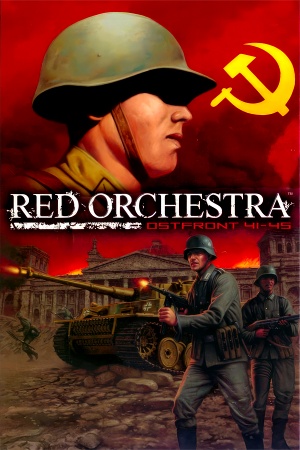 |
|
| Developers | |
|---|---|
| Tripwire Interactive | |
| macOS (OS X) | Ryan C. Gordon |
| Linux | Ryan C. Gordon |
| Publishers | |
| Tripwire Interactive | |
| Engines | |
| Unreal Engine 2.5 | |
| Release dates | |
| Windows | March 14, 2006 |
| Linux | November 9, 2012 |
| macOS (OS X) | April 3, 2013 |
| Reception | |
| Metacritic | 81 |
| Taxonomy | |
| Monetization | One-time game purchase |
| Modes | Multiplayer |
| Pacing | Real-time |
| Perspectives | First-person |
| Controls | Direct control |
| Genres | Action, FPS, Tactical shooter |
| Vehicles | Tank, Transport |
| Art styles | Realistic |
| Themes | Eastern Europe, World War II |
| Series | Red Orchestra |
| Red Orchestra | |
|---|---|
| Red Orchestra: Ostfront 41-45 | 2006 |
| Darkest Hour: Europe '44-'45 (unofficial mod) | 2009 |
| Red Orchestra 2: Heroes of Stalingrad | 2011 |
| Rising Storm | 2013 |
| Rising Storm 2: Vietnam | 2017 |
Warnings
- The macOS (OS X) version of this game does not work on macOS Catalina (version 10.15) or later due to the removal of support for 32-bit-only apps.
General information
- Official forums
- Steam Community Discussions
- Red.Orchestra.PL - Map emporium
- RedOrchestra.RU - Russian community with map and Cyrillic fix
Availability
| Source | DRM | Notes | Keys | OS |
|---|---|---|---|---|
| Retail | ||||
| GamersGate | ||||
| Green Man Gaming | ||||
| Humble Store | ||||
| Steam |
- All versions require Steam DRM.
- The original mod release can be downloaded from Mod DB. Requires Unreal Tournament 2004.
Game data
Configuration file(s) location
| System | Location |
|---|---|
| Windows | <path-to-game>\System\*.ini[Note 1] |
| macOS (OS X) | |
| Linux | $HOME/.redorchestra/ |
-
RedOrchestra.inicontains general settings. -
User.inicontains camera FOV, mouse, keyboard/controller bindings and other settings.
Save game data location
| System | Location |
|---|---|
| Windows | |
| macOS (OS X) | |
| Linux | $HOME/.redorchestra/ |
- This game does not follow the XDG Base Directory Specification on Linux.
Save game cloud syncing
| System | Native | Notes |
|---|---|---|
| Steam Cloud |
Video
| Graphics feature | State | WSGF | Notes |
|---|---|---|---|
| Widescreen resolution | See Widescreen resolution. | ||
| Multi-monitor | See Widescreen resolution. | ||
| Ultra-widescreen | See Widescreen resolution. | ||
| 4K Ultra HD | See Widescreen resolution. | ||
| Field of view (FOV) | 85° by default. See Field of view (FOV). | ||
| Windowed | Toggle with Alt+↵ Enter. See Windowed. | ||
| Borderless fullscreen windowed | See Borderless fullscreen windowed. | ||
| Anisotropic filtering (AF) | Up to 16x. | ||
| Anti-aliasing (AA) | |||
| Vertical sync (Vsync) | Off by default. To turn it on, see Vertical sync (Vsync). | ||
| 60 FPS and 120+ FPS | See Run the game at screen refresh rate. | ||
| High dynamic range display (HDR) | See the glossary page for potential alternatives. | ||
- A guide for optimizing performance can be found here.
Widescreen resolution
- Custom resolutions can be set manually. Note that image is Vert-, and FOV should be increased to compensate for the first two options.
| Set custom resolution in-game[1] |
|---|
|
| Edit ini file[2] |
|---|
Notes
|
| Use the Widescreen Fix[3] |
|---|
|
Notes
|
Field of view (FOV)
| Set default FOV in-game[4] |
|---|
|
| Edit ini file[5] |
|---|
DesiredFOV=85.000000 DefaultFOV=85.000000 Notes
|
Windowed
| Edit ini file[6] |
|---|
|
Borderless fullscreen windowed
| Use SRWE[7] |
|---|
|
Vertical sync (Vsync)
| Edit ini file[8] |
|---|
|
Input
| Keyboard and mouse | State | Notes |
|---|---|---|
| Remapping | ||
| Mouse acceleration | Disabled by default, see Mouse acceleration to enable it if needed. | |
| Mouse sensitivity | ||
| Mouse input in menus | ||
| Mouse Y-axis inversion | ||
| Controller | ||
| Controller support | Set UseJoystick=True in Iwo.ini under [WinDrv.WindowsClient]. |
|
| Full controller support | ||
| Controller remapping | Edit in User.ini. |
|
| Controller sensitivity | Edit in User.ini. |
|
| Controller Y-axis inversion | Edit in User.ini. |
| Controller types |
|---|
| XInput-compatible controllers |
|---|
| PlayStation controllers |
|---|
| Generic/other controllers |
|---|
| Additional information | ||
|---|---|---|
| Controller hotplugging | ||
| Haptic feedback | ||
| Digital movement supported | ||
| Simultaneous controller+KB/M |
Make walk toggle, aim, map and prone hold, quick grenade throw
| Use console the following commands where X is desired keystroke[citation needed] |
|---|
|
Mouse acceleration
| Edit ini file[9] |
|---|
Notes
|
Mouse sensitivity
| Edit ini file[10] |
|---|
Notes
|
Jerky/Uneven mouse movement
| Edit ini file[11] |
|---|
Notes
|
Audio
| Audio feature | State | Notes |
|---|---|---|
| Separate volume controls | Effects, Music and Voice Chat sliders. | |
| Surround sound | Up to 7.0 output with DirectSound3D restoration software or OpenAL. See Surround sound. | |
| Subtitles | ||
| Closed captions | ||
| Mute on focus lost | ||
| EAX support | EAX 3.0. |
Surround sound
- By default the game ouput to stereo on modern versions of Windows. This will force the game to use the system OpenAL device as ouput and restore surround sound.
- Forcing the game to use system OpenAL device may lead to audio dropouts, missing and substituted audio samples.
| Restore surround sound[12] |
|---|
|
Localizations
| Language | UI | Audio | Sub | Notes |
|---|---|---|---|---|
| English | ||||
| French | ||||
| German | Only voices for Axis | |||
| Japanese | Fan translation downloadable here | |||
| Russian | Only voices for Allies |
Network
Multiplayer types
| Type | Native | Players | Notes | |
|---|---|---|---|---|
| Local play | ||||
| LAN play | 64 | |||
| Online play | 64 | All official maps are designed for at most 32 players. | ||
Connection types
| Type | Native | Notes |
|---|---|---|
| Matchmaking | ||
| Peer-to-peer | ||
| Dedicated | ||
| Self-hosting | ||
| Direct IP | Type in the console OPEN <ip>:<port>. Example: OPEN 12.34.567.890:7757 |
Ports
| Protocol | Port(s) and/or port range(s) |
|---|---|
| TCP | 8075, 28902 |
| UDP | 7757, 7758, 7767, 20610 |
- Universal Plug and Play (UPnP) support status is unknown.
Issues fixed
Poor performance on Windows 8/8.1/10/11
| Install dgVoodoo2. |
|---|
| Use crosire's d3d8to9 wrapper |
|---|
|
Run the game at screen refresh rate
- Maximum selectable refresh rate is 60 Hz. This does not limit FPS, but may set your monitor's refresh rate to 100 Hz, which may result in screen tearing on a 120 Hz or 144 Hz monitor.
| Set fullscreen refresh rate[13] |
|---|
Notes
|
Other information
API
| Technical specs | Supported | Notes |
|---|---|---|
| Direct3D | 8, 9 | |
| OpenGL | ||
| Software renderer | RAD Game Tools' Pixomatic Software Renderer |
| Executable | 32-bit | 64-bit | Notes |
|---|---|---|---|
| Windows | |||
| macOS (OS X) | This 32-bit-only macOS game does not work on macOS Catalina (10.15) or later. | ||
| Linux |
Middleware
| Middleware | Notes | |
|---|---|---|
| Audio | OpenAL |
Mods
- Darkest Hour
- Foucarville (Darkest Hour map)
- Mare Nostrum
- Carpathian Crosses
- Revenge of the Turul
- Music Pack (adds music in-game)
- Defence Alliance
System requirements
| Windows | ||
|---|---|---|
| Minimum | Recommended | |
| Operating system (OS) | XP | |
| Processor (CPU) | 1.2 GHz | 2.4 GHz |
| System memory (RAM) | 512 MB | |
| Hard disk drive (HDD) | 2 GB | |
| Video card (GPU) | 64 MB of VRAM DirectX 9 compatible | 128 MB of VRAM Shader model 2.0 support |
| macOS (OS X) | ||
|---|---|---|
| Minimum | ||
| Operating system (OS) | 10.5.8, 10.6.3 | |
| Processor (CPU) | Intel Mac | |
| System memory (RAM) | 512 MB | |
| Hard disk drive (HDD) | 2 GB | |
| Video card (GPU) | Nvidia ATI |
|
- Intel GPUs are not supported.
| Linux | ||
|---|---|---|
| Minimum | Recommended | |
| Operating system (OS) | Ubuntu 12.04 | |
| Processor (CPU) | 1.2 GHz | 2.4 GHz |
| System memory (RAM) | 512 MB | |
| Hard disk drive (HDD) | 2 GB | |
| Video card (GPU) | Nvidia ATI Intel | |
Notes
- ↑ When running this game without elevated privileges (Run as administrator option), write operations against a location below
%PROGRAMFILES%,%PROGRAMDATA%, or%WINDIR%might be redirected to%LOCALAPPDATA%\VirtualStoreon Windows Vista and later (more details).
References
- ↑ Verified by User:AlphaYellow on 2023-07-20
- ↑ Verified by User:AlphaYellow on 2023-07-20
- ↑ Verified by User:AlphaYellow on 2023-07-20
- ↑ Verified by User:AlphaYellow on 2023-07-19
- ↑ Verified by User:AlphaYellow on 2023-07-20
- ↑ Verified by User:AlphaYellow on 2023-07-20
- ↑ Verified by User:AlphaYellow on 2023-07-20
- ↑ Verified by User:AlphaYellow on 2023-07-20
- ↑ Verified by User:AlphaYellow on 2023-07-20
- ↑ Verified by User:AlphaYellow on 2023-07-20
- ↑ Verified by User:AlphaYellow on 2023-07-20
- ↑ Verified by User:AlphaYellow on 2023-07-20
- ↑ Verified by User:AlphaYellow on 2023-07-20