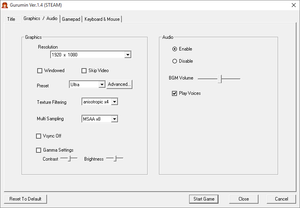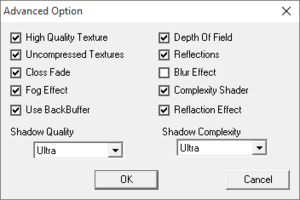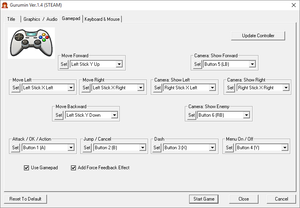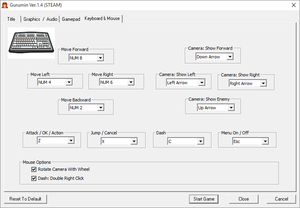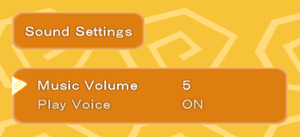Difference between revisions of "Gurumin: A Monstrous Adventure"
(General cleanup: some rewording, removed outdated infos, removed dead links, and more.) |
|||
| Line 41: | Line 41: | ||
|introduction = '''''{{PAGENAME}}''''' is an [[:Category:Action|action]] [[:Category:JRPG|JRPG]] by [[Company:Nihon Falcom|Nihon Falcom]] originally released in Japan exclusively for Windows in 2004. It was later ported to PlayStation Portable in 2006 with five additional costumes, a minor content alteration and English localization for the Western market. | |introduction = '''''{{PAGENAME}}''''' is an [[:Category:Action|action]] [[:Category:JRPG|JRPG]] by [[Company:Nihon Falcom|Nihon Falcom]] originally released in Japan exclusively for Windows in 2004. It was later ported to PlayStation Portable in 2006 with five additional costumes, a minor content alteration and English localization for the Western market. | ||
| − | |release history = The game was rereleased digitally on Steam and GOG.com by [[Company:Mastiff|Mastiff]] in 2015. This rerelease is based on the original Windows version and as such additional costumes from the 2006 PlayStation Portable version are missing while the slight content alteration made for the Western console release has been introduced (but [[# | + | |release history = The game was rereleased digitally on Steam and GOG.com by [[Company:Mastiff|Mastiff]] in 2015. This rerelease is based on the original Windows version and as such additional costumes from the 2006 PlayStation Portable version are missing while the slight content alteration made for the Western console release has been introduced (but [[#Character appearance restoration|can be restored]]). It features the English localization, which suffers from various translation and spelling errors that can be [[#Improved English script|fixed]], for the first time on PC at the cost of the Japanese dub being removed. Gameplay is internally locked to 30 FPS even though the UI is rendered at 60 FPS. |
|current state = | |current state = | ||
| Line 100: | Line 100: | ||
|4k ultra hd wsgf award = | |4k ultra hd wsgf award = | ||
|widescreen resolution = true | |widescreen resolution = true | ||
| − | |widescreen resolution notes= Highest supported resolution is 1920x1080. | + | |widescreen resolution notes= Not supported in the original Japanese retail release.<br> |
| − | If the display resolution | + | Highest supported resolution in the 2015 rerelease is 1920x1080. If the display native resolution is lower than 1080p, then selecting a higher resolution than what is supported (i.e. 1920x1080 on a 1600x900 monitor) will make the game render at the chosen resolution.<ref name="Guru3D">https://forums.guru3d.com/showpost.php?p=5048447&postcount=2959</ref> |
|multimonitor = false | |multimonitor = false | ||
|multimonitor notes = | |multimonitor notes = | ||
| Line 115: | Line 115: | ||
|borderless windowed notes = | |borderless windowed notes = | ||
|anisotropic = true | |anisotropic = true | ||
| − | |anisotropic notes = | + | |anisotropic notes = Up to 16x.<br> |
| + | Anisotropic filtering settings are labeled as 1x, 2x, 3x and 4x in the configuration tool. These represent 2x, 4x, 8x and 16x values. | ||
|antialiasing = true | |antialiasing = true | ||
| − | |antialiasing notes = Up to 8x [[MSAA]] | + | |antialiasing notes = Up to 8x [[MSAA]].<br> |
| − | Nvidia users can follow [https://forums.guru3d.com/showpost.php?p=5048447&postcount=2959 this guide] for better | + | Nvidia users can follow [https://forums.guru3d.com/showpost.php?p=5048447&postcount=2959 this guide] for better Anti-aliasing. |
|vsync = true | |vsync = true | ||
|vsync notes = If Vsync is disabled in the game options, it can't be forced by third party software.<ref name="Guru3D"/> | |vsync notes = If Vsync is disabled in the game options, it can't be forced by third party software.<ref name="Guru3D"/> | ||
|60 fps = false | |60 fps = false | ||
| − | |60 fps notes = Gameplay is capped at 30 FPS. | + | |60 fps notes = Gameplay is capped at 30 FPS while the UI is rendered at 60 FPS. |
|120 fps = false | |120 fps = false | ||
|120 fps notes = | |120 fps notes = | ||
|hdr = false | |hdr = false | ||
|hdr notes = | |hdr notes = | ||
| + | |ray tracing = false | ||
| + | |ray tracing notes = | ||
|color blind = false | |color blind = false | ||
|color blind notes = | |color blind notes = | ||
}} | }} | ||
| − | {{--}} | + | {{--}} Some graphical settings, including anisotropic filtering and anti-aliasing, do not work if '''Depth of Field''' and '''Back Buffer''' are enabled. However, disabling '''Back Buffer''' makes the main menu flicker, though is still usable.<ref>[https://steamcommunity.com/games/322290/announcements/detail/119685743637336893 Steam community :: Group announcements :: Gurumin: A Monstrous Adventure :: Gamepad Right Stick Camera Control and More!] - "I forgot to mention that for some reason MSAA only works if you disable Depth of Field, Back Buffer, and Blur Effects. That should also be looked into." -AmethystViper</ref><ref name="MairoTested">Tested by [[User:Marioysikax|Marioysikax]]</ref><ref>[[Topic:Sn687rhqfn6gg6w3|Talk:Gurumin, BONKERS research]]</ref> |
===Increase Rendering Resolution=== | ===Increase Rendering Resolution=== | ||
| Line 155: | Line 158: | ||
{{Input | {{Input | ||
|key remap = true | |key remap = true | ||
| − | |key remap notes = Button prompts | + | |key remap notes = Button prompts assume the default control scheme is being used. |
|acceleration option = false | |acceleration option = false | ||
|acceleration option notes = | |acceleration option notes = | ||
| Line 163: | Line 166: | ||
|mouse menu notes = | |mouse menu notes = | ||
|invert mouse y-axis = n/a | |invert mouse y-axis = n/a | ||
| − | |invert mouse y-axis notes = | + | |invert mouse y-axis notes = No vertical camera control. |
|controller support = true | |controller support = true | ||
|controller support notes = | |controller support notes = | ||
| Line 172: | Line 175: | ||
|controller sensitivity = false | |controller sensitivity = false | ||
|controller sensitivity notes= Deadzones are a bit lacking. See [[#Controller deadzone fix|Controller deadzone fix]]. | |controller sensitivity notes= Deadzones are a bit lacking. See [[#Controller deadzone fix|Controller deadzone fix]]. | ||
| − | |invert controller y-axis = | + | |invert controller y-axis = n/a |
| − | |invert controller y-axis notes= | + | |invert controller y-axis notes= No vertical camera control. |
|touchscreen = false | |touchscreen = false | ||
|touchscreen notes = | |touchscreen notes = | ||
| Line 182: | Line 185: | ||
|impulse triggers = false | |impulse triggers = false | ||
|impulse triggers notes = | |impulse triggers notes = | ||
| − | |dualshock 4 = | + | |dualshock 4 = false |
|dualshock 4 notes = | |dualshock 4 notes = | ||
|dualshock prompts = unknown | |dualshock prompts = unknown | ||
| Line 200: | Line 203: | ||
|controller hotplug = unknown | |controller hotplug = unknown | ||
|controller hotplug notes = | |controller hotplug notes = | ||
| − | |haptic feedback = | + | |haptic feedback = true |
|haptic feedback notes = | |haptic feedback notes = | ||
|simultaneous input = unknown | |simultaneous input = unknown | ||
| Line 209: | Line 212: | ||
{{Image|Gurumin - Audio.png|In-game audio settings.}} | {{Image|Gurumin - Audio.png|In-game audio settings.}} | ||
{{Audio | {{Audio | ||
| − | |separate volume = | + | |separate volume = limited |
| − | |separate volume notes = | + | |separate volume notes = Ability to mute either all audio or just voices. Slider for music. |
|surround sound = unknown | |surround sound = unknown | ||
|surround sound notes = | |surround sound notes = | ||
| Line 229: | Line 232: | ||
|audio = true | |audio = true | ||
|subtitles = true | |subtitles = true | ||
| − | |notes = | + | |notes = |
|fan = | |fan = | ||
}} | }} | ||
| Line 237: | Line 240: | ||
|audio = true | |audio = true | ||
|subtitles = true | |subtitles = true | ||
| − | |notes = | + | |notes = Not available in the 2015 English rerelease. Japanese audio can be restored with [https://www.dropbox.com/s/0h1f4d43mwirjcb/wav.rar this mod]. |
|fan = | |fan = | ||
}} | }} | ||
| Line 251: | Line 254: | ||
==Issues fixed== | ==Issues fixed== | ||
| − | |||
| − | |||
| − | |||
| − | |||
| − | |||
| − | |||
===Settings menu not activating on startup=== | ===Settings menu not activating on startup=== | ||
{{Fixbox|description=Disable Big Picture Overlay|ref=<ref>[https://steamcommunity.com/app/322290/discussions/0/1479857071262260139/#c1499000547471318745 Settings Menu not activating on startup :: Gurumin: A Monstrous Adventure General Discussions]</ref>|fix= | {{Fixbox|description=Disable Big Picture Overlay|ref=<ref>[https://steamcommunity.com/app/322290/discussions/0/1479857071262260139/#c1499000547471318745 Settings Menu not activating on startup :: Gurumin: A Monstrous Adventure General Discussions]</ref>|fix= | ||
| Line 301: | Line 298: | ||
|linux executable notes = | |linux executable notes = | ||
}} | }} | ||
| + | |||
===Mods=== | ===Mods=== | ||
| − | + | ====Improved English script==== | |
| + | {{ii}} This mod fixes translation and spelling errors, typos, untranslated lines, and overlapping speech bubbles. | ||
| + | {{Fixbox|description=Download revised script files|ref=<ref>[https://steamcommunity.com/app/322290/discussions/0/2791563692137259799/ Typos, untranslated lines, and overlapping speech bubbles :: Gurumin: A Monstrous Adventure General Discussions]</ref>|fix= | ||
| + | # Download [https://www.mediafire.com/file/m7t7x5tf8mu2r1h/Gurumin_Script_Fixes.zip Gurumin Script Fixes] ([https://archive.org/download/GuruminPCFix/%21Gurumin%20Script%20Fixes%20%28fixes%20typos%2C%20speech%20bubble%20glitches%29.zip backup link]). | ||
| + | # Unpack the archive to {{code|{{P|game}}}} and overwrite when prompted. | ||
| + | }} | ||
| + | |||
| + | ====Character appearance restoration==== | ||
| + | {{ii}} This mod restores the appearance of a character from its original Japanese PC version. | ||
| + | {{Fixbox|description=Download restoration mod|ref=<ref>{{Refurl|url=https://steamcommunity.com/app/322290/discussions/0/611701999536201451/c611701999536234482#c611701999536215616|title=Locked at 30 fps? :: Gurumin: A Monstrous Adventure General Discussions|date=2022-06-08|snippet=actually its a port of a JP only PC game from 2003. It was later ported to the psp, censored and localized but this is the pc version we're talking about now}}</ref>|fix= | ||
| + | # Download [https://www.mediafire.com/file/5ssau7biacbspu6/Panty_Shot_Restoration.zip Restoration mod] ([https://archive.org/download/GuruminPCFix/%21Panty%20Shot%20Restoration.zip backup link]). | ||
| + | # Unpack the archive to {{code|{{P|game}}\3data\}}. | ||
| + | }} | ||
==System requirements== | ==System requirements== | ||
Revision as of 14:26, 22 June 2022
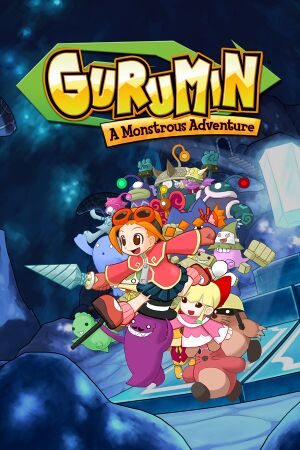 |
|
| Developers | |
|---|---|
| Nihon Falcom | |
| Opus[1] | |
| Publishers | |
| Japan retail | Nihon Falcom |
| Worldwide digital | Mastiff |
| Release dates | |
| Windows | December 25, 2004 |
| Taxonomy | |
| Modes | Singleplayer |
| Pacing | Real-time |
| Perspectives | Third-person |
| Controls | Direct control |
| Genres | Action, Platform, RPG |
| Art styles | Anime |
| Themes | Fantasy |
Gurumin: A Monstrous Adventure is an action JRPG by Nihon Falcom originally released in Japan exclusively for Windows in 2004. It was later ported to PlayStation Portable in 2006 with five additional costumes, a minor content alteration and English localization for the Western market.
The game was rereleased digitally on Steam and GOG.com by Mastiff in 2015. This rerelease is based on the original Windows version and as such additional costumes from the 2006 PlayStation Portable version are missing while the slight content alteration made for the Western console release has been introduced (but can be restored). It features the English localization, which suffers from various translation and spelling errors that can be fixed, for the first time on PC at the cost of the Japanese dub being removed. Gameplay is internally locked to 30 FPS even though the UI is rendered at 60 FPS.
General information
Availability
| Source | DRM | Notes | Keys | OS |
|---|---|---|---|---|
| Retail | Original Japanese release. | |||
| GOG.com | ||||
| Green Man Gaming | ||||
| Steam | ||||
| GamersGate (unavailable) |
Game data
Configuration file location
| System | Location |
|---|---|
| Windows | %APPDATA%\FALCOM\GURUMIN\ |
| Steam | <Steam-folder>\userdata\<user-id>\322290\remote\system.sav |
| Steam Play (Linux) | <SteamLibrary-folder>/steamapps/compatdata/322290/pfx/[Note 1] |
Save game data location
| System | Location |
|---|---|
| Windows | %APPDATA%\FALCOM\GURUMIN\ |
| Steam | <Steam-folder>\userdata\<user-id>\322290\remote\gdata**.sav |
| Steam Play (Linux) | <SteamLibrary-folder>/steamapps/compatdata/322290/pfx/[Note 1] |
Save game cloud syncing
| System | Native | Notes |
|---|---|---|
| GOG Galaxy | ||
| Steam Cloud |
Video
| Graphics feature | State | Notes | |
|---|---|---|---|
| Widescreen resolution | Not supported in the original Japanese retail release. Highest supported resolution in the 2015 rerelease is 1920x1080. If the display native resolution is lower than 1080p, then selecting a higher resolution than what is supported (i.e. 1920x1080 on a 1600x900 monitor) will make the game render at the chosen resolution.[2] |
||
| Multi-monitor | |||
| Ultra-widescreen | |||
| 4K Ultra HD | See Increase Rendering Resolution. | ||
| Field of view (FOV) | |||
| Windowed | |||
| Borderless fullscreen windowed | See the glossary page for potential workarounds. | ||
| Anisotropic filtering (AF) | Up to 16x. Anisotropic filtering settings are labeled as 1x, 2x, 3x and 4x in the configuration tool. These represent 2x, 4x, 8x and 16x values. |
||
| Anti-aliasing (AA) | Up to 8x MSAA. Nvidia users can follow this guide for better Anti-aliasing. |
||
| Vertical sync (Vsync) | If Vsync is disabled in the game options, it can't be forced by third party software.[2] | ||
| 60 FPS and 120+ FPS | Gameplay is capped at 30 FPS while the UI is rendered at 60 FPS. | ||
| High dynamic range display (HDR) | See the glossary page for potential alternatives. | ||
| Ray tracing (RT) | |||
- Some graphical settings, including anisotropic filtering and anti-aliasing, do not work if Depth of Field and Back Buffer are enabled. However, disabling Back Buffer makes the main menu flicker, though is still usable.[3][4][5]
Increase Rendering Resolution
| Wrap the game with dgVoodoo 2[6] |
|---|
|
Input
| Keyboard and mouse | State | Notes |
|---|---|---|
| Remapping | Button prompts assume the default control scheme is being used. | |
| Mouse acceleration | ||
| Mouse sensitivity | ||
| Mouse input in menus | ||
| Mouse Y-axis inversion | No vertical camera control. | |
| Controller | ||
| Controller support | ||
| Full controller support | New game name entry requires at least mouse input. | |
| Controller remapping | ||
| Controller sensitivity | Deadzones are a bit lacking. See Controller deadzone fix. | |
| Controller Y-axis inversion | No vertical camera control. |
| Controller types |
|---|
| XInput-compatible controllers | ||
|---|---|---|
| Xbox button prompts | ||
| Impulse Trigger vibration |
| PlayStation controllers | See the glossary page for potential workarounds. |
|---|
| Generic/other controllers | Generic DirectInput controllers are supported. | |
|---|---|---|
| Button prompts |
| Additional information | ||
|---|---|---|
| Controller hotplugging | ||
| Haptic feedback | ||
| Digital movement supported | ||
| Simultaneous controller+KB/M |
Audio
| Audio feature | State | Notes |
|---|---|---|
| Separate volume controls | Ability to mute either all audio or just voices. Slider for music. | |
| Surround sound | ||
| Subtitles | ||
| Closed captions | ||
| Mute on focus lost |
Localizations
| Language | UI | Audio | Sub | Notes |
|---|---|---|---|---|
| English | ||||
| Japanese | Not available in the 2015 English rerelease. Japanese audio can be restored with this mod. | |||
| Korean | Korean release only. |
Issues fixed
| Disable Big Picture Overlay[7] |
|---|
|
Controller deadzone fix
| Use gurumin-pad[8] |
|---|
|
Other information
API
| Technical specs | Supported | Notes |
|---|---|---|
| Direct3D | 9 | |
| Shader Model support | 3.0 |
| Executable | 32-bit | 64-bit | Notes |
|---|---|---|---|
| Windows |
Mods
Improved English script
- This mod fixes translation and spelling errors, typos, untranslated lines, and overlapping speech bubbles.
| Download revised script files[9] |
|---|
|
Character appearance restoration
- This mod restores the appearance of a character from its original Japanese PC version.
| Download restoration mod[10] |
|---|
|
System requirements
| Windows | ||
|---|---|---|
| Minimum | Recommended | |
| Operating system (OS) | XP | XP, Vista, 7 |
| Processor (CPU) | Intel Pentium III 800 MHz | Intel Pentium III 1.0 GHz |
| System memory (RAM) | 1 GB | 2 GB |
| Hard disk drive (HDD) | 2 GB | |
| Video card (GPU) | 3D accelerator compatible 64 MB of VRAM DirectX 9.0c compatible | |
| Sound (audio device) | DirectX 9.0c compatible | |
Notes
- ↑ 1.0 1.1 Notes regarding Steam Play (Linux) data:
- File/folder structure within this directory reflects the path(s) listed for Windows and/or Steam game data.
- Games with Steam Cloud support may also store data in
~/.steam/steam/userdata/<user-id>/322290/. - Use Wine's registry editor to access any Windows registry paths.
- The app ID (322290) may differ in some cases.
- Treat backslashes as forward slashes.
- See the glossary page for details on Windows data paths.
References
- ↑
<path-to-game>\manual.pdf- "Additional Steam and Windows Development: Opus Studio Inc." - ↑ 2.0 2.1 https://forums.guru3d.com/showpost.php?p=5048447&postcount=2959
- ↑ Steam community :: Group announcements :: Gurumin: A Monstrous Adventure :: Gamepad Right Stick Camera Control and More! - "I forgot to mention that for some reason MSAA only works if you disable Depth of Field, Back Buffer, and Blur Effects. That should also be looked into." -AmethystViper
- ↑ Tested by Marioysikax
- ↑ Talk:Gurumin, BONKERS research
- ↑ Verified by User:AmethystViper on 2020-10-24
- Tested with v2.71.2.
- ↑ Settings Menu not activating on startup :: Gurumin: A Monstrous Adventure General Discussions
- ↑ Temporary fix to increase gamepad dead zone :: Gurumin: A Monstrous Adventure General Discussions
- ↑ Typos, untranslated lines, and overlapping speech bubbles :: Gurumin: A Monstrous Adventure General Discussions
- ↑ Locked at 30 fps? :: Gurumin: A Monstrous Adventure General Discussions - last accessed on 2022-06-08
- "actually its a port of a JP only PC game from 2003. It was later ported to the psp, censored and localized but this is the pc version we're talking about now"