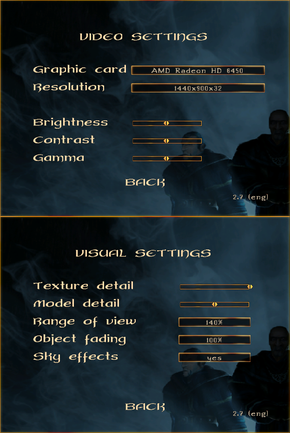Difference between revisions of "Gothic II"
(updated Windows 8 fix details with GOG.com exception; removed GOG expansion note (2.x installer doesn't support deselecting it)) |
(added 120Hz details, misc. fixes) |
||
| Line 80: | Line 80: | ||
|antialiasing notes = See [[#Anti-aliasing (AA)|Anti-aliasing (AA)]] | |antialiasing notes = See [[#Anti-aliasing (AA)|Anti-aliasing (AA)]] | ||
|vsync = hackable | |vsync = hackable | ||
| − | |vsync notes = Force | + | |vsync notes = Force in the graphics card control panel. |
| + | |120hz = hackable | ||
| + | |120hz notes = Run in [[#Borderless fullscreen windowed|Borderless fullscreen windowed]] mode to ensure high FPS. | ||
| + | |color blind = unknown | ||
| + | |color blind notes = | ||
}} | }} | ||
===[[Widescreen resolution]]=== | ===[[Widescreen resolution]]=== | ||
| Line 122: | Line 126: | ||
===[[Anisotropic filtering (AF)]]=== | ===[[Anisotropic filtering (AF)]]=== | ||
| − | Open Gothic.ini and change <code>zTexAnisotropicFiltering=0</code> to <code>zTexAnisotropicFiltering=1</code>. This is only an on/off setting; if it doesn't work or you want a higher setting, force it | + | Open Gothic.ini and change <code>zTexAnisotropicFiltering=0</code> to <code>zTexAnisotropicFiltering=1</code>. This is only an on/off setting; if it doesn't work or you want a higher setting, force it in the graphics card control panel. |
===[[Anti-aliasing (AA)]]=== | ===[[Anti-aliasing (AA)]]=== | ||
| − | Open Gothic.ini and change <code>zVidEnableAntiAliasing=0</code> to <code>zVidEnableAntiAliasing=1</code>. This is only an on/off setting. Forcing a higher setting | + | Open Gothic.ini and change <code>zVidEnableAntiAliasing=0</code> to <code>zVidEnableAntiAliasing=1</code>. This is only an on/off setting. Forcing a higher setting in the graphics card's control panel may cause [[#Black videos (sound but no picture)|black videos (sound but no picture)]]. |
==Input settings== | ==Input settings== | ||
| Line 162: | Line 166: | ||
{{Fixbox|1= | {{Fixbox|1= | ||
{{Fixbox/fix|Disable video card anti-aliasing}} | {{Fixbox/fix|Disable video card anti-aliasing}} | ||
| − | # Open | + | # Open the graphics card control panel. |
# Set anti-aliasing to Application-Controlled. | # Set anti-aliasing to Application-Controlled. | ||
# Apply the changes. | # Apply the changes. | ||
| Line 184: | Line 188: | ||
}} | }} | ||
| − | === Poor performance | + | === Poor performance === |
| − | {{ii}} Gothic II may have poor performance on | + | {{ii}} Gothic II may have poor performance on some systems, e.g. a low frame rate. |
{{Fixbox|1= | {{Fixbox|1= | ||
{{Fixbox/fix|Apply necessary fixes}} | {{Fixbox/fix|Apply necessary fixes}} | ||
| Line 203: | Line 207: | ||
==System requirements== | ==System requirements== | ||
| − | {{System | + | {{System requirements |
|OSfamily = Windows | |OSfamily = Windows | ||
|minOS = Windows 98/ME/2000/XP | |minOS = Windows 98/ME/2000/XP | ||
Revision as of 23:15, 2 October 2013
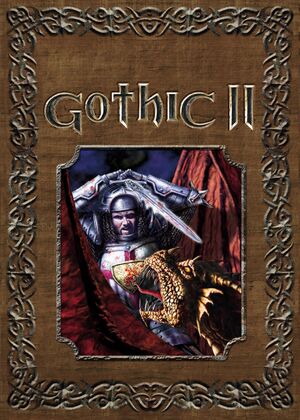 |
|
| Developers | |
|---|---|
| Piranha Bytes | |
| Publishers | |
| Atari | |
| JoWooD Productions | |
| Nordic Games | |
| Engines | |
| ZenGin | |
| Release dates | |
| Windows | November 29, 2002 |
| Gothic | |
|---|---|
| Gothic | 2001 |
| Gothic II | 2002 |
| Gothic 3 | 2006 |
| Gothic 3: Forsaken Gods | 2008 |
| Arcania: Gothic 4 | 2010 |
| Arcania: Fall of Setarrif | 2011 |
| Gothic Playable Teaser | 2019 |
| The Chronicles of Myrtana: Archolos (unofficial mod) | 2021 |
| Gothic 1 Remake | TBA |
Key points
- For Windows 8 apply the fullscreen border fix (not needed for the GOG.com version).
General information
- Steam Users' Forums for game series
- GOG.com Community Discussions
- GOG.com Support Page
- Steam Community Discussions
Availability
- The Gold Edition includes the Night of the Raven expansion.
Improvements
Patch v1.30 / Add-on Patch 2.6 (German retail)
The latest retail patches for the German version are Patch v1.30 for the base Gothic II and Add-on Patch 2.6 for the Night of the Raven expansion. All English versions and German digital distribution versions already include the latest patches.
Disable intro videos
| Instructions |
|---|
Game data
Video settings
Widescreen resolution
- Gothic II has native support for 1280x720, 1280x768, 1280x800, and 1440x900. For other widescreen resolutions, do the following:
| Instructions |
|---|
| Instructions |
|---|
Windowed
- Task-switching may cause repeated Tab input when you return to the game (simply press Tab again to make it work normally).
- Task-switching during video cutscenes will crash the game (there are only a few of these).
| Instructions |
|---|
Borderless fullscreen windowed
- See Windowed for the limitations of this mode.
| Instructions |
|---|
Anisotropic filtering (AF)
Open Gothic.ini and change zTexAnisotropicFiltering=0 to zTexAnisotropicFiltering=1. This is only an on/off setting; if it doesn't work or you want a higher setting, force it in the graphics card control panel.
Anti-aliasing (AA)
Open Gothic.ini and change zVidEnableAntiAliasing=0 to zVidEnableAntiAliasing=1. This is only an on/off setting. Forcing a higher setting in the graphics card's control panel may cause black videos (sound but no picture).
Input settings
Controller support
Gothic II has limited native controller support which can be enabled by editing Gothic.ini and changing enableJoystick=0 to enableJoystick=1; note that some axes might not be detected and some inputs cannot be set to controller axes, e.g. camera controls. For best results you will probably want to use a different solution as well as or instead of the game's own controller support; see the controller with keyboard-only game page for details.
Audio settings
Issues fixed
Black videos (sound but no picture)
- This is caused by forcing anti-aliasing. Either method below will fix this.
| Instructions |
|---|
| Instructions |
|---|
Fullscreen border (Windows 8)
- Gothic and Gothic II show a window border in fullscreen mode on Windows 8.
- The GOG.com version already includes this fix.
| Instructions |
|---|
Poor performance
- Gothic II may have poor performance on some systems, e.g. a low frame rate.
| Instructions |
|---|
"C: maximum texture size is lower than 32" error
- This error happens if Gothic II isn't able to automatically change to 32-bit color mode.
| Instructions |
|---|
System requirements
| Windows | ||
|---|---|---|
| Minimum | Recommended | |
| Operating system (OS) | Windows 98/ME/2000/XP | Windows 98/ME/2000/XP |
| Processor (CPU) | ||
| System memory (RAM) | ||
| Hard disk drive (HDD) | 2.6 GB free | |
| Video card (GPU) | 32 MB 3D graphics card | 64 MB 3D graphics card |
References
- Windows
- Invalid template usage (Infobox game)
- Games
- Invalid template usage (Series)
- Invalid section order
- Invalid template usage (Fixbox)
- Missing section (Availability)
- Missing section (Save game cloud syncing)
- Missing section (Video)
- Missing section (Input)
- Missing section (Audio)
- Missing section (Localizations)
- Missing section (API)