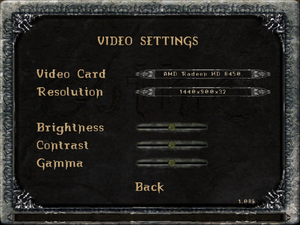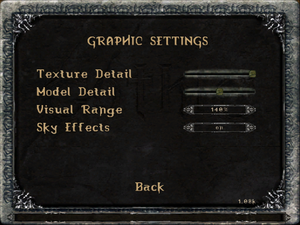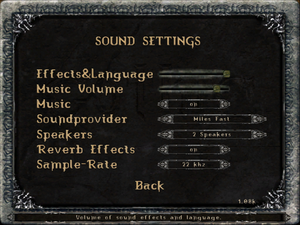Difference between revisions of "Gothic"
From PCGamingWiki, the wiki about fixing PC games
(→API: the various patches are not required to use the dx11 render, as stated in the link to worldofplayers forum) |
|||
| (9 intermediate revisions by 5 users not shown) | |||
| Line 11: | Line 11: | ||
{{Infobox game/row/publisher|THQ Nordic|2016-present}} | {{Infobox game/row/publisher|THQ Nordic|2016-present}} | ||
{{Infobox game/row/publisher|Xicat Interactive|Retail (USA)}} | {{Infobox game/row/publisher|Xicat Interactive|Retail (USA)}} | ||
| + | {{Infobox game/row/publisher|Snowball Studio|Retail (Russia)}} | ||
| + | {{Infobox game/row/publisher|Russobit-M|Retail (Russia)}} | ||
|engines = | |engines = | ||
{{Infobox game/row/engine|ZenGin}} | {{Infobox game/row/engine|ZenGin}} | ||
| Line 40: | Line 42: | ||
|winehq = 2153 | |winehq = 2153 | ||
|license = commercial | |license = commercial | ||
| + | }} | ||
| + | |||
| + | {{Introduction | ||
| + | |introduction = | ||
| + | |||
| + | |release history = | ||
| + | |||
| + | |current state = | ||
}} | }} | ||
| Line 58: | Line 68: | ||
===Demos=== | ===Demos=== | ||
| − | + | {{ii}} A free [https://www.worldofgothic.de/dl/download_2.htm English demo] and a [https://www.worldofgothic.de/dl/download_1.htm German demo] are available from World of Gothic. The download link on the page may need to be copied into the browser. | |
==Essential improvements== | ==Essential improvements== | ||
===Patches=== | ===Patches=== | ||
| − | The latest retail patch is [http://www.worldofgothic.com/dl/?go=dlfile&fileid=10 version 1.08k]. Some digital distribution versions already include this patch. To check your current patch version look at the bottom right of the main menu box. | + | {{ii}} The latest retail patch is [http://www.worldofgothic.com/dl/?go=dlfile&fileid=10 version 1.08k]. Some digital distribution versions already include this patch. To check your current patch version look at the bottom right of the main menu box. |
===[https://worldofplayers.ru/threads/40376/ Union (SystemPack 2.0)]=== | ===[https://worldofplayers.ru/threads/40376/ Union (SystemPack 2.0)]=== | ||
| − | Alternative version of the SystemPack called Union (also referred to as SystemPack 2.0) provides additional bug fixes and engine improvements, including improved performance, steam overlay support and 64-bit patch for x64 systems. | + | {{ii}} Alternative version of the SystemPack called Union (also referred to as SystemPack 2.0) provides additional bug fixes and engine improvements, including improved performance, steam overlay support and 64-bit patch for x64 systems. |
{{ii}} It is advised to use Union instead of the original SystemPack as the latter is no longer developed. | {{ii}} It is advised to use Union instead of the original SystemPack as the latter is no longer developed. | ||
{{ii}} Already contains Player-Kit in its installation (Union Primary Universal Patch). | {{ii}} Already contains Player-Kit in its installation (Union Primary Universal Patch). | ||
| Line 79: | Line 89: | ||
===[https://github.com/AmProsius/gothic-1-community-patch/ Gothic 1 Community Patch]=== | ===[https://github.com/AmProsius/gothic-1-community-patch/ Gothic 1 Community Patch]=== | ||
| − | Fixes mostly story- and script-related bugs. | + | {{ii}} Fixes mostly story- and script-related bugs. |
{{ii}} It is recommended to use this patch in combination with [[#Union (SystemPack 2.0)|Union]]. | {{ii}} It is recommended to use this patch in combination with [[#Union (SystemPack 2.0)|Union]]. | ||
{{Fixbox|description=Install Gothic 1 Community Patch||fix= | {{Fixbox|description=Install Gothic 1 Community Patch||fix= | ||
| − | # Download and install the latest version of | + | # Download and install the latest version of [https://github.com/szapp/Ninja/releases Ninja]. |
| − | # Download and install the the latest version of the | + | # Download and install the the latest version of the [https://github.com/AmProsius/gothic-1-community-patch/releases Gothic 1 Community Patch]. |
| − | {{ii}} | + | {{ii}} Users can check if Ninja was properly installed by opening the console and typing "Ninja". If it was installed, it will report which (if any) patches are installed. |
{{ii}} If the Community Patch is properly installed, its version will appear on the left side of the main menu. | {{ii}} If the Community Patch is properly installed, its version will appear on the left side of the main menu. | ||
| + | {{ii}} [https://steamcommunity.com/sharedfiles/filedetails/?id=2786936496 Ninja] and the [https://steamcommunity.com/sharedfiles/filedetails/?id=2789245548 Community Patch] are also available on the [https://steamcommunity.com/app/65540/workshop/ Steam Workshop] and recommended for Steam users. | ||
}} | }} | ||
| Line 171: | Line 182: | ||
{{ii}} Gothic only has native support for 1280x720, 1280x768, 1280x800, and 1440x900. | {{ii}} Gothic only has native support for 1280x720, 1280x768, 1280x800, and 1440x900. | ||
| − | {{Fixbox|description= | + | {{Fixbox|description=Run the game ({{file|Gothic.exe}} if [[#Player-Kit|Player-Kit]] is not installed, or {{file|GothicMod.exe}} if it is) with the <code> -zRes:XXXX,YYYY,32</code> [[Glossary:Command line arguments|command line argument]], where {{code|XXXX}} and {{code|YYYY}} correspond to the desired width and height.|ref=<ref>{{Refurl|url=https://www.wsgf.org/dr/gothic|title=wsgf.org|date=May 2023}}</ref>|fix= |
| − | |||
| − | |||
| − | |||
| − | |||
| − | |||
| − | |||
| − | |||
| − | |||
| − | |||
}} | }} | ||
===[[Glossary:Windowed|Windowed]]=== | ===[[Glossary:Windowed|Windowed]]=== | ||
| − | {{ii}} Task | + | {{ii}} Task switching may cause repeated Tab input when you return to the game (simply press Tab again to make it work normally). |
| − | {{ii}} Task | + | {{ii}} Task switching during video cutscenes will crash the game (there are only four during the game, not counting the intro and ending). |
{{Fixbox|description=Change zStartupWindowed setting|ref=<ref name="Sui" />|fix= | {{Fixbox|description=Change zStartupWindowed setting|ref=<ref name="Sui" />|fix= | ||
# Run the game at least once. | # Run the game at least once. | ||
# Go to the [[#Game data|configuration file(s) location]]. | # Go to the [[#Game data|configuration file(s) location]]. | ||
| − | # Edit | + | # Edit {{file|gothic.ini}}. |
# Change <code>zStartupWindowed=0</code> to <code>zStartupWindowed=1</code> | # Change <code>zStartupWindowed=0</code> to <code>zStartupWindowed=1</code> | ||
# Change <code>scaleVideos=1</code> to <code>scaleVideos=0</code> (otherwise videos render in the corner of the screen). | # Change <code>scaleVideos=1</code> to <code>scaleVideos=0</code> (otherwise videos render in the corner of the screen). | ||
| − | # Save | + | # Save the changes. |
}} | }} | ||
| Line 202: | Line 204: | ||
# Install the [[#Union (SystemPack 2.0)|Union (SystemPack 2.0)]]. | # Install the [[#Union (SystemPack 2.0)|Union (SystemPack 2.0)]]. | ||
# Set <code>zStartupWindowed=1</code> in <code>Gothic.ini</code> (see [[#Windowed|Windowed]]). | # Set <code>zStartupWindowed=1</code> in <code>Gothic.ini</code> (see [[#Windowed|Windowed]]). | ||
| − | # Set | + | # Set the desktop resolution in-game. Gothic should now display as a fullscreen borderless window. |
}} | }} | ||
| Line 358: | Line 360: | ||
|native 3d notes = | |native 3d notes = | ||
|nvidia 3d vision = hackable | |nvidia 3d vision = hackable | ||
| − | |nvidia 3d vision notes = See [https://helixmod.blogspot.com/2017/11/gothic-dx11.html Helix Mod: Gothic | + | |nvidia 3d vision notes = See [https://helixmod.blogspot.com/2017/11/gothic-dx11.html Helix Mod: Gothic (DX11)]. |
|tridef 3d = unknown | |tridef 3d = unknown | ||
|tridef 3d notes = | |tridef 3d notes = | ||
| Line 365: | Line 367: | ||
|vorpx = true | |vorpx = true | ||
|vorpx modes = G3D | |vorpx modes = G3D | ||
| − | |vorpx notes = Included in | + | |vorpx notes = Included in dgVoodoo 2 default profile.<br><code>Note:</code> Profile may not work with the latest wrapper, in case of issues please report to the [https://www.vorpx.com/forums/forum/technical-support/ vorpx forum]. |
|htc vive = | |htc vive = | ||
|htc vive notes = | |htc vive notes = | ||
| Line 406: | Line 408: | ||
{{Fixbox|description=Disable video scaling|ref={{cn|date=July 2016}}|fix= | {{Fixbox|description=Disable video scaling|ref={{cn|date=July 2016}}|fix= | ||
# Go to the [[#Game data|configuration file(s) location]]. | # Go to the [[#Game data|configuration file(s) location]]. | ||
| − | # Edit | + | # Edit {{file|gothic.ini}}. |
# Change <code>scaleVideos=1</code> to <code>scaleVideos=0</code> | # Change <code>scaleVideos=1</code> to <code>scaleVideos=0</code> | ||
| − | # Save | + | # Save the changes. Videos will now display centred. |
}} | }} | ||
| Line 414: | Line 416: | ||
{{Fixbox|description=Fix incorrectly sized menu (Main and In Game)|ref={{cn|date=February 2022}}|fix= | {{Fixbox|description=Fix incorrectly sized menu (Main and In Game)|ref={{cn|date=February 2022}}|fix= | ||
# Go to the [[#Game data|configuration file(s) location]]. | # Go to the [[#Game data|configuration file(s) location]]. | ||
| − | # Edit | + | # Edit {{file|SystemPack.ini}}. |
| − | # Change <code>Scale=1</code> to <code>Scale=0</code> in the [INTERFACE] section | + | # Change <code>Scale=1</code> to <code>Scale=0</code> in the <code>[INTERFACE]</code> section |
| − | # Save | + | # Save the changes. Menus will now display properly. |
}} | }} | ||
| Line 423: | Line 425: | ||
{{ii}} The GOG.com version already includes this fix. | {{ii}} The GOG.com version already includes this fix. | ||
| − | {{Fixbox|description= | + | {{Fixbox|description=Install [[#Union (SystemPack 2.0)|Union (SystemPack 2.0)]].|ref={{cn|date=March 2017}}|fix= |
| − | Install | ||
}} | }} | ||
===Poor performance=== | ===Poor performance=== | ||
| − | {{ | + | |
| + | {{Fixbox|description=Install [[#Union (SystemPack 2.0)|Union (SystemPack 2.0)]].|ref={{cn|date=March 2024}}|fix= | ||
| + | }} | ||
| + | |||
| + | {{Fixbox|description=Use the [[#D3D11 Renderer|D3D11 Renderer]]|ref={{cn|date=March 2024}}|fix= | ||
| + | }} | ||
===Access violation errors (Steam)=== | ===Access violation errors (Steam)=== | ||
| Line 435: | Line 441: | ||
# Choose Properties. | # Choose Properties. | ||
# Uncheck Enable Steam Community In-Game. | # Uncheck Enable Steam Community In-Game. | ||
| − | # Click Close to save | + | # Click Close to save the changes. |
'''Notes''' | '''Notes''' | ||
| − | {{ii}} Browsing to the game's Steam folder and running as | + | {{ii}} Browsing to the game's Steam folder and running as administrator will work as well, if disabling the in-game overlay does not.{{CN|date=August 2015}} |
}} | }} | ||
| Line 446: | Line 452: | ||
{{Fixbox|description=Make saves folder|ref={{cn|date=July 2016}}|fix= | {{Fixbox|description=Make saves folder|ref={{cn|date=July 2016}}|fix= | ||
# Go to the installation folder. | # Go to the installation folder. | ||
| − | # Make a folder called | + | # Make a folder called {{folder|saves}}. |
| − | {{ii}} | + | {{ii}} To delete saves in the future, delete the individual saves within the folder, not the saves folder itself. |
}} | }} | ||
===Gate cutscene doesn't play, gate won't open=== | ===Gate cutscene doesn't play, gate won't open=== | ||
{{ii}} A gate in the final area won't open when playing with the [[#Player-Kit|Player-Kit]] due to the cutscene not playing. | {{ii}} A gate in the final area won't open when playing with the [[#Player-Kit|Player-Kit]] due to the cutscene not playing. | ||
| − | {{ | + | |
| + | {{Fixbox|description=Install [[#Union (SystemPack 2.0)|Union (SystemPack 2.0)]].|ref={{cn|date=April 2024}}|fix= | ||
| + | }} | ||
===Can't {{key|Alt|Tab}} (GOG.com)=== | ===Can't {{key|Alt|Tab}} (GOG.com)=== | ||
| Line 460: | Line 468: | ||
# Open Programs and Features (<code>appwiz.cpl</code>). | # Open Programs and Features (<code>appwiz.cpl</code>). | ||
# Find and remove the GOG.com Gothic entry. | # Find and remove the GOG.com Gothic entry. | ||
| − | # If | + | # If using Windows 8 or later, install the [[#Union (SystemPack 2.0)|Union (SystemPack 2.0)]]. |
| − | |||
}} | }} | ||
===Constant Tab input after Alt+Tab=== | ===Constant Tab input after Alt+Tab=== | ||
| − | {{ii}} After task switching the game may constantly repeat {{key|Tab}} input; press {{key|Tab}} again to stop this. | + | {{ii}} After task switching, the game may constantly repeat {{key|Tab}} input; press {{key|Tab}} again to stop this. |
===Game Starts, but screen is black=== | ===Game Starts, but screen is black=== | ||
| − | {{ii}} If | + | {{ii}} If using multiple monitors, disable/unplug all of them except the one that is used to play Gothic. |
===Game reverts back to Miles Fast even after EAX restoration software is installed=== | ===Game reverts back to Miles Fast even after EAX restoration software is installed=== | ||
| − | {{ii}} Gothic doesn't see | + | {{ii}} Gothic doesn't see {{file|dsound.dll}} wrapper from EAX restoration software. |
| − | {{Fixbox|description=Create | + | {{Fixbox|description=Create {{file|pre.load}} file, which orders game to load {{file|dsound.dll}} wrapper|ref=<ref name="WoG">[https://forum.worldofplayers.de/forum/threads/1340357-Release-Gothic-%C2%BD-%C2%97-SystemPack-(ENG-DEU)/page29?p=25684060&viewfull=1#post25684060 SystemPack thread]</ref>|fix= |
| − | # Open | + | # Open a text editor. |
# Write exactly <code>dsound.dll</code> to document. | # Write exactly <code>dsound.dll</code> to document. | ||
| − | # Save the document exactly as | + | # Save the document exactly as {{file|pre.load}} to {{fil€|{{p|game}}\System}}. |
# Launch game, change sound provider to Creative EAX 2 and quit. Launch game again and check if sound provider is still the same. | # Launch game, change sound provider to Creative EAX 2 and quit. Launch game again and check if sound provider is still the same. | ||
'''Notes''' | '''Notes''' | ||
| − | {{ii}} Users with Union (SystemPack 2.0) patch need to put | + | {{ii}} Users with Union (SystemPack 2.0) patch need to put {{file|dsound.dll}} (and {{file|dsound.ini}}) to {{folder|{{p|game}}\System\autorun}} <ref>{{Refurl|url=https://www.youtube.com/watch?v=UYFKdyi0Aq0|title=|date=2022-12-27}}</ref> |
| − | {{ii}} Users with old SystemPack installed have to change <code>FixMss=1</code> to <code>FixMss=0</code> in | + | {{ii}} Users with old SystemPack installed have to change <code>FixMss=1</code> to <code>FixMss=0</code> in {{file|SystemPack.ini}} configuration file. SystemPack uses own implementation of restoring surround sound, which is purely software and because of that EAX restoration software will not make effect if <code>FixMss</code> is set to 1. |
}} | }} | ||
| − | == | + | ===Crash on launch on Intel iGPUs (12th Gen CPU and later)=== |
| − | === | + | {{Fixbox|description=Use [https://github.com/SaiyansKing/Gothic-LegacyAltRenderer Gothic LegacyAltRenderer]|ref=|fix= |
| − | + | {{ii}} Compared with [https://www.pcgamingwiki.com/wiki/Gothic#D3D11_Renderer D3D11 Renderer] below, its DX9 renderer provides better performance than stock renderer, and it is more friendly for low-end configurations - without more demanding graphic effects like in DX11 renderer. | |
| − | |||
| − | {{Fixbox|description= | ||
| − | |||
| − | |||
| − | |||
| − | |||
| − | {{ii}} | ||
| − | |||
| − | |||
| − | |||
| − | |||
| − | |||
| − | |||
| − | |||
| − | |||
| − | |||
| − | |||
| − | |||
| − | |||
| − | |||
| − | |||
| − | |||
| − | |||
| − | |||
| − | |||
| − | |||
| − | |||
| − | |||
| − | |||
| − | |||
| − | |||
| − | |||
| − | |||
}} | }} | ||
| + | ==Other information== | ||
===API=== | ===API=== | ||
{{API | {{API | ||
| Line 571: | Line 546: | ||
|multiplayer = | |multiplayer = | ||
|multiplayer notes= | |multiplayer notes= | ||
| + | }} | ||
| + | |||
| + | ===[https://github.com/kirides/GD3D11/releases D3D11 Renderer]=== | ||
| + | [https://forum.worldofplayers.de/forum/threads/1546222-Yet-Another-D3D11-Renderer D3D11 Renderer] replaces Gothic's old DX7 API with a new DX11 one that improves compatibility on new systems and provides additional features e.g. higher quality shadows. | ||
| + | |||
| + | {{Fixbox|description=Install D3D11 Renderer||fix= | ||
| + | # Download and install [https://docs.microsoft.com/en-US/cpp/windows/latest-supported-vc-redist?view=msvc-170#visual-studio-2015-2017-2019-and-2022 Microsoft Visual C++ Redistributable 2022]. | ||
| + | # Download D3D11 Renderer from the link above. | ||
| + | # Extract contents of downloaded archive into {{folder|{{p|game}}\system}}. | ||
| + | # Launch the game. | ||
| + | {{ii}} D3D11 Renderer's configuration menu can be accessed in-game by pressing {{key|F11}}. | ||
| + | {{ii}} Alternative option for download through [https://steamcommunity.com/sharedfiles/filedetails/?id=2791606767 Steam Workshop]. | ||
| + | }} | ||
| + | |||
| + | ===[https://clockwork-origins.com/spine Spine Management Tool]=== | ||
| + | {{ii}} Spine is a simple, however with the advent of Union, now outdated, modification manager that allows you to easily install the D3D11 renderer and other useful tools via a database tab, as well as pre-emptively installing the Systempack for either game and updating the games to the proper patch version. | ||
| + | |||
| + | {{Fixbox|description=Setting up Spine|ref=|fix= | ||
| + | #Download the .exe and install it in any desired place in its own folder. | ||
| + | #Start the tool, and direct it to Gothic's installation folder. Tick the Steam box to the right of the directory if using the Steam version. Spine also has an auto-detect function right below the directories. | ||
| + | #The manager will download the basic necessities for the installed games by default, like the <code>Player-Kit</code> and <code>SystemPack</code>. It also features <code>Ninja</code> for inter-mod compatibility and will automatically enable it if mods that require it are ticked. | ||
| + | |||
| + | '''Notes:''' | ||
| + | {{ii}} The database tab can be browsed for other mods or tools and to easily install them on the go. | ||
| + | {{ii}} The library tab will act as the game launcher and allow the launching of different mods without affecting the base game installation. Patches and tools to enable/disable will appear on the right side. | ||
| + | {{ii}} An account is not required except for community-related features that do not have a direct impact on the game.}} | ||
| + | |||
| + | ===Restore Velaya's original behavior=== | ||
| + | {{ii}} In the original German version of the game, the NPC Velaya bathes in Gomez's room completely naked at certain times of day. Subsequent releases gave her a bikini. To restore her original behavior, simply rename or remove the {{file|textures_bikini.VDF}} file in {{folder|{{P|game}}\Data}}. | ||
| + | |||
| + | ===Restore In Extremo performance=== | ||
| + | {{ii}} The original German release included a performance by [[Wikipedia:In Extremo|In Extremo]]; this was omitted from later German releases and all international versions. | ||
| + | {{--}} Changes the names of some enemies to bizarre names. | ||
| + | |||
| + | {{Fixbox|description=Use inextremo.VDF|ref={{cn|date=July 2016}}|fix= | ||
| + | # Download the [https://web.archive.org/web/20180702221230/http://www.freewebs.com/dracolich/downloads.htm#57576733 In Extremo Mod] (archived). | ||
| + | # Extract to {{folder|{{p|game}}\Data}}. | ||
| + | # Start a new game. In Extremo will perform during Chapter 2. | ||
| + | |||
| + | {{ii}} Steam users are recommended to use the [https://steamcommunity.com/sharedfiles/filedetails/?id=2811395389&tscn=1704530674 Steam Workshop] version instead. It does not alter enemy names. | ||
}} | }} | ||
Latest revision as of 11:47, 12 April 2024
This page is for the original 2001 PC release. For the remake, see Gothic 1 Remake.
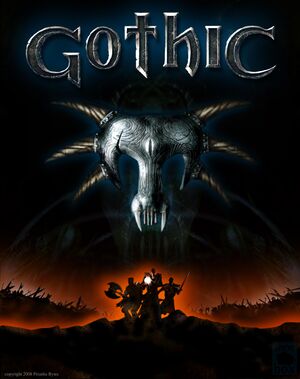 |
|
| Developers | |
|---|---|
| Piranha Bytes | |
| Publishers | |
| 2001 | DTP Entertainment |
| 2001 | Egmont Interactive |
| 2002-2011 | JoWood Productions |
| 2011-2016 | Nordic Games |
| 2016-present | THQ Nordic |
| Retail (USA) | Xicat Interactive |
| Retail (Russia) | Snowball Studio |
| Retail (Russia) | Russobit-M |
| Engines | |
| ZenGin | |
| Release dates | |
| Windows | March 15, 2001 |
| Reception | |
| Metacritic | 81 |
| Taxonomy | |
| Monetization | One-time game purchase |
| Modes | Singleplayer |
| Pacing | Real-time |
| Perspectives | Third-person |
| Controls | Direct control |
| Genres | RPG, ARPG |
| Themes | Fantasy |
| Series | Gothic |
| Gothic | |
|---|---|
| Gothic | 2001 |
| Gothic II | 2002 |
| Gothic 3 | 2006 |
| Gothic 3: Forsaken Gods | 2008 |
| Arcania: Gothic 4 | 2010 |
| Arcania: Fall of Setarrif | 2011 |
| Gothic Playable Teaser | 2019 |
| The Chronicles of Myrtana: Archolos (unofficial mod) | 2021 |
| Gothic 1 Remake | TBA |
Gothic is a singleplayer third-person RPG and ARPG game in the Gothic series.
General information
Availability
| Source | DRM | Notes | Keys | OS |
|---|---|---|---|---|
| Retail | Install the version 1.08k patch. | |||
| GOG.com | ||||
| Steam | Only sold as part of bundles. Player-Kit and SystemPack (version 1.8) included since March 2021. Doesn't require Steam after installation. |
Version differences
- The original German release included a performance by In Extremo that was omitted from later German releases and all international versions. Use the In Extremo Mod.
- The Russian Gothic: Collector's Edition includes Gothic and the Diccuric mod.
- The German Gothic Collector's Edition includes Gothic along with Gothic II and its expansion.
Demos
- A free English demo and a German demo are available from World of Gothic. The download link on the page may need to be copied into the browser.
Essential improvements
Patches
- The latest retail patch is version 1.08k. Some digital distribution versions already include this patch. To check your current patch version look at the bottom right of the main menu box.
Union (SystemPack 2.0)
- Alternative version of the SystemPack called Union (also referred to as SystemPack 2.0) provides additional bug fixes and engine improvements, including improved performance, steam overlay support and 64-bit patch for x64 systems.
- It is advised to use Union instead of the original SystemPack as the latter is no longer developed.
- Already contains Player-Kit in its installation (Union Primary Universal Patch).
| Install Union (SystemPack 2.0) |
|---|
|
Gothic 1 Community Patch
- Fixes mostly story- and script-related bugs.
- It is recommended to use this patch in combination with Union.
| Install Gothic 1 Community Patch |
|---|
|
Skip intro videos
| Change playLogoVideos setting[1] |
|---|
|
Game data
Configuration file(s) location
| System | Location |
|---|---|
| Windows | <path-to-game>\system\GOTHIC.INI[Note 1] |
| Steam Play (Linux) | <SteamLibrary-folder>/steamapps/compatdata/65540/pfx/[Note 2] |
Save game data location
| System | Location |
|---|---|
| Windows | <path-to-game>\Saves\[Note 1] |
| Steam Play (Linux) | <SteamLibrary-folder>/steamapps/compatdata/65540/pfx/[Note 2] |
Save game cloud syncing
| System | Native | Notes |
|---|---|---|
| GOG Galaxy | ||
| Steam Cloud |
Video
| Graphics feature | State | WSGF | Notes |
|---|---|---|---|
| Widescreen resolution | Only some resolutions listed; see Widescreen resolution. | ||
| Multi-monitor | Use Union (SystemPack 2.0). | ||
| Ultra-widescreen | Use Union (SystemPack 2.0). | ||
| 4K Ultra HD | Use Union (SystemPack 2.0). | ||
| Field of view (FOV) | Use Union (SystemPack 2.0). | ||
| Windowed | Works with limitations; see Windowed. | ||
| Borderless fullscreen windowed | Works with limitations; see Borderless fullscreen windowed. | ||
| Anisotropic filtering (AF) | See the glossary page for potential workarounds. | ||
| Anti-aliasing (AA) | Forcing in the graphics card's control panel may cause black videos. | ||
| Vertical sync (Vsync) | See the glossary page for potential workarounds. | ||
| 60 FPS | Capped at 25 FPS by default; use Union (SystemPack 2.0). | ||
| 120+ FPS | Use Union (SystemPack 2.0). Framerate affects sliding on terrain.[1] | ||
Widescreen resolution
- Gothic only has native support for 1280x720, 1280x768, 1280x800, and 1440x900.
Run the game (Gothic.exe if Player-Kit is not installed, or GothicMod.exe if it is) with the -zRes:XXXX,YYYY,32 command line argument, where XXXX and YYYY correspond to the desired width and height.[2]
|
|---|
Windowed
- Task switching may cause repeated Tab input when you return to the game (simply press Tab again to make it work normally).
- Task switching during video cutscenes will crash the game (there are only four during the game, not counting the intro and ending).
| Change zStartupWindowed setting[1] |
|---|
|
Borderless fullscreen windowed
- See Windowed for the limitations of this mode.
| Set up borderless fullscreen windowed mode[1] |
|---|
|
Input
| Keyboard and mouse | State | Notes |
|---|---|---|
| Remapping | ||
| Mouse acceleration | ||
| Mouse sensitivity | ||
| Mouse input in menus | No cursor; buttons and wheel work but can't change settings. | |
| Mouse Y-axis inversion | Set in Settings, Game, Invert View. | |
| Controller | ||
| Controller support |
| Controller types |
|---|
Audio
| Audio feature | State | Notes |
|---|---|---|
| Separate volume controls | Sound and music. | |
| Surround sound | Change Speakers to Surround. | |
| Subtitles | Disabled by default; set in Settings, Game, Subtitles. | |
| Closed captions | ||
| Mute on focus lost | Not supported. | |
| EAX support | Change Soundprovider to EAX 2. Hardware accelerated DirectSound3D and EAX2 (on compatible sound cards with restoration software like ALchemy or 3D SoundBack) isn't available until the fix is applied. | |
| Royalty free audio | Original German release features music by In Extremo; unmodded modern releases exclusively use royalty free audio. |
Localizations
| Language | UI | Audio | Sub | Notes |
|---|---|---|---|---|
| English | ||||
| Czech | ||||
| German | ||||
| Italian | Available in the LangPack. | |||
| Polish | ||||
| Russian | Only two translations, by Snowball Studios (1C-SoftClub) and Russobit-M. Steam version uses localization by Snowball Studios | |||
| Spanish |
VR support
| 3D modes | State | Notes | |
|---|---|---|---|
| Nvidia 3D Vision | See Helix Mod: Gothic (DX11). | ||
| vorpX | G3D Included in dgVoodoo 2 default profile. Note: Profile may not work with the latest wrapper, in case of issues please report to the vorpx forum. |
||
Issues unresolved
ATI 1xxx invisible inventory items
- Inventory item graphics turn invisible on ATI 1xxx cards (the items themselves are still there). There is no known fix.
- One potential fix is to add
zInventoryItemsDistanceScale=2.0under[GAME]inGOTHIC.INI.[3]
Issues fixed
Black videos (sound but no picture)
- This is caused by forcing anti-aliasing. Either method below will fix this.
| Disable video card anti-aliasing[citation needed] |
|---|
|
| Disable video scaling[citation needed] |
|---|
|
| Fix incorrectly sized menu (Main and In Game)[citation needed] |
|---|
|
Window border visible in fullscreen mode
- Gothic and Gothic II show a window border in fullscreen mode on Windows 8 and later.
- The GOG.com version already includes this fix.
| Install Union (SystemPack 2.0).[citation needed] |
|---|
Poor performance
| Install Union (SystemPack 2.0).[citation needed] |
|---|
| Use the D3D11 Renderer[citation needed] |
|---|
Access violation errors (Steam)
| Disable Steam Community In-Game overlay[citation needed] |
|---|
Notes
|
Access Violation / Assertion Failed error when saving
- This can be caused by deleting the saves folder.
| Make saves folder[citation needed] |
|---|
|
Gate cutscene doesn't play, gate won't open
- A gate in the final area won't open when playing with the Player-Kit due to the cutscene not playing.
| Install Union (SystemPack 2.0).[citation needed] |
|---|
Can't Alt+Tab ↹ (GOG.com)
- The GOG.com version prevents task switching to avoid some potential issues (e.g. crashing during FMV cutscenes).
| Remove GOG.com fix[citation needed] |
|---|
|
Constant Tab input after Alt+Tab
- After task switching, the game may constantly repeat Tab ↹ input; press Tab ↹ again to stop this.
Game Starts, but screen is black
- If using multiple monitors, disable/unplug all of them except the one that is used to play Gothic.
Game reverts back to Miles Fast even after EAX restoration software is installed
- Gothic doesn't see
dsound.dllwrapper from EAX restoration software.
Create pre.load file, which orders game to load dsound.dll wrapper[4]
|
|---|
Notes
|
Crash on launch on Intel iGPUs (12th Gen CPU and later)
| Use Gothic LegacyAltRenderer |
|---|
|
Other information
API
| Technical specs | Supported | Notes |
|---|---|---|
| Direct3D | 7 | Fan-made D3D11 renderer available here. |
| Executable | 32-bit | 64-bit | Notes |
|---|---|---|---|
| Windows |
Middleware
| Middleware | Notes | |
|---|---|---|
| Audio | Miles Sound System | 6.0k |
| Cutscenes | Bink Video | 1.0v |
D3D11 Renderer
D3D11 Renderer replaces Gothic's old DX7 API with a new DX11 one that improves compatibility on new systems and provides additional features e.g. higher quality shadows.
| Install D3D11 Renderer |
|---|
|
Spine Management Tool
- Spine is a simple, however with the advent of Union, now outdated, modification manager that allows you to easily install the D3D11 renderer and other useful tools via a database tab, as well as pre-emptively installing the Systempack for either game and updating the games to the proper patch version.
| Setting up Spine |
|---|
Notes:
|
Restore Velaya's original behavior
- In the original German version of the game, the NPC Velaya bathes in Gomez's room completely naked at certain times of day. Subsequent releases gave her a bikini. To restore her original behavior, simply rename or remove the
textures_bikini.VDFfile in<path-to-game>\Data.
Restore In Extremo performance
- The original German release included a performance by In Extremo; this was omitted from later German releases and all international versions.
- Changes the names of some enemies to bizarre names.
| Use inextremo.VDF[citation needed] |
|---|
|
System requirements
Steam
| Windows | ||
|---|---|---|
| Minimum | ||
| Operating system (OS) | XP, Vista, 7, 8, 10, 11 | |
| Processor (CPU) | Intel Pentium III 700 MHz | |
| System memory (RAM) | 512 MB | |
| Hard disk drive (HDD) | 5 GB | |
| Video card (GPU) | 32 MB of VRAM DirectX 8.1 compatible |
|
Disc Version
| Windows | ||
|---|---|---|
| Minimum | Recommended | |
| Operating system (OS) | 98, ME, XP, 2000 | XP |
| Processor (CPU) | Intel Pentium II 400 MHz | Intel Pentium III 600 MHz |
| System memory (RAM) | 128 MB | 192 MB |
| Hard disk drive (HDD) | 700 MB | |
| Video card (GPU) | 3D Accelerated Graphics Card 4 MB of VRAM | 3D Accelerated Graphics Card 32 MB of VRAM |
Notes
- ↑ 1.0 1.1 When running this game without elevated privileges (Run as administrator option), write operations against a location below
%PROGRAMFILES%,%PROGRAMDATA%, or%WINDIR%might be redirected to%LOCALAPPDATA%\VirtualStoreon Windows Vista and later (more details). - ↑ 2.0 2.1 Notes regarding Steam Play (Linux) data:
- File/folder structure within this directory reflects the path(s) listed for Windows and/or Steam game data.
- Games with Steam Cloud support may also store data in
~/.steam/steam/userdata/<user-id>/65540/. - Use Wine's registry editor to access any Windows registry paths.
- The app ID (65540) may differ in some cases.
- Treat backslashes as forward slashes.
- See the glossary page for details on Windows data paths.
References
- ↑ 1.0 1.1 1.2 1.3 Verified by User:Suicide machine on August 11, 2016
- ↑ wsgf.org - last accessed on May 2023
- ↑ Object's Problem ( G1 )
- ↑ SystemPack thread
- ↑ [1] - last accessed on 2022-12-27