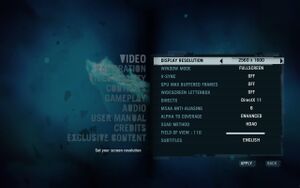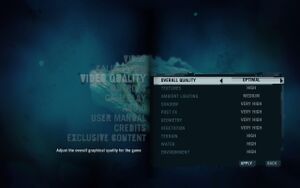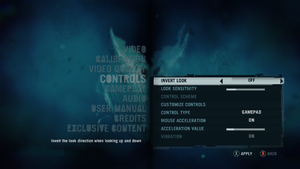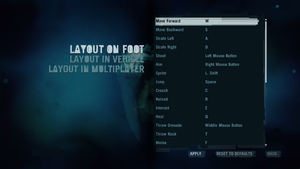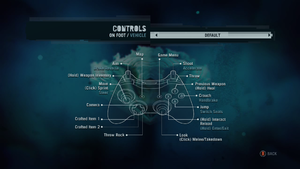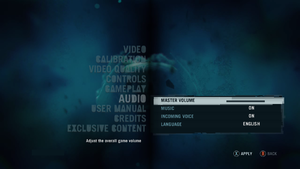Difference between revisions of "Far Cry 3"
m (→Disable motion blur: updated template usage) |
m (updated template usage) |
||
| Line 127: | Line 127: | ||
===[[Glossary:Widescreen resolution|Widescreen resolution]]=== | ===[[Glossary:Widescreen resolution|Widescreen resolution]]=== | ||
{{Fixbox|1= | {{Fixbox|1= | ||
| − | {{Fixbox/fix|Edit GamerProfile.xml}} | + | {{Fixbox/fix|Edit GamerProfile.xml|ref={{cn|date=July 2016}}}} |
# Open <code>[[#Configuration file(s) location|GamerProfile.xml]]</code> with a text editor. | # Open <code>[[#Configuration file(s) location|GamerProfile.xml]]</code> with a text editor. | ||
# Locate <code>ResolutionX="x"</code> and change x to ''custom resolution''. | # Locate <code>ResolutionX="x"</code> and change x to ''custom resolution''. | ||
| Line 139: | Line 139: | ||
{{Fixbox|1= | {{Fixbox|1= | ||
| − | {{Fixbox/fix|Edit GamerProfile.xml}} | + | {{Fixbox/fix|Edit GamerProfile.xml|ref={{cn|date=July 2016}}}} |
# Before doing anything, set PostFx in-game settings to low and save. | # Before doing anything, set PostFx in-game settings to low and save. | ||
# Open <code>[[#Configuration file(s) location|GamerProfile.xml]]</code> with a text editor. | # Open <code>[[#Configuration file(s) location|GamerProfile.xml]]</code> with a text editor. | ||
| Line 149: | Line 149: | ||
{{Fixbox|1= | {{Fixbox|1= | ||
| − | {{Fixbox/fix|Edit GamerProfile.xml}} | + | {{Fixbox/fix|Edit GamerProfile.xml|ref={{cn|date=July 2016}}}} |
# Open <code>[[#Configuration file(s) location|GamerProfile.xml]]</code> with a text editor | # Open <code>[[#Configuration file(s) location|GamerProfile.xml]]</code> with a text editor | ||
# Find <code>Hdr="x"</code> and change x to 0. | # Find <code>Hdr="x"</code> and change x to 0. | ||
| Line 159: | Line 159: | ||
{{Fixbox|1= | {{Fixbox|1= | ||
| − | {{Fixbox/fix|Edit GamerProfile.xml}} | + | {{Fixbox/fix|Edit GamerProfile.xml|ref={{cn|date=July 2016}}}} |
# Open <code>[[#Configuration file(s) location|GamerProfile.xml]]</code> with a text editor. | # Open <code>[[#Configuration file(s) location|GamerProfile.xml]]</code> with a text editor. | ||
# Locate <code>SSAOLevel="x"</code> and change x to 0. | # Locate <code>SSAOLevel="x"</code> and change x to 0. | ||
| Line 172: | Line 172: | ||
{{Fixbox|1= | {{Fixbox|1= | ||
| − | {{Fixbox/fix|Edit GamerProfile.xml}} | + | {{Fixbox/fix|Edit GamerProfile.xml|ref={{cn|date=July 2016}}}} |
# Open <code>GamerProfile.xml</code> located in the [[#Game data|configuration file location]]. | # Open <code>GamerProfile.xml</code> located in the [[#Game data|configuration file location]]. | ||
# Paste following to new line after <code></CustomQuality></code> ([http://i4.minus.com/ibqyk1G5hUfQpq.png sample]): <pre><Post> <quality GameDepthOfField="0" CinematicDepthOfField="0" MotionBlur="0" FXAALevel="0" id="ultrahigh" /> </Post></pre> | # Paste following to new line after <code></CustomQuality></code> ([http://i4.minus.com/ibqyk1G5hUfQpq.png sample]): <pre><Post> <quality GameDepthOfField="0" CinematicDepthOfField="0" MotionBlur="0" FXAALevel="0" id="ultrahigh" /> </Post></pre> | ||
| Line 220: | Line 220: | ||
===Manually bind Enter key to an action=== | ===Manually bind Enter key to an action=== | ||
{{Fixbox|1= | {{Fixbox|1= | ||
| − | {{Fixbox/fix|Edit InputUserActionMap.xml}} | + | {{Fixbox/fix|Edit InputUserActionMap.xml|ref={{cn|date=July 2016}}}} |
# Open <code>[[#Configuration file(s) location|InputUserActionMap.xml]]</code> with a text editor | # Open <code>[[#Configuration file(s) location|InputUserActionMap.xml]]</code> with a text editor | ||
# Locate and replace, or append the following code: | # Locate and replace, or append the following code: | ||
| Line 234: | Line 234: | ||
===Toggle aiming down sights (ADS) for weapons=== | ===Toggle aiming down sights (ADS) for weapons=== | ||
{{Fixbox|1= | {{Fixbox|1= | ||
| − | {{Fixbox/fix|Edit GamerProfile.xml}} | + | {{Fixbox/fix|Edit GamerProfile.xml|ref={{cn|date=July 2016}}}} |
# Open <code>[[#Configuration file(s) location|GamerProfile.xml]]</code> with text editor. | # Open <code>[[#Configuration file(s) location|GamerProfile.xml]]</code> with text editor. | ||
# Locate <code>IronsightToggleMode="0"</code> and change it to <code>IronsightToggleMode="1"</code> | # Locate <code>IronsightToggleMode="0"</code> and change it to <code>IronsightToggleMode="1"</code> | ||
| Line 243: | Line 243: | ||
{{Fixbox|1= | {{Fixbox|1= | ||
| − | {{Fixbox/fix|Disable negative mouse acceleration}} | + | {{Fixbox/fix|Disable negative mouse acceleration|ref={{cn|date=July 2016}}}} |
# Download the latest version of the [http://svn.gib.me/builds/dunia2/?C=M;O=D Far Cry 3 Mod tools] | # Download the latest version of the [http://svn.gib.me/builds/dunia2/?C=M;O=D Far Cry 3 Mod tools] | ||
# Extract the file | # Extract the file | ||
| Line 475: | Line 475: | ||
{{Fixbox|1= | {{Fixbox|1= | ||
| − | {{Fixbox/fix|Set language in registry}} | + | {{Fixbox/fix|Set language in registry|ref={{cn|date=July 2016}}}} |
# Open the [[Registry Editor]]: | # Open the [[Registry Editor]]: | ||
#* Vista and later: open the Start screen/Start menu, type <code>regedit</code> and press {{key|Enter}}. | #* Vista and later: open the Start screen/Start menu, type <code>regedit</code> and press {{key|Enter}}. | ||
| Line 487: | Line 487: | ||
{{++}} This is the best method to eliminate microstuttering - especially with the DX11 executable.{{CN|date=August 2015}} | {{++}} This is the best method to eliminate microstuttering - especially with the DX11 executable.{{CN|date=August 2015}} | ||
{{Fixbox|1= | {{Fixbox|1= | ||
| − | {{Fixbox/fix|Framerate Cap}} | + | {{Fixbox/fix|Framerate Cap|ref={{cn|date=July 2016}}}} |
*Create a shortcut to the game executable. | *Create a shortcut to the game executable. | ||
*Right click on the shortcut and go to 'Properties'. | *Right click on the shortcut and go to 'Properties'. | ||
| Line 499: | Line 499: | ||
{{Fixbox|1= | {{Fixbox|1= | ||
| − | {{Fixbox/fix|Adaptive and dynamic V-sync}} | + | {{Fixbox/fix|Adaptive and dynamic V-sync|ref={{cn|date=July 2016}}}} |
*For Nvidia cards, Adaptive V-Sync can be enabled through the driver control panel. Set 'Vertical sync' to ''Adaptive''. | *For Nvidia cards, Adaptive V-Sync can be enabled through the driver control panel. Set 'Vertical sync' to ''Adaptive''. | ||
*For AMD cards, Dynamic V-Sync can be enabled using the third-party program [http://www.radeonpro.info/en-US/ RadeonPro]. Click the ''Add new profile'' icon and find the Far Cry 3 executable (farcry3_d3d11.exe or farcry3.exe). Click the newly created profile and click the ''Tweaks'' tab. Set 'VSync Control' to ''Always on''. Enable 'Dynamic Framerate Control' and set 'Keep up to' to ''60''. | *For AMD cards, Dynamic V-Sync can be enabled using the third-party program [http://www.radeonpro.info/en-US/ RadeonPro]. Click the ''Add new profile'' icon and find the Far Cry 3 executable (farcry3_d3d11.exe or farcry3.exe). Click the newly created profile and click the ''Tweaks'' tab. Set 'VSync Control' to ''Always on''. Enable 'Dynamic Framerate Control' and set 'Keep up to' to ''60''. | ||
| Line 512: | Line 512: | ||
{{Fixbox|1= | {{Fixbox|1= | ||
| − | {{Fixbox/fix|Lowering the Post FX option}} | + | {{Fixbox/fix|Lowering the Post FX option|ref={{cn|date=July 2016}}}} |
# Enter the game and enter the '''Options''' menu. | # Enter the game and enter the '''Options''' menu. | ||
# Enter the '''Video Quality''' menu. | # Enter the '''Video Quality''' menu. | ||
| Line 524: | Line 524: | ||
{{Fixbox|1= | {{Fixbox|1= | ||
| − | {{Fixbox/fix|Edit GamerProfile.xml}} | + | {{Fixbox/fix|Edit GamerProfile.xml|ref={{cn|date=July 2016}}}} |
# Open <code>[[#Configuration file(s) location|GamerProfile.xml]]</code> with a text editor | # Open <code>[[#Configuration file(s) location|GamerProfile.xml]]</code> with a text editor | ||
# Find <code>VSync="x"</code> and change x to 0 | # Find <code>VSync="x"</code> and change x to 0 | ||
| Line 544: | Line 544: | ||
{{Fixbox|1= | {{Fixbox|1= | ||
| − | {{Fixbox/fix|Copy the save file to alternate path}} | + | {{Fixbox/fix|Copy the save file to alternate path|ref={{cn|date=July 2016}}}} |
# Copy folder <code>46</code> from: <code>C:\Program Files (x86)\Ubisoft\Ubisoft Game Launcher\savegames\0c7ddfbe-d92d-4270-8cf9-3493a81f0c2d\</code> | # Copy folder <code>46</code> from: <code>C:\Program Files (x86)\Ubisoft\Ubisoft Game Launcher\savegames\0c7ddfbe-d92d-4270-8cf9-3493a81f0c2d\</code> | ||
# Go to <code>{{p|programdata}}\</code> and make a folder called <code>Orbit</code> (if it does not already exist). | # Go to <code>{{p|programdata}}\</code> and make a folder called <code>Orbit</code> (if it does not already exist). | ||
| Line 556: | Line 556: | ||
{{Fixbox|1= | {{Fixbox|1= | ||
| − | {{Fixbox/fix|Copy temporary files}} | + | {{Fixbox/fix|Copy temporary files|ref={{cn|date=July 2016}}}} |
# Go to your temporary files <code>%temp%</code> | # Go to your temporary files <code>%temp%</code> | ||
# Find the Far Cry 3 install folder | # Find the Far Cry 3 install folder | ||
| Line 562: | Line 562: | ||
}} | }} | ||
{{Fixbox|1= | {{Fixbox|1= | ||
| − | {{Fixbox/fix|Change temp folders location to different drive}} | + | {{Fixbox/fix|Change temp folders location to different drive|ref={{cn|date=July 2016}}}} |
# Prepare new folder for temp files in different drive. | # Prepare new folder for temp files in different drive. | ||
# Right click on top of start button and select '''System''' | # Right click on top of start button and select '''System''' | ||
| Line 576: | Line 576: | ||
===First loading screen stalls or takes excessive amounts of time=== | ===First loading screen stalls or takes excessive amounts of time=== | ||
{{Fixbox|1= | {{Fixbox|1= | ||
| − | {{Fixbox/fix|Kill WmiPrvSE.exe}} | + | {{Fixbox/fix|Kill WmiPrvSE.exe|ref={{cn|date=July 2016}}}} |
# Open the game | # Open the game | ||
# Once the loading screen comes up, press {{key|Ctrl|Alt|Del}} to open the Task Manager. | # Once the loading screen comes up, press {{key|Ctrl|Alt|Del}} to open the Task Manager. | ||
| Line 607: | Line 607: | ||
===Resolution issues before launching=== | ===Resolution issues before launching=== | ||
{{Fixbox|1= | {{Fixbox|1= | ||
| − | {{Fixbox/fix|Create GamerProfile.xml}} | + | {{Fixbox/fix|Create GamerProfile.xml|ref={{cn|date=July 2016}}}} |
# Go to <code>{{p|userprofile}}\Documents\My Games\Far Cry 3\</code> | # Go to <code>{{p|userprofile}}\Documents\My Games\Far Cry 3\</code> | ||
<div class="mw-collapsible mw-collapsed"> <small> </small>2. Create a <code>GamerProfile.xml</code> and insert this into it:<div class="mw-collapsible-content"><pre> | <div class="mw-collapsible mw-collapsed"> <small> </small>2. Create a <code>GamerProfile.xml</code> and insert this into it:<div class="mw-collapsible-content"><pre> | ||
Revision as of 07:44, 27 July 2016
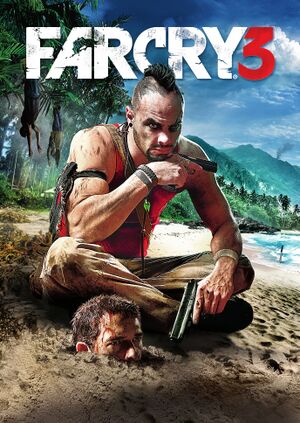 |
|
| Developers | |
|---|---|
| Ubisoft Montreal | |
| Ubisoft Massive | |
| Ubisoft Red Storm | |
| Ubisoft Shanghai | |
| Ubisoft Reflections | |
| Publishers | |
| Ubisoft | |
| Engines | |
| Dunia 2 | |
| Release dates | |
| Windows | November 29, 2012 |
| Far Cry | |
|---|---|
| Far Cry | 2004 |
| Far Cry 2 | 2008 |
| Far Cry 3 | 2012 |
| Far Cry 3 Blood Dragon | 2013 |
| Far Cry 4 | 2014 |
| Far Cry Primal | 2016 |
| Far Cry 5 | 2018 |
| Far Cry New Dawn | 2019 |
| Far Cry 6 | 2021 |
Key points
- PC version features high resolution textures, tessellation, high quality shadows and more PC-specific features.
- Large number of issues reported on multiple hardware configurations, including texture problems, falling through the world, etc.
General information
- Official game site
- Ubisoft Forums - PC Discussion
- Ubisoft Forums - Technical Community Help
- Far Cry Wiki
- Steam Community Discussions
- Steam Users' Forums for game series
Availability
| Source | DRM | Notes | Keys | OS |
|---|---|---|---|---|
| Retail | ||||
| Amazon.com | Deluxe Edition, Standard Steam, Deluxe Edition Steam, | |||
| Amazon.co.uk | Deluxe Edition | |||
| Incorrect store name. See here for available options. | Incorrect store name. See here for available options. | |||
| GamersGate | Deluxe Edition | |||
| Deluxe Edition | ||||
| Incorrect store name. See here for available options. | Incorrect store name. See here for available options. | |||
| Green Man Gaming | Deluxe Edition | |||
| Humble Store | Deluxe Edition | |||
| Origin | ||||
| Steam | Can be run without the Steam client by passing the -uplay_steam_mode command line argument to the main executable.[1] |
|||
| Incorrect store name. See here for available options. | Incorrect store name. See here for available options. | |||
| Incorrect store name. See here for available options. | Deluxe Edition only. |
- All versions require Uplay.
Version differences
- The Digital Deluxe Edition (Deluxe Edition) is a complete edition containing the base game and all DLC.
- The Deluxe Bundle DLC Pack (Deluxe Bundle DLC) contains all DLC from The Digital Deluxe Edition for those who bought the base game.
Essential improvements
Skip intro videos
| Instructions |
|---|
Game data
Configuration file(s) location
User profile settings
| System | Location |
|---|---|
| Steam Play (Linux) | <SteamLibrary-folder>/steamapps/compatdata/220240/pfx/[Note 1] |
Keybindings and input settings
| System | Location |
|---|---|
| Steam Play (Linux) | <SteamLibrary-folder>/steamapps/compatdata/220240/pfx/[Note 1] |
Save game data location
| System | Location |
|---|---|
| Steam Play (Linux) | <SteamLibrary-folder>/steamapps/compatdata/220240/pfx/[Note 1] |
Save game cloud syncing
| System | Native | Notes |
|---|---|---|
| Origin | ||
| Steam Cloud | ||
| Ubisoft Connect | Save games automatically sync (broken when running in Wine[citation needed]). |
Video settings
Widescreen resolution
| Instructions |
|---|
Disable depth of field
- This only disables depth of field on background and when not aiming.
- This enhances antialiasing on forests and objects that are near, stabilizes the frame rate fluctuation, fixes the low-res textures on the background and can give a huge FPS boost in open view areas, for example, on the top of a tower.
| Instructions |
|---|
Disable HDR
- Disabling HDR improves performance.
| Instructions |
|---|
Disable ambient occlusion
- Ambient occlusion can't be disabled completely through the in-game settings when playing in DirectX 11, only switched to various techniques available (SSAO, HBAO, HDAO).
- Use of SSAO makes MSAA useless because the way it's implemented[2]
| Instructions |
|---|
Disable motion blur
- Disabling also helps to reduce input lag.
- Even if motion blur is handled by PostFX setting, completely disabling PostFX doesn't seem to work. It can be disabled with
<post>in configuration file but game seems to remove it with every launch.
| Instructions |
|---|
Input settings
Manually bind Enter key to an action
| Instructions |
|---|
Toggle aiming down sights (ADS) for weapons
| Instructions |
|---|
Negative mouse acceleration
- Negative mouse acceleration prevents fast mouse movements. Mouse acceleration option in the Options menu does not fix the negative effect.
| Instructions |
|---|
Audio settings
Localizations
| Language | UI | Audio | Sub | Notes |
|---|---|---|---|---|
| English | ||||
| Czech | ||||
| Danish | ||||
| Dutch | ||||
| French | ||||
| German | ||||
| Italian | ||||
| Norwegian | ||||
| Polish | ||||
| Portuguese | ||||
| Russian | ||||
| Spanish | ||||
| Swedish |
Network
Multiplayer types
| Type | Native | Players | Notes | |
|---|---|---|---|---|
| Local play | Not included despite being advertised.[3] Only available on consoles.[4] | |||
| LAN play | ||||
| Online play | 18 | Versus, Co-op Co-op supports 4 players. |
||
Connection types
| Type | Native | Notes |
|---|---|---|
| Matchmaking | ||
| Peer-to-peer | ||
| Dedicated | ||
| Self-hosting | ||
| Direct IP |
Ports
| Protocol | Port(s) and/or port range(s) |
|---|---|
| TCP | 80, 443, 13000, 13005, 13200 |
| UDP | 9000-9005, 21800-21845 |
- Universal Plug and Play (UPnP) support status is unknown.
VR support
| 3D modes | State | GG3D | Notes | |
|---|---|---|---|---|
| Nvidia 3D Vision | See FarCry3 (DX9 only) - 3D Vision fix for better support. | |||
| TriDef 3D | ||||
| Devices | |||
|---|---|---|---|
| 3RD Space Gaming Vest | |||
Issues unresolved
Crash after first cutscene and random crashing
- Crashes can randomly happen in all parts of the game.[5]
- Crash are more frequent after first -unskippable- cutscene.[6]
| Instructions |
|---|
| Instructions |
|---|
| Instructions |
|---|
Textures and artifacting
Issues fixed
Change UI language
- For some reason Far Cry 3 will sometimes have a (poorly) translated interface.
| Instructions |
|---|
Cap frame rate
- This is the best method to eliminate microstuttering - especially with the DX11 executable.[citation needed]
| Instructions |
|---|
Microstutter
| Instructions |
|---|
| Instructions |
|---|
Multi-GPU crash
- If your game freezes and crashes when entering a saved game, you must disable the Post FX option.
| Instructions |
|---|
Game stuck on splash screen
- Game splash screen pops up on desktop and freezes, doing nothing until the process is ended.
| Instructions |
|---|
Game stuck on first skill tree
| Instructions |
|---|
Parachute will not open
Game reports wrong button for opening parachute when jumping with wing-suit. There seems to be link between crouch binding and change vehicle seat binding. Make sure that these actions are bound to same key.[9]
Multiplayer weapons will not level up
- Weapons earn EXP and level up during matches, but do no retain EXP post-game; weapons stay at level 1 indefinitely.
| Instructions |
|---|
Installation issues
When using a C:\ drive with limited space such as an SSD, the game will not install onto a secondary drive even if you have sufficient free space.
| Instructions |
|---|
| Instructions |
|---|
First loading screen stalls or takes excessive amounts of time
| Instructions |
|---|
Crash when installed in a Windows 8 Storage Space
The Game will refuse to run when installed on a drive which is managed by a Windows 8/8.1 Storage Space.
| Instructions |
|---|
Game crashes on Windows 10
The game tends to crash after about 20 minutes of playing on Windows 10 devices
| Instructions |
|---|
| Instructions |
|---|
Resolution issues before launching
| Instructions |
|---|
Other information
API
| Technical specs | Supported | Notes |
|---|---|---|
| Direct3D | 9, 11 | |
| Shader Model support | 3, 5 |
| Executable | 32-bit | 64-bit | Notes |
|---|---|---|---|
| Windows |
Middleware
| Middleware | Notes | |
|---|---|---|
| Physics | Havok | |
| Audio | Dolby Digital, Speex | |
| Interface | Adobe Flash | |
| Cutscenes | Bink Video | |
| Multiplayer | PunkBuster |
System requirements
| Windows | ||
|---|---|---|
| Minimum | Recommended | |
| Operating system (OS) | XP SP3/Vista SP2/7 SP1/8 | |
| Processor (CPU) | Intel Core 2 Duo E6700 2.6 GHz AMD Athlon 64 X2 6000+ 3.0 GHz |
Intel Core i3-530 2.9 GHz AMD Phenom II X2 565 3.1 GHz |
| System memory (RAM) | 2 GB (XP) 4 GB (Vista/7/8) |
2 GB (XP) 4 GB (Vista/7/8) |
| Hard disk drive (HDD) | 15 GB | |
| Video card (GPU) | Nvidia GeForce GTX 8800 AMD Radeon HD 2900 512 MB of VRAM DirectX 9.0c compatible Shader model 3 support |
Nvidia GeForce GTX 480 AMD Radeon HD 5770 1 GB of VRAM DirectX 11 compatible Shader model 5 support |
Notes
- ↑ 1.0 1.1 1.2 Notes regarding Steam Play (Linux) data:
- File/folder structure within this directory reflects the path(s) listed for Windows and/or Steam game data.
- Use Wine's registry editor to access any Windows registry paths.
- The app ID (220240) may differ in some cases.
- Treat backslashes as forward slashes.
- See the glossary page for details on Windows data paths.
References
- ↑ Ubisoft Forums :: Steam and Uplay, possible way to start with just Uplay?
- ↑ Cite error: Invalid
<ref>tag; no text was provided for refs namedSSAOMSAA - ↑ wheres the PC splitscreen? :: Far Cry® 3 General Discussions
- ↑ I heard this game had local coop before.. What happened to it? :: Far Cry® 3 General Discussions
- ↑ Far Cry 3: Game crashing randomly - Steam Users' Forums
- ↑ Twitter / botherer: I know the game's going to ...
- ↑ http://www.tomshardware.com/reviews/radeon-hd-7990-devil13-7970-x2,3329-10.html
- ↑ http://www.tomshardware.com/reviews/radeon-hd-7990-devil13-7970-x2,3329-11.html
- ↑ Wing suit unable to deploy parachute | Ubisoft Forums
- Pages with reference errors
- Windows
- Games
- Invalid template usage (Series)
- Invalid template usage (Availability)
- Invalid template usage (Fixbox)
- Invalid section order
- Invalid template usage (Save game cloud syncing)
- Pages needing references
- Self-hosting
- Invalid template usage (Network)
- Invalid template usage (API)
- Missing section (Video)
- Missing section (Input)
- Missing section (Audio)