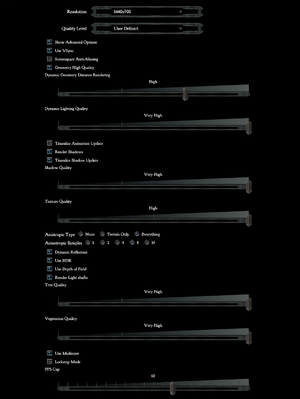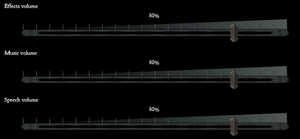|
|
| Line 39: |
Line 39: |
| | '''General information''' | | '''General information''' |
| | {{ii}} Originally released as '''Divinity II: Ego Draconis''' (2009) and its expansion '''Divinity II: The Dragon Knight Saga''' (2010). Digital releases have all been upgraded to the Director's Cut edition. | | {{ii}} Originally released as '''Divinity II: Ego Draconis''' (2009) and its expansion '''Divinity II: The Dragon Knight Saga''' (2010). Digital releases have all been upgraded to the Director's Cut edition. |
| | + | {{mm}} [https://forums.larian.com/ Official Larian forums] |
| | {{GOG.com links|1207659105|divinity_series|for game series}} | | {{GOG.com links|1207659105|divinity_series|for game series}} |
| | {{mm}} [https://steamcommunity.com/app/219780/discussions/ Steam Community Discussions] | | {{mm}} [https://steamcommunity.com/app/219780/discussions/ Steam Community Discussions] |
Revision as of 08:16, 5 December 2022
General information
- Originally released as Divinity II: Ego Draconis (2009) and its expansion Divinity II: The Dragon Knight Saga (2010). Digital releases have all been upgraded to the Director's Cut edition.
- Official Larian forums
- GOG.com Community Discussions for game series
- GOG.com Support Page
- Steam Community Discussions
Availability
- A demo for The Dragon Knight Saga is available on Steam (only per direct link, allow popup by Steam):
steam://install/58600
Version differences
- The Dragon Knight Saga includes Ego Draconis and Flames of Vengeance. Ego Draconis content has received a visual overhaul and a significant rebalancing. Retail copies with the Flames of Vengeance expansion installed can be updated to The Dragon Knight Saga build with the latest official patch.
- The Developer's Cut edition is a fully updated version of The Dragon Knight Saga release which includes a separate executable with the debug mode used by developers, developer diaries, design documents, and concept art. It is currently the only digitally available version.
Monetization
DLC and expansion packs
| Name |
Notes |
|
| Flames of Vengeance |
Included in The Dragon Knight Saga and Developer's Cut releases. |
|
Essential improvements
Patches
- Official patches exist for the original retail versions of Ego Draconis, Flames of Vengeance and The Dragon Knight Saga bundle.
Game data
Configuration file location
Save game data location
Video
- The in-game option for Screen Space Anti-Aliasing does nothing in Ego Draconis, Flames of Vengeance, and the Developer's Cut.
|
Use SMAA Injector[citation needed]
|
- Download SMAA Injector and extract the files.
- Move the files from
D3D9 to <path-to-game>\bin\
- For the Steam version, open
injector.ini and change the line weird_steam_hack = 0 to weird_steam_hack = 1.
- Launch a game.
|
|
Manually set FPS cap[citation needed]
|
- Go to the configuration file(s) location.
- Edit
graphicoptions.xml.
- Change
FPSCap="XX" where XX is the desired cap.
|
Input
|
Allow inverted mouse in dragon form[citation needed]
|
- Download Y-Axis Hotfix from here
- Go to
<path-to-game>\bin\
- Rename
Divinity2.exe and Divinity2-debug.exe to something else.
- Extract the hotfix versions of
Divinity2.exe and Divinity2-debug.exe.
- Start the game.
- Go to Control options.
- Enable inverted Y-axis in Dragon Form.
|
Audio
Localizations
| Language |
UI |
Audio |
Sub |
Notes |
| English |
|
|
|
|
| French |
|
|
|
|
| German |
|
|
|
|
| Italian |
|
|
|
|
| Polish |
|
|
|
|
| Russian |
|
|
|
|
| Spanish |
|
|
|
|
VR support
Issues fixed
Crash on saving/loading or exiting buildings
In particular areas, the game may crash when exiting buildings or when trying to save or load.
Patching the game executable to allow access to 4 GB RAM seems to resolve this.
Low frame rate
|
Enable timeslice shadow updates in game settings[citation needed]
|
Micro-stuttering on multi-core systems
- In-built multi-core support is broken in that it induces severe stuttering in-game and also on the main menu.
|
Disable the multi-core option in game settings[citation needed]
|
Micro-stuttering on Windows Vista/7
- May cause alt-tabbing issues
|
Disable desktop composition on launch[citation needed]
|
- Go to
<path-to-game>\bin\
- Right-click on
Divinity2.exe and choose Properties.
- Go to the Compatibility tab and enable Disable desktop composition.
|
|
Lower FPS cap to 55 FPS[citation needed]
|
- Go to the graphics options menu and show the advanced settings
- Enable the FPS cap and set it to 55 FPS or ([refresh rate] - 5) FPS
|
|
Lower mouse polling rate
|
- The game engine drops mouse input if it is too frequent
- In the mouse control panel, lower the polling rate to 125 Hz
|
|
Use an external framerate limiter to run the game at 30 fps[4]
|
- Disable the in-game FPS limiter from the options menu by moving the slider to zero.
- Using an external framerate limiter such as RTSS, run the game at 30 FPS.
|
Other information
API
| Technical specs |
Supported |
Notes |
| Direct3D |
9.0c |
|
| Executable |
32-bit |
64-bit |
Notes |
| Windows |
|
|
|
Middleware
|
Middleware |
Notes |
| Audio |
DirectSound3D |
|
| Cutscenes |
Windows Media Foundation |
|
System requirements
| Windows |
|
Minimum |
Recommended |
| Operating system (OS) |
XP SP3, Vista | |
| Processor (CPU) |
Intel Core 2 Duo 1.8 GHz
| Intel Core 2 Duo 2.6 GHz |
| System memory (RAM) |
1 GB (XP)
2 GB (Vista, 7, 8) |
2 GB (XP)
4 GB (Vista, 7, 8) |
| Hard disk drive (HDD) |
15 GB | |
| Video card (GPU) |
Nvidia GeForce 7600
256 MB of VRAM
DirectX 9.0c compatible
| Nvidia GeForce 8800
512 MB of VRAM |
| Sound (audio device) |
DirectX 9.0c compatible | |
Notes
- ↑ 1.0 1.1 Notes regarding Steam Play (Linux) data:
References