Difference between revisions of "Brothers in Arms: Hell's Highway"
From PCGamingWiki, the wiki about fixing PC games
m (updated template usage) |
|||
| Line 34: | Line 34: | ||
==Essential improvements== | ==Essential improvements== | ||
===Skip intro videos=== | ===Skip intro videos=== | ||
| − | {{Fixbox| | + | {{Fixbox|description=Skip intro videos|ref={{cn|date=September 2017}}|fix= |
| − | |||
# Go to <code>{{p|game}}\SumacGame\Movies\</code>. | # Go to <code>{{p|game}}\SumacGame\Movies\</code>. | ||
# Delete or rename <code>Gearbox_logo.bik</code> and <code>Ubisoft_logo.bik</code>. | # Delete or rename <code>Gearbox_logo.bik</code> and <code>Ubisoft_logo.bik</code>. | ||
| Line 98: | Line 97: | ||
===[[Glossary:Widescreen resolution|Widescreen resolution]]=== | ===[[Glossary:Widescreen resolution|Widescreen resolution]]=== | ||
| − | {{Fixbox| | + | {{Fixbox|description=Set resolution manually|ref={{cn|date=September 2017}}|fix= |
| − | |||
# Go to the [[#Game data|configuration file(s) location]]. | # Go to the [[#Game data|configuration file(s) location]]. | ||
# Open <code>SumacEngine.ini</code>. | # Open <code>SumacEngine.ini</code>. | ||
| Line 107: | Line 105: | ||
===[[Glossary:Field of view (FOV)|Field of view (FOV)]]=== | ===[[Glossary:Field of view (FOV)|Field of view (FOV)]]=== | ||
| − | {{Fixbox| | + | {{Fixbox|description=Set custom FOV|ref=<ref>[http://www.wsgf.org/dr/brothers-arms-hells-highway/en Brothers in Arms: Hell's Highway | WSGF]</ref>|fix= |
| − | |||
# Edit the in-game key bindings to use "zoom hold" instead of "zoom". | # Edit the in-game key bindings to use "zoom hold" instead of "zoom". | ||
# Go to the [[#Game data|configuration file(s) location]]. | # Go to the [[#Game data|configuration file(s) location]]. | ||
| Line 123: | Line 120: | ||
===[[Glossary:Borderless fullscreen windowed|Borderless fullscreen windowed]]=== | ===[[Glossary:Borderless fullscreen windowed|Borderless fullscreen windowed]]=== | ||
| − | {{Fixbox| | + | {{Fixbox|description=Set borderless windowed|ref={{cn|date=September 2017}}|fix= |
| − | |||
# Install Special K by following the [http://steamcommunity.com/sharedfiles/filedetails/?id=933337066 Special K Unofficial Guide]. | # Install Special K by following the [http://steamcommunity.com/sharedfiles/filedetails/?id=933337066 Special K Unofficial Guide]. | ||
# Start the game in windowed mode and press {{key|Ctrl|Shift|Backspace}} to toggle Special K's Control Panel. | # Start the game in windowed mode and press {{key|Ctrl|Shift|Backspace}} to toggle Special K's Control Panel. | ||
| Line 132: | Line 128: | ||
===[[Glossary:Anisotropic filtering (AF)|Anisotropic filtering (AF)]]=== | ===[[Glossary:Anisotropic filtering (AF)|Anisotropic filtering (AF)]]=== | ||
| − | {{Fixbox| | + | {{Fixbox|description=Set AF manually|ref={{cn|date=September 2017}}|fix= |
| − | |||
# Go to the [[#Game data|configuration file(s) location]]. | # Go to the [[#Game data|configuration file(s) location]]. | ||
# Open <code>SumacEngine.ini</code>. | # Open <code>SumacEngine.ini</code>. | ||
| Line 140: | Line 135: | ||
===[[Glossary:Anti-aliasing (AA)|Anti-aliasing (AA)]]=== | ===[[Glossary:Anti-aliasing (AA)|Anti-aliasing (AA)]]=== | ||
| − | {{Fixbox| | + | {{Fixbox|description=Force SGSSAA|ref=<ref>[http://forums.guru3d.com/showthread.php?t=357956 Nvidia Anti-Aliasing Guide - Guru3D.com Forums]</ref>|fix= |
| − | |||
# Download and open [https://ci.appveyor.com/project/Orbmu2k/nvidiaprofileinspector/build/artifacts NVIDIA Profile Inspector]. | # Download and open [https://ci.appveyor.com/project/Orbmu2k/nvidiaprofileinspector/build/artifacts NVIDIA Profile Inspector]. | ||
# Open the Brothers In Arms: Hell's Highway profile. | # Open the Brothers In Arms: Hell's Highway profile. | ||
| Line 202: | Line 196: | ||
===Mute on focus lost=== | ===Mute on focus lost=== | ||
| − | {{Fixbox| | + | {{Fixbox|description=Set mute in background|ref={{cn|date=July 2017}}|fix= |
| − | |||
# Install Special K by following the [http://steamcommunity.com/sharedfiles/filedetails/?id=933337066 Special K Unofficial Guide]. | # Install Special K by following the [http://steamcommunity.com/sharedfiles/filedetails/?id=933337066 Special K Unofficial Guide]. | ||
# Start the game and press {{key|Ctrl|Shift|Backspace}} to toggle Special K's Control Panel. | # Start the game and press {{key|Ctrl|Shift|Backspace}} to toggle Special K's Control Panel. | ||
| Line 247: | Line 240: | ||
==Issues fixed== | ==Issues fixed== | ||
===Game doesn't start (General protection fault)=== | ===Game doesn't start (General protection fault)=== | ||
| − | {{Fixbox| | + | {{Fixbox|description=Update PhysX|ref=<ref>[https://steamcommunity.com/app/15390/discussions/0/619573787375390201/ General Protection Fault :: Brothers in Arms: Hell's Highway General Discussions]</ref>|fix= |
| − | |||
# Uninstall NVIDIA PhysX System Software. | # Uninstall NVIDIA PhysX System Software. | ||
# Install the latest [http://www.nvidia.com/object/physx_system_software.html NVIDIA PhysX System Software]. | # Install the latest [http://www.nvidia.com/object/physx_system_software.html NVIDIA PhysX System Software]. | ||
Revision as of 07:05, 19 November 2017
This page is a stub: it lacks content and/or basic article components. You can help to expand this page
by adding an image or additional information.
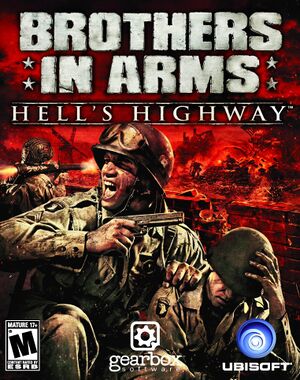 |
|
| Developers | |
|---|---|
| Gearbox Software | |
| Publishers | |
| Ubisoft | |
| Engines | |
| Unreal Engine 3 | |
| Release dates | |
| Windows | October 7, 2008 |
Warnings
| Brothers in Arms | |
|---|---|
| Brothers in Arms: Road to Hill 30 | 2005 |
| Brothers in Arms: Earned in Blood | 2005 |
| Brothers in Arms: Hell's Highway | 2008 |
Key points
- GameSpy online server browser was shut down in 2012.
General information
Availability
| Source | DRM | Notes | Keys | OS |
|---|---|---|---|---|
| Retail | SecuROM DRM. | |||
| Steam | ||||
| Incorrect store name. See here for available options. |
Essential improvements
Skip intro videos
| Skip intro videos[citation needed] |
|---|
|
Game data
Configuration file(s) location
Template:Game data/row
| System | Location |
|---|---|
| Steam Play (Linux) | <SteamLibrary-folder>/steamapps/compatdata/15390/pfx/[Note 1] |
Save game data location
Template:Game data/row
| System | Location |
|---|---|
| Steam Play (Linux) | <SteamLibrary-folder>/steamapps/compatdata/15390/pfx/[Note 1] |
Save game cloud syncing
| System | Native | Notes |
|---|---|---|
| Steam Cloud | ||
| Ubisoft Connect |
Video settings
Widescreen resolution
| Set resolution manually[citation needed] |
|---|
|
Field of view (FOV)
| Set custom FOV[1] |
|---|
Notes
|
Borderless fullscreen windowed
| Set borderless windowed[citation needed] |
|---|
|
Anisotropic filtering (AF)
| Set AF manually[citation needed] |
|---|
|
Anti-aliasing (AA)
| Force SGSSAA[2] |
|---|
|
Input settings
Audio settings
Mute on focus lost
| Set mute in background[citation needed] |
|---|
|
Network
Multiplayer types
| Type | Native | Notes | |
|---|---|---|---|
| LAN play | |||
| Online play | GameSpy services have been shut down. | ||
Connection types
| Type | Native | Notes |
|---|---|---|
| Matchmaking | ||
| Peer-to-peer | ||
| Dedicated | ||
| Self-hosting | ||
| Direct IP |
Issues fixed
Game doesn't start (General protection fault)
| Update PhysX[3] |
|---|
|
Other information
API
| Technical specs | Supported | Notes |
|---|---|---|
| Direct3D | 9 |
| Executable | 32-bit | 64-bit | Notes |
|---|---|---|---|
| Windows |
Middleware
| Middleware | Notes | |
|---|---|---|
| Physics | PhysX | |
| Cutscenes | Bink Video | |
| Multiplayer | GameSpy |
System requirements
| Windows | ||
|---|---|---|
| Minimum | Recommended | |
| Operating system (OS) | XP SP3 | Vista SP1 |
| Processor (CPU) | Intel Pentium D 925 3.0 GHz 2.6 Dual Core | |
| System memory (RAM) | 1 GB | 2 GB |
| Hard disk drive (HDD) | 8 GB | |
| Video card (GPU) | 128 MB of VRAM DirectX 9.0c compatible Shader model 3 support |
DirectX 10 compatible |
Notes
- ↑ 1.0 1.1 Notes regarding Steam Play (Linux) data:
- File/folder structure within this directory reflects the path(s) listed for Windows and/or Steam game data.
- Use Wine's registry editor to access any Windows registry paths.
- The app ID (15390) may differ in some cases.
- Treat backslashes as forward slashes.
- See the glossary page for details on Windows data paths.
References
Categories:
- Stubs
- Windows
- Games
- Invalid template usage (Series)
- Invalid template usage (Availability)
- Pages needing references
- Invalid template usage (Save game cloud syncing)
- Invalid section order
- Invalid template usage (API)
- Missing section (Video)
- Missing section (Input)
- Missing section (Audio)
- Missing section (Localizations)
