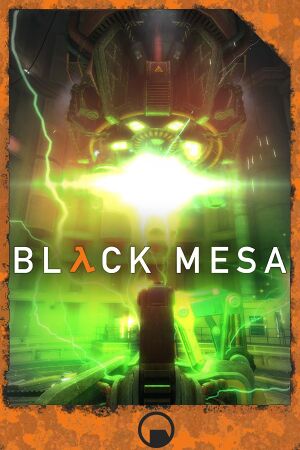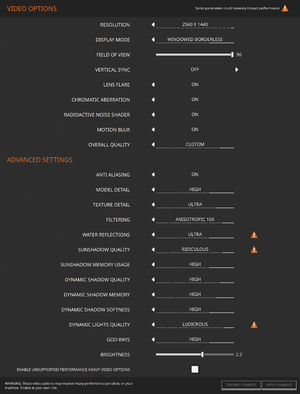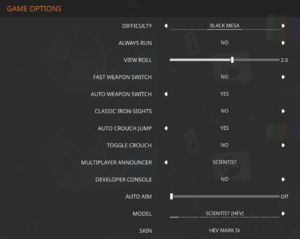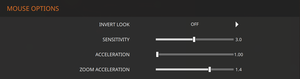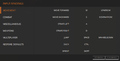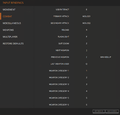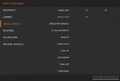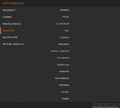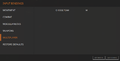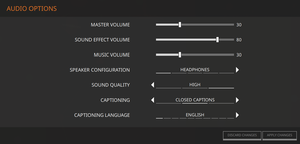Key points
- An unofficial remake of Half-Life.
General information
- Official Discord server
- Steam Community Discussions
Availability
| Source |
DRM |
Notes |
Keys |
OS |
| Steam |
|
DRM-free on Linux when run directly from executable. |
|
|
- All versions require Steam DRM.
- The original standalone release from September 2012 is no longer available for download at the official website, but previously provided download links still work (1 2).
- MP3s of the official soundtrack are available for free with the option to donate at the official website, as well as at Joel Nielsen's Website. Lossless formats are available for purchase from Bandcamp.
Essential improvements
Enabling the console
|
Set through options menu[1]
|
- Go to Options and click on Game.
- Set Developer Console to Yes.
|
DXVK translation layer
DXVK (Direct3D-to-Vulkan) can be used to improve the games performance.[2]
- The game will stutter while the cache file is being generated for the first time.
|
Installation Windows
|
- Download the latest DXVK release Assets → dxvk-version.tar.gz
- Extract the dxvk-version.tar.gz archive
- Copy
d3d9.dll from the x32 folder.
- Paste
d3d9.dll into the games root folder where bms.exe is.
- bms.dxvk-cache file will be created in the root directory.
|
|
Installation Linux
|
- Install the latest Proton under Tools in Steam Library.
- Right click Black Mesa in Steam Library select Properties
- Click on Compatibility, tick the check box.
- Select the latest Proton version in the drop down menu.
- DXVK is built-in to Proton.
- DXVK runs faster than the native OpenGL renderer on Linux.
|
Game data
Configuration file(s) location
- This game does not follow the XDG Base Directory Specification on Linux.
Save game data location
- Saved games cannot transfer between the mod release and Steam release. Use
sv_unlockedchapters 15 in the console to unlock all chapters.[3]
Video
In-game general video settings.
Ambient Occlusion
|
Use Nvidia Inspector: Ambient Occlusion compatibility set to '0x00000014 (Left 4 Dead 2)'[citation needed]
|
Input
In-game general settings.
Multiplayer Keys Rebinding
Toggle crouch
|
Add script to autoexec.cfg[6]
|
- Go to
<path-to-game>/bms/cfg/.
- Open
autoexec.cfg and add this:
alias t_duck "duck1"
alias duck1 "+duck; alias t_duck duck2"
alias duck2 "-duck; alias t_duck duck1"
bind "ctrl" "t_duck"
- Replace
ctrl with desired crouch key.
- Launch the game and bring up the console.
- Type in and enter
exec autoexec.
|
Audio
| Audio feature |
State |
Notes |
| Separate volume controls |
|
|
| Surround sound |
|
4.0, 5.1 and 7.1 surround sound. 7.1 output may require DirectSound3D restoration software. |
| Subtitles |
|
|
| Closed captions |
|
|
| Mute on focus lost |
|
Can be toggled in audio options. |
| EAX support |
|
Set snd_legacy_surround 1 in console, 4 speakers in options, and use DSOAL for binaural HRTF mixing.[7] |
Localizations
- The language of the Subtitles is configured from the Audio Options of the game. The interface language is linked to the language of Steam.
Note: It can happen in some languages that the interface cannot be set to the desired language because steam does not support the language but if the subtitles because the game does allow you to configure them
| Language |
UI |
Audio |
Sub |
Notes |
| English |
|
|
|
|
| Arabic |
|
|
|
|
| Simplified Chinese |
|
|
|
|
| Traditional Chinese |
|
|
|
|
| Croatian |
|
|
|
|
| Czech |
|
|
|
|
| Danish |
|
|
|
|
| Dutch |
|
|
|
|
| Finnish |
|
|
|
|
| French |
|
|
|
|
| German |
|
|
|
|
| Greek |
|
|
|
|
| Hungarian |
|
|
|
|
| Indonesian |
|
|
|
|
| Italian |
|
|
|
|
| Japanese |
|
|
|
|
| Korean |
|
|
|
|
| Lithuanian |
|
|
|
|
| Norwegian |
|
|
|
|
| Polish |
|
|
|
|
| Portuguese |
|
|
|
|
| Brazilian Portuguese |
|
|
|
|
| Romanian |
|
|
|
|
| Russian |
|
|
|
Official translation. |
| Russian |
|
|
|
Fan translation by «ZoG Forum Team». For Steam-version and mod-version – audio or text + audio |
| Spanish |
|
|
|
|
| Latin American Spanish |
|
|
|
|
| Swedish |
|
|
|
|
| Turkish |
|
|
|
|
| Ukrainian |
|
|
|
|
| Vietnamese |
|
|
|
|
Network
Multiplayer types
Connection types
VR support
Issues unresolved
Chromatic aberration always on
- Chromatic aberration stays on even after disabling it through the video options. Its associate variable mat_chromatic_damage_enable doesn't work either.
Main menu flickering
- This problem occurs since the new menu was added. It also seems to happen with some versions of Nvidia drivers and not in others, and at random points won't bug out at all. The only known solution is to use the old menu with the command
-oldgameui
Issues fixed
Black screen while in fullscreen mode (Windows 10)
|
Enable borderless fullscreen windowed mode[8]
|
- If an adaptive sync monitor is used, set it to run in windowed mode if possible. This is an option for G-Sync at least.
|
Flashlight not working on Intel GPU
- Flashlight would not properly lit certain props and level geometries (floors, air ducts, etc.) on Intel graphics.
|
Spoof the graphics device to the ones supported by the game.[9][10]
|
|
Add -force_vendor_id 0x10DE -force_device_id 0x1180 command line parameters to the game's launch options. This will make the game reports the GPU as an Nvidia GeForce GTX 680.
- On Windows, also add
-dxlevel 95 or -dxlevel 98 after the commands above. Corresponding with Direct3D 9.0 w/ Shader Model 3 support or Direct3D 9Ex, respectively. And remove the -dxlevel command after launched the game to prevent the graphics settings from getting reset with each launch.
|
Very poor performance on AMDGPU kernel driver (Linux)
- It is possible to run the game without starting Steam by running
bms.sh
|
Remove the included libstdc++.so.6[11]
|
- Go to
[SteamLibraryDir]/steamapps/common/Black Mesa/bin
- Remove
libstdc++.so.6
|
Other information
API
| Technical specs |
Supported |
Notes |
| Direct3D |
9.0c, 9Ex |
|
| OpenGL |
2.1 |
Linux only. |
| Shader Model support |
2, 3 |
|
| Executable |
32-bit |
64-bit |
Notes |
| Windows |
|
|
|
| Linux | |
|
|
Middleware
System requirements
| Windows |
|
Minimum |
Recommended |
| Operating system (OS) |
Vista |
7 |
| Processor (CPU) |
2.6 GHz Dual Core
| 3.2 GHz Quad Core |
| System memory (RAM) |
6 GB |
8 GB |
| Hard disk drive (HDD) |
20 GB | |
| Video card (GPU) |
2 GB of VRAM
DirectX 9.0c compatible
| 4 GB of VRAM |
- Support for Windows XP has been dropped as of 2016, while the game can be playable on XP, it would likely cause problems due to 4GB RAM limits on the 32-bit version of XP.
| Linux |
|
Minimum |
Recommended |
| Operating system (OS) |
Ubuntu 14.0 | |
| Processor (CPU) |
2.6 GHz Dual Core
| 3.2 GHz Quad Core |
| System memory (RAM) |
4 GB |
6 GB |
| Hard disk drive (HDD) |
20 GB | |
| Video card (GPU) |
2 GB of VRAM
OpenGL 3.0 compatible
| 3 GB of VRAM |
References