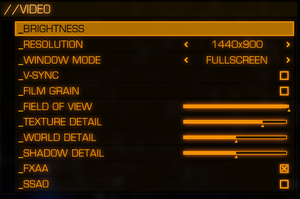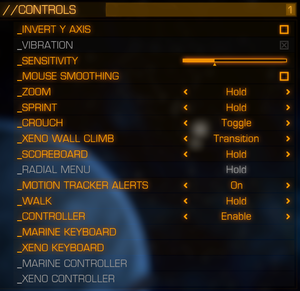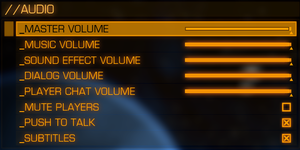From PCGamingWiki, the wiki about fixing PC games
(→GPU detection fix: Removed log numbers as these vary by user.) |
|||
| (6 intermediate revisions by 2 users not shown) | |||
| Line 18: | Line 18: | ||
{{Infobox game/row/reception|IGDB|aliens-colonial-marines|45}} | {{Infobox game/row/reception|IGDB|aliens-colonial-marines|45}} | ||
|taxonomy = | |taxonomy = | ||
| − | {{Infobox game/row/taxonomy/monetization | One-time game purchase }} | + | {{Infobox game/row/taxonomy/monetization | One-time game purchase, DLC }} |
{{Infobox game/row/taxonomy/microtransactions | }} | {{Infobox game/row/taxonomy/microtransactions | }} | ||
| − | {{Infobox game/row/taxonomy/modes | Multiplayer }} | + | {{Infobox game/row/taxonomy/modes | Singleplayer, Multiplayer }} |
| − | {{Infobox game/row/taxonomy/pacing | }} | + | {{Infobox game/row/taxonomy/pacing | Real-time }} |
| − | {{Infobox game/row/taxonomy/perspectives | }} | + | {{Infobox game/row/taxonomy/perspectives | First-person }} |
| − | {{Infobox game/row/taxonomy/controls | }} | + | {{Infobox game/row/taxonomy/controls | Direct control }} |
| − | {{Infobox game/row/taxonomy/genres | }} | + | {{Infobox game/row/taxonomy/genres | FPS }} |
{{Infobox game/row/taxonomy/sports | }} | {{Infobox game/row/taxonomy/sports | }} | ||
{{Infobox game/row/taxonomy/vehicles | }} | {{Infobox game/row/taxonomy/vehicles | }} | ||
{{Infobox game/row/taxonomy/art styles | }} | {{Infobox game/row/taxonomy/art styles | }} | ||
| − | {{Infobox game/row/taxonomy/themes | }} | + | {{Infobox game/row/taxonomy/themes | Sci-fi, Horror }} |
{{Infobox game/row/taxonomy/series | Alien }} | {{Infobox game/row/taxonomy/series | Alien }} | ||
|steam appid = 49540 | |steam appid = 49540 | ||
| Line 35: | Line 35: | ||
|hltb = 382 | |hltb = 382 | ||
|strategywiki = Aliens: Colonial Marines | |strategywiki = Aliens: Colonial Marines | ||
| − | |mobygames = | + | |mobygames = 59738 |
|wikipedia = Aliens: Colonial Marines | |wikipedia = Aliens: Colonial Marines | ||
|winehq = 14945 | |winehq = 14945 | ||
| Line 41: | Line 41: | ||
}} | }} | ||
| − | + | {{Introduction | |
| − | {{ | + | |introduction = |
| + | |||
| + | |release history = | ||
| + | |||
| + | |current state = The game is notable for its gameplay issues; see [[#Essential improvements|Essential improvements]] for fixes. | ||
| + | }} | ||
'''General information''' | '''General information''' | ||
{{mm}} [https://steamcommunity.com/app/49540/discussions/ Steam Community Discussions] | {{mm}} [https://steamcommunity.com/app/49540/discussions/ Steam Community Discussions] | ||
| − | |||
{{mm}} [http://www.avpgalaxy.net/forum/index.php?board=30.0 Forums at AvPGalaxy.net] non PC-specific. | {{mm}} [http://www.avpgalaxy.net/forum/index.php?board=30.0 Forums at AvPGalaxy.net] non PC-specific. | ||
| Line 55: | Line 59: | ||
{{Availability/row| Steam | 49540 | Steam | | | Windows }} | {{Availability/row| Steam | 49540 | Steam | | | Windows }} | ||
}} | }} | ||
| − | |||
| + | ==Monetization== | ||
{{DLC| | {{DLC| | ||
{{DLC/row| Bug Hunt DLC | | Windows }} | {{DLC/row| Bug Hunt DLC | | Windows }} | ||
| Line 69: | Line 73: | ||
==Essential improvements== | ==Essential improvements== | ||
| − | ===[ | + | ===[https://www.moddb.com/mods/templargfxs-acm-overhaul ACM Overhaul]=== |
{{ii}} Comprehensive overhaul mod that fixes AI, balancing, textures, and more. | {{ii}} Comprehensive overhaul mod that fixes AI, balancing, textures, and more. | ||
| − | {{--}} ACM Overhaul does not contain all possible graphic corrections and corrections in aliens AI. If you want such fixes, download [https://community.pcgamingwiki.com/files/file/1926-aliens-colonial-marines-ultra-config/ this] file | + | {{--}} ACM Overhaul does not contain all possible graphic corrections and corrections in aliens AI. If you want such fixes, download [https://community.pcgamingwiki.com/files/file/1926-aliens-colonial-marines-ultra-config/ this] file, and combine with [https://www.nexusmods.com/alienscolonialmarines/mods/4?tab=description TemplarGFX's ACM Overhaul Mod Crash Fix and Patrxgt Ultra Config Fix] |
| − | |||
===Skip intro videos=== | ===Skip intro videos=== | ||
| − | {{Fixbox|description=Edit PecanEngine.ini|ref=<ref>{{Refurl|url=https://steamcommunity.com/sharedfiles/filedetails/?id=127541833|title=Steam Community :: Guide :: ACM custom settings.. (v1.11c)|date=May 2023}}</ref>|fix= | + | {{Fixbox|description=Method 1: Edit PecanEngine.ini|ref=<ref>{{Refurl|url=https://steamcommunity.com/sharedfiles/filedetails/?id=127541833|title=Steam Community :: Guide :: ACM custom settings.. (v1.11c)|date=May 2023}}</ref>|fix= |
| − | # Edit | + | # Edit {{file|{{p|userprofile\Documents}}\My Games\Aliens Colonial Marines\PecanGame\Config\PecanEngine.ini}} with a text editor. |
# Change each instance of <code>StartupMovies=</code> to <code>//StartupMovies=</code> | # Change each instance of <code>StartupMovies=</code> to <code>//StartupMovies=</code> | ||
| − | # Save | + | # Save the changes and close the file. |
| + | '''Notes''' | ||
| + | {{ii}} This method still leaves the legal screen. | ||
| + | }} | ||
| − | + | {{Fixbox|description=Method 2: Run the game with the {{code|-nomovie}} [[Glossary:Command line arguments|command line argument]].|ref=|fix= | |
| + | '''Notes''' | ||
| + | {{ii}} This method skips the legal screen as well, but also the in-game intro movies. | ||
}} | }} | ||
| Line 87: | Line 95: | ||
{{mm}} The fix is also included in [[#ACM_Overhaul|ACM Overhaul]]. | {{mm}} The fix is also included in [[#ACM_Overhaul|ACM Overhaul]]. | ||
{{Fixbox|description=Edit two spelling mistakes on a line in DefaultEngine.ini|ref=<ref>{{Refurl|url=https://www.moddb.com/mods/templargfxs-acm-overhaul/news/the-biggest-bug-in-the-game-is-just-one-letter-long#7025741|title=The biggest BUG in the game is just one letter long - TemplarGFX's ACM Overhaul mod for Aliens: Colonial Marines - Mod DB|date=May 2023}}</ref>|fix= | {{Fixbox|description=Edit two spelling mistakes on a line in DefaultEngine.ini|ref=<ref>{{Refurl|url=https://www.moddb.com/mods/templargfxs-acm-overhaul/news/the-biggest-bug-in-the-game-is-just-one-letter-long#7025741|title=The biggest BUG in the game is just one letter long - TemplarGFX's ACM Overhaul mod for Aliens: Colonial Marines - Mod DB|date=May 2023}}</ref>|fix= | ||
| − | # Edit | + | # Edit {{file|{{P|game}}\PecanGame\Config\DefaultEngine.ini}} with a text editor. |
# Find <pre>ClassRemapping=PecanGAme.PecanSeqAct_AttachXenoToTether -> PecanGame.PecanSeqAct_AttachPawnToTeather</pre> and change it to <pre>ClassRemapping=PecanGame.PecanSeqAct_AttachXenoToTether -> PecanGame.PecanSeqAct_AttachPawnToTether</pre> | # Find <pre>ClassRemapping=PecanGAme.PecanSeqAct_AttachXenoToTether -> PecanGame.PecanSeqAct_AttachPawnToTeather</pre> and change it to <pre>ClassRemapping=PecanGame.PecanSeqAct_AttachXenoToTether -> PecanGame.PecanSeqAct_AttachPawnToTether</pre> | ||
| − | # Save | + | # Save the changes and close the file. |
'''Notes''' | '''Notes''' | ||
| Line 172: | Line 180: | ||
{{Fixbox|description=Further manual FOV adjustment by editing FOVOffset|ref={{cn|date=September 2016}}|fix= | {{Fixbox|description=Further manual FOV adjustment by editing FOVOffset|ref={{cn|date=September 2016}}|fix= | ||
{{ii}} Note: FOVOffset is not the FOV, but the offset from default value. See screenshots for details. | {{ii}} Note: FOVOffset is not the FOV, but the offset from default value. See screenshots for details. | ||
| − | # | + | # Edit {{file|{{p|userprofile\Documents}}\My Games\Aliens Colonial Marines\PecanGame\Config\PecanEngine.ini}} with a text editor. |
| − | # Locate line <code>FOVOffset=XX</code> in <code>[SystemSettings]</code> section and change XX to | + | # Locate the line <code>FOVOffset=XX</code> in <code>[SystemSettings]</code> section and change XX to the desired value. |
| + | # Save the changes. | ||
}} | }} | ||
<gallery widths=160px heights=100px> | <gallery widths=160px heights=100px> | ||
| Line 183: | Line 192: | ||
===[[Glossary:Frame rate (FPS)|High frame rate]]=== | ===[[Glossary:Frame rate (FPS)|High frame rate]]=== | ||
{{Fixbox|description=Disable frame rate smoothing|ref={{cn|date=July 2016}}|fix= | {{Fixbox|description=Disable frame rate smoothing|ref={{cn|date=July 2016}}|fix= | ||
| − | # | + | # Edit {{file|{{p|userprofile\Documents}}\My Games\Aliens Colonial Marines\PecanGame\Config\PecanEngine.ini}} with a text editor. |
# Locate line <code>bSmoothFrameRate</code> in <code>[Engine.Engine]</code> section and change <code>TRUE</code> to <code>FALSE</code> | # Locate line <code>bSmoothFrameRate</code> in <code>[Engine.Engine]</code> section and change <code>TRUE</code> to <code>FALSE</code> | ||
| + | # Save the changes. | ||
}} | }} | ||
| Line 422: | Line 432: | ||
{{Fixbox|description=Delete appcache folder|ref=<ref>{{Refurl|url=https://steamcommunity.com/app/49540/discussions/0/846944689777796793/#c846944689777878332|title=Got Eror after Logos (app already running) :: Steam community discussions|date=May 2023}}</ref>|fix= | {{Fixbox|description=Delete appcache folder|ref=<ref>{{Refurl|url=https://steamcommunity.com/app/49540/discussions/0/846944689777796793/#c846944689777878332|title=Got Eror after Logos (app already running) :: Steam community discussions|date=May 2023}}</ref>|fix= | ||
# Go to the Steam installation folder. | # Go to the Steam installation folder. | ||
| − | # Delete the | + | # Delete the {{folder|appcache}} folder. |
# Restart Steam, game should update itself. | # Restart Steam, game should update itself. | ||
}} | }} | ||
| Line 430: | Line 440: | ||
{{Fixbox|description=If that does not work, try changing also operating system language|ref=<ref>{{Refurl|url=https://steamcommunity.com/app/49540/discussions/0/846944689783271889/#c846944689783730011|title="Failed to start game (app already running)" error after exiting the game :: Steam community discussions|date=May 2023}}</ref>}} | {{Fixbox|description=If that does not work, try changing also operating system language|ref=<ref>{{Refurl|url=https://steamcommunity.com/app/49540/discussions/0/846944689783271889/#c846944689783730011|title="Failed to start game (app already running)" error after exiting the game :: Steam community discussions|date=May 2023}}</ref>}} | ||
| − | ===Failed to start game ( | + | ===Failed to start game (Russian release does not work when English language is selected)=== |
{{ii}} This solution is probably applicable to other non-English releases. | {{ii}} This solution is probably applicable to other non-English releases. | ||
{{ii}} The game crashes to desktop after trademark screen, shows one of the error messages from previous issues. | {{ii}} The game crashes to desktop after trademark screen, shows one of the error messages from previous issues. | ||
| − | {{Fixbox|description=Copy INT | + | {{Fixbox|description=Copy INT subfolders from Russian version into international version|ref=<ref>{{Refurl|url=http://forums.gearboxsoftware.com/showthread.php?t=244044&page=3|title=Crash at starting Game - The Gearbox Software Forums|date=May 2023}}</ref>|fix= |
| − | # Set game language to Russian (within Steam select game Properties -> Language -> Русский(Russian)) | + | # Set game language to Russian (within Steam, select game Properties -> Language -> Русский(Russian)) |
| − | # Wait until the game | + | # Wait until the game downloads localization files. |
| − | # Locate | + | # Locate {{folder|{{p|game}}\PecanGame\Localization}} and {{folder|{{p|game}}\Engine\Localization}} folders and copy their contents somewhere safe (only INT subfolders are needed, they contain different files). |
| − | # Set game language to English. | + | # Set the game language to English. |
| − | # Wait until the game | + | # Wait until the game file changes complete (said INT folders will be removed). |
| − | # Copy both INT subfolders | + | # Copy both INT subfolders saved earlier back to {{folder|{{p|game}}\PecanGame\Localization}} and {{folder|{{p|game}}\Engine\Localization}} accordingly. |
}} | }} | ||
===Blue screen on AMD CPU=== | ===Blue screen on AMD CPU=== | ||
| − | {{--}} There seems to be problem with game running on AMD FX processors where game crashes to BSOD or freezes system. | + | {{--}} There seems to be a problem with game running on AMD FX processors where game crashes to BSOD or freezes the system. The issue is similar to [[Borderlands 2]] BSOD and fix also works with Aliens: Colonial Marines. |
{{Fixbox|description=Update BIOS|ref=<ref>{{Refurl|url=https://steamcommunity.com/app/49540/discussions/0/846944689780685209/#c846944689790011771|title=Crash or Bluescreen on launch :: Steam community discussions|date=May 2023}}</ref>|fix= | {{Fixbox|description=Update BIOS|ref=<ref>{{Refurl|url=https://steamcommunity.com/app/49540/discussions/0/846944689780685209/#c846944689790011771|title=Crash or Bluescreen on launch :: Steam community discussions|date=May 2023}}</ref>|fix= | ||
| − | {{ii}} | + | {{ii}} Additional information can be found at [http://support.amd.com/us/kbarticles/Pages/STEAMGamesonAMDFXplatforms.aspx AMD knowledge base library]. |
| − | {{ii}} Update procedure varies and can cause motherboard to malfunction | + | {{ii}} Update procedure varies and can cause motherboard to malfunction if the update is interrupted or applied incorrectly. Carefully read the documentation and on-screen instructions for the used motherboard before proceeding. |
| − | {{ii}} Information about Borderlands 2 BSOD issue can be found at [ | + | {{ii}} Information about Borderlands 2 BSOD issue can be found at the [https://web.archive.org/web/20130216234504/https://support.gearboxsoftware.com/entries/22254567-PC-Game-Crash-or-Blue-Screen-on-AMD-FX-Series-processors Gearbox Software Support] page. |
}} | }} | ||
| Line 458: | Line 468: | ||
===Game Freezes / Crashes during Session=== | ===Game Freezes / Crashes during Session=== | ||
| − | {{--}} Due a memory restriction (x86 build), the game is limited to work with a maximum of | + | {{--}} Due a memory restriction (x86 build), the game is limited to work with a maximum of 2 GB of VRAM. Try either: |
| − | {{Fixbox|description=Lower | + | {{Fixbox|description=Lower VRAM-intensive graphics settings such as resolution|ref=<ref name="crash-freeze fix">[https://steamcommunity.com/app/49540/discussions/0/846944689777168343/#c517142892053013709 Game keeps crashing? :: Aliens: Colonial Marines General Discussions]</ref>}} |
{{Fixbox|description=Play in Full Window mode instead of Fullscreen|ref=<ref name="crash-freeze fix"/>}} | {{Fixbox|description=Play in Full Window mode instead of Fullscreen|ref=<ref name="crash-freeze fix"/>}} | ||
===GPU detection fix=== | ===GPU detection fix=== | ||
| − | {{--}} | + | {{--}} The game has problems with detecting some graphic adapters - mainly mobile GPUs and new graphics. Because of this, game can select wrong settings profile for the system. |
{{Fixbox|description=1. Checking GPU detection|ref=<ref name=GPUfix>[https://steamcommunity.com/app/49540/discussions/0/846945579760601767/ GPU Detection Fix /Graphics boost :: Steam community discussions]</ref>|fix= | {{Fixbox|description=1. Checking GPU detection|ref=<ref name=GPUfix>[https://steamcommunity.com/app/49540/discussions/0/846945579760601767/ GPU Detection Fix /Graphics boost :: Steam community discussions]</ref>|fix= | ||
| − | # Open | + | # Open {{file|{{p|userprofile\Documents}}\My Games\Aliens Colonial Marines\PecanGame\Logs\Launch.log}} with a text editor. |
| − | # Locate line <code>[000X.XX] Log: Machine detected compatibility level: Composite: X. CPU: Y. GPU: Z.</code> where X,Y and Z values are assigned grade of | + | # Locate line <code>[000X.XX] Log: Machine detected compatibility level: Composite: X. CPU: Y. GPU: Z.</code> where X,Y and Z values are assigned grade of the system. Value of 5 is the highest grade for high end hardware. |
| − | * If | + | * If using a powerful hardware and grades are not high enough, follow the guide in the next fixbox. Otherwise, no changes are needed. |
}} | }} | ||
| − | {{Fixbox|description=2. Adding | + | {{Fixbox|description=2. Adding the GPU to the hardware list|ref=<ref name=GPUfix/>|fix= |
{{List|content= | {{List|content= | ||
| − | {{List/row|row=In file | + | {{List/row|row=In {{file|Launch.log}}, locate these lines: |
<pre>[000X.XX] Log: GPU stats: | <pre>[000X.XX] Log: GPU stats: | ||
[000X.XX] Log: VendorID: 0000YYYY | [000X.XX] Log: VendorID: 0000YYYY | ||
| Line 482: | Line 492: | ||
[000X.XX] Log: DeviceName: <GPU name> | [000X.XX] Log: DeviceName: <GPU name> | ||
</pre>}} | </pre>}} | ||
| − | {{List/row|row=Edit | + | {{List/row|row=Edit {{file|{{p|userprofile\Documents}}\My Games\Aliens Colonial Marines\PecanGame\Config\PecanCompat.ini}} with a text editor.}} |
| − | {{List/row|row=Locate section for | + | {{List/row|row=Locate section for the used vendor - search for <code>VendorName=</code> value.}} |
| − | {{List/row|row=Add line into | + | {{List/row|row=Add line into the vendor section for the used graphics adapter. Use information from {{file|Launch.log}} file like so: <code>0xYYYY=G,<GPU name></code> |
<pre>where: | <pre>where: | ||
YYYY - last four digits from VendorID | YYYY - last four digits from VendorID | ||
| − | G - | + | G - desired hardware grade - 1 lowest, 5 highest |
<GPU name> - string from DeviceName</pre>}} | <GPU name> - string from DeviceName</pre>}} | ||
| Line 506: | Line 516: | ||
}}}} | }}}} | ||
| − | {{Fixbox|description=3. Additional graphic | + | {{Fixbox|description=3. Additional graphic enhancements for high-end hardware|ref=<ref name=GPUfix/>|fix= |
{{ii}} This step is optional. It will force maximum quality level of detail for grade 5 hardware. | {{ii}} This step is optional. It will force maximum quality level of detail for grade 5 hardware. | ||
{{List|content= | {{List|content= | ||
| − | {{List/row|row=Edit | + | {{List/row|row=Edit {{file|{{p|userprofile\Documents}}\My Games\Aliens Colonial Marines\PecanGame\Config\PecanCompat.ini}} with a text editor.}} |
| − | {{List/row|row=In | + | {{List/row|row=In the <code>[AppCompatBucket5]</code> section, search for these lines: |
<pre>TEXTUREGROUP_World=(LODBias=1) | <pre>TEXTUREGROUP_World=(LODBias=1) | ||
TEXTUREGROUP_WorldNormalMap=(LODBias=1) | TEXTUREGROUP_WorldNormalMap=(LODBias=1) | ||
TEXTUREGROUP_WorldSpecular=(LODBias=1)</pre>}} | TEXTUREGROUP_WorldSpecular=(LODBias=1)</pre>}} | ||
| − | {{List/row|row=Change ones to zeros and save the file. | + | {{List/row|row=Change ones to zeros and save the file. Tweaking other options in this section is optional.}} |
}}}} | }}}} | ||
| Line 533: | Line 543: | ||
{{--}} The game can freeze during the first cutscene on some systems. | {{--}} The game can freeze during the first cutscene on some systems. | ||
{{Fixbox|description=Disable SSAO and lower the graphics settings|ref=<ref>{{Refcheck|user=Radishface|date=2024-01-12|comment=Comment (optional)}}</ref>|fix= | {{Fixbox|description=Disable SSAO and lower the graphics settings|ref=<ref>{{Refcheck|user=Radishface|date=2024-01-12|comment=Comment (optional)}}</ref>|fix= | ||
| − | {{ii}} After the cutscene has finished playing, | + | {{ii}} After the cutscene has finished playing, return the graphics settings to their original values. |
}} | }} | ||
| Line 561: | Line 571: | ||
|windows 32-bit exe = true | |windows 32-bit exe = true | ||
|windows 64-bit exe = false | |windows 64-bit exe = false | ||
| − | |windows arm app = | + | |windows arm app = false |
|windows exe notes = | |windows exe notes = | ||
|macos intel 32-bit app = | |macos intel 32-bit app = | ||
Revision as of 09:59, 22 April 2024
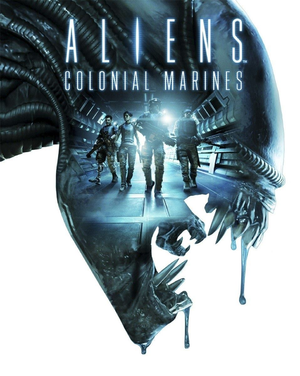 |
|
| Developers | |
|---|---|
| Gearbox Software | |
| Demiurge Studios | |
| Nerve Software | |
| TimeGate Studios | |
| Publishers | |
| Sega | |
| Russia | 1C-SoftClub |
| Engines | |
| Unreal Engine 3 | |
| Release dates | |
| Windows | February 12, 2013 |
| Reception | |
| Metacritic | 45 |
| IGDB | 45 |
| Taxonomy | |
| Monetization | One-time game purchase, DLC |
| Modes | Singleplayer, Multiplayer |
| Pacing | Real-time |
| Perspectives | First-person |
| Controls | Direct control |
| Genres | FPS |
| Themes | Sci-fi, Horror |
| Series | Alien |
| Alien | |
|---|---|
| Aliens: A Comic Book Adventure | 1995 |
| Alien Trilogy | 1996 |
| Aliens Online | 1998 |
| Aliens versus Predator (series) | |
| Aliens: Colonial Marines | 2013 |
| Alien: Isolation | 2014 |
| Aliens: Fireteam Elite | 2021 |
| Aliens: Dark Descent | 2023 |
Aliens: Colonial Marines is a singleplayer and multiplayer first-person FPS game in the Alien series.
The game is notable for its gameplay issues; see Essential improvements for fixes.
General information
- Steam Community Discussions
- Forums at AvPGalaxy.net non PC-specific.
Availability
| Source | DRM | Notes | Keys | OS |
|---|---|---|---|---|
| Retail | ||||
| Humble Store | ||||
| Steam |
Monetization
DLC and expansion packs
| Name | Notes | |
|---|---|---|
| Bug Hunt DLC | ||
| Reconnaissanse DLC | ||
| Movie Map Pack | ||
| Stasis Interrupted | ||
| Limited Edition Pack | ||
| Collector's Edition Pack | ||
| SHARP Sticks | ||
| Sawed-off Double Barrel Shotgun |
Essential improvements
ACM Overhaul
- Comprehensive overhaul mod that fixes AI, balancing, textures, and more.
- ACM Overhaul does not contain all possible graphic corrections and corrections in aliens AI. If you want such fixes, download this file, and combine with TemplarGFX's ACM Overhaul Mod Crash Fix and Patrxgt Ultra Config Fix
Skip intro videos
| Method 1: Edit PecanEngine.ini[1] |
|---|
Notes
|
Method 2: Run the game with the -nomovie command line argument.
|
|---|
|
Notes
|
Improved Xenomorph AI
- This results in improved wall and ceiling climbing for the xenomorphs.
- The fix is also included in ACM Overhaul.
| Edit two spelling mistakes on a line in DefaultEngine.ini[2] |
|---|
Notes
|
Game data
Configuration file(s) location
| System | Location |
|---|---|
| Windows | %USERPROFILE%\Documents\My Games\Aliens Colonial Marines\PecanGame\Config\ |
| Steam Play (Linux) | <SteamLibrary-folder>/steamapps/compatdata/49540/pfx/[Note 1] |
Save game data location
| System | Location |
|---|---|
| Windows | <Steam-folder>\userdata\<user-id>\49540\ |
| Steam Play (Linux) | <SteamLibrary-folder>/steamapps/compatdata/49540/pfx/[Note 1] |
Save game cloud syncing
| System | Native | Notes |
|---|---|---|
| Steam Cloud | Save file and key bindings. |
Video
| Graphics feature | State | WSGF | Notes |
|---|---|---|---|
| Widescreen resolution | |||
| Multi-monitor | See the WSGF entry. | ||
| Ultra-widescreen | Image is Vert-. FOV can be increased to compensate. For a conversion from 16:9 to 21:9, increasing the FOV slider by 3 notches gives the closest approximation of a 1:1 Hor+ increase. See the WSGF entry. | ||
| 4K Ultra HD | |||
| Field of view (FOV) | Slider in menu. For additional values, see Field of view (FOV). | ||
| Windowed | |||
| Borderless fullscreen windowed | Is called 'Full Window' in window mode settings. | ||
| Anisotropic filtering (AF) | Referred to as "Texture Detail" in Video settings. | ||
| Anti-aliasing (AA) | Only features FXAA. Forcing other AA can lead to problems. | ||
| Vertical sync (Vsync) | |||
| 60 FPS | |||
| 120+ FPS | Capped at 62 FPS. See High frame rate. | ||
| High dynamic range display (HDR) | See the glossary page for potential alternatives. | ||
Field of view (FOV)
- A slider is included, but no specific values are viewable.
| Further manual FOV adjustment by editing FOVOffset[citation needed] |
|---|
|
High frame rate
| Disable frame rate smoothing[citation needed] |
|---|
|
Input
| Keyboard and mouse | State | Notes |
|---|---|---|
| Remapping | ||
| Mouse acceleration | ||
| Mouse sensitivity | ||
| Mouse input in menus | ||
| Mouse Y-axis inversion | ||
| Controller | ||
| Controller support | ||
| Full controller support | ||
| Controller remapping | ||
| Controller sensitivity | ||
| Controller Y-axis inversion |
| Controller types |
|---|
| XInput-compatible controllers |
|---|
| PlayStation controllers |
|---|
| Generic/other controllers |
|---|
| Additional information | ||
|---|---|---|
| Controller hotplugging | ||
| Haptic feedback | ||
| Digital movement supported | ||
| Simultaneous controller+KB/M |
- Support for Logitech G15 keyboard display. Shows current objective or challenge.
Audio
| Audio feature | State | Notes |
|---|---|---|
| Separate volume controls | ||
| Surround sound | ||
| Subtitles | ||
| Closed captions | ||
| Mute on focus lost | ||
| Royalty free audio |
Localizations
| Language | UI | Audio | Sub | Notes |
|---|---|---|---|---|
| English | RU version may need a workaround to play in English. | |||
| French | ||||
| German | ||||
| Hungarian | Fan translation. | |||
| Italian | ||||
| Polish | ||||
| Russian | Only available in Russia. | |||
| Spanish |
Network
Multiplayer types
| Type | Native | Players | Notes | |
|---|---|---|---|---|
| Local play | 4 | Use Nucleus Co-op. | ||
| LAN play | Multiplayer requires creating an online lobby. If a connection to Steam is lost, players will be disconnected from host. | |||
| Online play | 10 | Versus, Co-op Co-op supports 4 players. |
||
Connection types
| Type | Native | Notes |
|---|---|---|
| Matchmaking | ||
| Peer-to-peer | ||
| Dedicated | ||
| Self-hosting | ||
| Direct IP |
VR support
| 3D modes | State | Notes | |
|---|---|---|---|
| Nvidia 3D Vision | Use Helix Mod: Aliens Colonial Marines - 3D Vision fix. | ||
| vorpX | G3D, DirectVR Officially supported game, see official vorpx game list |
||
Issues fixed
Failed to start game (app already running) error
- There is no universal fix, however these are confirmed to work for some users.
| Delete appcache folder[3] |
|---|
|
| Set Steam language to the same language as the game[4] |
|---|
| If that does not work, try changing also operating system language[5] |
|---|
Failed to start game (Russian release does not work when English language is selected)
- This solution is probably applicable to other non-English releases.
- The game crashes to desktop after trademark screen, shows one of the error messages from previous issues.
| Copy INT subfolders from Russian version into international version[6] |
|---|
|
Blue screen on AMD CPU
- There seems to be a problem with game running on AMD FX processors where game crashes to BSOD or freezes the system. The issue is similar to Borderlands 2 BSOD and fix also works with Aliens: Colonial Marines.
| Update BIOS[7] |
|---|
|
No textures
- Forcing anti-aliasing via drivers on Nvidia GeForce cards will result in missing textures and black game scene.
| Disable anti-aliasing in graphics adapter[8] |
|---|
Game Freezes / Crashes during Session
- Due a memory restriction (x86 build), the game is limited to work with a maximum of 2 GB of VRAM. Try either:
| Lower VRAM-intensive graphics settings such as resolution[9] |
|---|
| Play in Full Window mode instead of Fullscreen[9] |
|---|
GPU detection fix
- The game has problems with detecting some graphic adapters - mainly mobile GPUs and new graphics. Because of this, game can select wrong settings profile for the system.
| 1. Checking GPU detection[10] |
|---|
|
| 2. Adding the GPU to the hardware list[10] |
|---|
[000X.XX] Log: GPU stats: [000X.XX] Log: DeviceID: 00001244 [000X.XX] Log: DeviceName: NVIDIA GeForce GTX 550 Ti will result in [000X.XX] Log: GPU stats: [000X.XX] Log: VendorID: 00001002 [000X.XX] Log: DeviceID: 00006738 [000X.XX] Log: DriverVersion: 8.17.10.1169 [000X.XX] Log: DeviceName: AMD Radeon HD 6800 Serieswill result in 0x6738=5,AMD Radeon HD 6800 Series |
| 3. Additional graphic enhancements for high-end hardware[10] |
|---|
|
No weapon
| Switch between weapons[11] |
|---|
Unresponsive controls
- Problem with controls where in-game camera is always rotating and in menu cursor is always moving down. Demonstrated here.
| Unplug all USB game controllers, alternatively disable them in Device manager[12] |
|---|
| .ini edit[12] |
|---|
|
Crash upon starting the "Stasis Interrupted" DLC
- The game can freeze during the first cutscene on some systems.
| Disable SSAO and lower the graphics settings[13] |
|---|
|
Other information
API
| Technical specs | Supported | Notes |
|---|---|---|
| Direct3D | 9 |
| Executable | 32-bit | 64-bit | Notes |
|---|---|---|---|
| Windows |
Middleware
| Middleware | Notes | |
|---|---|---|
| Physics | PhysX | 2.8.4.6 |
| Audio | OpenAL, XAudio2 | |
| Cutscenes | Bink Video | 1.99p |
System requirements
| Windows | ||
|---|---|---|
| Minimum | Recommended | |
| Operating system (OS) | XP SP3 | Vista, 7 |
| Processor (CPU) | Intel Dual Core 2 GHz | Intel Quad Core 2.3 GHz |
| System memory (RAM) | 2 GB | |
| Hard disk drive (HDD) | 20 GB | |
| Video card (GPU) | ATI Radeon HD 2600 Nvidia GeForce 8500 256 MB of VRAM | ATI Radeon HD 5850 Nvidia GeForce GTX 560 512 MB of VRAM |
- Although developer recommends 20 GB of free space, download size is around 6 GB. With all DLC available the download size is 14 GB.
Notes
- ↑ 1.0 1.1 Notes regarding Steam Play (Linux) data:
- File/folder structure within this directory reflects the path(s) listed for Windows and/or Steam game data.
- Games with Steam Cloud support may also store data in
~/.steam/steam/userdata/<user-id>/49540/. - Use Wine's registry editor to access any Windows registry paths.
- The app ID (49540) may differ in some cases.
- Treat backslashes as forward slashes.
- See the glossary page for details on Windows data paths.
References
- ↑ Steam Community :: Guide :: ACM custom settings.. (v1.11c) - last accessed on May 2023
- ↑ The biggest BUG in the game is just one letter long - TemplarGFX's ACM Overhaul mod for Aliens: Colonial Marines - Mod DB - last accessed on May 2023
- ↑ Got Eror after Logos (app already running) :: Steam community discussions - last accessed on May 2023
- ↑ Got Eror after Logos (app already running) :: Steam community discussions - last accessed on May 2023
- ↑ "Failed to start game (app already running)" error after exiting the game :: Steam community discussions - last accessed on May 2023
- ↑ Crash at starting Game - The Gearbox Software Forums - last accessed on May 2023
- ↑ Crash or Bluescreen on launch :: Steam community discussions - last accessed on May 2023
- ↑ No Textures? :: Steam community discussions - last accessed on May 2023
- ↑ 9.0 9.1 Game keeps crashing? :: Aliens: Colonial Marines General Discussions
- ↑ 10.0 10.1 10.2 GPU Detection Fix /Graphics boost :: Steam community discussions
- ↑ No gun Glitch. - The Gearbox Software Forums - last accessed on May 2023
- ↑ 12.0 12.1 PC version launches but with Xbox control options ?? - The Gearbox Software Forums
- ↑ Verified by User:Radishface on 2024-01-12