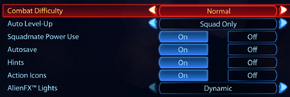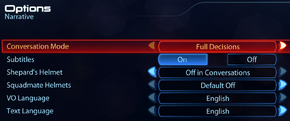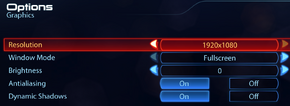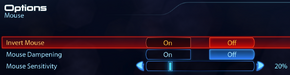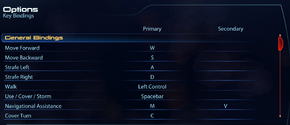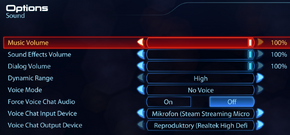Difference between revisions of "Mass Effect 3"
m (→Audio settings) |
|||
| Line 67: | Line 67: | ||
|widescreen resolution notes= | |widescreen resolution notes= | ||
|multimonitor = hackable | |multimonitor = hackable | ||
| − | |multimonitor notes = Position | + | |multimonitor notes = Position affects gameplay. |
|ultrawidescreen = unknown | |ultrawidescreen = unknown | ||
|ultrawidescreen notes = | |ultrawidescreen notes = | ||
| − | |4k ultra hd = | + | |4k ultra hd = true |
|4k ultra hd notes = | |4k ultra hd notes = | ||
|fov = hackable | |fov = hackable | ||
| − | |fov notes = Use [https://www.flawlesswidescreen.org | + | |fov notes = Use [https://www.flawlesswidescreen.org Flawless Widescreen]. |
|windowed = true | |windowed = true | ||
|windowed notes = | |windowed notes = | ||
| Line 81: | Line 81: | ||
|anisotropic notes = Up to 16x. | |anisotropic notes = Up to 16x. | ||
|antialiasing = true | |antialiasing = true | ||
| − | |antialiasing notes = | + | |antialiasing notes = [[FXAA]] only. For other options see [[#Anti-aliasing (AA)|Anti-aliasing (AA)]]. |
|vsync = true | |vsync = true | ||
|vsync notes = | |vsync notes = | ||
| Line 89: | Line 89: | ||
|color blind notes = | |color blind notes = | ||
}} | }} | ||
| − | + | ===[[Glossary:Anti-aliasing (AA)|Anti-aliasing (AA)]]=== | |
| + | {{ii}} By default the game only has FXAA for anti-aliasing. But is possible to force other anti-aliasing types. | ||
| + | {{Fixbox|1= | ||
| + | {{Fixbox/fix|Use NVIDIA Inspector (NVIDIA only)}} | ||
| + | # Download and launch [http://www.guru3d.com/files_details/nvidia_inspector_download.html NVIDIA Inspector] | ||
| + | # Open up '''Driver Profile Settings''' | ||
| + | # Choose '''Mass Effect 3''' from the profile list | ||
| + | :'''[[MSAA]]''' | ||
| + | :* Change <code>Antialiasing - Mode</code> to <code>Override any application setting</code> | ||
| + | :* Change <code>Antialiasing - Setting</code> to <code>4x [4x Multisampling]</code> or <code>8xQ [8x Multisampling]</code> or <code>16xQ [16x CSAA (8 color + 8 cv samples)]</code> | ||
| + | :* (Optional) Change <code>Antialiasing - Transparency Multisampling</code> to <code>Enabled</code> to enable transparency multisampling. Or you can change <code>Antialiasing - Transparency Supersampling</code> to one of the supersampling options to enable transparency supersampling. | ||
| + | :'''[[SGSSAA]]''' | ||
| + | :* Change <code>Antialiasing compatibility</code> to <code>0x080000C1</code><ref>[http://www.forum-3dcenter.org/vbulletin/showpost.php?p=9227370&postcount=2282 3DCenter Forum - View Single Post - Antialiasing - Kompatibilitätsbits - Sammelthread]</ref><ref>[http://www.forum-3dcenter.org/vbulletin/showpost.php?p=9376703&postcount=2780 3DCenter Forum - View Single Post - Antialiasing - Kompatibilitätsbits - Sammelthread]</ref><ref name="3dcenter-sli">[http://www.forum-3dcenter.org/vbulletin/showpost.php?p=9616005&postcount=783 3DCenter Forum - View Single Post - SLI - Kompatibilitätsbits - Sammelthread]</ref> | ||
| + | :* Change <code>Antialiasing - Mode</code> to <code>Override any application setting</code> | ||
| + | :* Change <code>Antialiasing - Setting</code> to <code>4x [4x Multisampling]</code> or <code>8xQ [8x Multisampling]</code> | ||
| + | :* Change <code>Antialiasing - Transparency Supersampling</code> to <code>4x Sparse Grid Supersampling</code> or <code>8x Sparse Grid Supersampling</code> | ||
| + | <ol><li value="4">Apply changes.</li></ol> | ||
| + | '''Notes''' | ||
| + | {{ii}} Default compatibility bits for anti-aliasing ''(0x080100C5)'' should be enough for MSAA. Therefore there is no need to change them when using MSAA. | ||
| + | {{ii}} If you are a [[SLI]] user and using SGSSAA you might want to change <code>SLI compatibility bits</code> to <code>0x42502005</code> for improved performance.<ref name="3dcenter-sli" /> | ||
| + | }} | ||
===[[Glossary:Borderless fullscreen windowed|Borderless fullscreen windowed]]=== | ===[[Glossary:Borderless fullscreen windowed|Borderless fullscreen windowed]]=== | ||
{{ii}} If the taskbar appears on top, set the game to Fullscreen and then back to Window (No Border) to eliminate it.<ref>Tested by [[User:Andytizer|Andytizer]]</ref> | {{ii}} If the taskbar appears on top, set the game to Fullscreen and then back to Window (No Border) to eliminate it.<ref>Tested by [[User:Andytizer|Andytizer]]</ref> | ||
| − | |||
| − | |||
| − | |||
| − | |||
| − | |||
| − | |||
| − | |||
| − | |||
| − | |||
| − | |||
| − | |||
| − | |||
| − | |||
| − | |||
| − | |||
| − | |||
| − | |||
| − | |||
| − | |||
| − | |||
| − | |||
| − | |||
| − | |||
| − | |||
| − | |||
| − | |||
| − | |||
| − | |||
| − | |||
| − | |||
| − | |||
===[[Glossary:High frame rate|High frame rate]]=== | ===[[Glossary:High frame rate|High frame rate]]=== | ||
{{Fixbox|1= | {{Fixbox|1= | ||
{{Fixbox/fix|Override 60 FPS cap}} | {{Fixbox/fix|Override 60 FPS cap}} | ||
| − | + | *Open {{file|[[#Configuration file(s) location|Gamersettings.ini]]}} | |
| − | *Open | + | *Add/edit the following under <code>[SystemSettings]</code>: |
| − | *Add/edit the following under <code>[SystemSettings]</code>: | ||
MinSmoothedFrameRate=22 | MinSmoothedFrameRate=22 | ||
MaxSmoothedFrameRate=XX | MaxSmoothedFrameRate=XX | ||
| Line 416: | Line 404: | ||
# The DLC should work the next time you launch the game. | # The DLC should work the next time you launch the game. | ||
}} | }} | ||
| − | ==Import Issues And Fixes== | + | ===Import Issues And Fixes=== |
| − | ===Import Save Game=== | + | ====Import Save Game==== |
{{Fixbox|1= | {{Fixbox|1= | ||
{{Fixbox/fix|Import Save Game}} | {{Fixbox/fix|Import Save Game}} | ||
| − | For general troubleshooting with importing, please refer to [http://help.ea.com/article/will-i-be-able-to-import-a-save-file-from-steam-into-mass-effect-3 EA's save game import FAQ] and this detailed post about [http://masseffect.livejournal.com/1260952.html modding and save game imports from LiveJournal user bluefall]. | + | {{ii}} For general troubleshooting with importing, please refer to [http://help.ea.com/article/will-i-be-able-to-import-a-save-file-from-steam-into-mass-effect-3 EA's save game import FAQ] and this detailed post about [http://masseffect.livejournal.com/1260952.html modding and save game imports from LiveJournal user bluefall]. |
}} | }} | ||
| − | ===Import From Mass Effect 2 Folder=== | + | ====Import From Mass Effect 2 Folder==== |
{{Fixbox|1= | {{Fixbox|1= | ||
{{Fixbox/fix|Import From Mass Effect 2 Folder}} | {{Fixbox/fix|Import From Mass Effect 2 Folder}} | ||
| − | Mass Effect 3 does not use an import save game data in the same way that one could import save game data from [[Mass Effect]] to [[Mass Effect 2]]. Instead, it detects an existing Mass Effect 2 save games folder (as if Mass Effect 2 was installed and completed). Therefore there should be no issue as long as the same computer used to complete Mass Effect 2 is used to start a new game in Mass Effect 3. | + | {{ii}} Mass Effect 3 does not use an import save game data in the same way that one could import save game data from [[Mass Effect]] to [[Mass Effect 2]]. Instead, it detects an existing Mass Effect 2 save games folder (as if Mass Effect 2 was installed and completed). Therefore there should be no issue as long as the same computer used to complete Mass Effect 2 is used to start a new game in Mass Effect 3. |
}} | }} | ||
| − | ===Import Without Reinstalling=== | + | ====Import Without Reinstalling==== |
{{Fixbox|1= | {{Fixbox|1= | ||
{{Fixbox/fix|Import Without Reinstalling}} | {{Fixbox/fix|Import Without Reinstalling}} | ||
| Line 436: | Line 424: | ||
[http://www.masseffect2saves.com/import.php Click here] for more information regarding save imports. | [http://www.masseffect2saves.com/import.php Click here] for more information regarding save imports. | ||
}} | }} | ||
| − | ===Lost Old Save Game=== | + | ====Lost Old Save Game==== |
{{Fixbox|1= | {{Fixbox|1= | ||
{{Fixbox/fix|Lost Old Save Game}} | {{Fixbox/fix|Lost Old Save Game}} | ||
| − | One can replace an old save game by going to [http://www.masseffect2saves.com/ Mass Effect 2 Saves], which is a repository of Mass Effect 2 save games with various playthroughs which can be imported into Mass Effect 3. | + | {{ii}} One can replace an old save game by going to [http://www.masseffect2saves.com/ Mass Effect 2 Saves], which is a repository of Mass Effect 2 save games with various playthroughs which can be imported into Mass Effect 3. |
}} | }} | ||
| − | ===Save Game Not Detected=== | + | ====Save Game Not Detected==== |
If a Mass Effect 2 save game is not detected, there are currently some methods to fix this. | If a Mass Effect 2 save game is not detected, there are currently some methods to fix this. | ||
| − | |||
| − | |||
{{Fixbox|1= | {{Fixbox|1= | ||
{{Fixbox/fix|Rename Save Game Folder}} | {{Fixbox/fix|Rename Save Game Folder}} | ||
{{ii}} A save editor may have changed the folder structure. Change this back to allow Mass Effect 3 to autodetect correctly. | {{ii}} A save editor may have changed the folder structure. Change this back to allow Mass Effect 3 to autodetect correctly. | ||
| − | # Go to <code>%USERPROFILE%\ | + | # Go to <code>%USERPROFILE%\Documents\Bioware\Mass Effect 2\Save\</code> |
# Change the folder name to <code>Name_12_Class_012610</code> | # Change the folder name to <code>Name_12_Class_012610</code> | ||
| − | + | {{Fixbox/fix|Edit GamerSettings.ini}} | |
| − | + | # Open {{file|[[#Configuration file(s) location|GamerSettings.ini]]}} | |
| − | + | # Add your Mass Effect 2 saves folder location next to <code>Location=</code> | |
| − | {{Fixbox/fix| | + | :'''Example:''' |
| − | # | + | <pre> |
| − | # | + | [SaveGames] |
| − | + | Location=C:\Users\<USER NAME>\Documents\BioWare\Mass Effect 2\Save\ | |
| − | + | </pre> | |
| − | |||
| − | <code> | ||
| − | Location=</code> | ||
| − | |||
| − | |||
| − | |||
| − | < | ||
| − | Location=C:\Users\< | ||
| − | |||
{{ii}} Make sure that the above location is the correct location of your save games. | {{ii}} Make sure that the above location is the correct location of your save games. | ||
}} | }} | ||
| − | |||
==System requirements== | ==System requirements== | ||
{{System requirements | {{System requirements | ||
|OSfamily = Windows | |OSfamily = Windows | ||
| − | |minOS = XP | + | |minOS = XP |
|minCPU = Intel Core 2 Duo 1.8 GHz | |minCPU = Intel Core 2 Duo 1.8 GHz | ||
| − | |minmem = 1 GB (XP)<br />2 GB (Vista, 7) | + | |minmem = 1 GB (XP)<br />2 GB (Vista, 7) |
| − | |minHD = 15 GB | + | |minHD = 15 GB |
|minGPU = ATI Radeon X1800 | |minGPU = ATI Radeon X1800 | ||
|minGPU2 = Nvidia GeForce 7900 | |minGPU2 = Nvidia GeForce 7900 | ||
Revision as of 23:00, 7 April 2014
| Cover image missing, please upload it | |
| Developers | |
|---|---|
| BioWare | |
| Publishers | |
| Electronic Arts | |
| Engines | |
| Unreal Engine 3 | |
| Release dates | |
| Windows | March 6, 2012 |
| Mass Effect | |
|---|---|
| Mass Effect | 2008 |
| Mass Effect 2 | 2010 |
| Mass Effect 3 | 2012 |
| Mass Effect: Andromeda | 2017 |
| Mass Effect Legendary Edition | 2021 |
Key points
- Mass Effect 3 can optionally import save games from Mass Effect 2, which in turn can import save games from Mass Effect.
General information
Availability
- All versions require Origin.
- DLC can be bought through Origin by right clicking Mass Effect 3 and "View Game Details".
- Game will not run in offline mode on Origin. You can bypass it altogether with this
Game data
Configuration file(s) location
| System | Location |
|---|
Save game data location
| System | Location |
|---|
Save game cloud syncing
| System | Native | Notes |
|---|---|---|
| Origin |
Video settings
Anti-aliasing (AA)
- By default the game only has FXAA for anti-aliasing. But is possible to force other anti-aliasing types.
| Instructions |
|---|
Borderless fullscreen windowed
- If the taskbar appears on top, set the game to Fullscreen and then back to Window (No Border) to eliminate it.[1]
High frame rate
| Instructions |
|---|
Input settings
Controller support
| Instructions |
|---|
Audio settings
Localizations
| Language | UI | Audio | Sub | Notes |
|---|---|---|---|---|
| English | ||||
| French | ||||
| German | ||||
| Italian | ||||
| Polish | ||||
| Russian | ||||
| Spanish |
Network
Connection types
| Type | Native | Notes |
|---|---|---|
| Matchmaking | ||
| Peer-to-peer | ||
| Dedicated | ||
| Self-hosting |
Ports
| Protocol | Port(s) and/or port range(s) |
|---|---|
| UDP | 5659, 6000 |
- Universal Plug and Play (UPnP) support status is unknown.
Issues fixed
- TweakGuides has created a comprehensive guide for fixing issues in this game. It can be found here.
'Origin (EA) is no longer running. Mass Effect 3 will now close'
| Instructions |
|---|
64bit Version Error Message
| Instructions |
|---|
Mouse Causing Stuttering
Mouse movement may cause slowdowns. This can be fixed by disabling Origin overlay within the game.
| Instructions |
|---|
MSVCR90.dll startup Crash
Sometimes game crash with error about MSVCR90.dll. Fixed with deleting "Save" folder in "My documents\Bioware" }}
Startup Crash 2
This error message may appear on startup:[2]
Problem signature: Problem Event Name: BEX Application Name: MassEffect3.exe Application Version: 1.1.5427.4 Application Timestamp: 4f46d052 Fault Module Name: awc.dll Fault Module Version: 3.2.4.6 Fault Module Timestamp: 4ee2521d Exception Offset: 0008342f Exception Code: c0000417 Exception Data: 00000000 OS Version: 6.1.7601.2.1.0.768.3 Locale ID: 1033 Additional Information 1: 636e Additional Information 2: 636ed4ad6e2ce5a3e01564e40133fee8 Additional Information 3: 61e2 Additional Information 4: 61e20e96bfcd8b3479be5a6b63429556
Going into the folder C:\Program Files (x86)\Bioware\Mass Effect 3\Binaries\Win32\ and remove or rename the "atiags.dll" may fix this issue.
Crash on From Ashes DLC
| Instructions |
|---|
Retail CD Install Issue
Some users experience issues installing Mass Effect 3 from a retail disc. After starting the install process and entering the CD key, an error message claiming it is not a valid Mass Effect 3 serial number appears. Despite this, Mass Effect 3 will now be activated in your Origin library. Further attempts to run the installation process will still prompt for a product key, and upon entering it will result in an error message stating the key has already been used. It is impossible to continue the install process from this point.
There are two possible solutions to this issue. The first and easiest option is to simply download Mass Effect 3 via Origin. However for those on slower or bandwidth limited internet connections, this may not be a viable option. It is still possible to install from the CD's using the following workaround:
| Instructions |
|---|
Origin Install Issue
In some cases where Mass Effect 3 has been downloaded through Origin, upon installation users are met with this error message:
Error: The VC++ runtime redistributable package was not installed successfully. Setup cannot continue.
In order to solve the issue:
| Instructions |
|---|
Language Fix
If you buy the game on Origin and discover the in-game menu and subtitles are a different language then English, there is a way to correct it;
| Instructions |
|---|
DLC Error
| Instructions |
|---|
Import Issues And Fixes
Import Save Game
| Instructions |
|---|
Import From Mass Effect 2 Folder
| Instructions |
|---|
Import Without Reinstalling
| Instructions |
|---|
Lost Old Save Game
| Instructions |
|---|
Save Game Not Detected
If a Mass Effect 2 save game is not detected, there are currently some methods to fix this.
| Instructions |
|---|
System requirements
| Windows | ||
|---|---|---|
| Minimum | Recommended | |
| Operating system (OS) | XP | Vista, 7 |
| Processor (CPU) | Intel Core 2 Duo 1.8 GHz | Intel Core 2 Duo 2.4 GHz |
| System memory (RAM) | ||
| Hard disk drive (HDD) | 15 GB | |
| Video card (GPU) | ATI Radeon X1800 Nvidia GeForce 7900 256 MB of VRAM DirectX 9.0c compatible | AMD Radeon HD 4850 Nvidia GeForce 9800 GT Nvidia GeForce GTX 550 Ti 512 MB of VRAM |
- AMD video cards below minimum system requirements: Radeon HD 3200, HD 3300, HD 4350
- Nvidia video cards below minimum system requirements: GeForce 9300, 8500, 8400, and 8300
- S3 video cards are not supported
References
- ↑ Tested by Andytizer
- ↑ Crash on startup - The BioWare Forum