Difference between revisions of "Transformers: Fall of Cybertron"
(moved graphics thingies to other information.. please check surround. razer software is just meant for headphones, and it's something that should come after the surround support we rate) |
|||
| Line 1: | Line 1: | ||
{{stub}} | {{stub}} | ||
| + | {{cleanup}} | ||
{{Infobox game | {{Infobox game | ||
|cover = Transformers Fall of Cybertron Box.png | |cover = Transformers Fall of Cybertron Box.png | ||
| Line 37: | Line 38: | ||
Logo_Mercenary.bik | Logo_Mercenary.bik | ||
TF_InitialStartup.bik</pre> | TF_InitialStartup.bik</pre> | ||
| − | |||
| − | |||
| − | |||
| − | |||
| − | |||
| − | |||
| − | |||
| − | |||
| − | |||
| − | |||
| − | |||
| − | |||
| − | |||
| − | |||
| − | |||
| − | |||
| − | |||
| − | |||
| − | |||
| − | |||
| − | |||
| − | |||
| − | |||
| − | |||
| − | |||
| − | |||
| − | |||
| − | |||
| − | |||
| − | |||
| − | |||
| − | |||
| − | |||
| − | |||
| − | |||
| − | |||
| − | |||
| − | |||
| − | |||
| − | |||
| − | |||
| − | |||
| − | |||
| − | |||
| − | |||
| − | |||
| − | |||
| − | |||
| − | |||
| − | |||
| − | |||
| − | |||
| − | |||
| − | |||
| − | |||
| − | |||
| − | |||
| − | |||
| − | |||
| − | |||
| − | |||
| − | |||
| − | |||
| − | |||
| − | |||
| − | |||
| − | |||
| − | |||
| − | |||
| − | |||
| − | |||
| − | |||
| − | |||
| − | |||
| − | |||
| − | |||
| − | |||
| − | |||
| − | |||
| − | |||
| − | |||
| − | |||
| − | |||
| − | |||
| − | |||
| − | |||
| − | |||
| − | |||
| − | |||
| − | |||
| − | |||
| − | |||
| − | |||
| − | |||
| − | |||
}} | }} | ||
| Line 216: | Line 122: | ||
|separate volume = true | |separate volume = true | ||
|separate volume notes = Change in-game Audio Settings. | |separate volume notes = Change in-game Audio Settings. | ||
| − | |surround sound = | + | |surround sound = unknown |
| − | |surround sound notes = Use a 7.1 surround sound headset or a 3rd party program. Recommended Example: [http://www.razerzone.com/surround Razer Surround Personalized 7.1 Gaming Audio Software] | + | |surround sound notes = <!-- Use a 7.1 surround sound headset or a 3rd party program. Recommended Example: [http://www.razerzone.com/surround Razer Surround Personalized 7.1 Gaming Audio Software]{{CN|wtf?? No way an external tool can *magically* transform even the best stereo source in some decently "surround". Please check if the game output more than 2 channels.}} --> |
|subtitles = true | |subtitles = true | ||
|subtitles notes = Enable in-game Display Settings. | |subtitles notes = Enable in-game Display Settings. | ||
| Line 237: | Line 143: | ||
|lan play notes = | |lan play notes = | ||
|online play = true | |online play = true | ||
| − | |online play players = 12 | + | |online play players = 12 |
| − | |online play notes = Must | + | |online play notes = 12 players per lobby. Must be signed into Steam. |
|local co-op = | |local co-op = | ||
|local co-op players = | |local co-op players = | ||
| Line 288: | Line 194: | ||
Go to the NVIDIA Control Panel, Manage 3D settings, Program Settings, Add (<code>{{p|game}}\Binaries\TFOC.exe</code>), then select High-performance NVIDIA processor. | Go to the NVIDIA Control Panel, Manage 3D settings, Program Settings, Add (<code>{{p|game}}\Binaries\TFOC.exe</code>), then select High-performance NVIDIA processor. | ||
| + | |||
| + | ==Other information== | ||
| + | ===High Polygon Characters=== | ||
| + | Default is False; edit {{file|[[#Encrypted configuration file|Coalesced.ini]]}} for True. Creates a better resolution image for characters. [http://dennish2010.deviantart.com/art/Low-Poly-and-High-Poly-Version-of-the-hand-292957029 Example of High-Poly Chars.] | ||
| + | |||
| + | ===Increase FPS for Low Hardware=== | ||
| + | Edit {{file|[[#Encrypted configuration file|Coalesced.ini]]}} to change some unneeded settings such as Motion Blur, Depth of Field and Distortion and other miscellaneous configurations. | ||
| + | {{Fixbox|1= | ||
| + | {{Fixbox/fix|Change the values/status on the config lines}} | ||
| + | # Open the decoded {{file|[[#Encrypted configuration file|Coalesced.ini]]}} | ||
| + | # Change the values or status on the config lines and set graphics to Low on the in-game settings | ||
| + | # Make sure you change both pairs in: '''SystemSettings & SystemSettingsEditor''' | ||
| + | :This is an example of the recommended items you can change and its recommended settings: | ||
| + | <pre>MotionBlur=False | ||
| + | DepthOfField=False | ||
| + | FXAA=FALSE | ||
| + | FXAATechnique=1 | ||
| + | FXAAScale=9.5 | ||
| + | Bloom=False | ||
| + | QualityBloom=False | ||
| + | Distortion=False | ||
| + | LensFlares=False | ||
| + | FogVolumes=False | ||
| + | MaxAnisotropy=4 | ||
| + | StaticDecals=False | ||
| + | DynamicDecals=False | ||
| + | DynamicLights=False | ||
| + | DynamicShadows=False | ||
| + | LightEnvironmentShadows=False | ||
| + | DirectionalLightmaps=False</pre> | ||
| + | }} | ||
| + | |||
| + | ===Increase the Quality of the Graphics=== | ||
| + | Edit {{file|[[#Encrypted configuration file|Coalesced.ini]]}} to change some settings such as Motion Blur, Depth of Field, FXAA, Bloom, Distortion and other miscellaneous configurations. | ||
| + | {{Fixbox|1= | ||
| + | {{Fixbox/fix|Change the values/status on the config lines}} | ||
| + | # Open the decoded {{file|[[#Encrypted configuration file|Coalesced.ini]]}} | ||
| + | # Change the values or status on the config lines and set graphics to Extra on the in-game settings | ||
| + | # Make sure you change both pairs in: '''SystemSettings & SystemSettingsEditor''' | ||
| + | :This is an example of the recommended items you can change and its recommended settings: | ||
| + | <pre>[SystemSettingsEditor] / [SystemSettings] | ||
| + | StaticDecals=True | ||
| + | DynamicDecals=True | ||
| + | DecalCullDistanceScale=1.0 | ||
| + | DynamicLights=True | ||
| + | DynamicShadows=True | ||
| + | LightEnvironmentShadows=True | ||
| + | CompositeDynamicLights=False | ||
| + | DirectionalLightmaps=True | ||
| + | MotionBlur=True | ||
| + | DepthOfField=True | ||
| + | AmbientOcclusion=True | ||
| + | AmbientOcclusionHistory=False | ||
| + | FXAA=True | ||
| + | FXAATechnique=1 | ||
| + | FXAAScale=9.5 | ||
| + | Bloom=True | ||
| + | QualityBloom=True | ||
| + | Distortion=True | ||
| + | DropParticleDistortion=False | ||
| + | SpeedTreeLeaves=True | ||
| + | SpeedTreeFronds=True | ||
| + | OnlyStreamInTextures=False | ||
| + | LensFlares=True | ||
| + | FogVolumes=True | ||
| + | CascadedShadows=True | ||
| + | FloatingPointRenderTargets=True | ||
| + | Trilinear=True | ||
| + | OneFrameThreadLag=True | ||
| + | UseVsync=False | ||
| + | UpscaleScreenPercentage=True | ||
| + | Fullscreen=True | ||
| + | AllowD3D10=True | ||
| + | EnableHighPolyChars=True | ||
| + | SkeletalMeshLODBias=0 | ||
| + | ParticleLODBias=0 | ||
| + | DetailMode=2 | ||
| + | ShadowFilterQualityBias=0 | ||
| + | MaxAnisotropy=16 | ||
| + | MaxMultisamples=8 | ||
| + | MinShadowResolution=8 | ||
| + | MaxShadowResolution=800 | ||
| + | MaxCascadedShadowResolution=2048 | ||
| + | ResX=1280 | ||
| + | ResY=720 | ||
| + | HighDef3DResX=0 | ||
| + | HighDef3DResY=0 | ||
| + | ScreenPercentageX=100.000000 | ||
| + | ScreenPercentageY=100.000000 | ||
| + | UseSimpleUpscaling=FALSE | ||
| + | UpscaleSharpness=0.5 | ||
| + | SceneCaptureStreamingMultiplier=1.000000 | ||
| + | FoliageDrawRadiusMultiplier=1.000000 | ||
| + | ShadowTexelsPerPixel=1.500000 | ||
| + | CSMSplitDepthBiasScale=.7</pre> | ||
| + | }} | ||
==System requirements== | ==System requirements== | ||
| Line 294: | Line 296: | ||
|minOS = XP, Vista, 7 | |minOS = XP, Vista, 7 | ||
| − | |minCPU = Intel Core 2 Duo 2.6 GHz | + | |minCPU = AMD Phenom X3 8750 |
| + | |minCPU2 = Intel Core 2 Duo 2.6 GHz | ||
|minRAM = 2 GB | |minRAM = 2 GB | ||
|minHD = 8.4 GB | |minHD = 8.4 GB | ||
| − | |minGPU = | + | |minGPU = ATI Radeon HD 4850 |
| − | |minGPU2 = | + | |minGPU2 = GeForce 8800 GT series |
|minVRAM = 512 MB | |minVRAM = 512 MB | ||
| − | |minDX = 9.0c | + | |minDX = 9.0c |
| + | |||
| + | |recDX = 10 | ||
}} | }} | ||
{{References}} | {{References}} | ||
Revision as of 19:30, 24 February 2015
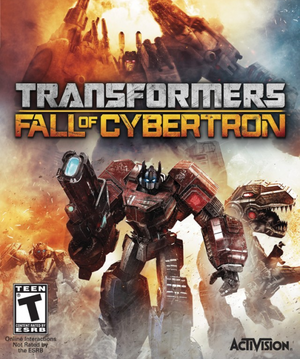 |
|
| Developers | |
|---|---|
| High Moon Studios | |
| Publishers | |
| Activision | |
| Engines | |
| Unreal Engine 3 | |
| Release dates | |
| Windows | August 21, 2012 |
General information
Availability
| Source | DRM | Notes | Keys | OS |
|---|---|---|---|---|
| Steam |
- All versions require Steam.
Essential improvements
Skip intro videos
| Instructions |
|---|
Game data
Configuration file location
| System | Location |
|---|---|
| Steam Play (Linux) | <SteamLibrary-folder>/steamapps/compatdata/213120/pfx/[Note 1] |
Save game data location
| System | Location |
|---|---|
| Steam Play (Linux) | <SteamLibrary-folder>/steamapps/compatdata/213120/pfx/[Note 1] |
Save game cloud syncing
| System | Native | Notes |
|---|---|---|
| Steam Cloud |
Video settings
Input settings
Audio settings
Network
Multiplayer types
| Type | Native | Players | Notes | |
|---|---|---|---|---|
| LAN play | ||||
| Online play | 12 | 12 players per lobby. Must be signed into Steam. | ||
Issues fixed
Encrypted configuration file
The Coalesced.ini file needs to be decoded before it can be edited.
| Instructions |
|---|
Crash at Hardshell boss fight
The game crashes when Hardshell launches rockets for the 2nd or 3rd times. This might because of your Nvidia Settings.
Go to the NVIDIA Control Panel, Manage 3D settings, Program Settings, Add (<path-to-game>\Binaries\TFOC.exe), then select High-performance NVIDIA processor.
Other information
High Polygon Characters
Default is False; edit Coalesced.ini for True. Creates a better resolution image for characters. Example of High-Poly Chars.
Increase FPS for Low Hardware
Edit Coalesced.ini to change some unneeded settings such as Motion Blur, Depth of Field and Distortion and other miscellaneous configurations.
| Instructions |
|---|
Increase the Quality of the Graphics
Edit Coalesced.ini to change some settings such as Motion Blur, Depth of Field, FXAA, Bloom, Distortion and other miscellaneous configurations.
| Instructions |
|---|
System requirements
| Windows | ||
|---|---|---|
| Minimum | Recommended | |
| Operating system (OS) | XP, Vista, 7 | |
| Processor (CPU) | AMD Phenom X3 8750 Intel Core 2 Duo 2.6 GHz | |
| System memory (RAM) | 2 GB | |
| Hard disk drive (HDD) | 8.4 GB | |
| Video card (GPU) | ATI Radeon HD 4850 GeForce 8800 GT series 512 MB of VRAM DirectX 9.0c compatible | DirectX 10 compatible |
Notes
- ↑ 1.0 1.1 Notes regarding Steam Play (Linux) data:
- File/folder structure within this directory reflects the path(s) listed for Windows and/or Steam game data.
- Use Wine's registry editor to access any Windows registry paths.
- The app ID (213120) may differ in some cases.
- Treat backslashes as forward slashes.
- See the glossary page for details on Windows data paths.
References
- Stubs
- Pages needing cleanup
- Windows
- Games
- Invalid template usage (Series)
- Invalid template usage (DRM)
- Invalid template usage (Availability)
- Invalid template usage (Fixbox)
- Invalid section order
- Missing section (Video)
- Missing section (Input)
- Missing section (Audio)
- Missing section (Localizations)
- Missing section (API)
