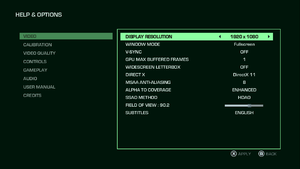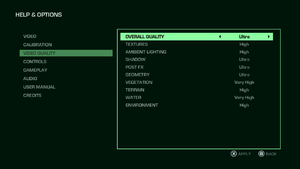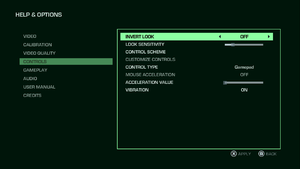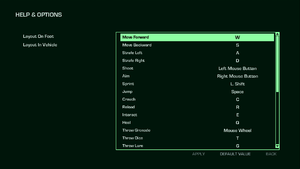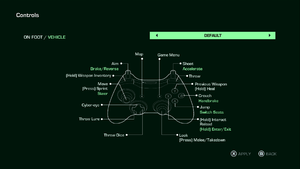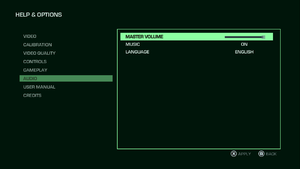Difference between revisions of "Far Cry 3 Blood Dragon"
From PCGamingWiki, the wiki about fixing PC games
m (updated template usage) |
|||
| Line 46: | Line 46: | ||
==Essential improvements== | ==Essential improvements== | ||
===Skip intro videos=== | ===Skip intro videos=== | ||
| − | {{Fixbox| | + | {{Fixbox|description=Use the {{code|-skipintro}} [[Glossary:Command line arguments|command line argument]]|ref={{cn|date=July 2016}}}} |
| − | |||
| − | }} | ||
==Game data== | ==Game data== | ||
| Line 120: | Line 118: | ||
{{ii}} Custom/unlisted resolutions can be set manually in <code>GamerProfile.xml</code>. | {{ii}} Custom/unlisted resolutions can be set manually in <code>GamerProfile.xml</code>. | ||
| − | {{Fixbox| | + | {{Fixbox|description=Edit GamerProfile.xml|ref={{cn|date=July 2016}}|fix= |
| − | |||
# Go to the [[#Game data|configuration file(s) location]]. | # Go to the [[#Game data|configuration file(s) location]]. | ||
# Open {{code|GamerProfile.ini}}. | # Open {{code|GamerProfile.ini}}. | ||
| Line 133: | Line 130: | ||
{{--}} Ambient occlusion can't be disabled completely through the in-game settings when playing in DirectX 11, only switched to various techniques available (SSAO, HBAO, HDAO). | {{--}} Ambient occlusion can't be disabled completely through the in-game settings when playing in DirectX 11, only switched to various techniques available (SSAO, HBAO, HDAO). | ||
| − | {{Fixbox| | + | {{Fixbox|description=Edit GamerProfile.xml|ref={{cn|date=July 2016}}|fix= |
| − | |||
# Go to the [[#Game data|configuration file(s) location]]. | # Go to the [[#Game data|configuration file(s) location]]. | ||
# Open {{code|GamerProfile.ini}}. | # Open {{code|GamerProfile.ini}}. | ||
| Line 144: | Line 140: | ||
{{--}} Removing the scan lines introduces other bugs such as low health not affecting hud. | {{--}} Removing the scan lines introduces other bugs such as low health not affecting hud. | ||
| − | {{Fixbox| | + | {{Fixbox|description=Edit DLL files yourself|ref=<ref>[http://screenshotcomparison.com/comparison/190403 Far Cry 3: Blood Dragon : Screenshot Comparison]</ref><ref>[http://www.deadendthrills.com/forum/discussion/199/far-cry-3-blood-dragon-scan-lines-fix-found Far Cry 3: Blood Dragon Scan Lines *FIX FOUND* - Dead End Thrills]</ref>|fix= |
| − | |||
# Go to <code>{{p|game}}\bin</code>. | # Go to <code>{{p|game}}\bin</code>. | ||
# Open <code>FC3.dll</code> and <code>FC3_d3d11.dll</code> with a hex editor such as [https://mh-nexus.de/en/downloads.php?product=HxD HxD]. | # Open <code>FC3.dll</code> and <code>FC3_d3d11.dll</code> with a hex editor such as [https://mh-nexus.de/en/downloads.php?product=HxD HxD]. | ||
| Line 152: | Line 147: | ||
}} | }} | ||
| − | {{Fixbox| | + | {{Fixbox|description=Download modified libary files|ref={{cn|date=December 2016}}|fix= |
| − | |||
# Download [https://community.pcgamingwiki.com/files/file/797-fc3-bd-no-scan-lines/ this] package. | # Download [https://community.pcgamingwiki.com/files/file/797-fc3-bd-no-scan-lines/ this] package. | ||
# Extract the content in the package to <code>{{p|game}}\bin</code>. | # Extract the content in the package to <code>{{p|game}}\bin</code>. | ||
| Line 159: | Line 153: | ||
===Disable Parallax Occlusion Mapping on Dirt Roads=== | ===Disable Parallax Occlusion Mapping on Dirt Roads=== | ||
| − | {{Fixbox| | + | {{Fixbox|description=Edit GamerProfile.xml|ref={{cn|date=July 2016}}|fix= |
| − | |||
# Go to the [[#Game data|configuration file(s) location]]. | # Go to the [[#Game data|configuration file(s) location]]. | ||
# Open {{code|GamerProfile.ini}}. | # Open {{code|GamerProfile.ini}}. | ||
| Line 168: | Line 161: | ||
===Improve Draw Distances=== | ===Improve Draw Distances=== | ||
| − | {{Fixbox| | + | {{Fixbox|description=Grab Mod Tools|ref={{cn|date=July 2016}}|fix= |
| − | |||
# [http://svn.gib.me/builds/dunia2/ Download Mod Tools here] | # [http://svn.gib.me/builds/dunia2/ Download Mod Tools here] | ||
# Get the latest version and extract them to anywhere you'd like. Remember where. | # Get the latest version and extract them to anywhere you'd like. Remember where. | ||
}} | }} | ||
| − | {{Fixbox| | + | {{Fixbox|description=Extract "Common.dat"|ref={{cn|date=July 2016}}|fix= |
| − | |||
{{ii}} [http://screenshotcomparison.com/comparison/159973 Mod comparison screenshots] | {{ii}} [http://screenshotcomparison.com/comparison/159973 Mod comparison screenshots] | ||
#[https://community.pcgamingwiki.com/files/file/687-far-cry-3-blood-dragon-extended-draw-distancelods/ Download the modded "defaultrenderconfig.xml"s here] | #[https://community.pcgamingwiki.com/files/file/687-far-cry-3-blood-dragon-extended-draw-distancelods/ Download the modded "defaultrenderconfig.xml"s here] | ||
| Line 226: | Line 217: | ||
===Manually bind enter key to an action=== | ===Manually bind enter key to an action=== | ||
| − | {{Fixbox| | + | {{Fixbox|description=Edit InputUserActionMap.xml|ref={{cn|date=July 2016}}|fix= |
| − | |||
# Go to the [[#Game data|configuration file(s) location]]. | # Go to the [[#Game data|configuration file(s) location]]. | ||
# Open {{code|InputUserActionMap.ini}}. | # Open {{code|InputUserActionMap.ini}}. | ||
| Line 239: | Line 229: | ||
===Manually bind mousewheel to weapon switching=== | ===Manually bind mousewheel to weapon switching=== | ||
| − | {{Fixbox| | + | {{Fixbox|description=Edit InputUserActionMap.xml|ref={{cn|date=July 2016}}|fix= |
| − | |||
# Go to the [[#Game data|configuration file(s) location]]. | # Go to the [[#Game data|configuration file(s) location]]. | ||
# Open <code>InputUserActionMap.xml</code>. | # Open <code>InputUserActionMap.xml</code>. | ||
| Line 253: | Line 242: | ||
===Toggle aiming down sights (ADS) for weapons=== | ===Toggle aiming down sights (ADS) for weapons=== | ||
| − | {{Fixbox| | + | {{Fixbox|description=Edit GamerProfile.xml to add IronsightToggleMode|ref={{cn|date=July 2016}}|fix= |
| − | |||
# Go to the [[#Game data|configuration file(s) location]]. | # Go to the [[#Game data|configuration file(s) location]]. | ||
# Open {{code|GamerProfile.ini}}. | # Open {{code|GamerProfile.ini}}. | ||
| Line 396: | Line 384: | ||
{{--}} Many users are reporting in game cutscenes are very slow, often causing the audio to go out of sync. | {{--}} Many users are reporting in game cutscenes are very slow, often causing the audio to go out of sync. | ||
| − | {{Fixbox| | + | {{Fixbox|description=Disable Anti Aliasing|ref={{cn|date=September 2016}}}} |
| − | |||
| − | }} | ||
| − | {{Fixbox| | + | {{Fixbox|description=Set the post processing setting to "low"|ref={{cn|date=September 2016}}}} |
| − | |||
| − | }} | ||
| − | {{Fixbox| | + | {{Fixbox|description=Download the latest Nvidia drivers|ref={{cn|date=September 2016}}|fix= |
| − | |||
* Installing the latest [http://www.geforce.com/drivers Nvidia drivers] may correct this problem for Nvidia users. | * Installing the latest [http://www.geforce.com/drivers Nvidia drivers] may correct this problem for Nvidia users. | ||
}} | }} | ||
| Line 416: | Line 399: | ||
{{--}} Negative mouse acceleration prevents fast mouse movements. | {{--}} Negative mouse acceleration prevents fast mouse movements. | ||
| − | {{Fixbox| | + | {{Fixbox|description=Negative mouse acceleration fix|ref={{cn|date=July 2016}}|fix= |
| − | |||
# Download the latest version of the [http://svn.gib.me/builds/dunia2/ Far Cry 3 Mod tools]. | # Download the latest version of the [http://svn.gib.me/builds/dunia2/ Far Cry 3 Mod tools]. | ||
# Extract the files anywhere. | # Extract the files anywhere. | ||
| Line 436: | Line 418: | ||
===Video artifacts=== | ===Video artifacts=== | ||
{{Image|FC3BloodDragonartifacting.jpg|Video artifacting occurring in game.}} | {{Image|FC3BloodDragonartifacting.jpg|Video artifacting occurring in game.}} | ||
| − | {{Fixbox| | + | {{Fixbox|description=Update your graphics card drivers|ref={{cn|date=September 2016}}}} |
| − | |||
| − | }} | ||
===No voice acting=== | ===No voice acting=== | ||
| − | {{Fixbox| | + | {{Fixbox|description=No voice acting fix|ref={{cn|date=July 2016}}|fix= |
| − | |||
* Change your speaker settings from 5.1 to stereo. | * Change your speaker settings from 5.1 to stereo. | ||
# right click the volume icon on your Windows taskbar (if it isn't visible just click on <code>show hidden icons</code> to make it appear.) | # right click the volume icon on your Windows taskbar (if it isn't visible just click on <code>show hidden icons</code> to make it appear.) | ||
| Line 451: | Line 430: | ||
===Game Crashes Randomly=== | ===Game Crashes Randomly=== | ||
| − | {{Fixbox| | + | {{Fixbox|description=Disable the Steam overlay|ref={{cn|date=July 2016}}|fix= |
| − | |||
# Right click the game icon on Steam and select properties. | # Right click the game icon on Steam and select properties. | ||
# Uncheck the <code>Enable Steam Community In-Game</code> box. | # Uncheck the <code>Enable Steam Community In-Game</code> box. | ||
| Line 459: | Line 437: | ||
===Game crashes on Windows 10=== | ===Game crashes on Windows 10=== | ||
The game tends to crash after about 20 minutes of playing on Windows 10 devices | The game tends to crash after about 20 minutes of playing on Windows 10 devices | ||
| − | {{Fixbox| | + | {{Fixbox|description=Disable TabletInputService in Task Manager|ref={{cn|date=July 2016}}|fix= |
| − | |||
# Press {{key|Ctrl|Shift|Esc}} to open the [[Task Manager]]. | # Press {{key|Ctrl|Shift|Esc}} to open the [[Task Manager]]. | ||
# Click on Services. | # Click on Services. | ||
| Line 470: | Line 447: | ||
The Game will refuse to run when installed on a drive which is managed by a Windows 8/8.1 Storage Space. | The Game will refuse to run when installed on a drive which is managed by a Windows 8/8.1 Storage Space. | ||
| − | {{Fixbox| | + | {{Fixbox|description=Installing the Game on a drive that is not a Storage Space will fix this issue|ref={{cn|date=September 2016}}}} |
| − | |||
| − | }} | ||
==Other information== | ==Other information== | ||
Revision as of 01:30, 23 November 2017
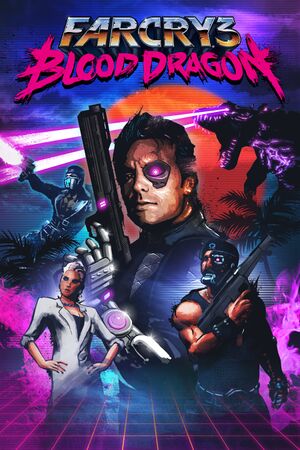 |
|
| Developers | |
|---|---|
| Ubisoft Montreal | |
| Publishers | |
| Ubisoft | |
| Engines | |
| Dunia 2 | |
| Release dates | |
| Windows | May 1, 2013 |
| Far Cry | |
|---|---|
| Far Cry | 2004 |
| Far Cry 2 | 2008 |
| Far Cry 3 | 2012 |
| Far Cry 3 Blood Dragon | 2013 |
| Far Cry 4 | 2014 |
| Far Cry Primal | 2016 |
| Far Cry 5 | 2018 |
| Far Cry New Dawn | 2019 |
| Far Cry 6 | 2021 |
| Blood Dragon | |
|---|---|
| Far Cry 3 Blood Dragon | 2013 |
| Trials of the Blood Dragon | 2016 |
Key points
- Most fixes and settings for Far Cry 3 should also work with Blood Dragon.
- Many users are reporting that the in-game cutscenes are broken.[citation needed]
General information
Availability
| Source | DRM | Notes | Keys | OS |
|---|---|---|---|---|
| Retail | ||||
| Amazon.com | ||||
| Amazon.co.uk | ||||
| GamersGate | ||||
| Incorrect store name. See here for available options. | ||||
| Green Man Gaming | ||||
| Humble Store | ||||
| Origin | ||||
| Steam | Can be run without the Steam client by passing the -uplay_steam_mode command line argument to the main executable.[1] |
|||
| Incorrect store name. See here for available options. | ||||
| Incorrect store name. See here for available options. |
- All versions require Ubisoft Connect DRM.
Essential improvements
Skip intro videos
Use the -skipintro command line argument[citation needed]
|
|---|
Game data
Configuration file(s) location
Template:Game data/row
| System | Location |
|---|---|
| Steam Play (Linux) | <SteamLibrary-folder>/steamapps/compatdata/233270/pfx/[Note 1] |
Save game data location
Template:Game data/row
| System | Location |
|---|---|
| Steam Play (Linux) | <SteamLibrary-folder>/steamapps/compatdata/233270/pfx/[Note 1] |
Save game cloud syncing
| System | Native | Notes |
|---|---|---|
| Steam Cloud | ||
| Ubisoft Connect |
Video settings
Frame rate limit
| Instructions |
|---|
Widescreen resolution
- Custom/unlisted resolutions can be set manually in
GamerProfile.xml.
| Edit GamerProfile.xml[citation needed] |
|---|
Notes
|
Disable ambient occlusion
- Ambient occlusion can't be disabled completely through the in-game settings when playing in DirectX 11, only switched to various techniques available (SSAO, HBAO, HDAO).
| Edit GamerProfile.xml[citation needed] |
|---|
|
Disable scan lines
- Removing the scan lines introduces other bugs such as low health not affecting hud.
| Edit DLL files yourself[2][3] |
|---|
|
| Download modified libary files[citation needed] |
|---|
|
Disable Parallax Occlusion Mapping on Dirt Roads
| Edit GamerProfile.xml[citation needed] |
|---|
|
Improve Draw Distances
| Grab Mod Tools[citation needed] |
|---|
|
| Extract "Common.dat"[citation needed] |
|---|
|
Input settings
Manually bind enter key to an action
| Edit InputUserActionMap.xml[citation needed] |
|---|
<ActionMap name="common_use_remap"> <MassRename MergeKey="remap"> <Rename hexInput="0x646CA0E7:0xA79E3F0F" hexToInput="0x646CA0E7:0xEFDA7A5A" /> </MassRename> </ActionMap> |
Manually bind mousewheel to weapon switching
| Edit InputUserActionMap.xml[citation needed] |
|---|
<ActionMap name="common_weapons_remap">
<MassRename MergeKey="remap">
<Rename hexInput="0xAF35B6ED:0x4EAE8D2B" hexToInput="0x646CA0E7:0x97DDB3F8" />
<Rename hexInput="0xAF35B6ED:0x910B297C" hexToInput="0x646CA0E7:0x8A6AA39C" />
</MassRename>
</ActionMap>
|
Toggle aiming down sights (ADS) for weapons
| Edit GamerProfile.xml to add IronsightToggleMode[citation needed] |
|---|
|
Audio settings
Localizations
| Language | UI | Audio | Sub | Notes |
|---|---|---|---|---|
| English | ||||
| Dutch | ||||
| French | ||||
| German | ||||
| Italian | ||||
| Portuguese | ||||
| Russian | ||||
| Spanish |
VR support
| 3D modes | State | Notes | |
|---|---|---|---|
| Nvidia 3D Vision | See FarCry3: Blood Dragon (DX9 only) - 3D Vision fix for better support. | ||
| TriDef 3D | |||
Issues unresolved
Cutscenes extremely laggy
- Many users are reporting in game cutscenes are very slow, often causing the audio to go out of sync.
| Disable Anti Aliasing[citation needed] |
|---|
| Set the post processing setting to "low"[citation needed] |
|---|
| Download the latest Nvidia drivers[citation needed] |
|---|
|
Fails to save progress
- In the LOAD menu, all but the first autosave are displayed as "LOCKED". The first autosave is the one created during the first run, at the very start of the game.
Issues fixed
Negative mouse acceleration
- Negative mouse acceleration prevents fast mouse movements.
| Negative mouse acceleration fix[citation needed] |
|---|
|
Video artifacts
| Update your graphics card drivers[citation needed] |
|---|
No voice acting
| No voice acting fix[citation needed] |
|---|
|
Game Crashes Randomly
| Disable the Steam overlay[citation needed] |
|---|
|
Game crashes on Windows 10
The game tends to crash after about 20 minutes of playing on Windows 10 devices
| Disable TabletInputService in Task Manager[citation needed] |
|---|
|
Crash when installed in a Windows 8 Storage Space
The Game will refuse to run when installed on a drive which is managed by a Windows 8/8.1 Storage Space.
| Installing the Game on a drive that is not a Storage Space will fix this issue[citation needed] |
|---|
Other information
API
| Technical specs | Supported | Notes |
|---|---|---|
| Direct3D | 9, 11 | |
| Shader Model support | 3, 5 |
| Executable | 32-bit | 64-bit | Notes |
|---|---|---|---|
| Windows |
Middleware
| Middleware | Notes | |
|---|---|---|
| Physics | Havok | |
| Audio | Dolby Digital, Speex | |
| Interface | Adobe Flash | |
| Cutscenes | Bink Video |
System requirements
| Windows | ||
|---|---|---|
| Minimum | Recommended | |
| Operating system (OS) | XP SP3, Vista SP2, 7 SP1, 8 | |
| Processor (CPU) | AMD Athlon 64 X2 6000+ 3.00 GHz Intel Core 2 Duo E6700 2.66 GHz |
AMD Phenom II X2 550 3.10 GHz Intel Core i3-530 2.93 GHz |
| System memory (RAM) | 2 GB 4 GB for Vista/7/8 |
8 GB |
| Hard disk drive (HDD) | 3 GB | |
| Video card (GPU) | AMD Radeon HD 2900 series Nvidia GeForce 8800 series 512 MB of VRAM DirectX 9.0c compatible Shader model 3.0 support |
AMD Radeon HD 5770 Nvidia GeForce GTX 480 1 GB of VRAM DirectX 11 compatible Shader model 5.0 support |
Notes
- ↑ 1.0 1.1 Notes regarding Steam Play (Linux) data:
- File/folder structure within this directory reflects the path(s) listed for Windows and/or Steam game data.
- Use Wine's registry editor to access any Windows registry paths.
- The app ID (233270) may differ in some cases.
- Treat backslashes as forward slashes.
- See the glossary page for details on Windows data paths.
References
Categories:
- Windows
- Games
- Invalid template usage (Series)
- Pages needing references
- Invalid template usage (Availability)
- Invalid template usage (Fixbox)
- Invalid section order
- Invalid template usage (Save game cloud syncing)
- Invalid template usage (API)
- Missing section (Video)
- Missing section (Input)
- Missing section (Audio)