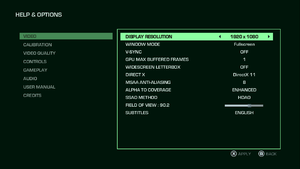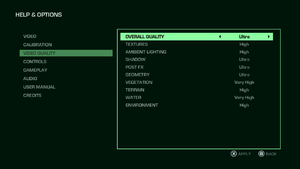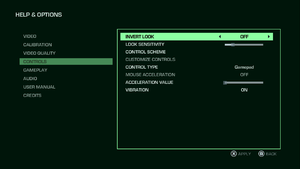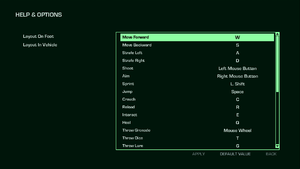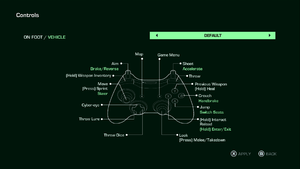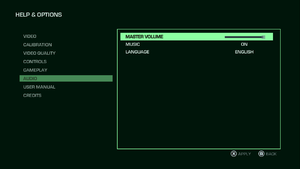Difference between revisions of "Far Cry 3 Blood Dragon"
m (→Video settings: updated template usage) |
m (updated template usage) |
||
| Line 114: | Line 114: | ||
{{Fixbox|1= | {{Fixbox|1= | ||
| − | {{Fixbox/fix|Edit GamerProfile.xml}} | + | {{Fixbox/fix|Edit GamerProfile.xml|ref={{cn|date=July 2016}}}} |
# Go to <code>{{p|userprofile}}\Documents\My Games\Far Cry 3 Blood Dragon</code> | # Go to <code>{{p|userprofile}}\Documents\My Games\Far Cry 3 Blood Dragon</code> | ||
# Open <code>GamerProfile.xml</code> in text editor (notepad for example). | # Open <code>GamerProfile.xml</code> in text editor (notepad for example). | ||
| Line 126: | Line 126: | ||
{{Fixbox|1= | {{Fixbox|1= | ||
| − | {{Fixbox/fix|Edit GamerProfile.xml}} | + | {{Fixbox/fix|Edit GamerProfile.xml|ref={{cn|date=July 2016}}}} |
# Go to <code>{{p|userprofile}}\Documents\My Games\Far Cry 3 Blood Dragon</code> | # Go to <code>{{p|userprofile}}\Documents\My Games\Far Cry 3 Blood Dragon</code> | ||
# Open <code>GamerProfile.xml</code> in text editor (notepad for example). | # Open <code>GamerProfile.xml</code> in text editor (notepad for example). | ||
| Line 135: | Line 135: | ||
===Disable Scanlines=== | ===Disable Scanlines=== | ||
{{Fixbox|1= | {{Fixbox|1= | ||
| − | {{Fixbox/fix|Edit FC3.dll}} | + | {{Fixbox/fix|Edit FC3.dll|ref={{cn|date=July 2016}}}} |
# Go into <code>{{p|game}}\bin</code> | # Go into <code>{{p|game}}\bin</code> | ||
# Open <code>FC3.dll</code> and <code>FC3_d3d11.dll</code> in hex editor (HxD for example). | # Open <code>FC3.dll</code> and <code>FC3_d3d11.dll</code> in hex editor (HxD for example). | ||
| Line 144: | Line 144: | ||
===Disable Parallax Occlusion Mapping on Dirt Roads=== | ===Disable Parallax Occlusion Mapping on Dirt Roads=== | ||
{{Fixbox|1= | {{Fixbox|1= | ||
| − | {{Fixbox/fix|Edit GamerProfile.xml}} | + | {{Fixbox/fix|Edit GamerProfile.xml|ref={{cn|date=July 2016}}}} |
# Go into <code>{{p|userprofile}}\Documents\My Games\Far Cry 3 Blood Dragon</code> | # Go into <code>{{p|userprofile}}\Documents\My Games\Far Cry 3 Blood Dragon</code> | ||
# Open <code>GamerProfile.xml</code> in a text editor(Such as Notepad++). | # Open <code>GamerProfile.xml</code> in a text editor(Such as Notepad++). | ||
| Line 153: | Line 153: | ||
===Improve Draw Distances=== | ===Improve Draw Distances=== | ||
{{Fixbox|1= | {{Fixbox|1= | ||
| − | {{Fixbox/fix|Grab Mod Tools}} | + | {{Fixbox/fix|Grab Mod Tools|ref={{cn|date=July 2016}}}} |
# [http://svn.gib.me/builds/dunia2/ Download Mod Tools here] | # [http://svn.gib.me/builds/dunia2/ Download Mod Tools here] | ||
# Get the latest version and extract them to anywhere you'd like. Remember where. | # Get the latest version and extract them to anywhere you'd like. Remember where. | ||
}} | }} | ||
{{Fixbox|1= | {{Fixbox|1= | ||
| − | {{Fixbox/fix|Extract "Common.dat"}} | + | {{Fixbox/fix|Extract "Common.dat"|ref={{cn|date=July 2016}}}} |
#[http://community.pcgamingwiki.com/files/file/687-far-cry-3-blood-dragon-extended-draw-distancelods/ Download the modded "defaultrenderconfig.xml"s here] | #[http://community.pcgamingwiki.com/files/file/687-far-cry-3-blood-dragon-extended-draw-distancelods/ Download the modded "defaultrenderconfig.xml"s here] | ||
#Extract it to anywhere you like. Remember where. | #Extract it to anywhere you like. Remember where. | ||
| Line 212: | Line 212: | ||
===Manually bind enter key to an action=== | ===Manually bind enter key to an action=== | ||
{{Fixbox|1= | {{Fixbox|1= | ||
| − | {{Fixbox/fix|Edit InputUserActionMap.xml}} | + | {{Fixbox/fix|Edit InputUserActionMap.xml|ref={{cn|date=July 2016}}}} |
# Go to <code>{{p|localappdata}}\My Games\Far Cry 3 Blood Dragon</code> | # Go to <code>{{p|localappdata}}\My Games\Far Cry 3 Blood Dragon</code> | ||
# Open <code>InputUserActionMap.xml</code> in text editor (notepad for example). | # Open <code>InputUserActionMap.xml</code> in text editor (notepad for example). | ||
| Line 225: | Line 225: | ||
===Manually bind mousewheel to weapon switching=== | ===Manually bind mousewheel to weapon switching=== | ||
{{Fixbox|1= | {{Fixbox|1= | ||
| − | {{Fixbox/fix|Edit InputUserActionMap.xml}} | + | {{Fixbox/fix|Edit InputUserActionMap.xml|ref={{cn|date=July 2016}}}} |
# Go to <code>{{p|localappdata}}\My Games\Far Cry 3 Blood Dragon</code> | # Go to <code>{{p|localappdata}}\My Games\Far Cry 3 Blood Dragon</code> | ||
# Open <code>InputUserActionMap.xml</code> in text editor (notepad for example). | # Open <code>InputUserActionMap.xml</code> in text editor (notepad for example). | ||
| Line 239: | Line 239: | ||
===Toggle aiming down sights (ADS) for weapons=== | ===Toggle aiming down sights (ADS) for weapons=== | ||
{{Fixbox|1= | {{Fixbox|1= | ||
| − | {{Fixbox/fix|Edit GamerProfile.xml to add IronsightToggleMode}} | + | {{Fixbox/fix|Edit GamerProfile.xml to add IronsightToggleMode|ref={{cn|date=July 2016}}}} |
# Go to <code>{{p|userprofile}}\Documents\My Games\Far Cry 3 Blood Dragon</code> | # Go to <code>{{p|userprofile}}\Documents\My Games\Far Cry 3 Blood Dragon</code> | ||
# Open <code>GamerProfile.xml</code> in text editor (notepad for example). | # Open <code>GamerProfile.xml</code> in text editor (notepad for example). | ||
| Line 413: | Line 413: | ||
{{Fixbox|1= | {{Fixbox|1= | ||
| − | {{Fixbox/fix|Negative mouse acceleration fix}} | + | {{Fixbox/fix|Negative mouse acceleration fix|ref={{cn|date=July 2016}}}} |
# Download the latest version of the [http://svn.gib.me/builds/dunia2/ Far Cry 3 Mod tools]. | # Download the latest version of the [http://svn.gib.me/builds/dunia2/ Far Cry 3 Mod tools]. | ||
# Extract the files anywhere. | # Extract the files anywhere. | ||
| Line 438: | Line 438: | ||
===No voice acting=== | ===No voice acting=== | ||
{{Fixbox|1= | {{Fixbox|1= | ||
| − | {{Fixbox/fix|No voice acting fix}} | + | {{Fixbox/fix|No voice acting fix|ref={{cn|date=July 2016}}}} |
* Change your speaker settings from 5.1 to stereo. | * Change your speaker settings from 5.1 to stereo. | ||
# right click the volume icon on your Windows taskbar (if it isn't visible just click on <code>show hidden icons</code> to make it appear.) | # right click the volume icon on your Windows taskbar (if it isn't visible just click on <code>show hidden icons</code> to make it appear.) | ||
| Line 448: | Line 448: | ||
===Game Crashes Randomly=== | ===Game Crashes Randomly=== | ||
{{Fixbox|1= | {{Fixbox|1= | ||
| − | {{Fixbox/fix|Disable the Steam overlay}} | + | {{Fixbox/fix|Disable the Steam overlay|ref={{cn|date=July 2016}}}} |
# Right click the game icon on steam and select properties. | # Right click the game icon on steam and select properties. | ||
# Uncheck the <code>Enable Steam Community In-Game</code> box. | # Uncheck the <code>Enable Steam Community In-Game</code> box. | ||
| Line 456: | Line 456: | ||
The game tends to crash after about 20 minutes of playing on Windows 10 devices | The game tends to crash after about 20 minutes of playing on Windows 10 devices | ||
{{Fixbox|1= | {{Fixbox|1= | ||
| − | {{Fixbox/fix|Disable TabletInputService in Task Manager}} | + | {{Fixbox/fix|Disable TabletInputService in Task Manager|ref={{cn|date=July 2016}}}} |
# Press {{key|Ctrl|Shift|Esc}} to open the [[Task Manager]]. | # Press {{key|Ctrl|Shift|Esc}} to open the [[Task Manager]]. | ||
# Click on Services. | # Click on Services. | ||
Revision as of 07:45, 27 July 2016
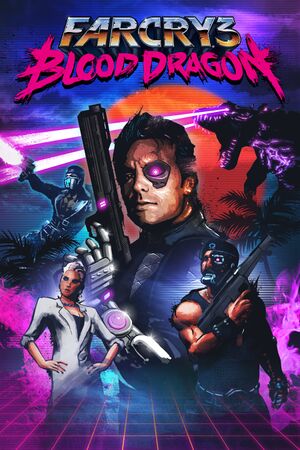 |
|
| Developers | |
|---|---|
| Ubisoft Montreal | |
| Publishers | |
| Ubisoft | |
| Engines | |
| Dunia 2 | |
| Release dates | |
| Windows | May 1, 2013 |
| Far Cry | |
|---|---|
| Far Cry | 2004 |
| Far Cry 2 | 2008 |
| Far Cry 3 | 2012 |
| Far Cry 3 Blood Dragon | 2013 |
| Far Cry 4 | 2014 |
| Far Cry Primal | 2016 |
| Far Cry 5 | 2018 |
| Far Cry New Dawn | 2019 |
| Far Cry 6 | 2021 |
| Blood Dragon | |
|---|---|
| Far Cry 3 Blood Dragon | 2013 |
| Trials of the Blood Dragon | 2016 |
Key points
- Most fixes and settings for Far Cry 3 should also work with Blood Dragon.
- Many users are reporting that the in-game cutscenes are broken.
General information
- Official game site
- Ubisoft Forums
- Far Cry Wiki
- Steam Community Discussions
- Steam Users' Forums for game series
Availability
| Source | DRM | Notes | Keys | OS |
|---|---|---|---|---|
| Retail | ||||
| Amazon.com | ||||
| Amazon.co.uk | ||||
| Incorrect store name. See here for available options. | ||||
| GamersGate | ||||
| Incorrect store name. See here for available options. | ||||
| Green Man Gaming | ||||
| Humble Store | ||||
| Origin | ||||
| Steam | Can be run without the Steam client by passing the -uplay_steam_mode command line argument to the main executable.[1] |
|||
| Incorrect store name. See here for available options. | ||||
| Incorrect store name. See here for available options. |
- All versions require Uplay.
Essential improvements
Skip intro videos
| Instructions |
|---|
Game data
Configuration file(s) location
| System | Location |
|---|---|
| Steam Play (Linux) | <SteamLibrary-folder>/steamapps/compatdata/233270/pfx/[Note 1] |
Save game data location
| System | Location |
|---|---|
| Steam Play (Linux) | <SteamLibrary-folder>/steamapps/compatdata/233270/pfx/[Note 1] |
Save game cloud syncing
| System | Native | Notes |
|---|---|---|
| Steam Cloud | ||
| Ubisoft Connect |
Video settings
Widescreen resolution
- Custom/unlisted resolutions can be set manually in
GamerProfile.xml.
| Instructions |
|---|
Disable ambient occlusion
- Ambient occlusion can't be disabled completely through the in-game settings when playing in DirectX 11, only switched to various techniques available (SSAO, HBAO, HDAO).
| Instructions |
|---|
Disable Scanlines
| Instructions |
|---|
Disable Parallax Occlusion Mapping on Dirt Roads
| Instructions |
|---|
Improve Draw Distances
| Instructions |
|---|
| Instructions |
|---|
Input settings
Manually bind enter key to an action
| Instructions |
|---|
Manually bind mousewheel to weapon switching
| Instructions |
|---|
Toggle aiming down sights (ADS) for weapons
| Instructions |
|---|
Audio settings
Localizations
| Language | UI | Audio | Sub | Notes |
|---|---|---|---|---|
| English | ||||
| Dutch | ||||
| French | ||||
| German | ||||
| Italian | ||||
| Portuguese | ||||
| Russian | ||||
| Spanish |
VR support
| 3D modes | State | Notes | |
|---|---|---|---|
| Nvidia 3D Vision | See FarCry3: Blood Dragon (DX9 only) - 3D Vision fix for better support. | ||
| TriDef 3D | |||
Issues unresolved
Cutscenes extremely laggy
- Many users are reporting in game cutscenes are very slow, often causing the audio to go out of sync.
| Instructions |
|---|
| Instructions |
|---|
| Instructions |
|---|
Fails to save progress
In the LOAD menu, all but the first autosave are displayed as "LOCKED". The first autosave is the one created during the first run, at the very start of the game.
Issues fixed
Cap frame rate
- This is the best method to eliminate microstuttering - especially with the DX11 executable.[citation needed]
| Instructions |
|---|
Negative mouse acceleration
- Negative mouse acceleration prevents fast mouse movements.
| Instructions |
|---|
Video artifacts
| Instructions |
|---|
No voice acting
| Instructions |
|---|
Game Crashes Randomly
| Instructions |
|---|
Game crashes on Windows 10
The game tends to crash after about 20 minutes of playing on Windows 10 devices
| Instructions |
|---|
Crash when installed in a Windows 8 Storage Space
The Game will refuse to run when installed on a drive which is managed by a Windows 8/8.1 Storage Space.
| Instructions |
|---|
Other information
API
| Technical specs | Supported | Notes |
|---|---|---|
| Direct3D | 9, 11 | |
| Shader Model support | 3, 5 |
| Executable | 32-bit | 64-bit | Notes |
|---|---|---|---|
| Windows |
Middleware
| Middleware | Notes | |
|---|---|---|
| Physics | Havok | |
| Audio | Dolby Digital, Speex | |
| Interface | Adobe Flash | |
| Cutscenes | Bink Video |
System requirements
| Windows | ||
|---|---|---|
| Minimum | Recommended | |
| Operating system (OS) | XP SP3 | Vista SP2, 7 SP1, 8, 8.1 |
| Processor (CPU) | AMD Athlon 64 X2 6000+ 3.00 GHz Intel Core 2 Duo E6700 2.66 GHz |
AMD Phenom II X2 550 3.10 GHz Intel Core i3-530 2.93 GHz |
| System memory (RAM) | 2 GB | 4 GB |
| Hard disk drive (HDD) | 3 GB | |
| Video card (GPU) | 512 MB of VRAM DirectX 9.0c compatible | 1 GB of VRAM DirectX 11 compatible |
Notes
- ↑ 1.0 1.1 Notes regarding Steam Play (Linux) data:
- File/folder structure within this directory reflects the path(s) listed for Windows and/or Steam game data.
- Use Wine's registry editor to access any Windows registry paths.
- The app ID (233270) may differ in some cases.
- Treat backslashes as forward slashes.
- See the glossary page for details on Windows data paths.
References
- Windows
- Games
- Invalid template usage (Series)
- Invalid template usage (Availability)
- Invalid template usage (Fixbox)
- Invalid section order
- Invalid template usage (Save game cloud syncing)
- Pages needing references
- Invalid template usage (API)
- Missing section (Video)
- Missing section (Input)
- Missing section (Audio)