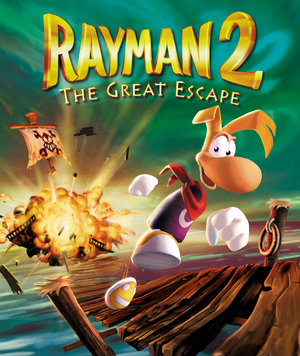Rayman 2: The Great Escape is a third-person platform game in the Rayman series developed by Ubi Pictures and published by Ubisoft.
The PC version of Rayman 2 was released on November 4, 1999, shortly after the Nintendo 64 version in the previous month.[1] It features 22kHz quality music instead of midi, increased detail for certain models (notably Rayman himself), and higher-resolution textures.
The installer on the retail release can fail to launch on modern systems; see Install the game on modern systems (Retail). The game does not support Alt+Tab ↹ while in-game; see Windowed or Game breaks after task switching. Additionally, character animations are capped at 30 FPS.
General information
- GOG.com Community Discussions for game series
- GOG.com Support Page
- Steam Community Discussions
Availability
- SafeDisc retail DRM does not work on Windows Vista and later (see above for affected versions).
Monetization
Essential improvements
Patches
- Patches are available here. Digital versions are already patched.
A collection of patches and mods that fixes frame drops, speed issues, and adds windowed mode and controller support. As of v1.3.0 also supports controller remapping via the included config tool.
- Compatible with the GOG or delisted Steam releases of the game.
- Fixes most graphics and framerate issues.
- Provides controller input and remapping support.
|
Installation
|
- Download the latest release
.zip and extract all files to Rayman 2's installation directory.
- Run
R2FixCfg.exe and choose your preferred display resolution.
- Run
Rayman2.exe.
|
Play the game on modern systems
|
Use nGlide[citation needed]
|
- Download and install nGlide.
- Run
nGlide Configurator from the start menu.
- Select your screen resolution. Change Aspect ratio to Fit to Screen if you want to play in widescreen, and click Apply.
- Run
<path-to-game>\GXSetup.exe (causes screen to momentarily flicker).
- Change Renderer to Glide2 (1.0.0) Voodoo Graphics Glide 2 Driver and click OK.
- Run
Rayman2.exe as an admin (causes screen to momentarily flicker).
|
Game data
Configuration file(s) location
Save game data location
Save game download
- An archive containing save games for all stages of the game can be found here. Check the Readme file on how to install.
- Alternatively you can use "gothere" cheat code entered in pause menu but it will mess with game progress (insufficient lums, health or no grapnel hook if you don't enter "hangon").
- To switch between levels on a save with completed game, you can use OpenSpaceToolbox (but it requires working task switching in the game).
Video
|
Widescreen resolutions[8]
|
- Download and extract the Rayman 2 Widescreen Patch pack.
- Navigate the folders for your desired aspect ratio and language.
- Place the files into
<path-to-game>, replacing the old ones.
- Follow this guide from point 8 to adjust the FOV (or it will look zoomed in).
- For resolutions greater than 2048 pixels, use a wrapper such as nGlide or dgVoodoo 2 and set it in
GXSetup.exe or edit ubi.ini.
- Make sure your aspect ratio settings are set to fit to the entire screen, if you are using a wrapper.
Notes
- HUD scaling is fixed.
- Setting a 4:3 resolution in the
ubi.ini configuration file with a bigger panoramic resolution than in the wrapper's configuration, will force a higher resolution in the game, with a less distorted typeface for text (at the cost of a very slight graphic sharpness change though).
- If stuttering is present, change the resolution to one of a 4:3 aspect ratio. (1440x1080 is suitable for 1080p, though the image might appear a bit aliased)
- Objects at screen edges will disappear with Hor+ aspect ratio. For some people using this permanent patch helped. If not, and you want to change FOV permanently, watch this guide from point 8.
- If you use retail version with original installer, you need this to fix "Please insert the CD" error on game startup.[9]
|
|
Force windowed[10]
|
- Set the game to Glide mode with nGlide.
- Download and run DxWnd.
- Click on Edit, then Add.
- Set the name and executable path.
- Set Do not notify on task switch.
- Set the window position and size.
- Set Desktop for borderless fullscreen windowed.
- Click on Input tab, set Hook dinput.
- Click on DirectX tab, set DirectX9.
- Click OK, then File and Save.
- Run the game from DxWnd.
- Windowed mode in some cases can be forced by pressing Alt+↵ Enter, but task switching may still not work correctly.
|
Input
- Adds full DirectInput controller support for modern XInput-based controllers.
- Restores haptic feedback.
|
Installing Xidi
|
- Works with Xidi library in DInput form, but requires drop Xidi's
dinput.dll into the game directory.
- Ensure the system is running Windows 10 or 11. Xidi is built to target Windows 10 or 11 and does not support older versions of Windows.
- Ensure the Visual C++ Runtime for Visual Studio 2022 is installed. Xidi is linked against this runtime and will not work without it. If running a 64-bit operating system, install both the x86 and the x64 versions of this runtime, otherwise install just the x86 version.
- Download the latest release of Xidi from here.
- Install one of the forms of Xidi into the same directory as the game executable:
<path-to-game>.
- Optionally supply configuration settings to Xidi: config.
- Run the game.
|
Audio
| Audio feature |
State |
Notes |
| Separate volume controls |
|
Music and Sound Effects. |
| Surround sound |
|
Using A3D. See Restore 3D sound. |
| Subtitles |
|
Most speech is text-based. |
| Closed captions |
|
|
| Mute on focus lost |
|
|
| EAX support |
|
The game uses Aureal A3D (not EAX).[11] See Restore 3D sound. |
| Royalty free audio |
|
|
Restore 3D sound
|
Restore A3D effects[12][13]
|
- Install Creative Alchemy (for non-Creative cards, see here).
- Add and enable the game in Creative Alchemy.
- Copy these files to
<path-to-game>\DLL\.
- Install A3D Live. (After installing, you can go to
%WINDIR% and delete the a3dsplhs.exe file to prevent the A3D splash screen from popping up).
Notes
- In case of burdensome crashes, use this
.ini, and uninstall A3D Live. Alternatively, see the video description from here.
- Some sounds may play in the wrong pitch/volume (here is patch disabling Doppler effect responsible for it). Also, A3D may cause the game to crash even with the workarounds mentioned above.
- A3D Live may prevent sounds from disappearing on some configurations.
|
Localizations
| Language |
UI |
Audio |
Sub |
Notes |
| English |
|
|
|
|
| French |
|
|
|
Original releases in certain countries (such as Germany) have the French translation disabled. |
| German |
|
|
|
|
| Irish |
|
|
|
Fan translation. |
| Italian |
|
|
|
|
| Polish |
|
|
|
Local retail release only - MULTI2 version with French or MULTI5 with additionally Italian, German, Spanish. |
| Portuguese |
|
|
|
Fan translation. |
| Russian |
|
|
|
Fan translation. |
| Slovak |
|
|
|
Fan translation. |
| Spanish |
|
|
|
|
| Swedish |
|
|
|
Fan translation. |
Issues unresolved
Game repeatedly changes resolution before launch
- This is a side effect of the way Rayman 2 checks for the available resolutions when using the Glide renderer. Setting a forced resolution in the nGlide settings minimizes the effect.[14]
Issues fixed
Blurry and distorted graphics
|
See Play the game on modern systems[citation needed]
|
- While using dgVoodoo, setting the wrapper additionally to DirectX 12 will fix the issue if it still exists (default is DX11).
|
32-bit depth not available (only for Glide)
|
Use nGlide and copy the files[15]
|
- Download and install nGlide.
- Copy
GliVd1vf.dll from <path-to-game>\DLL\ to <path-to-game>\DLL\Glide
- Set Glide in
GXSetup.exe
- Edit
ubi.ini and replace x 16 to x 32
Or instead of points 3-4, copy and overwrite following content of ubi.ini:
[Rayman2]
GLI_DllFile=GliVd1
GLI_Dll=Glide2
GLI_Driver=
GLI_Device=
GLI_Mode=1 - 1024 x 768 x 32
Language=English
ParticuleRate=High
Notes
- 32-bit in
ubi.ini works only with the Glide renderer and after copying the file.
- To set your desired resolution go to nGlide Configurator.
- nGlide is incompatible with HD Tex Mod.
|
|
Use dgVoodoo and copy the files (for Glide)
|
- Download dgVoodoo 2 and copy
3Dfx\x86\Glide2x.dll to <path-to-game>
- Follow steps 3-4 above
- To fix some FPS issues, copy also
dgVoodooCpl.exe and dgVoodoo.conf to the game folder, then run the first, and pick 2048 kB TMU, force emulating true PCI Express, Onboard RAM 8MB, set your resolution and apply. Most importantly, copy this library to <path-to-game>\DLL\.
|
Game breaks after task switching
|
Update nGlide[16]
|
- Download the latest version of nGlide.
- Open the nGlide setup with 7-Zip.
- Extract the contents to the installation folder and overwrite the original files.
|
|
(for nGlide) Use combination of ⊞ Win+Tab ↹ and Alt+Tab ↹ alternately
|
|
During the first minimization, use ⊞ Win+Tab ↹, during the second minimization, use Alt+Tab ↹ and so on.
In the main menu, (before loading a save) use only Alt+Tab ↹. In the case of using Aureal 3D, and closing version notification on startup, don't use Alt+Tab ↹ twice in a row (to come back to the game after closing notification, and later to minimize in the main menu). Don't press on the game icon in taskbar more than once at a row, use Alt+Tab ↹ instead.
Game breaks can still occur though, but less often.
|
Game runs twice as fast (GOG/Uplay versions)
|
Change the refresh rate in nGlide
|
|
When playing Rayman 2 with the default nGlide settings, it's possible that the game's speed may be running twice as fast than normally intended. To fix this, open the nGlide Configurator and set the refresh rate to 120 Hz or lower, depending on your monitor's refresh rate, instead of the default value.
Alternatively lower your refresh rate to 60Hz, or for the same problem on 60Hz monitors, turn off vertical synchronization.
|
Game runs in windowed mode (fullscreen fix)
|
Use nGlide (see above)[citation needed]
|
|
Use dgVoodoo (instruction for DirectX 6 renderer set)
|
- Download dgVoodoo 2
- Copy
dgVoodoo.conf, dgVoodooCpl.exe and \MS\x86\DDraw.dll, D3DImm.dll to <path-to-game>.
- Open
dgVoodooCpl.exe and in DirectX set Fast Memory Access to fix some 30 FPS dips.
- Make sure you have dgVoodoo's DirectX6 renderer set in GXSetup or edit
<path-to-game>\ubi.ini as follows:
[Rayman2]Choose = 1GLI_DllFile=GliDX6
GLI_Dll=DirectX6
GLI_Driver=display
GLI_Device=Direct3D HAL
GLI_Mode=1 - 1920 x 1080 x 16
GLI_DllFile=GliDX6
Language=English
- For constant 30 FPS drops download this Dege's patch and replace in
<path-to-game>\DLL - the game will start to work in 60 FPS.[17] Don't run the game from Rayman Control Panel to avoid FPS drops. Alternatively to run the game with RCP, launch it without admin privileges, and the game "as administrator" using Options>Launch Options in RCP.
- For a fix for small game window, very low FPS, no resolution to choose in dgVoodoo Control Panel on DX10 cards (tested on 9XXX GT, W10 1909, dgVooodoo 2.55.3) download latest dgVoodoo 2
|
|
(alternative to dgVoodoo) Use DxWrapper (for DirectX 6 renderer)[18]
|
- dgVoodoo DX6 with this patch behaves better for now.
- Download DxWrapper (recommended and verified to work on v1.0.2383.20)
- Copy
dxwrapper.dll, ddraw.dll (from stub), dxwrapper.ini into <path-to-game> (in Windows 1909 if ddraw.dll is ignored and there is no effect, rename it to dsound.dll).
- In case of blurry graphics use
dxwrapper.ini from here (mirror) but don't use draw.dll from this package (FPS issues).
- Edit
dxwrapper.ini: FullScreen = 1
- In case of a resolution enumerating error, run as administrator and set Windows XP SP2 compatibility mode in GXSetup/Rayman2.
- If you previously used Glide, run GXSetup to choose DirectX renderer or paste this
ubi.ini content:
[Rayman2]Choose = 1GLI_DllFile=GliDX6
GLI_Dll=DirectX6
GLI_Driver=display
GLI_Device=Direct3D HAL
GLI_Mode=1 - 1920 x 1080 x 16
GLI_DllFile=GliDX6
Language=English
- It was one of the best DX6 wrappers for this game. Behaved smoother than WineD3D. Less 30 FPS dips.
- Overlays cause major FPS drops (e.g. Fraps, Steam, Uplay, MSI Afterburner). It's just enough to hide them by keyboard shortcut if available, or just close them. Alternatively open
dxwrapper.ini and edit this line: Force32bitColor = 1 to fix it.
- Linked specific version for compatibility, doesn't support wrapping DX6 to DX9 like dgVoodoo.
|
No options to choose in GXSetup (GOG/Uplay versions)
|
Copy lacking files from retail version[19]
|
- Download https://yadi.sk/d/0EpVFRPe3U9Lf7
- Unpack files to the Rayman 2 directory.
- Run GXSetup as administrator.
- Now GXSetup should list all renderers (useful for changing DX6 to (n)Glide and opposite, instead of editing
ubi.ini).
- If only Glide is shown on the list, run GXSetup in Windows XP SP2 compatibility mode.
- Or simply if you use e.g. Uplay version there will be a dll named
GliVd1vf.dll in <path-to-game>\DLL\Glide. You need to move this library from the Glide folder to the DLL folder instead, then GXSetup should show Glide as an option.[15][20]
|
Game refuses to close after an unsuccessful Alt+Tab ↹ / no Ctrl+Esc reaction
In Windows 10, press ⊞ Win+Tab ↹, then drag & drop Rayman 2.exe to "Desktop 2" (create if doesn't exist), then close application in Task Manager
|
Install the game on modern systems (Retail)
- The installer on the retail release can fail to launch on modern Windows versions due to a compatibility issue.[21]
"Please insert CD" message with pirate head image (Retail)
- At the end of The Echoing Caves or Menhir Hills Part 2 an anti-piracy message will appear and stop progress, even when using a legitimate copy of the game.[23]
- This has been fixed in the GOG release. You can copy your save file to that version and continue playing.
|
Add missing files not copied from retail installer[9]
|
- Download missing files.
- Copy the
DATA folder to the installation folder.
|
Crash to desktop
|
Install the game outside the default folder, e.g. to desktop (happens when installed in GOG Galaxy location)[24][25]
|
|
Close MSI Afterburner (fixed in new versions of AB/RivaTuner/AMD drivers)
|
Set 1024 x 768 in ubi.ini[26]
|
|
Change Data Execution Prevention setting[27]
|
|
Add a DEP Exception for Rayman2.exe (sometimes reboot needed afterwards) or enable DEP only for essential system services (default system setting).
- Fixes the problem of crashing on Woods of Light and other levels loading.
|
|
Follow the instruction (for GPUs supporting Vulkan)
|
- In this case, the crash can happen because you may not be able to run the newest GOG release in DX6 mode (old GOG/Uplay/Retail versions not affected)
|
|
Reinstall the game and install pirate head DRM patch using RCP before launching the game for the first time[28]
|
|
Use dinputto8 instead of xidi or vanilla game (for ntdll.dll occasional crashes on launch)
|
Low frame rate on Windows 8/10
|
Use nGlide[citation needed]
|
- Download and install nGlide.
- Run
<path-to-game>\GXSetup.exe.
- Set Renderer to Glide2.
|
Uplay version or Vulkan set in nGlide cause stuck at startup white window
|
Wait ~1 minute until the game shows up.
|
"Graphics Dll not found, run install" [sic]
|
Copy files into Rayman 2 folder
|
|
Open GXSetup and choose renderer and resolution
|
Make sure you didn't set "x 32" instead of "x 16" in ubi.ini while using DirectX 6 renderer, or for Glide without the present GliVd1vf.dll file in \DLL folder (you may copy it from DLL\Glide).
|
Check whether ubi.ini contains line GLI_DllFile=GliDX6 or GLI_DllFile=GliVd1 instead of GLI_DllFile=Dll, which can occur when you run GXSetup on newer GOG releases
|
"Display initialisation error : could not find any resolution"
|
Run the game with Windows XP SP2 compatibility mode
|
Cannot load saved game
No sound
|
Install the game outside of the default folder (e.g. to desktop)[30]
|
Other information
API
| Technical specs |
Supported |
Notes |
| Direct3D |
6 |
Retail default renderer (Uplay version is already pre-configured with WineD3D wrapper). |
| Glide |
2 |
Needs to be set in GXSetup.exe or ubi.ini (GOG.com version is already pre-configured with nGlide). |
| Executable |
32-bit |
64-bit |
Notes |
| Windows |
|
|
|
Modifications
- Rayman 2 Fun Box - Adds first-person camera mode and other misc. mods.
- OpenSpace Toolbox - Adds level switching, bookmarking your position, and hotkeys to reload levels and save/load positions.
- Rayman 2 Reshade with SweetFX mod - Complete "revamp" of lighting and graphics.
- RayTwol - Level editor with the ability to modify the position of most of the objects in any given level. Modifications can saved and experienced in-game, simply through exiting and re-entering the level. Online map viewer can be found here.
- Rayman 2 PC AI Upscaled Texture Pack - Replaces all textures for those of better quality. Created using ESRGAN with the Fatality MKII algorithm, which was pretrained for use with pixel art. The mod works only with DX6 (dgVoodoo).[31]
- Mod loader - Contains also wiki for documentation on creating mods (file replacement, DLL injection, update system, and more).
System requirements
| Windows |
|
Minimum |
Recommended |
| Operating system (OS) |
95 |
98, ME, 2000, XP |
| Processor (CPU) |
Intel Pentium 133 MHz
| Intel Pentium MMX 200 MHz |
| System memory (RAM) |
32 MB |
64 MB |
| Hard disk drive (HDD) |
500 MB | |
| Video card (GPU) |
3Dfx Voodoo
DirectX 6.1 compatible
| 3Dfx Voodoo2
16 MB of VRAM |
| Sound (audio device) |
DirectX 6.1 compatible, Sound Blaster |
Aureal Vortex (2), Soundblaster Live!, Sound Blaster Audigy series, Sound Blaster X-Fi series |
| Other |
4X CD-ROM |
8X CD-ROM |
Notes
- ↑ SafeDisc retail DRM does not work on Windows 10[2] or Windows 11 and is disabled by default on Windows Vista, Windows 7, Windows 8, and Windows 8.1 when the KB3086255 update is installed.[3]
- ↑ 2.0 2.1 2.2 When running this game without elevated privileges (Run as administrator option), write operations against a location below
%PROGRAMFILES%, %PROGRAMDATA%, or %WINDIR% might be redirected to %LOCALAPPDATA%\VirtualStore on Windows Vista and later (more details).
- ↑ 3.0 3.1 Notes regarding Steam Play (Linux) data:
- ↑ Wacatac detected by Windows Defender (usual cause of false positives in homebrew software)
References
- ↑ 1.0 1.1 PC Games: News Briefs (retrieved) - last accessed on 2023-12-01
- ↑ Not Loading in Windows 10; this will break thousands of - Microsoft Community - last accessed on 2017-01-16
- ↑ Microsoft - MS15-097: Description of the security update for the graphics component in Windows: September 8, 2015 - last accessed on 2018-02-16
- ↑ Verified by User:Mystyle48 on 2024-01-23
- ↑ Cloud save support for games available on Ubisoft+ - last accessed on 2021-09-18
- ↑ Verified by User:Keith on December 5, 2016
- When making a comparison between 30 and 60 FPS video captures, 60 FPS version has duplicate frames in the animation when frame stepping through it, and not in the 30 FPS version
- ↑ Verified by User:Keith on 2019-09-18
- rayman_2_gog-1_(17797), nGlide210
- ↑ Rayman Pirate-Community - Rayman 2 Widescreen Patch - last accessed on May 2023
- ↑ 9.0 9.1 New Rayman 2 PC Widescreen Patch (16:9, 16:10, 21:9, ...) | PC 32 bit depth fix - Page 3 - Rayman Pirate-Community
- ↑ DxWnd / Discussion / General Discussion: Rayman 2 inputs still being received - last accessed on May 2023
- ↑ Aureal A3D Central - 3D Sound Software list - last accessed on May 2023
- ↑ Aureal 3D (A3D) restoration/achieving better (3D) sound quality in Rayman 2 and Tonic Trouble (SE/Retail) - last accessed on May 2023
- ↑ Verified by User:Deton24 on 2019-09-18
- Tested on GOG.com version, nGlide, W10.
- ↑ Rayman 2 repeatedly changes resolution before launch, page 1 - Forum - GOG.com - last accessed on May 2023
- ↑ 15.0 15.1 Rayman 2 PC Widescreen Patch (16:9, 16:10, 21:9, 32:9, ..) | PC 32 bit depth fix - Comment by deton24
- ↑ Windowed mode and Edge AA added to nGlide 1.05 - last accessed on 2016-01-30
- ↑ 17.0 17.1 Rayman 2 DX6 30 FPS drops
- ↑ https://github.com/elishacloud/dxwrapper/issues/35#issuecomment-500131861
- ↑ Rayman 2 fullscreen bug, page 1 - Forum - GOG.com - last accessed on May 2023
- ↑ Rayman 2: Nglide not showing up in GXsetup? - Rayman Pirate-Community - last accessed on May 2023
- ↑ Verified by User:RibShark on 2024-01-27
- Specifically, a change to exception handling on versions of Windows at least as early as Windows 7 can cause the installer to not launch on some (most) systems.
- ↑ https://imgur.com/a/WDc9j5a
- ↑ Rayman 2 pc bug. help needed - Forum - ubi.com - last accessed on May 2023
- ↑ Rayman Series GOG Forum - Crash to Desktop on Win 8.1 64x - last accessed on May 2023
- ↑ Rayman 2 - Crashing after the slide - last accessed on May 2023
- ↑ wsgf.org - last accessed on 9 June 2023
- ↑ Fix for Rayman 2 crash on Woods of Light and other levels - make DEP exception or restore def. settings - last accessed on May 2023
- ↑ https://raymanpc.com/forum/viewtopic.php?p=1451880#p1451880
- ↑ Rayman 2 PC AI Upscaled Texture Pack - Comment by denton24 - last accessed on May 2023
- ↑ How I solved my Rayman 2 issues (game CTD at launch, no sound) - last accessed on May 2023
- ↑ Glide API 256px texture size limitation? - Zeus Software - last accessed on May 2023