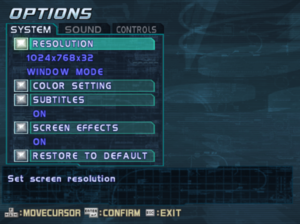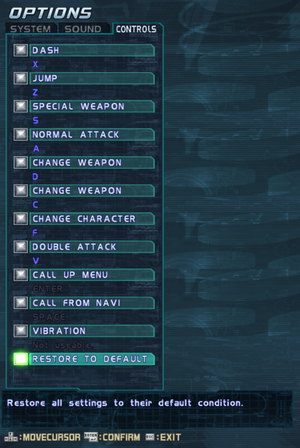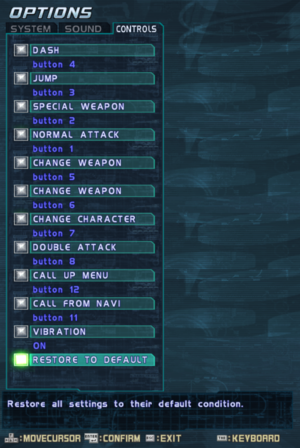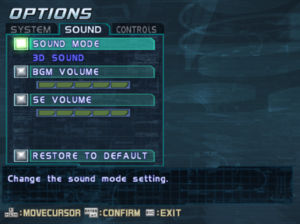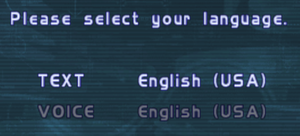Mega Man X8
 |
|
| Developers | |
|---|---|
| Capcom | |
| Release dates | |
| Windows | March 10, 2005 |
| Taxonomy | |
| Monetization | One-time game purchase |
| Modes | Singleplayer |
| Pacing | Real-time |
| Perspectives | Scrolling, Side view, Third-person |
| Controls | Direct control |
| Genres | Action, Platform |
| Vehicles | Hovercraft, Robot |
| Art styles | Anime |
| Themes | Sci-fi |
| Series | Mega Man X |
| ⤏ Go to series page | |
| Subseries of Mega Man | |
| Mega Man X | 1995 |
| Mega Man X3 | 1997 |
| Rockman X Math Whirlwind | 1998 |
| Mega Man X4 | 1998 |
| Mega Man X5 | 2002 |
| Mega Man X6 | 2003 |
| Rockman X7 | 2004 |
| Mega Man X8 | 2005 |
| Mega Man X Legacy Collection | 2018 |
| Mega Man X Legacy Collection 2 | 2018 |
| Rockman X Dive | 2021 |
| Mega Man X Dive Offline | 2023 |
Mega Man X8 (also known as Rockman X8 in Japan) is a sci-fi anime action platform game developed by Capcom Production Studio 1 and published by Capcom. It is the eighth mainline installment in the Mega Man X series, which returns to the series its roots of 2D side view-scrolling run-and-gun gameplay after Mega Man X7 was panned by critics and players alike for its awkward transition into 3D.
The game was originally released for the PlayStation 2 on December 7, 2004 in North America before it was later released in Europe on February 11, 2005, and in Japan on March 10, 2005. The PC version was also released in Japan the same day the PlayStation 2 version was released, and unlike the PC port of Rockman X7, the PC port of Mega Man X8 was developed in-house, featuring support for higher resolutions, enhanced 3D audio, and some other improvements and bugfixes compared to the North American PlayStation 2 release. It is, however, limited in terms of video settings and only supports 4:3 resolutions. The PC version was also not released physically in North America.
The PlayStation 2 version served as the basis for the port of Mega Man X8 featured in Mega Man X Legacy Collection 2.
Availability
- Some releases of the game are sold on one or two discs in certain regions. The two-disc versions supports multiple languages whereas the single-disc versions does not.
Demos
- A demo is available here. The demo only supports English and Japanese.
Game data
Configuration file(s) location
| System | Location |
|---|---|
| Windows | <path-to-game>\systemdata.wss[Note 1] |
Save game data location
| System | Location |
|---|---|
| Windows | <path-to-game>\gamedata.wss[Note 1] |
- Five save slots are available.
Video
| Graphics feature | State | WSGF | Notes |
|---|---|---|---|
| Widescreen resolution | 4:3 resolutions only with the exception of 1280x1024. See the WSGF entry for widescreen hacks, however, hacking non-4:3 resolutions causes visual glitches and other side-effects. Use Increase rendering resolution. | ||
| Multi-monitor | |||
| Ultra-widescreen | |||
| 4K Ultra HD | See Increase rendering resolution. | ||
| Field of view (FOV) | |||
| Windowed | |||
| Borderless fullscreen windowed | Use dgVoodoo 2. | ||
| Anisotropic filtering (AF) | Can be through the GPU's control panel or dgVoodoo 2. | ||
| Anti-aliasing (AA) | Can be through the GPU's control panel. For SGSSAA, see Anti-aliasing (AA). | ||
| High-fidelity upscaling | See the glossary page for potential workarounds. | ||
| Vertical sync (Vsync) | See the glossary page for potential workarounds. | ||
| 60 FPS | |||
| 120+ FPS | Framerate is capped at 60 FPS. | ||
| High dynamic range display (HDR) | |||
Increase rendering resolution
| Use dgVoodoo 2[1] |
|---|
|
Anti-aliasing (AA)
- SGSSAA significantly improve the overall image clarity moreso than dgVoodoo2.
- Forced anti-aliasing via GPU control panel is incompatible with Direct3D wrappers such as dgVoodoo2 or d3d8to9 in Fullscreen mode for this game.
| Force SGSSAA via Nvidia Profile Inspector[2] |
|---|
|
Input
| Keyboard and mouse | State | Notes |
|---|---|---|
| Remapping | Player movement keys are bound to ↑↓←→, answering navigator calls is bound to Space ␣, and menu keys are bound to ↵ Enter and Esc, which cannot be remapped.[3] | |
| Mouse acceleration | Mouse is not used in gameplay. | |
| Mouse sensitivity | ||
| Mouse input in menus | ||
| Mouse Y-axis inversion | ||
| Controller | ||
| Controller support | Uses DirectInput. | |
| Full controller support | Remapping controller bindings requires pressing Tab ↹ to switch between keyboard and controller inputs in the Controls settings. | |
| Controller remapping | Player movement is bound to the left stick and cannot be remapped. Confirm is also bound to the Dash button and Cancel is bound to the Jump button.[4] | |
| Controller sensitivity | Digital movement. | |
| Controller Y-axis inversion |
| Controller types |
|---|
| XInput-compatible controllers | The game does not work D-pad or analog triggers due to using DirectInput. See Controller support for a workaround. | |
|---|---|---|
| Xbox button prompts | ||
| Impulse Trigger vibration |
| PlayStation controllers | Recognized as a generic DirectInput controller. D-pad, however, is not supported.[4] | |
|---|---|---|
| PlayStation button prompts | ||
| Light bar support | ||
| Adaptive trigger support | ||
| DualSense haptic feedback support | ||
| Connection modes | Wired V2 tested.[4] |
|
| Generic/other controllers | ||
|---|---|---|
| Button prompts | Buttons are referenced by number in the Controls screen, while in-game keyboard prompts are only shown. |
| Additional information | ||
|---|---|---|
| Controller hotplugging | See Controller support for hotplugging support. | |
| Haptic feedback | ||
| Digital movement supported | ||
| Simultaneous controller+KB/M |
Controller support
- Xidi and Hookshot can translate XInput calls into DirectInput, haptic feedback support, and enable controller hotplugging for this game.
- Xidi only supports Windows 10 and 11.[5]
| Launch the game by using Xidi and Hookshot[6] |
|---|
[Mapper] Type = MegaManX8 [CustomMapper:MegaManX8] Template = DigitalGamepad ; A / B / X / Y buttons ButtonA = Button(3) ButtonB = Button(4) ButtonX = Button(1) ButtonY = Button(2) ; Start / Back buttons ButtonBack = Button(11) ButtonStart = Button(12) ; LS / RS buttons ButtonLS = Button(9) ButtonRS = Button(10) ; PS2 stick weapon selection StickRightX = Split( Button(6), Button(5) ) |
Audio
| Audio feature | State | Notes |
|---|---|---|
| Separate volume controls | BGM, SE. | |
| Surround sound | ||
| Subtitles | ||
| Closed captions | ||
| Mute on focus lost | Game pauses when out of focus. | |
| Royalty free audio |
Localizations
- Language selected during installation changes the options available in-game.
| Language | UI | Audio | Sub | Notes |
|---|---|---|---|---|
| English | ||||
| Traditional Chinese | ||||
| French | ||||
| German | ||||
| Italian | ||||
| Japanese | ||||
| Korean | ||||
| Russian | Fan translation by «DK team» | |||
| Spanish |
Other information
API
| Technical specs | Supported | Notes |
|---|---|---|
| Direct3D | 8.1 | |
| Shader Model support | 1.4 |
| Executable | 32-bit | 64-bit | Notes |
|---|---|---|---|
| Windows |
Middleware
| Middleware | Notes | |
|---|---|---|
| Audio | DirectSound3D | May require DirectSound 3D restoration software. |
System requirements
| Windows | ||
|---|---|---|
| Minimum | Recommended | |
| Operating system (OS) | 98 | ME, 2000, XP |
| Processor (CPU) | Intel Pentium III 1.0 GHz AMD Athlon 1.0 GHz |
Intel Pentium 4 2.0 GHz AMD Athlon XP 2000+ |
| System memory (RAM) | 128 MB | 256 MB |
| Hard disk drive (HDD) | 1 GB | 1.6 GB |
| Video card (GPU) | 64 MB of VRAM DirectX 8.1 compatible | 128 MB of VRAM |
Notes
- ↑ 1.0 1.1 When running this game without elevated privileges (Run as administrator option), write operations against a location below
%PROGRAMFILES%,%PROGRAMDATA%, or%WINDIR%might be redirected to%LOCALAPPDATA%\VirtualStoreon Windows Vista and later (more details).
References
- ↑ Verified by User:AmethystViper on 2021-12-09
- Tested with dgVoodoo 2 v2.77
- ↑ Verified by User:AmethystViper on 2021-08-06
- See this comparison.
- ↑ Verified by User:AmethystViper on 2021-12-09
- ↑ 4.0 4.1 4.2 Verified by User:AmethystViper on 2021-07-05
- ↑ Xidi: DirectInput interface for XInput controllers - Github - last accessed on 2021-12-10
- ↑ Verified by User:AmethystViper on 2021-12-09
- Tested with Xidi v3.1.0 and Hookshot v.1.2.0 with an Xbox One controller via USB.