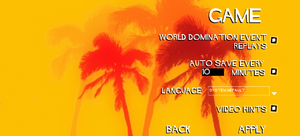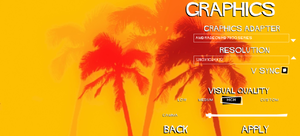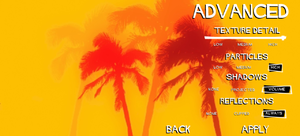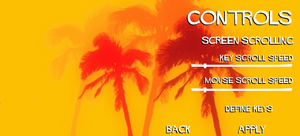Evil Genius
From PCGamingWiki, the wiki about fixing PC games
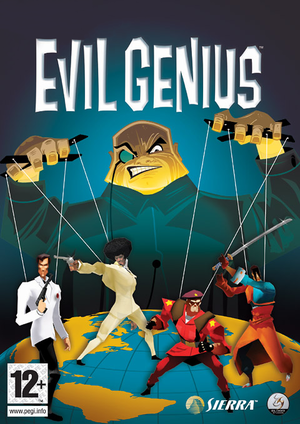 |
|
| Developers | |
|---|---|
| Elixir Studios | |
| Publishers | |
| 2004-2008 | Sierra Entertainment |
| 2008-present | Rebellion Developments |
| Release dates | |
| Windows | September 28, 2004 |
| macOS (OS X) | May 9, 2013[1] |
| Reception | |
| Metacritic | 75 |
| IGDB | 83 |
| Taxonomy | |
| Monetization | One-time game purchase |
| Modes | Singleplayer |
| Pacing | Real-time |
| Perspectives | Bird's-eye view |
| Controls | Point and select |
| Genres | Building, RTS |
| Themes | Comedy, Contemporary |
| Series | Evil Genius |
| Evil Genius | |
|---|---|
| Evil Genius | 2004 |
| Evil Genius 2: World Domination | 2021 |
Evil Genius is a singleplayer bird's-eye view building and RTS game in the Evil Genius series.
General information
Availability
| Source | DRM | Notes | Keys | OS |
|---|---|---|---|---|
| Retail | SecuROM 5 DRM. | |||
| GamersGate | ||||
| GOG.com | Mac version is available once added to your library despite the store page showing Windows only and not Mac (except for a small Mac notice under the system requirements section). | |||
| Green Man Gaming | ||||
| Steam | ||||
| ZOOM Platform | ||||
| Developer website (unavailable) |
- A free demo version is available from SierraHelp.
Essential improvements
Skip intro videos
| Skip Intro[2] |
|---|
StartupState=1 CopyrightScreenDuration=0 |
Patches
PCGamingWiki Patch
- Contains all the official fixes and most tweaks, new fixes, along with the extra bonus content.
Official 1.01
- The official patch for the game released by Elixir Studios.
Game data
Configuration file(s) location
| System | Location |
|---|---|
| Windows | <path-to-game>\DynamicResources\Config[Note 1] |
| macOS (OS X) | |
| Steam Play (Linux) | <SteamLibrary-folder>/steamapps/compatdata/3720/pfx/[Note 2] |
Save game data location
| System | Location |
|---|---|
| Windows | <path-to-game>\DynamicResources\Layouts\[Note 1] |
| macOS (OS X) | |
| Steam Play (Linux) | <SteamLibrary-folder>/steamapps/compatdata/3720/pfx/[Note 2] |
Save game cloud syncing
| System | Native | Notes |
|---|---|---|
| GOG Galaxy | ||
| Steam Cloud |
Video
| Graphics feature | State | WSGF | Notes |
|---|---|---|---|
| Widescreen resolution | See Widescreen resolution. | ||
| Multi-monitor | See Widescreen resolution. | ||
| Ultra-widescreen | |||
| 4K Ultra HD | See Widescreen resolution. | ||
| Field of view (FOV) | Change the Max Camera Height. See Custom camera height. | ||
| Windowed | See Windowed. | ||
| Borderless fullscreen windowed | Fixes Alt+Tab ↹ crashes. When out of focus the game will appear as paused. See Borderless fullscreen windowed. |
||
| Anisotropic filtering (AF) | See the glossary page for potential workarounds. | ||
| Anti-aliasing (AA) | |||
| Vertical sync (Vsync) | |||
| 60 FPS and 120+ FPS | No FPS cap. Performance hits are to be expected with more entities. | ||
| High dynamic range display (HDR) | See the glossary page for potential alternatives. | ||
Widescreen resolution
| Widescreen resolution[citation needed] |
|---|
Notes:
|
Windowed
| Through the resolution changer[citation needed] |
|---|
|
Input
| Keyboard and mouse | State | Notes |
|---|---|---|
| Remapping | ||
| Mouse acceleration | ||
| Mouse sensitivity | ||
| Mouse input in menus | ||
| Mouse Y-axis inversion | ||
| Controller | ||
| Controller support |
| Controller types |
|---|
Audio
| Audio feature | State | Notes |
|---|---|---|
| Separate volume controls | ||
| Surround sound | Up to 7.1 output.[3] | |
| Subtitles | ||
| Closed captions | ||
| Mute on focus lost | ||
| EAX support | EAX 4 | |
| Royalty free audio |
Localizations
| Language | UI | Audio | Sub | Notes |
|---|---|---|---|---|
| English | ||||
| French | ||||
| German | See Enabling speech on the German version. | |||
| Italian | ||||
| Spanish |
Issues fixed
- This is caused by the Windows region format setting being set to English (UK).
Crash when pushing the research button
| Instructions[citation needed] |
|---|
|
Enabling speech on the German version
| Instructions[citation needed] |
|---|
[Sound] PlayFeedback=true PlayNewsflashes=true |
The Direct3D device has a non-zero reference
| Deleteting configuration file[citation needed] |
|---|
|
Generic Application Error
| Install the DirectX 9.0c end-user runtime[citation needed] |
|---|
Missing grass (Windows 8)
| Run the game in compatibility mode for Windows Vista.[citation needed] |
|---|
Playtime not being tracked (Steam)
- By default, Steam only counts time while the game's launcher is active. To fix this, configure Steam to launch the actual game executable instead. Note time will nonetheless only be counted in fullscreen mode.
| Name[citation needed] |
|---|
/c "C:\SteamLibrary\steamapps\common\Evil Genius\ReleaseExe\EvilGeniusExeStub-Release.exe" |
Other information
Enabling the developer console
| Instructions[citation needed] |
|---|
ToggleDebugCommands:Ctrl+D Notes
|
Increased Camera Zoom
| Instructions[citation needed] |
|---|
[GameCamera] MaxHeight=65.0 |
Changing the default Debug.log location
- By default on Windows this file is created into the main drive.
| Instructions[citation needed] |
|---|
Debug output log file=YourPath |
Other information
API
| Technical specs | Supported | Notes |
|---|---|---|
| Direct3D | 9.0b |
| Executable | 32-bit | 64-bit | Notes |
|---|---|---|---|
| Windows | |||
| macOS (OS X) |
System requirements
| Windows | ||
|---|---|---|
| Minimum | Recommended | |
| Operating system (OS) | 98SE | ME, 2000, XP |
| Processor (CPU) | Intel Pentium III 800 MHz | Intel Pentium 4 1.5 GHz |
| System memory (RAM) | 128 MB | 256 MB |
| Hard disk drive (HDD) | 1.4 GB | |
| Video card (GPU) | Nvidia GeForce 2 16 MB of VRAM DirectX 9.0b compatible | Nvidia GeForce 3 64 MB of VRAM |
Notes
- ↑ 1.0 1.1 When running this game without elevated privileges (Run as administrator option), write operations against a location below
%PROGRAMFILES%,%PROGRAMDATA%, or%WINDIR%might be redirected to%LOCALAPPDATA%\VirtualStoreon Windows Vista and later (more details). - ↑ 2.0 2.1 Notes regarding Steam Play (Linux) data:
- File/folder structure within this directory reflects the path(s) listed for Windows and/or Steam game data.
- Use Wine's registry editor to access any Windows registry paths.
- The app ID (3720) may differ in some cases.
- Treat backslashes as forward slashes.
- See the glossary page for details on Windows data paths.
References
- ↑ Mac Game Update: 10 New Classic Additions - GOG.com - last accessed on May 2023
- ↑ Intro Skip Instructions - last accessed on May 2023
- ↑ World Dominating Audio in Evil Genius - SoundBlaster - last accessed on May 2023