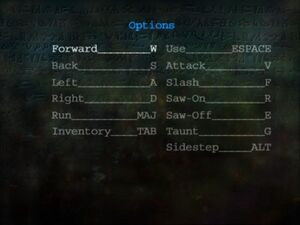Evil Dead: Hail to the King
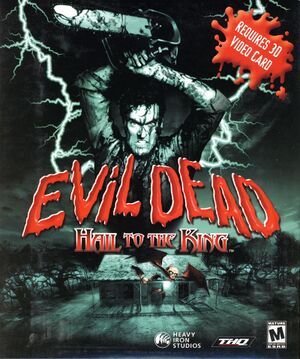 |
|
| Developers | |
|---|---|
| Heavy Iron Studios | |
| Publishers | |
| THQ | |
| Engines | |
| EvilEngine[1] | |
| Release dates | |
| Windows | March 28, 2001 |
| Reception | |
| Metacritic | 40 |
| Taxonomy | |
| Monetization | One-time game purchase |
| Modes | Singleplayer |
| Pacing | Real-time |
| Perspectives | Cinematic camera |
| Controls | Direct control |
| Genres | Survival horror |
| Art styles | Pre-rendered graphics |
| Themes | Horror, Supernatural, North America, Contemporary, Medieval |
| Series | Evil Dead |
| Evil Dead | |
|---|---|
| Evil Dead: Hail to the King | 2001 |
| Evil Dead: Regeneration | 2005 |
| Evil Dead: The Game | 2022 |
Evil Dead: Hail to the King is a singleplayer cinematic camera survival horror game in the Evil Dead series.
Availability
| Source | DRM | Notes | Keys | OS |
|---|---|---|---|---|
| Retail | ProtectDISC Software DRM |
- This game is not available digitally.
Game data
Configuration file(s) location
| System | Location |
|---|---|
| Windows | <path-to-game>[Note 1] |
Save game data location
| System | Location |
|---|---|
| Windows | <path-to-game>\slot*.eds[Note 1] |
Video
| Graphics feature | State | Notes | |
|---|---|---|---|
| Widescreen resolution | Fixed at 640x480. | ||
| Multi-monitor | |||
| Ultra-widescreen | |||
| 4K Ultra HD | |||
| Field of view (FOV) | Pre-rendered scenes with fixed view. | ||
| Windowed | Needs editing. See Windowed. | ||
| Borderless fullscreen windowed | See the glossary page for potential workarounds. | ||
| Anisotropic filtering (AF) | See the glossary page for potential workarounds. | ||
| Anti-aliasing (AA) | See the glossary page for potential workarounds. | ||
| High-fidelity upscaling | See the glossary page for potential workarounds. | ||
| Vertical sync (Vsync) | See the glossary page for potential workarounds. | ||
| 60 FPS and 120+ FPS | Capped at 30FPS. Cutscenes are rendered at 15FPS. | ||
| High dynamic range display (HDR) | |||
| Ray tracing (RT) | |||
Windowed
| Edit ed.ini[2] |
|---|
|
Input
| Keyboard and mouse | State | Notes |
|---|---|---|
| Remapping | ||
| Mouse acceleration | ||
| Mouse sensitivity | ||
| Mouse input in menus | ||
| Mouse Y-axis inversion | Only used to turn the character (X axis). | |
| Controller | ||
| Controller support | Few controllers partially supported. See Input devices. | |
| Full controller support | ||
| Controller remapping | See the glossary page for potential workarounds. | |
| Controller sensitivity | ||
| Controller Y-axis inversion |
| Controller types |
|---|
| XInput-compatible controllers | See the glossary page for potential workarounds. |
|---|
| PlayStation controllers |
|---|
| Generic/other controllers | ||
|---|---|---|
| Button prompts |
| Additional information | ||
|---|---|---|
| Controller hotplugging | ||
| Haptic feedback | ||
| Digital movement supported | ||
| Simultaneous controller+KB/M | USB Gravis controller only. See Input devices. |
Audio
| Audio feature | State | Notes |
|---|---|---|
| Separate volume controls | ||
| Surround sound | ||
| Subtitles | ||
| Closed captions | ||
| Mute on focus lost | ||
| Royalty free audio |
Localizations
| Language | UI | Audio | Sub | Notes |
|---|---|---|---|---|
| English | ||||
| Spanish | Fan translation, download. |
Issues fixed
Game won't start ("Unable to detect DirectX8 hardware")
| Use dgvoodoo2 and set the game compatiblity mode to Windows 98[2] |
|---|
|
Music endlessly looping
| Set the game compatibility mode to Windows 98[2] |
|---|
Other information
API
| Technical specs | Supported | Notes |
|---|---|---|
| Direct3D | 8 | |
| Shader Model support | 1.0, 1.1 |
| Executable | 32-bit | 64-bit | Notes |
|---|---|---|---|
| Windows |
Middleware
| Middleware | Notes | |
|---|---|---|
| Cutscenes | Bink Video | 1.0i |
System requirements
| Windows | ||
|---|---|---|
| Minimum | Recommended | |
| Operating system (OS) | 95, 98, ME | |
| Processor (CPU) | Intel Pentium II 300 MHz | Intel Pentium II 400 MHz |
| System memory (RAM) | 64 MB | 96 MB |
| Hard disk drive (HDD) | 600 MB | |
| Video card (GPU) | 8 MB of VRAM DirectX 8.0 compatible | 12 MB of VRAM |
Troubleshooting
Chipsets supported
At the time of release include:
- nVidia (note — you might experience problems with Riva 128 cards)
- 3dfx Voodoo 3, Voodoo 4, Voodoo 5 (note — this game does not support Voodoo 1 or Voodoo 2 chipsets)
- ATI
- Matrox
Evil Dead was tested on the following video cards (including but not limited to):
- ATI Rage 3D Pro
- ATI Rage 128 VR
- ATI Rage Fury MAXX
- ATI Radeon 64MB DDR
- ATI Xpert 2000
- ATI Xpert98 AGP 2x
- Asus AGP-V6800
- nVidia Riva TNT2
- 3D Blaster Annihilator
- Radeon DDR 64 MB AGP
- 3Dfx Voodoo4 4500 AGP
- 3D Blaster Banshee AGP
- Matrox Millenium G450 Dual Head
- Hercules 3D Prophet II MX
- Voodoo3 3000
- nVidia GeForce 2
The game may work using other chipsets and video cards, but you may experience technical problems.
You may also encounter technical problems with older video cards that use the above chipsets.
Input devices
This game does not support joysticks, but does support the Gravis and Microsoft gamepad controllers.
The following are known issues in relation to these gamepad controllers:
- When using either a serial Gravis gamepad or Microsoft Sidewinder Pro gamepad, all gameplay keys will stop functioning. However, you will be able to perform all game related functions using the gamepad. Additionally, removing the gamepad while the game is running will NOT reactivate the keyboard. You will have to exit out of the game and restart with the gamepad removed to resume keyboard control. Keyboard control WILL remain active if you use a USB Gravis controller.
- Gamepad controller configurations cannot be changed in-game. You will need to use the controller configuration applications that came with your gamepad in order to remap gamepad controls.
- This game does not support the Microsoft Plug and Play gamepad because it does not have enough buttons to fully accommodate the controls.
- In some instances, the USB versions of the Microsoft Sidewinder gamepad do not work when used with the game.
Notes
- ↑ 1.0 1.1 When running this game without elevated privileges (Run as administrator option), write operations against a location below
%PROGRAMFILES%,%PROGRAMDATA%, or%WINDIR%might be redirected to%LOCALAPPDATA%\VirtualStoreon Windows Vista and later (more details).
References
- ↑ Category:EvilEngine - last accessed on 2022-12-18
- ↑ 2.0 2.1 2.2 Verified by User:Azatoth on March 18, 2022