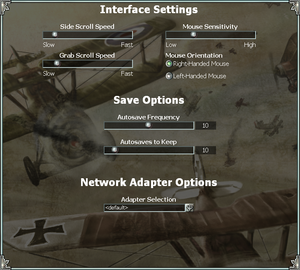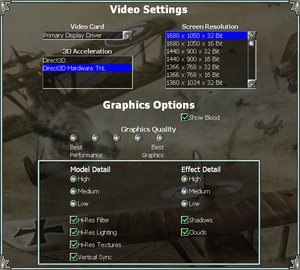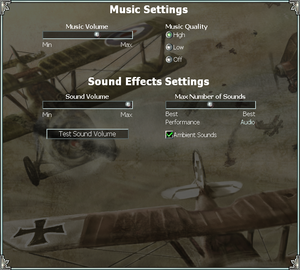Empire Earth
From PCGamingWiki, the wiki about fixing PC games
 |
|
| Developers | |
|---|---|
| Stainless Steel Studios | |
| The Art of Conquest | Mad Doc Software |
| Publishers | |
| 2001-2008 | Sierra Entertainment |
| 2008-present | Rebellion Developments |
| Re-release | Sold Out Software |
| Engines | |
| Titan | |
| Release dates | |
| Windows | November 12, 2001 |
| Reception | |
| Metacritic | 81 |
| Taxonomy | |
| Monetization | One-time game purchase, Expansion pack |
| Modes | Singleplayer, Multiplayer |
| Pacing | Real-time |
| Perspectives | Bird's-eye view |
| Controls | Multiple select, Point and select |
| Genres | RTS |
| Series | Empire Earth |
| Empire Earth | |
|---|---|
| Empire Earth | 2001 |
| Empires: Dawn of the Modern World | 2003 |
| Empire Earth II | 2005 |
| Empire Earth III | 2007 |
Empire Earth is a singleplayer and multiplayer bird's-eye view RTS game in the Empire Earth series.
General information
- Empire Earth Heaven
- GOG.com Community Discussions for game series
- GOG.com Support Page
Availability
| Source | DRM | Notes | Keys | OS |
|---|---|---|---|---|
| Retail | SecuROM DRM. CD key only required for multiplayer. | |||
| GamersGate | Gold Edition. | |||
| GOG.com | Gold Edition. Serial keys for multiplayer not supplied. | |||
| ZOOM Platform | Gold Edition. | |||
| Green Man Gaming (unavailable) | Gold Edition. | |||
| Steam (unavailable) | Gold Edition. Unpublished. |
- A free demo version is available from GameFront.
Version differences
- The Gold Edition includes the base game and The Art of Conquest expansion pack. Early retail releases also included the official strategy guide by Prima Games.
Monetization
DLC and expansion packs
| Name | Notes | |
|---|---|---|
| The Art of Conquest |
Essential improvements
Skip intro videos
| Delete/rename videos[citation needed] |
|---|
|
Patches
- The latest official patch for the base game is 2.0, available from Empire Earth Heaven. It requires the 1.004 patch installed first.
- The Art of Conquest expansion never received an official patch.
NeoEE Lobby Client
- NeoEE Lobby Client replaces the official multiplayer servers, adds new language support, fixes bugs and adds new content (maps, game modes, resource options).
Game data
Configuration file(s) location
| System | Location |
|---|---|
| Windows | HKEY_CURRENT_USER\SOFTWARE\SSSI\Empire Earth |
| Steam Play (Linux) | <SteamLibrary-folder>/steamapps/compatdata/254760/pfx/[Note 1] |
Save game data location
| System | Location |
|---|---|
| Windows | <path-to-game>\Data\Saved Games[Note 2] |
| Steam Play (Linux) | <SteamLibrary-folder>/steamapps/compatdata/254760/pfx/[Note 1] |
Save game cloud syncing
| System | Native | Notes |
|---|---|---|
| GOG Galaxy | ||
| Steam Cloud |
Video
| Graphics feature | State | WSGF | Notes |
|---|---|---|---|
| Widescreen resolution | Vert-; HUD elements are stretched. Main menu is always 1024x768. | ||
| Multi-monitor | Stretched | ||
| Ultra-widescreen | |||
| 4K Ultra HD | Game displays black screen at 2560x1440 and above. | ||
| Field of view (FOV) | See Adjust Zoom Distance. | ||
| Windowed | See the glossary page for potential workarounds. | ||
| Borderless fullscreen windowed | See the glossary page for potential workarounds. | ||
| Anisotropic filtering (AF) | See the glossary page for potential workarounds. | ||
| Anti-aliasing (AA) | |||
| Vertical sync (Vsync) | |||
| 60 FPS and 120+ FPS | |||
Adjust Zoom Distance
- The game's zoom level will be very close on high resolutions such as 1920x1080.
| Empire Earth Zoom Changer[1] |
|---|
|
| dreXmod 2.0 |
|---|
|
Input
| Keyboard and mouse | State | Notes |
|---|---|---|
| Remapping | See the glossary page for potential workarounds. | |
| Mouse acceleration | No mouse acceleration. | |
| Mouse sensitivity | ||
| Mouse input in menus | ||
| Mouse Y-axis inversion | ||
| Controller | ||
| Controller support |
| Controller types |
|---|
Audio
| Audio feature | State | Notes |
|---|---|---|
| Separate volume controls | ||
| Surround sound | ||
| Subtitles | On by default. | |
| Closed captions | ||
| Mute on focus lost | ||
| Royalty free audio |
Localizations
| Language | UI | Audio | Sub | Notes |
|---|---|---|---|---|
| English | ||||
| French | Retail only | |||
| German | Retail only; download for digital releases | |||
| Hungarian | Retail only; download for digital releases | |||
| Japanese | Retail only | |||
| Korean | Retail only | |||
| Polish | Retail only Details | |||
| Brazilian Portuguese | Fan translation | |||
| Spanish | Retail only, download for Empire Earth and The Art of Conquest. |
Network
Multiplayer types
| Type | Native | Players | Notes | |
|---|---|---|---|---|
| LAN play | 8 | Versus |
||
| Online play | 8 | Versus The official WON service was shut down on November 1, 2008; use the NeoEE Lobby Client. |
||
Connection types
| Type | Native | Notes |
|---|---|---|
| Matchmaking | See NeoEE Lobby Client. | |
| Peer-to-peer | ||
| Dedicated | ||
| Self-hosting | ||
| Direct IP | Use the Direct Connect tab. |
Issues fixed
Crash on using Hardware T&L
- Certain modern graphics cards may cause the game to crash when using hardware T&L.
- This issue does occur in Windows 10
| Use dgVoodoo2[2] |
|---|
|
| Disable all the options in Compatibility tab in Properties for game's executable[citation needed] |
|---|
Game is stuck in 24Hz on HDMI monitor
| Create a custom resolution with higher refresh rate[citation needed] |
|---|
Depending on the GPU, create a custom resolution for the monitor with 75 Hz of refresh rate. |
Game crashes after loading Asian mission 3 in Polish language version
| Spam F4 (quick save) during the loading screen and if the game crashes - run the game and load last quick save.[citation needed] |
|---|
Other information
API
| Technical specs | Supported | Notes |
|---|---|---|
| Direct3D | 7 |
| Executable | 32-bit | 64-bit | Notes |
|---|---|---|---|
| Windows |
Middleware
| Middleware | Notes | |
|---|---|---|
| Audio | Miles Sound System | 6.1a[3] |
| Cutscenes | Bink Video | |
| Multiplayer | World Opponent Network |
System requirements
| Windows | ||
|---|---|---|
| Minimum | Recommended | |
| Operating system (OS) | 98 | 2000, XP |
| Processor (CPU) | Intel Pentium II 350 MHz or equivalent | Intel Pentium III 600 MHz or equivalent |
| System memory (RAM) | 64 MB | 128 MB |
| Hard disk drive (HDD) | 550 MB | |
| Video card (GPU) | 4 MB of VRAM DirectX 8.0a compatible | 32 MB of VRAM |
- Supported video cards: Nvidia Riva128, Nvidia TNT, Nvidia TNT2, Nvidia GeForce 256, Nvidia GeForce2, Nvidia GeForce3, 3dfx Voodoo3, 3dfx Voodoo4, 3dfx Voodoo5, S3 Savage 4, S3 Savage 2000, Matrox G200, Matrox G400, Matrox G450, ATI Rage Pro (excluding 4 MB PCI), ATI Rage 128, ATI Rage Fury MAXX, ATI Radeon, PowerVR Kyro II, PowerVR Kyro Series3, Savage 3D
Notes
- ↑ 1.0 1.1 Notes regarding Steam Play (Linux) data:
- File/folder structure within this directory reflects the path(s) listed for Windows and/or Steam game data.
- Use Wine's registry editor to access any Windows registry paths.
- The app ID (254760) may differ in some cases.
- Treat backslashes as forward slashes.
- See the glossary page for details on Windows data paths.
- ↑ When running this game without elevated privileges (Run as administrator option), write operations against a location below
%PROGRAMFILES%,%PROGRAMDATA%, or%WINDIR%might be redirected to%LOCALAPPDATA%\VirtualStoreon Windows Vista and later (more details).
References
- ↑ Verified by User:Nessy on 2019-07-13
- ↑ Verified by User:Expack3 on 28 May 2015
- ↑ Verified by User:Nessy on 2019-07-19
- Version number found in Mss32.dll in the game installation folder.