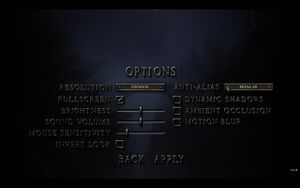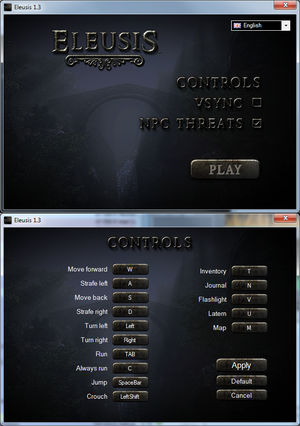Eleusis
From PCGamingWiki, the wiki about fixing PC games
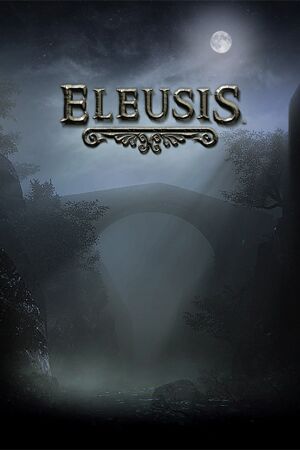 |
|
| Developers | |
|---|---|
| Nocturnal Works | |
| Engines | |
| Unreal Engine 3 | |
| Release dates | |
| Windows | February 22, 2013 |
| Reception | |
| Metacritic | 49 |
| Taxonomy | |
| Monetization | One-time game purchase |
| Microtransactions | None |
| Modes | Singleplayer |
| Perspectives | First-person |
| Controls | Direct control |
| Genres | Adventure |
| Art styles | Realistic |
| Themes | Horror |
General information
Availability
| Source | DRM | Notes | Keys | OS |
|---|---|---|---|---|
| Official website | ||||
| GamersGate | ||||
| Steam |
Essential improvements
Skip intro videos
| .bik removal[citation needed] |
|---|
UE3_logo.bik NocturnalLogo.bik |
Adding binoculars
- This tweak will add switchable two staged zoom simulating binoculars behavior from other games.
| Binoculars tweak[citation needed] |
|---|
Bindings=(Name="ZoomIn1",Command="FOV 50 | setbind YYY ZoomIn2",Control=False,Shift=False,Alt=False) Bindings=(Name="ZoomIn2",Command="FOV 30 | setbind YYY ZoomOut",Control=False,Shift=False,Alt=False) Bindings=(Name="ZoomOut",Command="FOV XXX | setbind YYY ZoomIn1",Control=False,Shift=False,Alt=False) Bindings=(Name="YYY",Command="ZoomIn1",Control=False,Shift=False,Alt=False) Notes
|
Game data
Configuration file(s) location
| System | Location |
|---|---|
| Windows | <path-to-game>\Binaries\Win32[Note 1] |
| Steam Play (Linux) | <SteamLibrary-folder>/steamapps/compatdata/251310/pfx/[Note 2] |
Save game data location
| System | Location |
|---|---|
| Windows | <path-to-game>\Binaries\Win32\SaveSystemNew.bin[Note 1] |
| Steam Play (Linux) | <SteamLibrary-folder>/steamapps/compatdata/251310/pfx/[Note 2] |
Save game cloud syncing
| System | Native | Notes |
|---|---|---|
| Steam Cloud |
Video
| Graphics feature | State | WSGF | Notes |
|---|---|---|---|
| Widescreen resolution | Some resolutions not listed in-game; see Widescreen resolution. | ||
| Multi-monitor | See Widescreen resolution. | ||
| Ultra-widescreen | See Widescreen resolution. | ||
| 4K Ultra HD | |||
| Field of view (FOV) | See Field of view (FOV). | ||
| Windowed | |||
| Borderless fullscreen windowed | See the glossary page for potential workarounds. | ||
| Anisotropic filtering (AF) | See the glossary page for potential workarounds. | ||
| Anti-aliasing (AA) | Up to 8xMSAA | ||
| Vertical sync (Vsync) | |||
| 60 FPS | |||
| 120+ FPS | See High frame rate. | ||
Widescreen resolution
- The game does not automatically detect all available resolutions from operating system.
| .bin edit[citation needed] |
|---|
|
Field of view (FOV)
| .ini edit[citation needed] |
|---|
Bindings=(Name="NumPadZero",Command="FOV 0",Control=False,Shift=False,Alt=False,bIgnoreCtrl=False,bIgnoreShift=False,bIgnoreAlt=False) Bindings=(Name="NumPadOne",Command="FOV 32",Control=False,Shift=False,Alt=False,bIgnoreCtrl=False,bIgnoreShift=False,bIgnoreAlt=False) Bindings=(Name="NumPadTwo",Command="FOV 75",Control=False,Shift=False,Alt=False,bIgnoreCtrl=False,bIgnoreShift=False,bIgnoreAlt=False) Bindings=(Name="NumPadThree",Command="FOV 80",Control=False,Shift=False,Alt=False,bIgnoreCtrl=False,bIgnoreShift=False,bIgnoreAlt=False) Bindings=(Name="NumPadFour",Command="FOV 85",Control=False,Shift=False,Alt=False,bIgnoreCtrl=False,bIgnoreShift=False,bIgnoreAlt=False) Bindings=(Name="NumPadFive",Command="FOV 90",Control=False,Shift=False,Alt=False,bIgnoreCtrl=False,bIgnoreShift=False,bIgnoreAlt=False) Bindings=(Name="NumPadSix",Command="FOV 95",Control=False,Shift=False,Alt=False,bIgnoreCtrl=False,bIgnoreShift=False,bIgnoreAlt=False) Bindings=(Name="NumPadSeven",Command="FOV 100",Control=False,Shift=False,Alt=False,bIgnoreCtrl=False,bIgnoreShift=False,bIgnoreAlt=False) Bindings=(Name="NumPadEight",Command="FOV 105",Control=False,Shift=False,Alt=False,bIgnoreCtrl=False,bIgnoreShift=False,bIgnoreAlt=False) Bindings=(Name="NumPadNine",Command="FOV 110",Control=False,Shift=False,Alt=False,bIgnoreCtrl=False,bIgnoreShift=False,bIgnoreAlt=False) Notes
|
High frame rate
| Change frame rate smoothing[citation needed] |
|---|
|
Input
| Keyboard and mouse | State | Notes |
|---|---|---|
| Remapping | Some keys cannot be used. See Additional bindings for details. | |
| Mouse acceleration | Acceleration is turned off by default. | |
| Mouse sensitivity | ||
| Mouse input in menus | ||
| Mouse Y-axis inversion | ||
| Controller | ||
| Controller support |
| Controller types |
|---|
Additional bindings
- Some special keys cannot be assigned to in-game actions (Caps lock for example). Use this guide for circumvent and/or bind several keys to one action.
| .ini edit[citation needed] |
|---|
|
Disable mouse smoothing
| .ini edit[citation needed] |
|---|
|
Audio
| Audio feature | State | Notes |
|---|---|---|
| Separate volume controls | Only one master volume slider is present. | |
| Surround sound | Auto-detection of surround sound system. | |
| Subtitles | ||
| Closed captions | ||
| Mute on focus lost | ||
| Royalty free audio |
Localizations
| Language | UI | Audio | Sub | Notes |
|---|---|---|---|---|
| English | ||||
| French | ||||
| German | ||||
| Italian | ||||
| Polish | ||||
| Russian | ||||
| Spanish |
VR support
| 3D modes | State | Notes | |
|---|---|---|---|
| Nvidia 3D Vision | See Helix Mod: Eleusis. | ||
Other information
API
| Executable | 32-bit | 64-bit | Notes |
|---|---|---|---|
| Windows |
System requirements
| Windows | ||
|---|---|---|
| Minimum | Recommended | |
| Operating system (OS) | XP, Vista, 7 | |
| Processor (CPU) | Intel Core 2 Duo AMD Athlon 64 X2 |
Intel Core i5/i7 or AMD equivalent |
| System memory (RAM) | 2 GB | 4 GB |
| Hard disk drive (HDD) | 2 GB | |
| Video card (GPU) | Nvidia GeForce 9600 GT ATI Radeon HD 4670 DirectX 9.0 compatible | Nvidia GeForce GTX 280 ATI Radeon HD 4870 |
| Sound (audio device) | DirectX compatible | |
Notes
- ↑ 1.0 1.1 When running this game without elevated privileges (Run as administrator option), write operations against a location below
%PROGRAMFILES%,%PROGRAMDATA%, or%WINDIR%might be redirected to%LOCALAPPDATA%\VirtualStoreon Windows Vista and later (more details). - ↑ 2.0 2.1 Notes regarding Steam Play (Linux) data:
- File/folder structure within this directory reflects the path(s) listed for Windows and/or Steam game data.
- Use Wine's registry editor to access any Windows registry paths.
- The app ID (251310) may differ in some cases.
- Treat backslashes as forward slashes.
- See the glossary page for details on Windows data paths.