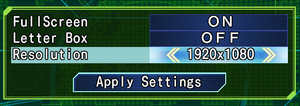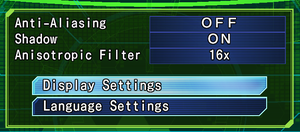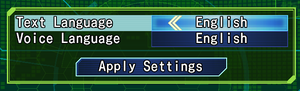Earth Defense Force 4.1: The Shadow of New Despair
From PCGamingWiki, the wiki about fixing PC games
 |
|
| Developers | |
|---|---|
| Sandlot | |
| Publishers | |
| D3 Publisher | |
| Release dates | |
| Windows | July 18, 2016 |
| Taxonomy | |
| Monetization | One-time game purchase |
| Modes | Multiplayer |
| Vehicles | Robot |
| Series | Earth Defense Force |
General information
Availability
| Source | DRM | Notes | Keys | OS |
|---|---|---|---|---|
| Humble Store | ||||
| Steam |
Game data
Configuration file(s) location
| System | Location |
|---|---|
| Windows | |
| Steam Play (Linux) | <SteamLibrary-folder>/steamapps/compatdata/410320/pfx/[Note 1] |
Save game data location
| System | Location |
|---|---|
| Windows | %USERPROFILE%\Documents\My Games\EDF4.1\SAVE_DATA |
| Steam Play (Linux) | <SteamLibrary-folder>/steamapps/compatdata/410320/pfx/[Note 1] |
Save game cloud syncing
| System | Native | Notes |
|---|---|---|
| OneDrive | Requires enabling backup of the Documents folder in OneDrive on all computers. | |
| Steam Cloud |
Video
| Graphics feature | State | WSGF | Notes |
|---|---|---|---|
| Widescreen resolution | Native anamorphic support; see the WSGF entry. | ||
| Multi-monitor | See the WSGF entry. | ||
| Ultra-widescreen | See the WSGF entry. | ||
| 4K Ultra HD | |||
| Field of view (FOV) | |||
| Windowed | |||
| Borderless fullscreen windowed | See the glossary page for potential workarounds. | ||
| Anisotropic filtering (AF) | |||
| Anti-aliasing (AA) | Broken; only works on UI and in main menu.[1] | ||
| Vertical sync (Vsync) | Uses adaptive Vsync. No option to toggle on/off. | ||
| 60 FPS | |||
| 120+ FPS | Frame rate is capped at 60 FPS. | ||
| High dynamic range display (HDR) | See the glossary page for potential alternatives. | ||
Input
| Keyboard and mouse | State | Notes |
|---|---|---|
| Remapping | Arrow keys are bound to emotes and are not remappable.[2] | |
| Mouse acceleration | ||
| Mouse sensitivity | ||
| Mouse input in menus | Mouse acts like controller. Move mouse down to move selection down./Etc | |
| Mouse Y-axis inversion | ||
| Controller | ||
| Controller support | Does not natively support DualShock 4. | |
| Full controller support | ||
| Controller remapping | ||
| Controller sensitivity | ||
| Controller Y-axis inversion |
| Controller types |
|---|
| XInput-compatible controllers |
|---|
| PlayStation controllers |
|---|
| Generic/other controllers |
|---|
| Additional information | ||
|---|---|---|
| Controller hotplugging | ||
| Haptic feedback | ||
| Digital movement supported | ||
| Simultaneous controller+KB/M |
Audio
| Audio feature | State | Notes |
|---|---|---|
| Separate volume controls | ||
| Surround sound | ||
| Subtitles | ||
| Closed captions | ||
| Mute on focus lost |
Localizations
| Language | UI | Audio | Sub | Notes |
|---|---|---|---|---|
| English | ||||
| Japanese |
Network
Multiplayer types
| Type | Native | Players | Notes | |
|---|---|---|---|---|
| Local play | 2 | |||
| LAN play | ||||
| Online play | 4 | |||
Issues fixed
Run the game at screen refresh rate
- Fullscreen mode defaults to 60 Hz, even if the screen refresh rate is set higher than that.
- Frame rate is still capped to 60 FPS with this fix.
| Set screen refresh rate[citation needed] |
|---|
|
Windows 10 mouse issues
| Modify compatibility settings[3] |
|---|
|
Other information
API
| Technical specs | Supported | Notes |
|---|---|---|
| Direct3D | 11 |
| Executable | 32-bit | 64-bit | Notes |
|---|---|---|---|
| Windows |
Middleware
| Middleware | Notes | |
|---|---|---|
| Physics | Havok |
System requirements
| Windows | ||
|---|---|---|
| Minimum | Recommended | |
| Operating system (OS) | 7 | 8.1, 10 |
| Processor (CPU) | Dual core 3 GHz | Quad core 3.2 GHz |
| System memory (RAM) | 4 GB | 8 GB |
| Hard disk drive (HDD) | 8 GB | |
| Video card (GPU) | AMD Radeon HD 7870 Nvidia GeForce GTX 660 2 GB of VRAM DirectX 11 compatible | AMD Radeon HD 7970 Nvidia GeForce GTX 760 |
- A 64-bit system is required.
Notes
- ↑ 1.0 1.1 Notes regarding Steam Play (Linux) data:
- File/folder structure within this directory reflects the path(s) listed for Windows and/or Steam game data.
- Games with Steam Cloud support may also store data in
~/.steam/steam/userdata/<user-id>/410320/. - Use Wine's registry editor to access any Windows registry paths.
- The app ID (410320) may differ in some cases.
- Treat backslashes as forward slashes.
- See the glossary page for details on Windows data paths.
References
- ↑ screenshotcomparison.com - last accessed on 26 May 2023
- ↑ Official pinned thread for FAQ/common issues :: EARTH DEFENSE FORCE 4.1 The Shadow of New Despair General Discussions - last accessed on July 20, 2016
- ↑ Steam Community - last accessed on 26 May 2023