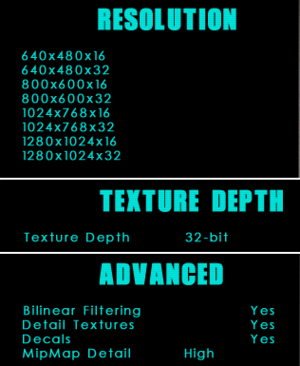Die Hard: Nakatomi Plaza
From PCGamingWiki, the wiki about fixing PC games
 |
|
| Developers | |
|---|---|
| Piranha Games | |
| Publishers | |
| Sierra Entertainment | |
| Fox Interactive | |
| Russia | 1C Company |
| Engines | |
| Lithtech 2.0 | |
| Release dates | |
| Windows | April 22, 2002 |
| Reception | |
| Metacritic | 54 |
| Taxonomy | |
| Monetization | One-time game purchase |
| Modes | Singleplayer |
| Pacing | Real-time |
| Perspectives | First-person |
| Controls | Direct control |
| Genres | FPS |
| Themes | North America |
| Series | Die Hard |
| Die Hard | |
|---|---|
| Die Hard | 1989 |
| Die Hard 2: Die Harder | 1992 |
| Die Hard Trilogy | 1996 |
| Die Hard Trilogy 2: Viva Las Vegas | 2000 |
| Die Hard: Nakatomi Plaza | 2002 |
Die Hard: Nakatomi Plaza is a singleplayer first-person FPS game in the Die Hard series.
Some minor gameplay improvements and fixes are made in Improved Edition mod.
Availability
| Source | DRM | Notes | Keys | OS |
|---|---|---|---|---|
| Retail | SecuROM 4 DRM. Despite what the description for "Minimum Install" says about it requiring the CD, "Maximum Install" still requires the disc for the game to be played. |
Essential improvements
Patches
- v1.04 is the latest official version of the game.
Skip intro videos
| Disable movies[citation needed] |
|---|
|
Improved Edition
- Recoil animation lowered, bullets hit register and distance fixed, enemies reaction to damage fixed, disappearing dead bodies fixed (most of them), infinite enemies respawning disabled, and more various fixes and balances.
- Enemies AI behavior is unchanged.
- Boss type enemies health lowered to human levels, but they still have high accuracy and reaction.
- The Hard difficulty was used as a baseline for balancing.
- On the "Sewer" level, the instant death penalty was disabled for shooting/killing SWAT members.
Small Addon
- Adds better gunsounds, muzzle flash and gun models
Game data
Configuration file(s) location
| System | Location |
|---|---|
| Windows | <path-to-game>\autoexec.cfg[Note 1] |
Save game data location
| System | Location |
|---|---|
| Windows | <path-to-game>\Save\[Note 1] |
Video
| Graphics feature | State | Notes | |
|---|---|---|---|
| Widescreen resolution | See Widescreen resolution. | ||
| Multi-monitor | |||
| Ultra-widescreen | |||
| 4K Ultra HD | |||
| Field of view (FOV) | |||
| Windowed | See Windowed. | ||
| Borderless fullscreen windowed | |||
| Anisotropic filtering (AF) | See the glossary page for potential workarounds. | ||
| Anti-aliasing (AA) | Force via GPU control panel. Nvidia users can force SGSSAA in Nvidia Profile Inspector. |
||
| High-fidelity upscaling | See the glossary page for potential workarounds. | ||
| Vertical sync (Vsync) | See the glossary page for potential workarounds. | ||
| 60 FPS | |||
| 120+ FPS | Too high frame rate makes the game unplayable.See High FPS Issues | ||
| High dynamic range display (HDR) | |||
Widescreen resolution
| Edit config file[1] |
|---|
|
Windowed
| Enable windowed mode via config file[citation needed] |
|---|
Notes
|
Input
| Keyboard and mouse | State | Notes |
|---|---|---|
| Remapping | ||
| Mouse acceleration | ||
| Mouse sensitivity | Sensitivity and smoothing options | |
| Mouse input in menus | ||
| Mouse Y-axis inversion | ||
| Controller | ||
| Controller support |
Audio
| Audio feature | State | Notes |
|---|---|---|
| Separate volume controls | ||
| Surround sound | ||
| Subtitles | Located under Video options. | |
| Closed captions | ||
| Mute on focus lost | Loosing focus minimizes the game. | |
| Royalty free audio |
Localizations
| Language | UI | Audio | Sub | Notes |
|---|---|---|---|---|
| English | ||||
| Russian |
Issues fixed
Models of characters not being rendered properly
| Install Patch 1.04[citation needed] |
|---|
Black screen under water
| Use dgVoodoo 2[citation needed] |
|---|
|
High FPS issues
- Occurs due to script breaking at frame rates higher than 60 FPS
| Limit the frame rate to 60 FPS[citation needed] |
|---|
Vsync not working on Windows 10
| Use d3d8to9 and set the monitor refresh rate to 60 Hz. |
|---|
Erratic or inaccurate mouse input
| Use NOLF Mouse Input Fix[2] |
|---|
|
Other information
API
| Technical specs | Supported | Notes |
|---|---|---|
| Direct3D | 8 |
| Executable | 32-bit | 64-bit | Notes |
|---|---|---|---|
| Windows |
Middleware
| Middleware | Notes | |
|---|---|---|
| Cutscenes | Bink Video |
System requirements
| Windows | ||
|---|---|---|
| Minimum | Recommended | |
| Operating system (OS) | 95, 98, ME, 2000, XP | |
| Processor (CPU) | Intel Pentium II - 400 MHz | Intel Pentium III - 700 MHz |
| System memory (RAM) | 128 MB | 256 MB |
| Hard disk drive (HDD) | 660 MB | 860 MB |
| Video card (GPU) | 16 MB of VRAM DirectX 8.0a compatible | 64 MB of VRAM |
Notes
- ↑ 1.0 1.1 When running this game without elevated privileges (Run as administrator option), write operations against a location below
%PROGRAMFILES%,%PROGRAMDATA%, or%WINDIR%might be redirected to%LOCALAPPDATA%\VirtualStoreon Windows Vista and later (more details).
References
- ↑ Verified by User:Demon272481 on 2022-07-28
- ↑ Verified by User:Demon272481 on 2022-11-10